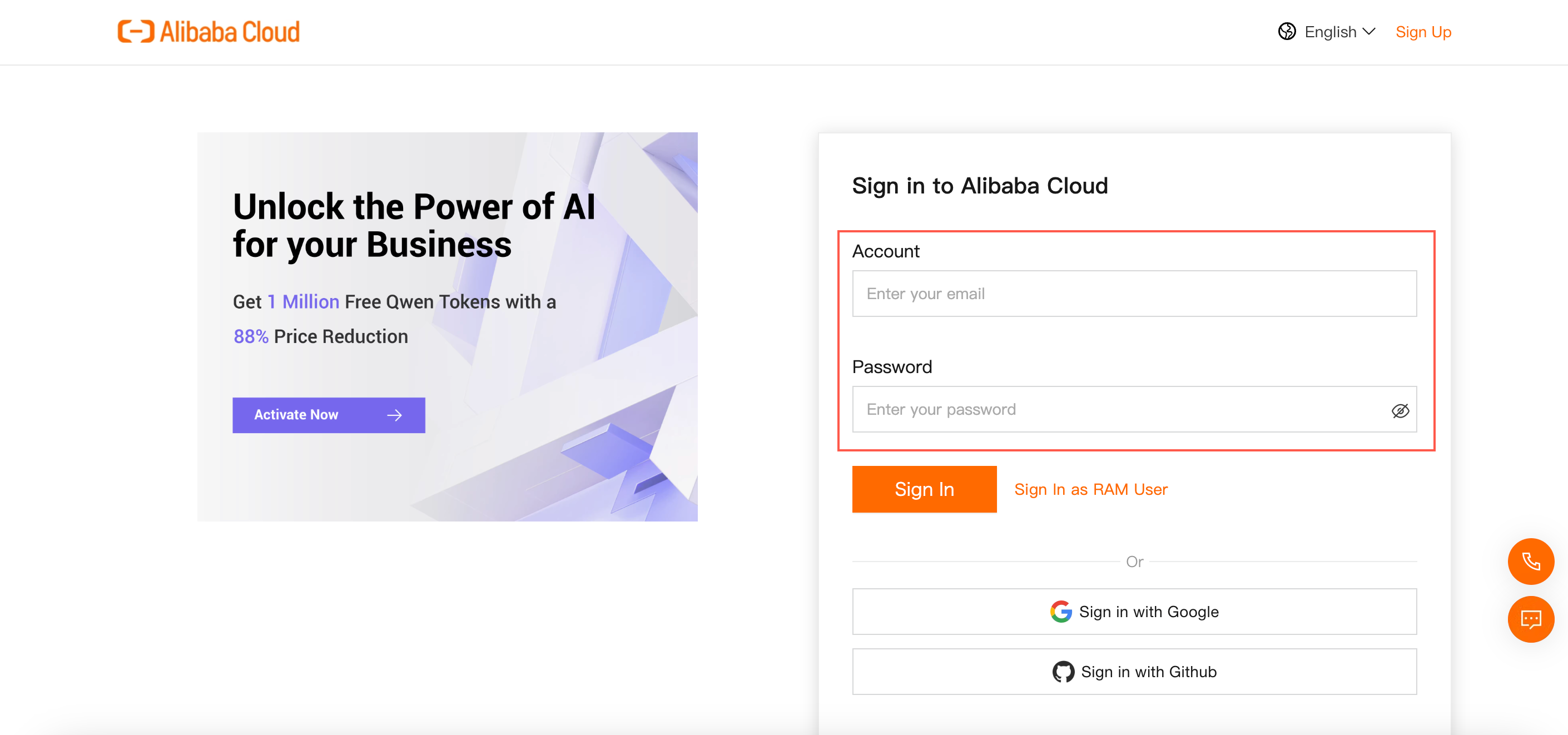This topic describes the process for an organization administrator to add Alibaba Cloud accounts to a Quick BI organization, either individually or in batches.
Prerequisites
You have obtained an Alibaba Cloud account. For more information, see the referenced document.
Background information
Quick BI categorizes organization users into the following types and roles:
-
User types
Organization users are classified into three categories:
-
Developers: These include enterprise IT staff, data analysts, and data operations personnel.
-
Analysts: Business personnel who conduct business analysis with minimal technical requirements.
Analysts create and utilize dashboards, workbooks, and other analytical tools.
-
Visitors: Individuals such as executives or managers who only view reports, or frontline business staff who solely access data results. Visitors can access dashboards, workbooks, and sites via URLs or subscriptions.
-
-
User roles
-
Organization roles
There are three predefined roles at the organization level, with the option to add custom roles:
-
Organization Administrator: Manages project information, status, and members. They can also designate other users as organization administrators.
Typically, one to three individuals fill this role, often the project PM or those responsible for the BI platform.
-
Permission Administrator: Oversees permissions for project resources. One to three individuals usually assume this role, commonly those in charge of the BI platform. They are tasked with centralized permission management and allocation in the backend.
-
Regular User: Users who are not organization or permission administrators.
-
Custom Organization Roles: Tailored to specific business needs, these roles can be created as necessary. For more information, see Role Management.
-
-
Workspace roles
At the workspace level, there are four predefined roles, with the possibility of adding custom roles:
-
Workspace Administrator: Possesses the authority to create, edit, use, and view all modules, holding the highest level of permissions within the workspace. They also manage other members' permissions and works.
-
Workspace Developer: Granted permissions to create, edit, use, and view all modules.
-
Workspace Analyst: Authorized to create, edit, and view modules such as BI portals, dashboards, data dashboards, workbooks, ad hoc analysis, downloads, and data preparation. They also have viewing permissions for data reporting and data sources, along with the ability to use and view datasets.
-
Workspace Viewer: Has viewing permissions for all modules.
-
Custom Workspace Roles: Custom roles can be established based on business needs. For more information, see Role Management.
-
-
Limits
-
Only organization administrators are authorized to add Alibaba Cloud accounts as organization users.
-
This feature is available only for Pro and Professional Edition users.
Precautions
To add accounts in batches, you must upload attachments to Quick BI:
-
For file uploads, the Chrome browser is recommended.
-
When uploading attachments, we recommend that you obtain the template for batch adding user information and populate the attachment with user details as specified by the template.
To prevent upload failures, verify that the attachment does not contain the following issues:
-
The account user is already in the organization.
-
The account nickname is already in use within the organization.
-
The user group path is invalid.
-
The Excel file exceeds 5000 rows.
-
The column order, except for the tag_ column, has been altered.
-
The number of users to be added surpasses the License limit.
Refer to the billing method for details on the License limit for each Quick BI version.
-
Add a single Alibaba Cloud account
Log on to the Quick BI console.
-
From the Quick BI home page, use the guide illustrated below to navigate to the User Management page.
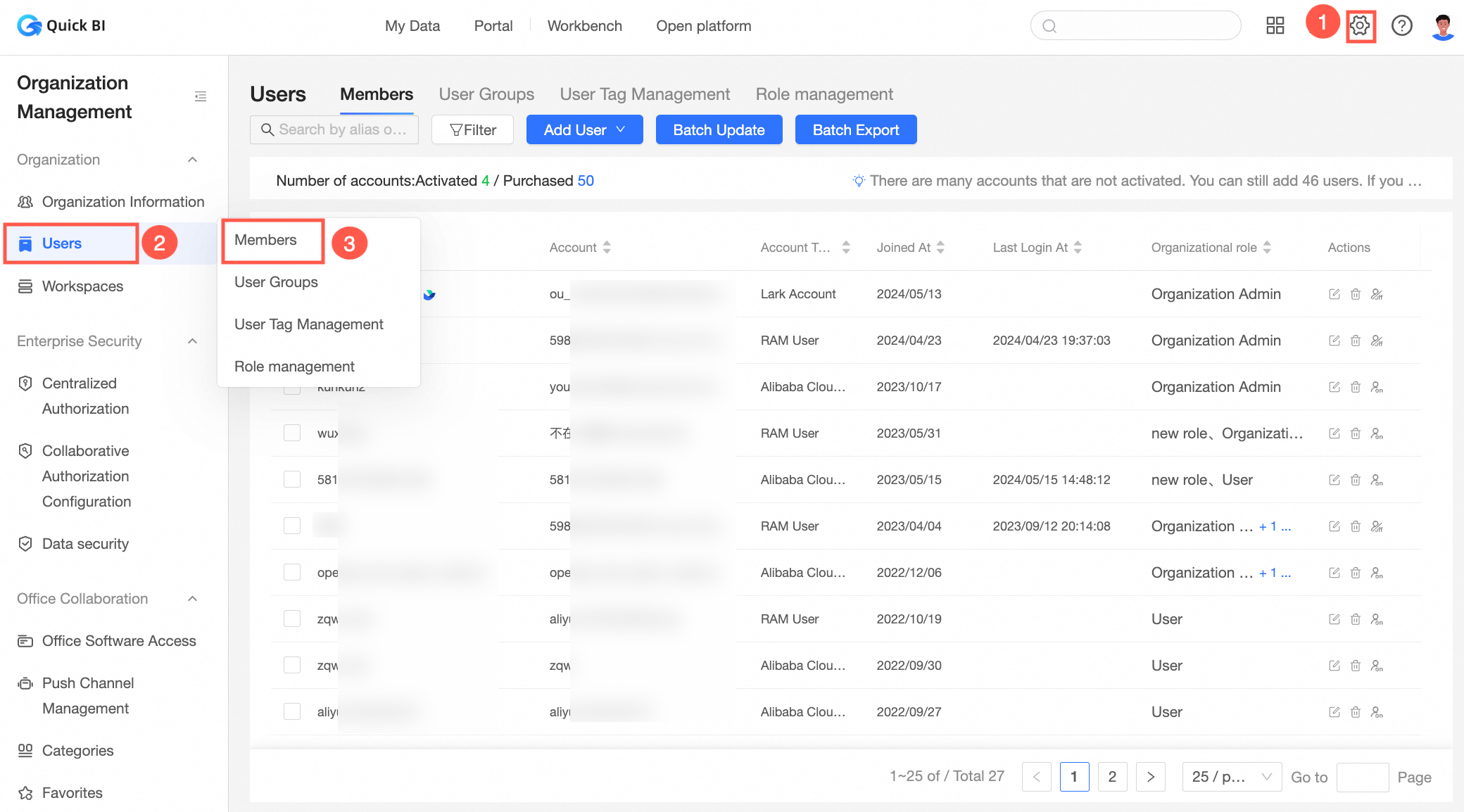
-
In the upper right corner of the Member Management tab, select .
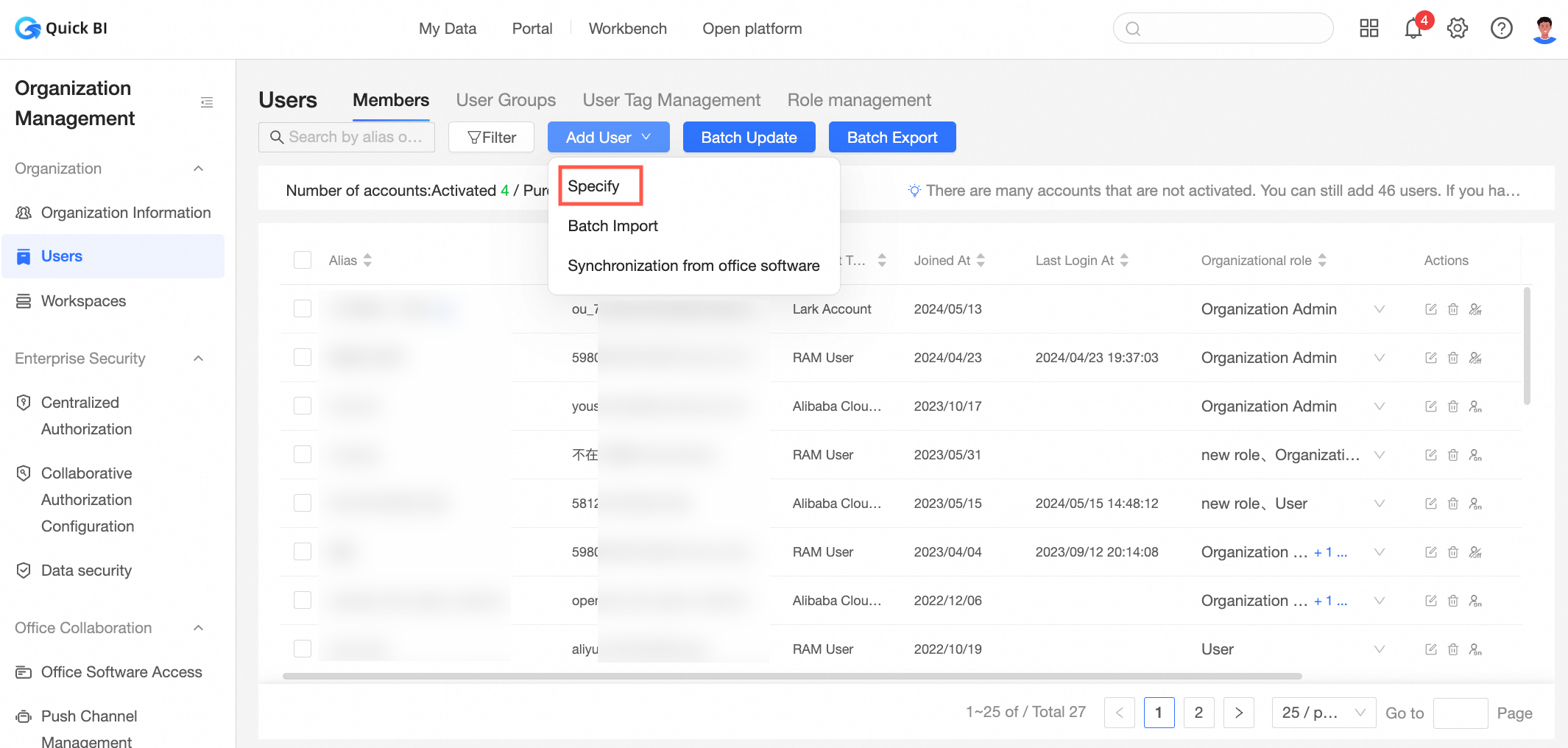
In the Add User dialog box, choose Account Type as Alibaba Cloud Account and enter the following details.
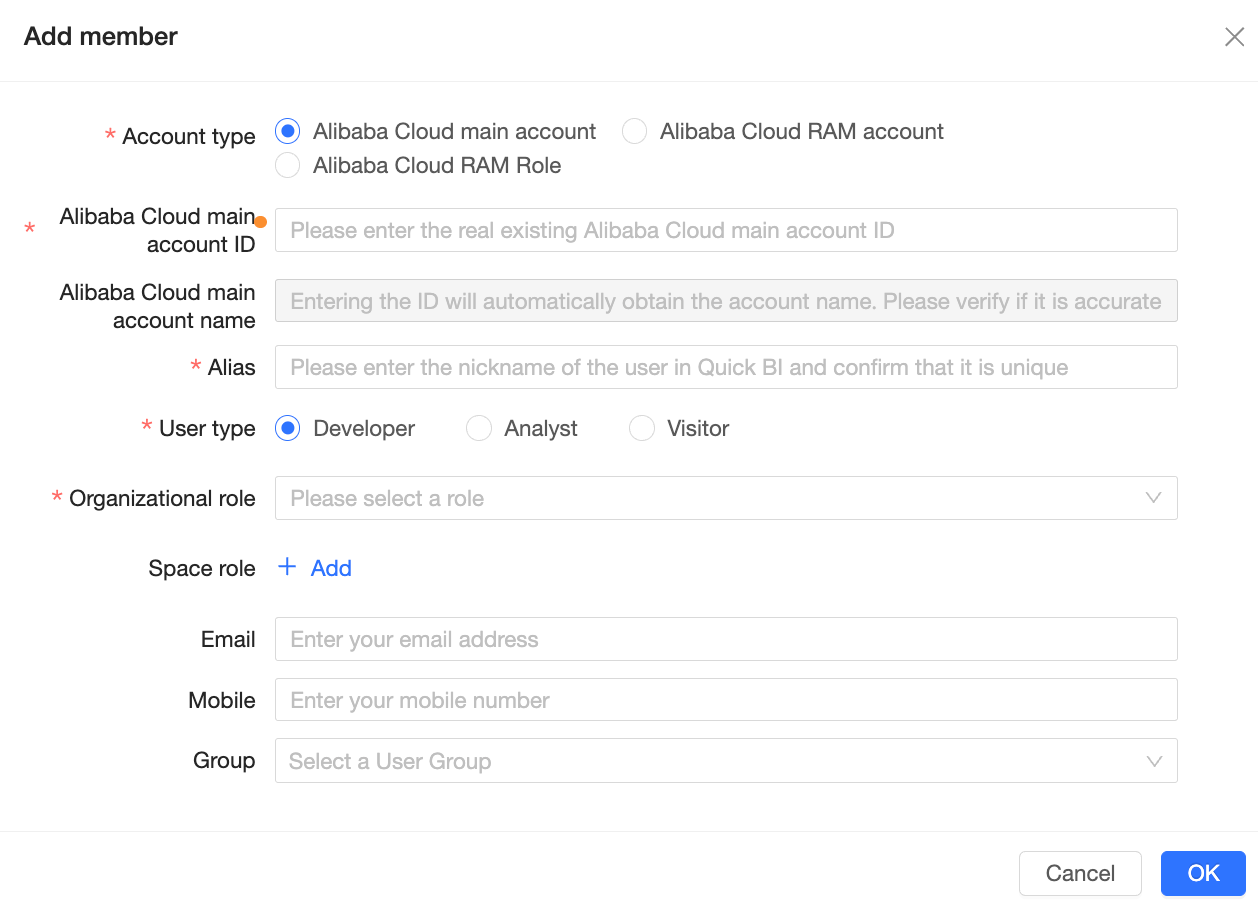
Parameter name
Required
Description
Alibaba Cloud Account ID
Yes
The ID of the Alibaba Cloud account to be added. For more information, see the referenced document.
Alibaba Cloud Account Name
No
The account name will be automatically retrieved after you enter the ID. Manual entry and modification are not supported.
Nickname
Yes
The nickname of the Alibaba Cloud account in Quick BI. You can customize the nickname.
The nickname can only consist of Chinese and English characters, numbers, underscores, slashes, backslashes, vertical lines, parentheses, and brackets, and must not exceed 50 characters.
User Type
Yes
Supports three types: Developer, Analyst, and Visitor:
Developer: Enterprise IT personnel, data analysts, and data operation personnel.
Analyst: Business personnel who need to perform business analysis and have low technical requirements.
Analysts analyze data by creating dashboards, workbooks, and other forms.
Visitor: Users who only view reports (such as bosses or leaders) or frontline business personnel who only view data results. Visitors can view the content of dashboards, workbooks, and sites through URLs or subscriptions.
Organization role
Yes
At the organization level, there are three preset organization roles, and custom organization roles can be added.
Organization administrator: Manages project information, status, and members. Organization administrators can set organization users as organization administrators.
We recommend that one to three users assume this role, usually the project PM or personnel responsible for the BI platform.
Permission administrator: Manages the permissions of project resources. We recommend that one to three users assume this role, usually the personnel responsible for the BI platform. Permission administrators grant user accounts the permission administrator role, mainly responsible for unified allocation and management of permissions in the background.
Regular user: Users who are not set as organization administrators or permission administrators.
Custom organization roles: Custom organization roles can be created based on business needs. For more information, see role management.
Workspace role
No
At the workspace level, there are four preset workspace roles, and custom workspace roles can be added.
Workspace administrator has permissions to create (edit), use, and view all modules. The workspace administrator is the role with the highest permissions in the current workspace. In addition to the above permissions, it supports managing the permissions and works of other members in the workspace.
Workspace developer has permissions to create (edit), use, and view all modules.
Workspace analyst has permissions to create (edit) and view data portals, dashboards, data dashboards, workbooks, ad hoc analysis, downloads, and data preparation modules; view permissions for data reporting and data sources; and use and view permissions for datasets.
Workspace viewer has view permissions for all modules.
Custom workspace roles: Custom workspace roles can be created based on business needs. For more information, see role management.
Mailbox
No
The mailbox bound when the account registered the Alibaba Cloud account.
Phone Number
No
The phone number bound when the account registered the Alibaba Cloud account.
User Group
No
The user group to which the Alibaba Cloud account to be added belongs.
-
Click OK to finish adding organization users.
Add Alibaba Cloud accounts in batches
Log on to the Quick BI console.
-
From the Quick BI home page, use the guide illustrated below to navigate to the User Management page.
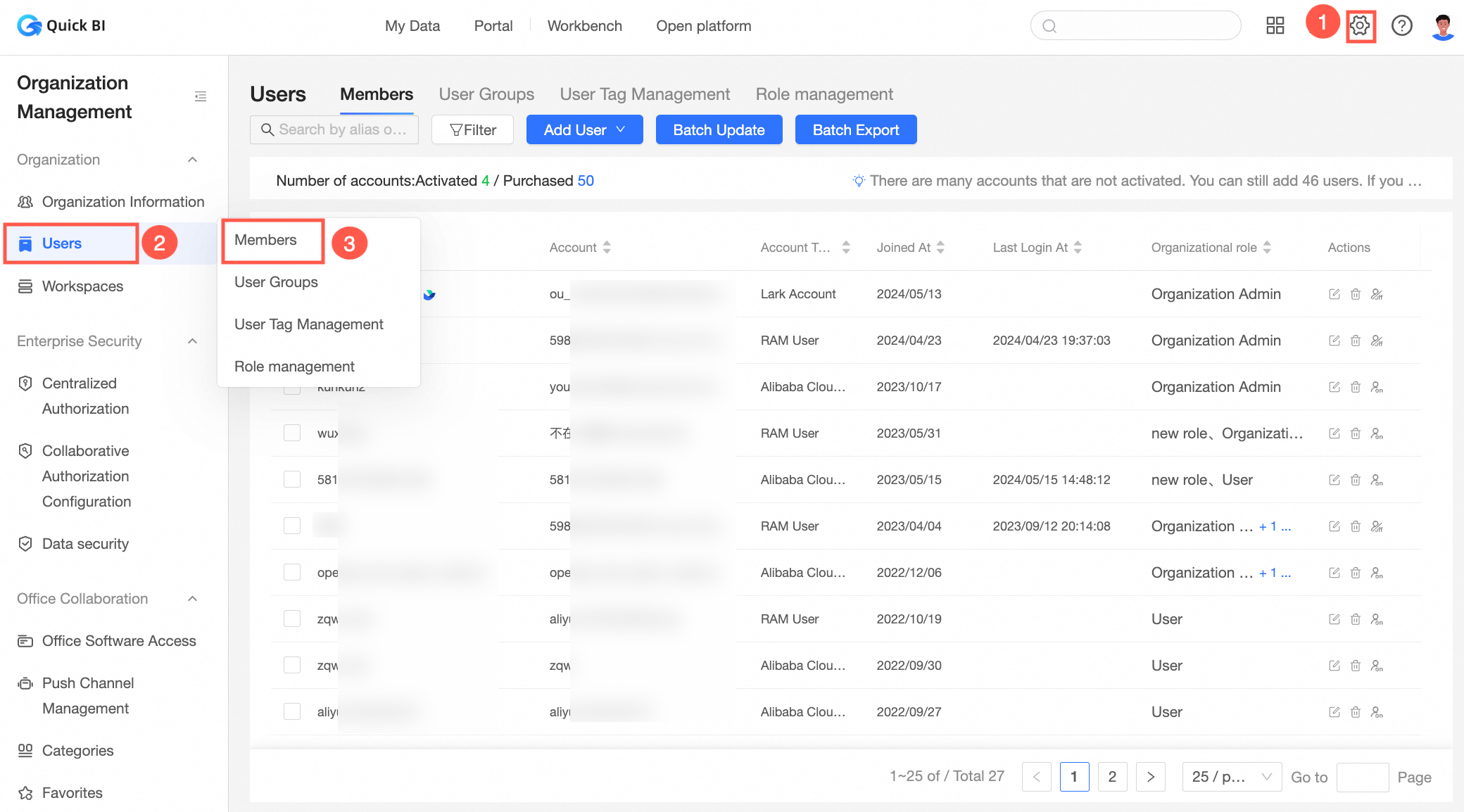
-
In the upper right corner of the Member Management tab, select .
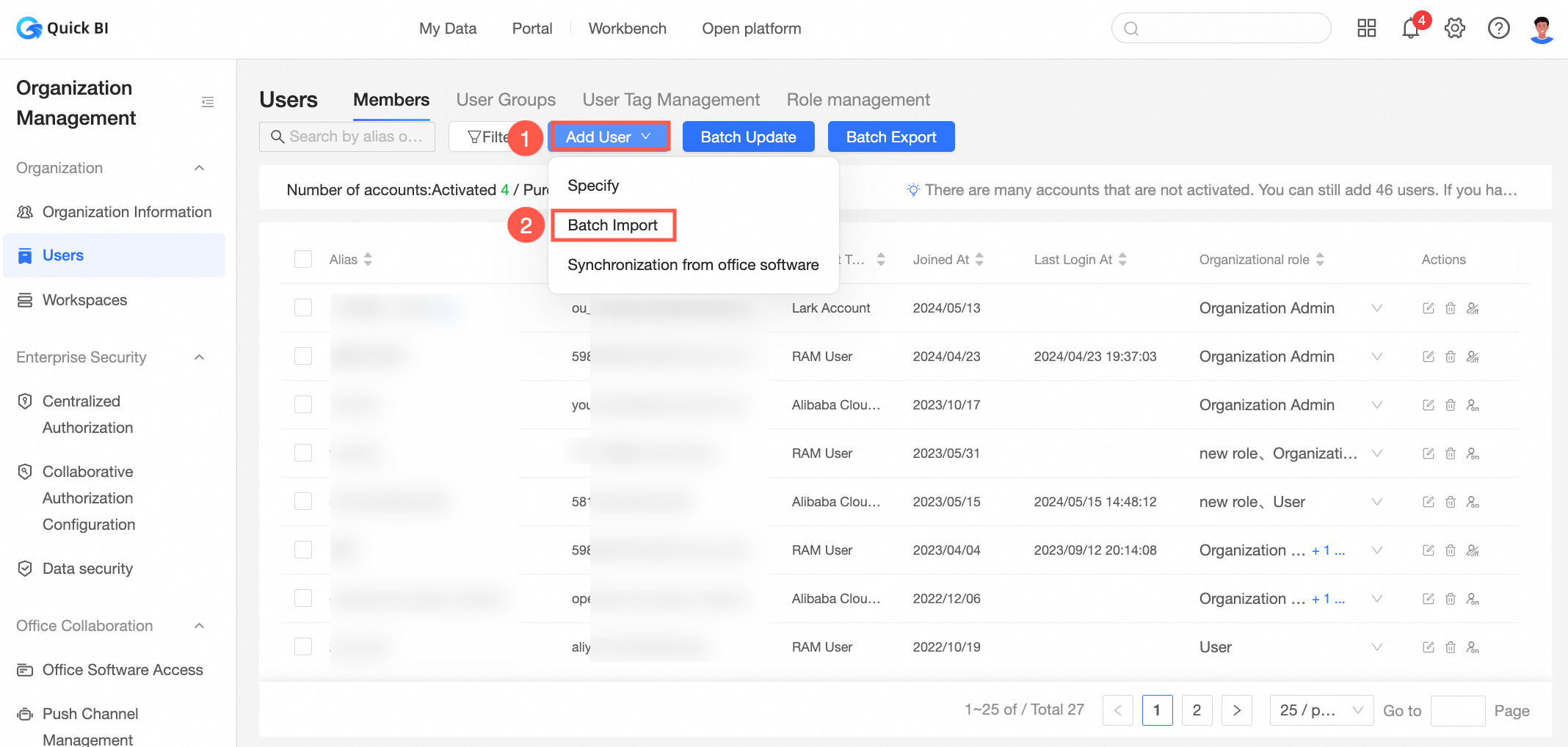
-
In the Batch Add User Information dialog box, click Download Template for Batch User Addition to retrieve the template for adding user information in bulk.
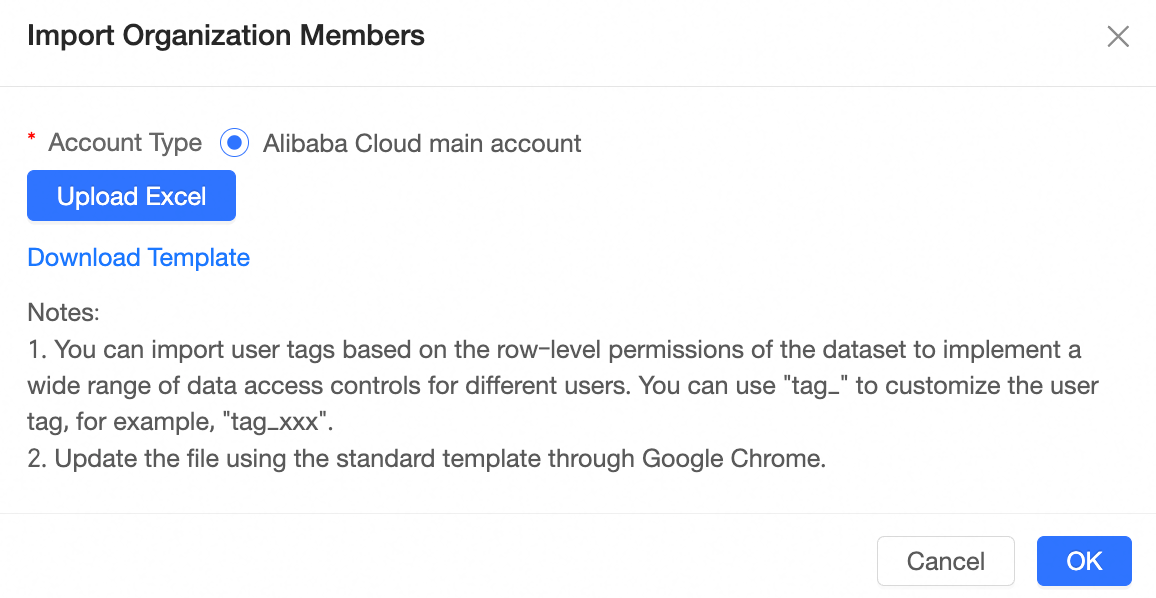
Enter the details for the users you want to add, then save these details to the template.
Follow these instructions for key fields in the attachment:
Field name
Required
Description
Account ID
Yes
The ID of the Alibaba Cloud account.
Nickname
Yes
The nickname of the Alibaba Cloud account in Quick BI. You can customize the nickname.
The nickname can only consist of Chinese and English characters, numbers, underscores, slashes, backslashes, vertical lines, parentheses, and brackets, and must not exceed 50 characters.
User type
Yes
Supports three types: Developer, Analyst, and Visitor. The values are as follows:
Developer: Can be added as a workspace member and granted data development and management permissions.
Analyst: Business personnel who need to perform business analysis and have low technical requirements.
Analysts analyze data by creating dashboards, workbooks, and other forms.
Visitor: Cannot be added as a workspace member and is only allowed to view authorized reports.
User role
Yes
At the organization level, there are three preset organization roles, and custom organization roles can be added.
Organization administrator: Manages project information, status, and members. Organization administrators can set organization users as organization administrators.
We recommend that one to three users assume this role, usually the project PM or personnel responsible for the BI platform.
Permission administrator: Manages the permissions of project resources. We recommend that one to three users assume this role, usually the personnel responsible for the BI platform. Permission administrators grant user accounts the permission administrator role, mainly responsible for unified allocation and management of permissions in the background.
Regular user: Users who are not set as organization administrators or permission administrators.
Custom organization roles: Custom organization roles can be created based on business needs. For more information, see role management.
Mailbox
No
The mailbox bound when registering the Alibaba Cloud account.
Phone number
No
The phone number bound when registering the Alibaba Cloud account.
User group
No
The user group to which the current Alibaba Cloud account belongs.
tag_example
No
The user tag field can be customized and extended. The extended column name starts with tag_, for example, tag_example.
Value description:
$ALL_MEMBERS$: Indicates having all data access privileges.
Fill in specific values, such as north: Indicates having access privileges to data in the north area.
NoteIf the tag item corresponds to multiple privileges, separate them with a half-width comma (,), for example, north,east.
-
To add user information, click 'Select Excel File' and upload the file from your local device.
-
For optimal upload performance, use the Chrome browser.
-
When uploading attachments, we recommend that you obtain the template for batch adding user information and populate the attachment with user details as specified by the template.
Check the attachment for common issues that could cause upload failure:
-
The account user already exists in the organization.
-
The account nickname already exists in the organization.
-
The user group path does not exist.
-
The number of rows in Excel exceeds 5,000.
-
The column order, with the exception of the tag_ column, remains unchanged.
-
The number of users to be added exceeds the license limit.
For License limits for each Quick BI version, refer to the billing method.
-
-
-
To finalize the batch addition of organization users, click OK.
Alibaba Cloud account login
After adding an Alibaba Cloud account as an organization user, you can use the account name and password of that account to log on to the Quick BI console.