This topic guides you through the process of adding a StarRocks data source in Quick BI to establish a connection with the StarRocks database. Once connected, you can analyze and visualize data within Quick BI. Quick BI supports connections to the StarRocks database via both the public network and Alibaba Cloud VPC.
Prerequisites
Ensure your network meets the following requirements:
For public network connections between Quick BI and the StarRocks database, add the IP address of Quick BI to the database whitelist. For more information, see Add Security Group Rules.
For internal network connections, use one of the following methods to establish connectivity:
If the StarRocks database is hosted on Alibaba Cloud ECS, establish a connection through Alibaba Cloud VPC.
Alternatively, set up a jump server and access the database via an SSH tunnel.
The StarRocks database must be already created.
You must have the username and password for the user-created StarRocks database.
Limits
Support is provided for versions 2.5.18, 3.1.7, 3.1.9, and 3.2.6.
Procedure
Log on to the Quick BI console.
Follow the steps illustrated below to add a data source:
Access the data source creation interface via the data source creation entry.
Click Show more.
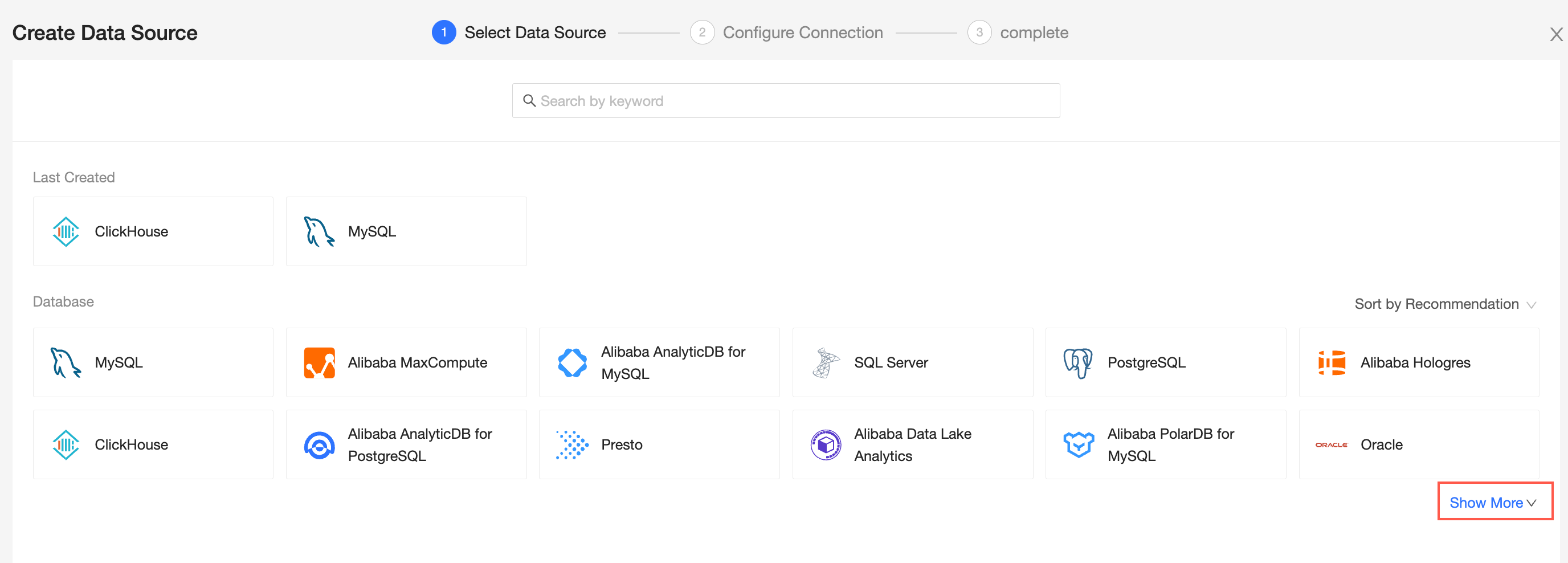
Select the StarRocks data source.
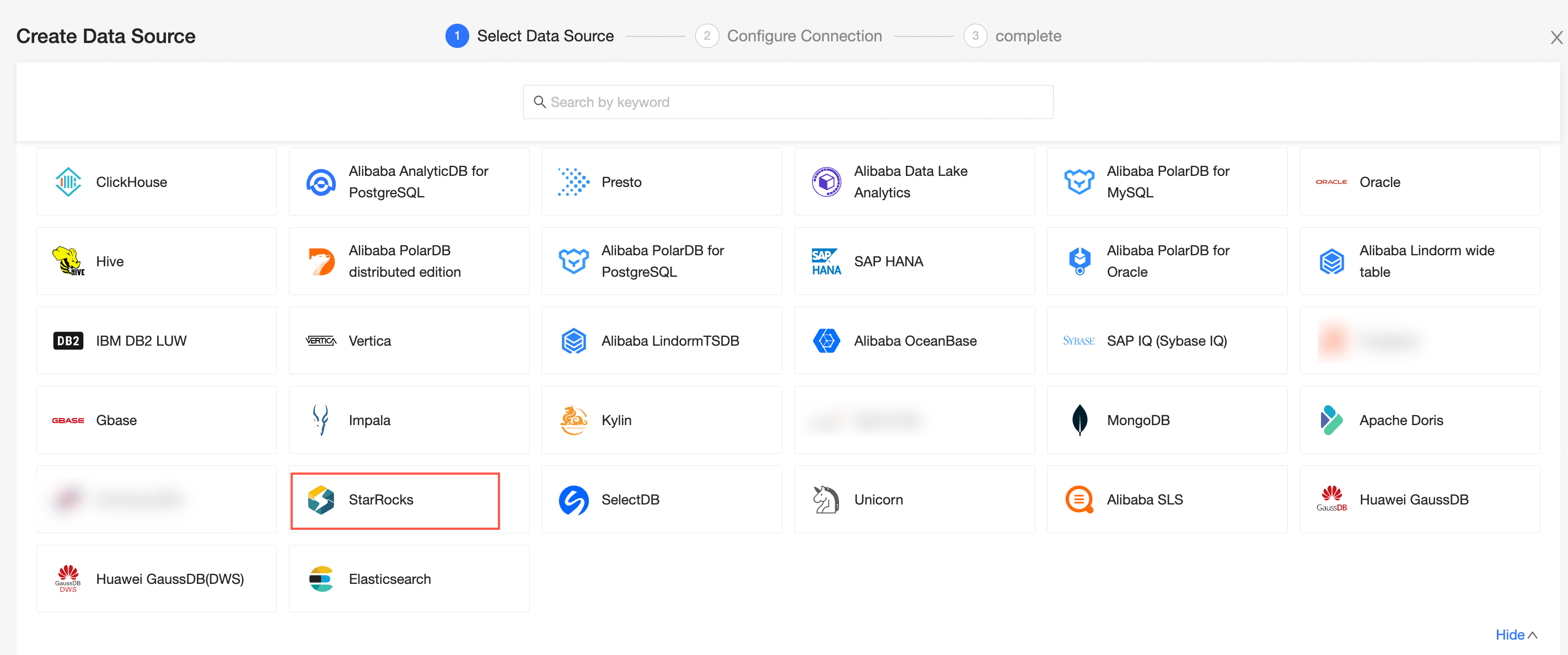
Choose the type of data source you created.
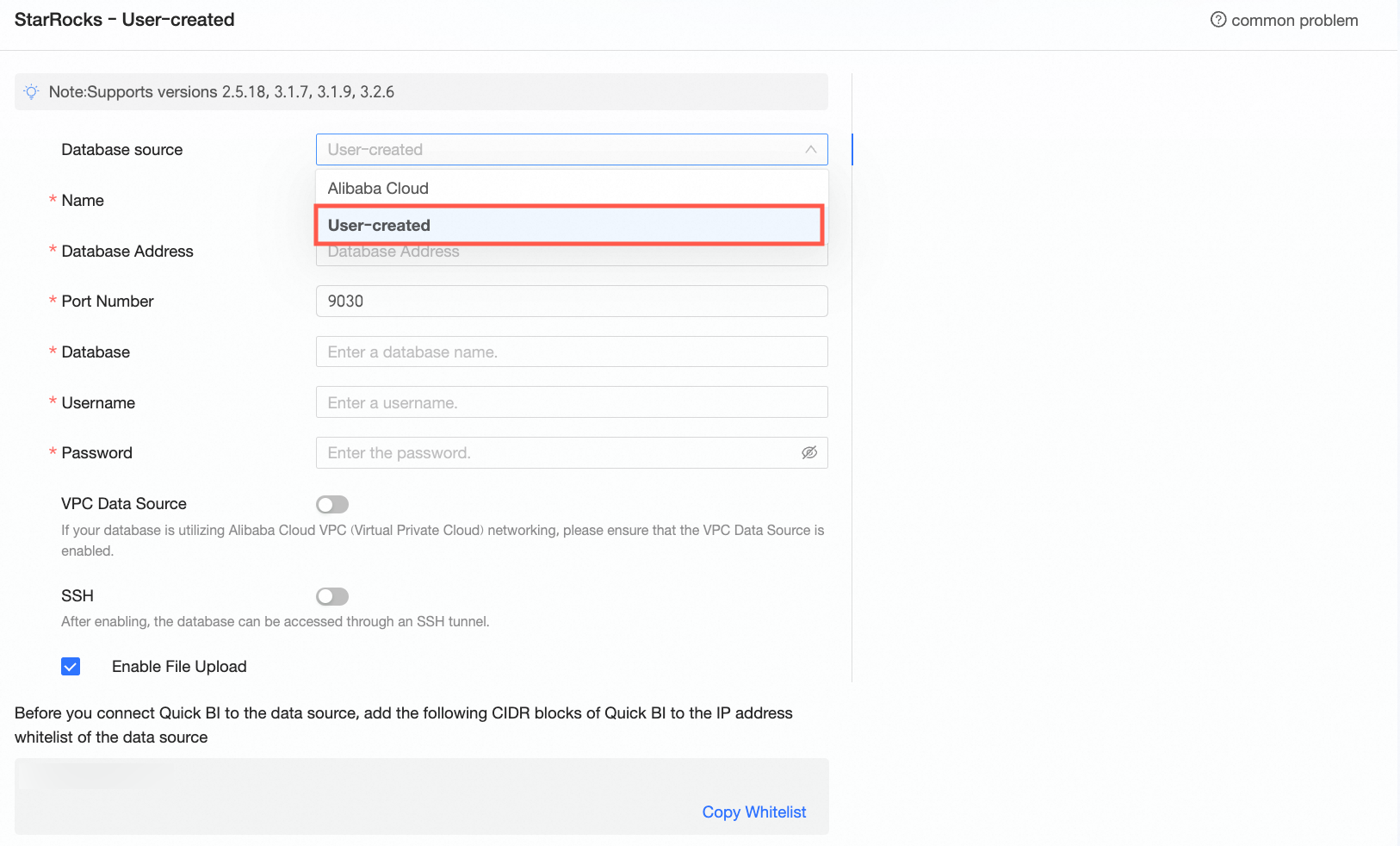
In the Configure Connection dialog box, complete the configurations as per your business needs.
Name
Description
Display name
The display name in the data source configuration list.
The name cannot contain special characters or start or end with spaces.
Database address
The address where the StarRocks database is deployed, including the IP or domain name.
Port
The corresponding port number of the database.
Database
The custom database name when the StarRocks database is deployed.
Username and password
The username and password to log on to the StarRocks database. Ensure that the username has create, insert, update, and delete permissions on the tables in the database.
VPC data source
If the database uses the Alibaba Cloud VPC network, enable VPC data source.
If the database is deployed on Alibaba Cloud ECS, select "Instance". If accessed through Classic Load Balancer (CLB), select "CLB".
Instance
Purchaser Accessid: The AccessKey ID of the purchaser of this instance.
For more information, see Obtain AccessKey.
NoteEnsure that the AccessKey ID has Read permissions on the destination instance. Additionally, if Write permissions are granted, the system will automatically add the whitelist. Otherwise, you need to manually add it. For more information, see Create a custom policy.
Purchaser Accesskey: The AccessKey Secret of the purchaser of this instance.
For more information, see Obtain AccessKey.
Instance ID: The ECS instance ID. Log on to the ECS console and obtain the instance ID on the instance tab.
For more information, see View instance information.
Area: The area where the ECS instance is located. Log on to the ECS console and obtain the area in the upper left corner.
For more information, see View instance information.
CLB
Purchaser Accessid: The AccessKey ID of the CLB purchaser. Ensure that the account has Read permissions on the CLB. Log on to the RAM console to obtain the AccessKey ID.
For more information, see View RAM user's AccessKey information.
Purchaser Accesskey: The AccessKey Secret corresponding to the AccessKey ID. Log on to the RAM console to obtain the AccessKey Secret.
For more information, see View RAM user's AccessKey information.
Instance ID: The instance ID of the CLB. Log on to the Server Load Balancer console and obtain the instance ID in the instance management list.
Area: The area where the instance is located. Log on to the Server Load Balancer console and obtain the area in the upper left corner of the instance management page.
SSH
If you select SSH, you need to configure the following parameters:
You can deploy a jump server and access the database over an SSH tunnel. To obtain the jump server information, contact O&M personnel or system administrators.
SSH Host: Enter the IP address of the jump server.
SSH Username: The username to log on to the jump server.
SSH Password: The password corresponding to the username to log on to the jump server.
SSH Port: The port of the jump server. Default value: 22.
Enable file upload entry
After enabling, file upload is supported.
To test the data source connectivity, click Connection test.

Once the test is successful, click OK to finalize the data source addition.
What to Do next
Following the creation of a data source, you can proceed to create datasets and perform data analysis.
Incorporate data tables from the StarRocks database or custom SQL into Quick BI. For more information, see Create and Manage Datasets.
Add visualization charts and conduct data analysis. For more information, see Create a Dashboard and Overview of Visualization Charts.
Explore deeper data insights through drilling. For more information, see Drill Settings and Display.