Adding a MaxCompute data source enables the integration of Alibaba Cloud's MaxCompute database with Quick BI, allowing for data analysis and visualization within Quick BI. Quick BI can access MaxCompute via the Internet. This topic describes the steps to add a MaxCompute data source to Quick BI.
Prerequisites
You must have an Alibaba Cloud MaxCompute project set up. For more information, see Create a MaxCompute Project.
Limits
Supports versions 1.0 and 2.0.
Background Information
If you're utilizing the Alibaba Cloud MaxCompute data warehouse, you can add a MaxCompute data source to Quick BI for enhanced data analysis capabilities. For details about MaxCompute, see What is MaxCompute.
Limits
Only accounts with space administrator or developer roles can add data sources.
Procedure
Log on to the Quick BI console.
Follow the steps illustrated below to add a data source.
Navigate to the data source creation page via the Create Data Source Entry.
Select the Alibaba MaxCompute data source.
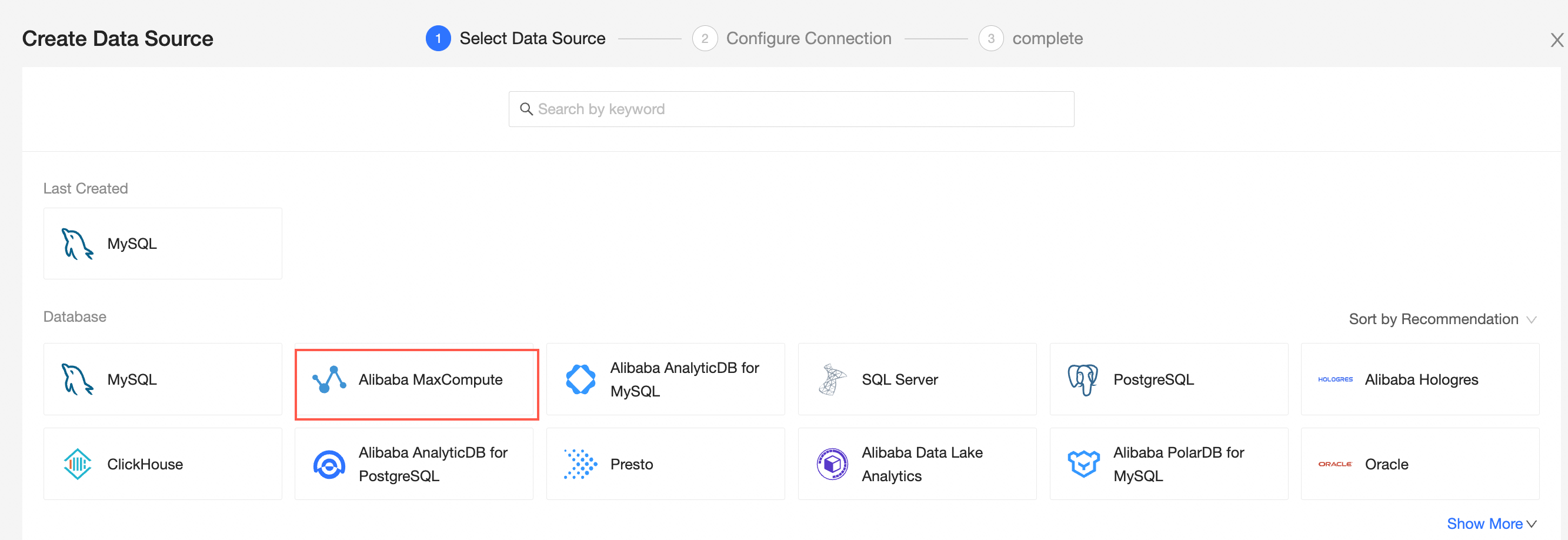
In the Configure Connection dialog box, enter the required information.
Name
Description
Display Name
The display name in the data source configuration list.
The name cannot contain special characters or start or end with spaces.
Database Address
The URL to connect to the MaxCompute project. Use the Internet or classic network. The classic network is recommended to improve connection speed and avoid additional costs that may arise from Internet access.
Select the corresponding classic network endpoint based on the region where the project is located. Log on to the MaxCompute console, and view the region in the upper-left corner. For example, the classic network endpoint for China (Hangzhou) is http://service.cn-hangzhou.maxcompute.aliyun-inc.com/api.
Project Name
The name of the target MaxCompute project.
Log on to the MaxCompute console. After switching the region in the upper-left corner, you can view the specific MaxCompute project name on the project management tab.
AccessKey ID and AccessKey Secret
The AccessKey pair of your Alibaba Cloud account that is used to access the MaxCompute project.
Ensure that the account has the CreateInstance, List, and Desc permissions for the project. If you need to upload files, the account must also have the CreateTable and Write permissions. Log on to the RAM console to obtain the AccessKey ID and AccessKey Secret.
Maxcompute Query Acceleration
Specifies whether to enable the query acceleration feature.
If you want to enable the query acceleration feature, select this option. For more information about the query acceleration feature, see Query Acceleration.
Enable file upload
After this option is enabled, file upload is supported.
Initialization SQL
After this option is enabled, you can configure the SQL statement that is executed after the data source connection is initialized.
Only SET statements are allowed. Separate multiple statements with periods.
Click Test Connection to verify the data source connectivity.

Once the test is successful, click OK to finalize the data source addition.
You can now view the data source in the list of data sources.
NoteQuick BI asynchronously loads and updates data from MaxCompute. If this is your first time adding the data source, please allow one to five minutes for data synchronization.
What to Do next
Once the data source is established, you can proceed to create datasets and conduct data analysis.
To incorporate data tables from the MaxCompute data source or custom SQL queries into Quick BI, see Create and Manage Datasets.
For adding visualization charts and analyzing data, refer to Create a Dashboard and Overview of Visualization Charts.
To delve deeper into data analysis, see Drill Settings and Display.