Learn how to add a ClickHouse data source to connect your Alibaba Cloud ClickHouse database with Quick BI. Once connected, you can leverage Quick BI for robust data analysis and visualization. Quick BI supports connections to Alibaba Cloud ClickHouse via the Internet or Alibaba Cloud VPC. This guide describes the steps to add a ClickHouse data source.
Prerequisites
You must have a ClickHouse cluster set up. For more information, see Create a cluster.
Background information
If you're utilizing an Alibaba Cloud ClickHouse database, you can integrate a ClickHouse cloud data source with Quick BI for enhanced data analysis capabilities.
The integration of a ClickHouse cloud data source with Quick BI supports data connectivity and access via both the Internet and Alibaba Cloud VPC.
Limits
Only space administrators and developers have the permission to add data sources.
Creating ClickHouse data sources is exclusive to the Professional Edition and Pro versions.
Support is available for versions 20.3 and 22.8.
Procedure
Add to the whitelist.
Before connecting to Alibaba Cloud ClickHouse, add the IP address of Quick BI to the ClickHouse whitelist. For details on adding an IP address to the whitelist, see Set whitelist.
Verify the data source connection and create a data source.
Log on to the or the international Quick BI console.
Follow the steps shown in the figure below to add a data source.
Navigate to the data source creation interface via the data source creation entry.
Choose the ClickHouse data source option.
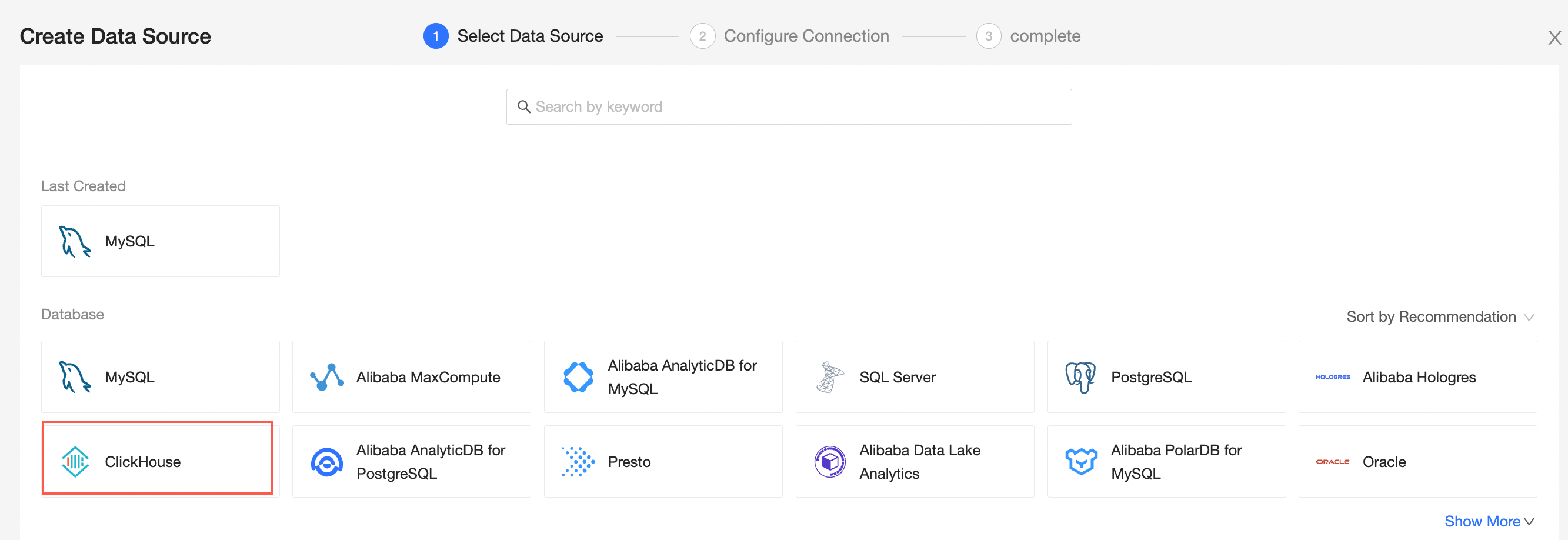
Select Alibaba Cloud as the data source type.
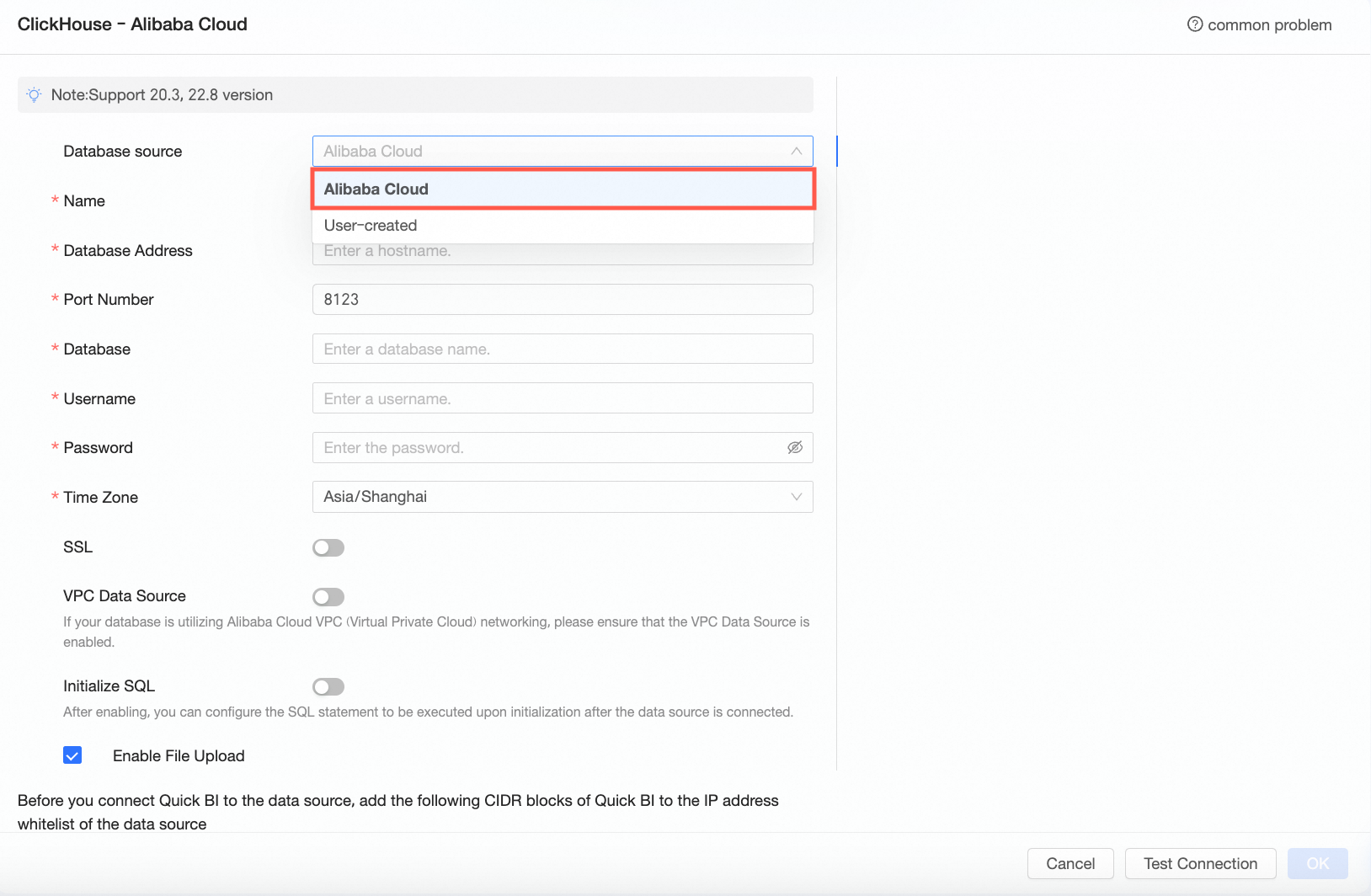
In the Configure Connection dialog box, configure the connection according to your specific business needs.
Name
Description
Display Name
The display name in the datasource config list.
Enter a standardized name. Do not use special characters or start or end with spaces.
Database Address and Port
The external address for deploying the ClickHouse database (if using a VPC data source, fill in the internal address and internal port for deploying the database).
Log on to the ClickHouse Console and obtain the database address in the network information area. Example: cc-xxxxxxxxxxxxxxxxxx.ads.rds.aliyuncs.com.
Database
The name of the ClickHouse database that is customized when you deploy the database.
Username and Password
The username and password that are used to access the ClickHouse database.
Time Zone
The time zone where the ClickHouse database is deployed.
SSL
If the destination data source is configured with SSL, you can select the secure protocol SSL to protect data security.
VPC Data Source
If the database uses the Alibaba Cloud VPC network, select VPC Data Source and configure the following parameters:
Purchaser Accessid: The AccessKey ID for purchasing this instance. For more information, see Obtain AccessKey.
NoteEnsure that the AccessKey ID has Read permission on the destination instance. Additionally, if it has Write permission, the system will automatically add it to the whitelist. Otherwise, you need to add it manually. For more information, see Create a custom policy.
Purchaser Accesskey: The AccessKey Secret for purchasing this instance. For more information, see Obtain AccessKey.
Instance ID: The instance ID of the ClickHouse database. Log on to the ClickHouse Console and obtain the instance ID from the cluster list. For more information, see Alibaba Cloud data source ClickHouse.
Region: The region where the ClickHouse database instance is located.
NoteIf you select VPC data source, the database address and port must be filled with the internal address and internal port.
ClickHouse Enterprise Edition cluster does not support VPC data source.
Initialize SQL
After enabling, you can configure the SQL statement that is executed after the data source connection is initialized.
Only SET statements are allowed for the SQL statement that is executed after each data source connection is initialized. Separate statements with a semicolon.
Enable File Upload Entry
After enabling, file upload is supported.
Click Connection Test to verify the data source connectivity.

Once the test is successful, click OK.
What to Do next
After setting up the data source, you can proceed to create datasets and conduct data analysis.
Incorporate data tables from the ClickHouse database or use custom SQL statements in Quick BI. For more information, see Create and manage datasets.
Add visualization charts and delve into data analysis. For more information, see Create a dashboard and Visualization chart overview.
Explore deeper data analysis through drilling. For more information, see Drill settings and display.