PolarDB is a next-generation relational database service that is developed by Alibaba Cloud. PolarDB is compatible with the MySQL database engine and features high availability, ease of use, and reliability. This topic describes how to synchronize data from a self-managed MySQL database that is connected over Express Connect, VPN Gateway, or Smart Access Gateway to a PolarDB for MySQL cluster by using Data Transmission Service (DTS).
Prerequisites
The version of the self-managed MySQL database is 5.1, 5.5, 5.6, 5.7, or 8.0.
The self-managed MySQL database is connected to a virtual private cloud (VPC) over Express Connect, VPN Gateway, or Smart Access Gateway. For more information, see Connect an on-premises database to Alibaba Cloud.
NoteDTS must be allowed to access the VPC that is connected to the self-managed MySQL database. For more information, see Connect a data center to DTS by using VPN Gateway.
A PolarDB for MySQL cluster is created. For more information, see Purchase a pay-as-you-go cluster.
NoteThe available storage space of the PolarDB for MySQL cluster is larger than the total size of the data in the self-managed MySQL database.
Precautions
DTS uses read and write resources of the source and destination RDS instances during initial full data synchronization. This may increase the loads of the RDS instances. If the instance performance is unfavorable, the specification is low, or the data volume is large, database services may become unavailable. For example, DTS occupies a large amount of read and write resources in the following cases: a large number of slow SQL queries are performed on the source RDS instance, the tables have no primary keys, or a deadlock occurs in the destination RDS instance. Before data synchronization, evaluate the impact of data synchronization on the performance of the source and destination RDS instances. We recommend that you synchronize data during off-peak hours. For example, you can synchronize data when the CPU utilization of the source and destination RDS instances is less than 30%.
We recommend that you do not use gh-ost or pt-online-schema-change to perform DDL operations on objects during data synchronization. Otherwise, data synchronization may fail.
During initial full data synchronization, concurrent INSERT operations cause fragmentation in the tables of the destination instance. After initial full data synchronization is complete, the tablespace of the destination cluster is larger than that of the source database.
The source database must have PRIMARY KEY or UNIQUE constraints and all fields must be unique. Otherwise, duplicate data may exist in the destination cluster.
Billing
| Synchronization type | Task configuration fee |
| Schema synchronization and full data synchronization | Free of charge. |
| Incremental data synchronization | Charged. For more information, see Billing overview. |
SQL operations that can be synchronized
Operation type | SQL statement |
DML | INSERT, UPDATE, DELETE, and REPLACE |
DDL |
|
Supported synchronization topologies
One-way one-to-one synchronization
One-way one-to-many synchronization
One-way cascade synchronization
One-way many-to-one synchronization
For more information, see Synchronization topologies.
Limits
Incompatibility with triggers
If you select a database as the object to synchronize and the database contains a trigger that updates a table, data inconsistency may occur. For more information about how to solve this issue, see Configure a data synchronization task for a source database that contains a trigger.
Limits on RENAME TABLE operations
RENAME TABLE operations may cause data inconsistency between the source database and destination cluster. For example, if you select a table as the object and rename the table during data synchronization, the data of this table is not synchronized to the destination cluster. To prevent this situation, you can select the database to which this table belongs as the object when you configure the data synchronization task.
Before you begin
Create an account for a self-managed MySQL database and configure binary logging
The database account must have the SELECT permission on the objects to be synchronized, the REPLICATION CLIENT permission, the REPLICATION SLAVE permission, and the SHOW VIEW permission.
Procedure
Purchase a data synchronization instance. For more information, see Purchase a DTS instance.
NoteOn the buy page, set Source Instance to MySQL, set Destination Instance to PolarDB, and set Synchronization Topology to One-Way Synchronization.
Log on to the DTS console.
NoteIf you are redirected to the Data Management (DMS) console, you can click the
 icon in the
icon in the  to go to the previous version of the DTS console.
to go to the previous version of the DTS console.In the left-side navigation pane, click Data Synchronization.
In the upper part of the Synchronization Tasks page, select the region in which the destination instance resides.
Find the data synchronization instance and click Configure Task in the Actions column.
Configure the source and destination instances.
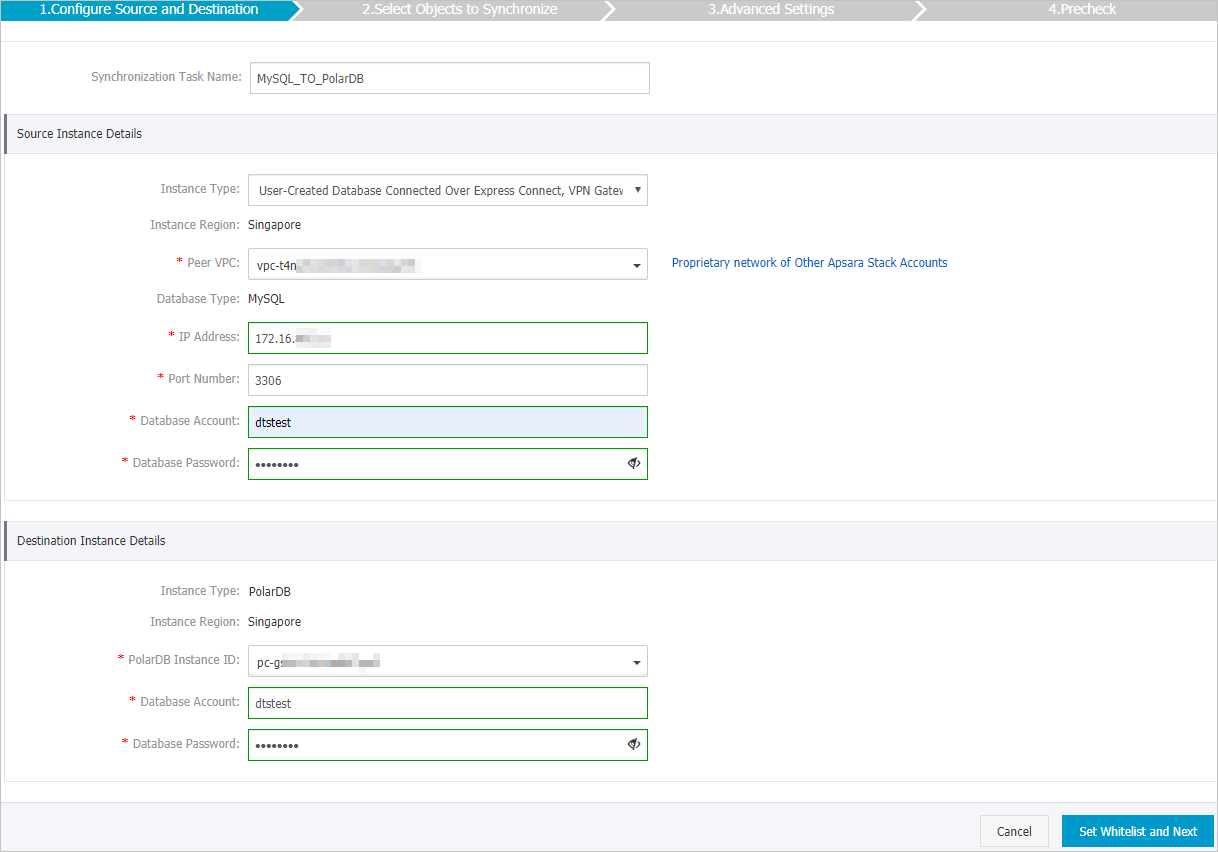
Section
Parameter
Description
N/A
Synchronization Task Name
The task name that DTS generates. We recommend that you specify a descriptive name that makes it easy to identify. You do not need to use a unique task name.
Source Instance Details
Instance Type
The access method of the source database. Select User-Created Database Connected Over Express Connect, VPN Gateway, or Smart Access Gateway.
Instance Region
The source region that you selected on the buy page. You cannot change the value of this parameter.
Peer VPC
The ID of the virtual private cloud (VPC) that is connected to the self-managed Redis database.
Database Type
This parameter is set to MySQL. You cannot change the value of this parameter.
IP Address
The server IP address of the self-managed MySQL database.
Port Number
The service port number of the self-managed MySQL database.
Database Account
The account that you created for the self-managed MySQL database. For more information, see Before you begin.
Database Password
The password of the database account.
Destination Instance Details
Instance Type
This parameter is set to PolarDB and cannot be changed.
Instance Region
The destination region that you selected on the buy page. You cannot change the value of this parameter.
PolarDB Instance ID
The ID of the destination PolarDB cluster.
Database Account
The database account of the destination PolarDB cluster.
NoteThe database account must have the ALL permission on the objects to be synchronized.
Database Password
The password of the database account.
In the lower-right corner of the page, click Set Whitelist and Next.
If the source or destination database is an Alibaba Cloud database instance, such as an ApsaraDB RDS for MySQL or ApsaraDB for MongoDB instance, DTS automatically adds the CIDR blocks of DTS servers to the IP address whitelist of the instance. If the source or destination database is a self-managed database hosted on an Elastic Compute Service (ECS) instance, DTS automatically adds the CIDR blocks of DTS servers to the security group rules of the ECS instance, and you must make sure that the ECS instance can access the database. If the self-managed database is hosted on multiple ECS instances, you must manually add the CIDR blocks of DTS servers to the security group rules of each ECS instance. If the source or destination database is a self-managed database that is deployed in a data center or provided by a third-party cloud service provider, you must manually add the CIDR blocks of DTS servers to the IP address whitelist of the database to allow DTS to access the database. For more information, see Add the CIDR blocks of DTS servers.
WarningIf the CIDR blocks of DTS servers are automatically or manually added to the whitelist of the database or instance, or to the ECS security group rules, security risks may arise. Therefore, before you use DTS to synchronize data, you must understand and acknowledge the potential risks and take preventive measures, including but not limited to the following measures: enhancing the security of your username and password, limiting the ports that are exposed, authenticating API calls, regularly checking the whitelist or ECS security group rules and forbidding unauthorized CIDR blocks, or connecting the database to DTS by using Express Connect, VPN Gateway, or Smart Access Gateway.
Select the processing mode of conflicting tables and the objects to synchronize.
Parameter or setting
Description
Proccessing Mode In Existed Target Table
Pre-check and Intercept: checks whether the destination cluster contains tables that have the same names as tables in the source database. If the destination cluster does not contain tables that have the same names as tables in the source database, the precheck is passed. Otherwise, an error is returned during precheck and the data synchronization task cannot be started.
NoteYou can use the object name mapping feature to rename the tables that are synchronized to the destination cluster. You can use this feature if the source database and destination cluster contain identical table names and the tables in the destination cluster cannot be deleted or renamed. For more information, see Rename an object to be synchronized.
Ignore: skips the precheck for identical table names in the source database and destination cluster.
WarningIf you select Ignore Errors and Proceed, data consistency is not ensured, and your business may be exposed to potential risks.
During initial data synchronization, DTS does not synchronize the data records that have the same primary keys as the data records in the destination cluster. This occurs if the source database and destination cluster have the same schema. However, DTS synchronizes these data records during incremental data synchronization.
If the source database and destination cluster have different schemas, initial data synchronization may fail. In this case, only some columns are synchronized or the data synchronization task fails.
Select the objects to be synchronized
Select one or more objects from the Available section and click the
 icon to add the objects to the Selected section.
icon to add the objects to the Selected section. You can select tables or databases as the objects to be synchronized.
NoteIf you select a database as the object to be synchronized, all schema changes in the database are synchronized to the destination cluster.
By default, after an object is synchronized to the destination cluster, the name of the object remains unchanged. You can use the object name mapping feature to rename the objects that are synchronized to the destination cluster. For more information, see Rename an object to be synchronized.
Rename Databases and Tables
You can use the object name mapping feature to rename the objects that are synchronized to the destination instance. For more information, see Object name mapping.
Source table DMS_ ONLINE_ Do you want to copy the temporary table to the target database during DDL
If you use DMS to perform online DDL operations on the source database, you can specify whether to synchronize temporary tables generated by online DDL operations.
Yes: DTS synchronizes the data of temporary tables generated by online DDL operations.
NoteIf online DDL operations generate a large amount of data, the data synchronization task may be delayed.
No: DTS does not synchronize the data of temporary tables generated by online DDL operations. Only the original DDL data of the source database is synchronized.
NoteIf you select No, the tables in the destination database may be locked.
Retry Time for Failed Connection
By default, if DTS fails to connect to the source or destination database, DTS retries within the next 720 minutes (12 hours). You can specify the retry time based on your needs. If DTS reconnects to the source and destination databases within the specified time, DTS resumes the data synchronization task. Otherwise, the data synchronization task fails.
NoteWhen DTS retries a connection, you are charged for the DTS instance. We recommend that you specify the retry time based on your business needs. You can also release the DTS instance at your earliest opportunity after the source and destination instances are released.
In the lower-right corner of the page, click Next.
Select the initial synchronization types.
 Note
NoteInitial synchronization includes initial schema synchronization and initial full data synchronization. If you select both Initial Schema Synchronization and Initial Full Data Synchronization, DTS synchronizes the schemas and historical data of the required objects before DTS synchronizes incremental data.
In the lower-right corner of the page, click Precheck.
NoteBefore you can start the data synchronization task, DTS performs a precheck. You can start the data synchronization task only after the task passes the precheck.
If the task fails to pass the precheck, you can click the
 icon next to each failed item to view details.
icon next to each failed item to view details. After you troubleshoot the issues based on the details, initiate a new precheck.
If you do not need to troubleshoot the issues, ignore the failed items and initiate a new precheck.
Close the Precheck dialog box after the following message is displayed: Precheck Passed. Then, the data synchronization task starts.
Wait until initial synchronization is complete and the data synchronization task enters the Synchronizing state.
You can view the status of the data synchronization task on the Synchronization Tasks page.
