If your business involves multiple services, you can create service groups. A service group has a centralized data ingress. The system forwards traffic to each service in the service group based on traffic distribution policies. This topic describes how to create a service group, view the data ingress, and modify traffic distribution policies.
Scenarios
You can use service groups in the following scenarios:
Canary release
In a canary release, both production and canary services are added to the same group, with the canary service having fewer instances. Traffic is distributed based on the number of instances. When releasing a new version, update the canary service first and monitor its performance. In case of issues, roll back the canary service or stop the canary service and redirect traffic back to the production service. If everything runs smoothly, update the production service entirely, and then scale down the canary service to zero or retain a small amount of traffic.
Auto scaling of pay-as-you-go and subscription resource groups
In the same group, subscription services are deployed in dedicated resource groups with a fixed number of instances to support basic needs. Pay-as-you-go services are deployed in public resource groups, offering on-demand scaling to reduce costs.
Use of heterogeneous hardware resources
In GPU acceleration scenarios, after service deployment, certain GPU types may experience downtime or insufficient inventory in some regions, preventing normal scaling of services. You can dynamically create services with different GPU types within the same service group, adapting to various CUDA environments. This allows multiple services to use heterogeneous resources to support the same business scenario. Since the traffic entry point for the service group remains unchanged, the frontend is unaware of these changes.
Create a service group
When you create a service, you can specify the service group to which the service belongs.
If the specified service group does not exist, the system automatically creates the service group. If the specified service group exists, the system adds the new service to the service group. After all services in a service group are deleted, the service group is automatically deleted.
The following example shows how to create a service group named pmml and add the pmml_prod and pmml_grey services to the service group.
Create a service group in the PAI console
Log on to the PAI console. Select a region on the top of the page. Then, select the desired workspace and click Enter Elastic Algorithm Service (EAS).
On the Elastic Algorithm Service (EAS) page, click the Canary Release tab. On the tab that appears, click Create Group and Service.
On the Custom Deployment page, configure the parameters and click Deploy.
Parameters:
Service Name: Follow the on-screen instructions to specify a valid service name. Example: pmml_prod.
Group: the service group to which the service belongs. In this example, New Group is used, and the new group name is set to pmml.
For information about other parameters, see Deploy a model service in the PAI console.
Repeat Steps 2 and 3 to create a service named pmml_grey that belongs to the pmml service group.
After you create the services, click pmml to go to the group details page and view the services that belong to the group.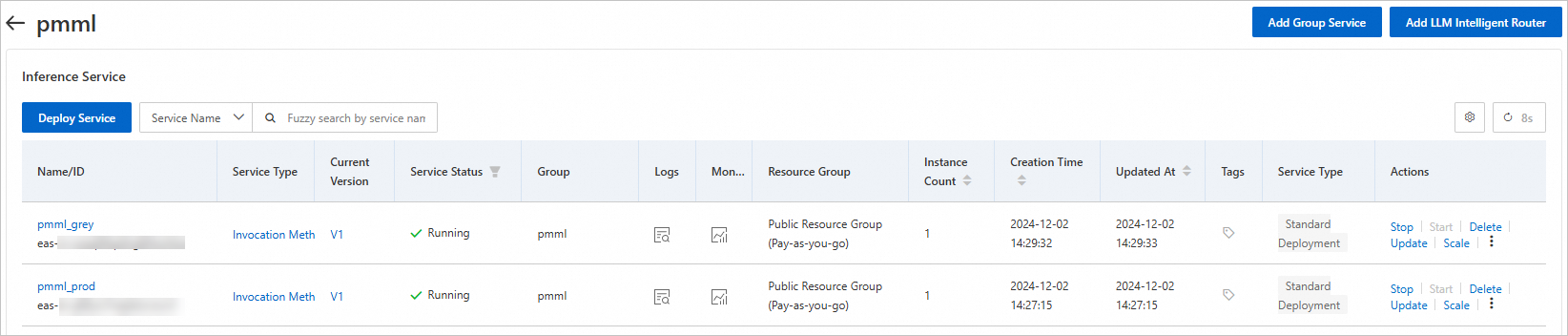
Create a service group by using a client
Prepare a service configuration file named service.json.
The following sample code provides an example of the configuration file content of the pmml_prod service:
{ "name":"pmml_prod", "model_path":"http://examplebucket.oss-cn-shanghai.aliyuncs.com/models/lr_xxxx.pmml", "processor":"pmml", "metadata":{ "cpu":1, "instance":4, "group":"pmml", "traffic_state": "grouping" } }The following sample code provides an example of the configuration file content of the pmml_grey service:
{ "name":"pmml_grey", "model_path":"http://examplebucket.oss-cn-shanghai.aliyuncs.com/models/lr_xxxx.pmml", "processor":"pmml", "metadata":{ "cpu":1, "instance":1, "group":"pmml", "traffic_state": "grouping" } }
Here are the key parameters. Details of other parameters.
group: the name of the service group that you created. This parameter specifies the service group to which the service belongs.
traffic_state: specifies whether to forward traffic to the service in the service group. Valid values: grouping (receives traffic) and standalone (does not receive traffic). If not configured, traffic is forwarded to the service by default.
If a service group contains only a single service and you set the traffic_state parameter to standalone for the service, the system automatically changes the value to grouping.
Create two services and a service group.
Log on to the EASCMD client and run the
createcommand to create two services and a service group, see Download the EASCMD client and complete identity authentication. Sample code:$ eascmd create service.jsonView information about the services and service group.
Run the following
lscommand to view information about the services and service group:$ eascmd lsThe following information is returned:
[RequestId]: 716BEBFC-E8A4-51FD-A3F7-56376B167923 +---------------------------+----------+-----+--------+----------------------+----------------------+---------+--------+--------------+---------------------------+ | SERVICENAME | INSTANCE | CPU | MEMORY | CREATETIME | UPDATETIME | STATUS | WEIGHT | TRAFFICSTATE | SERVICEGROUP | +---------------------------+----------+-----+--------+----------------------+----------------------+---------+--------+--------------+---------------------------+ | pmml_prod | 4 | 1 | 1000M | 2022-06-05T14:30:49Z | 2022-06-05T14:30:49Z | Running | 80 | grouping | pmml | | pmml_grey | 1 | 1 | 1000M | 2022-06-05T14:31:38Z | 2022-06-05T14:31:38Z | Running | 20 | grouping | pmml | +---------------------------+----------+-----+--------+----------------------+----------------------+---------+--------+--------------+---------------------------+Parameters:
pmml is displayed in the SERVICEGROUP column. This indicates that the two services belong to the pmml service group.
grouping is displayed in the TRAFFICSTATE column. This indicates that both services receive traffic. The traffic distribution between the services is 80% and 20%, which is calculated based on the number of service instances.
What to do next:
After you create the services and service group, you can view the data ingress of the service group and the data ingresses of services. The data ingresses are used for external access. For more information, see View data ingresses.
After you create the services and service group, the system automatically performs group traffic switchover. The traffic distribution between the services is calculated based on the number of service instances. You can modify the traffic distribution policies. For more information, see Modify traffic distribution policies (group traffic switchover).
View data ingresses
A service group has a centralized data ingress. Each service in the service group has a separate data ingress. The data ingresses are in the following formats:
Data ingress of a service group
<endpoint>/api/predict/<group_name>Example:
http://182848887922****.vpc.cn-shanghai.pai-eas.aliyuncs.com/api/predict/pmmlIn the console, refer to the following operation guide to view the service group traffic ingress. Traffic to this ingress will be allocated to different services based on the policy. Services within the service group can be created or deleted, but the entry address remains unchanged, allowing for online debugging.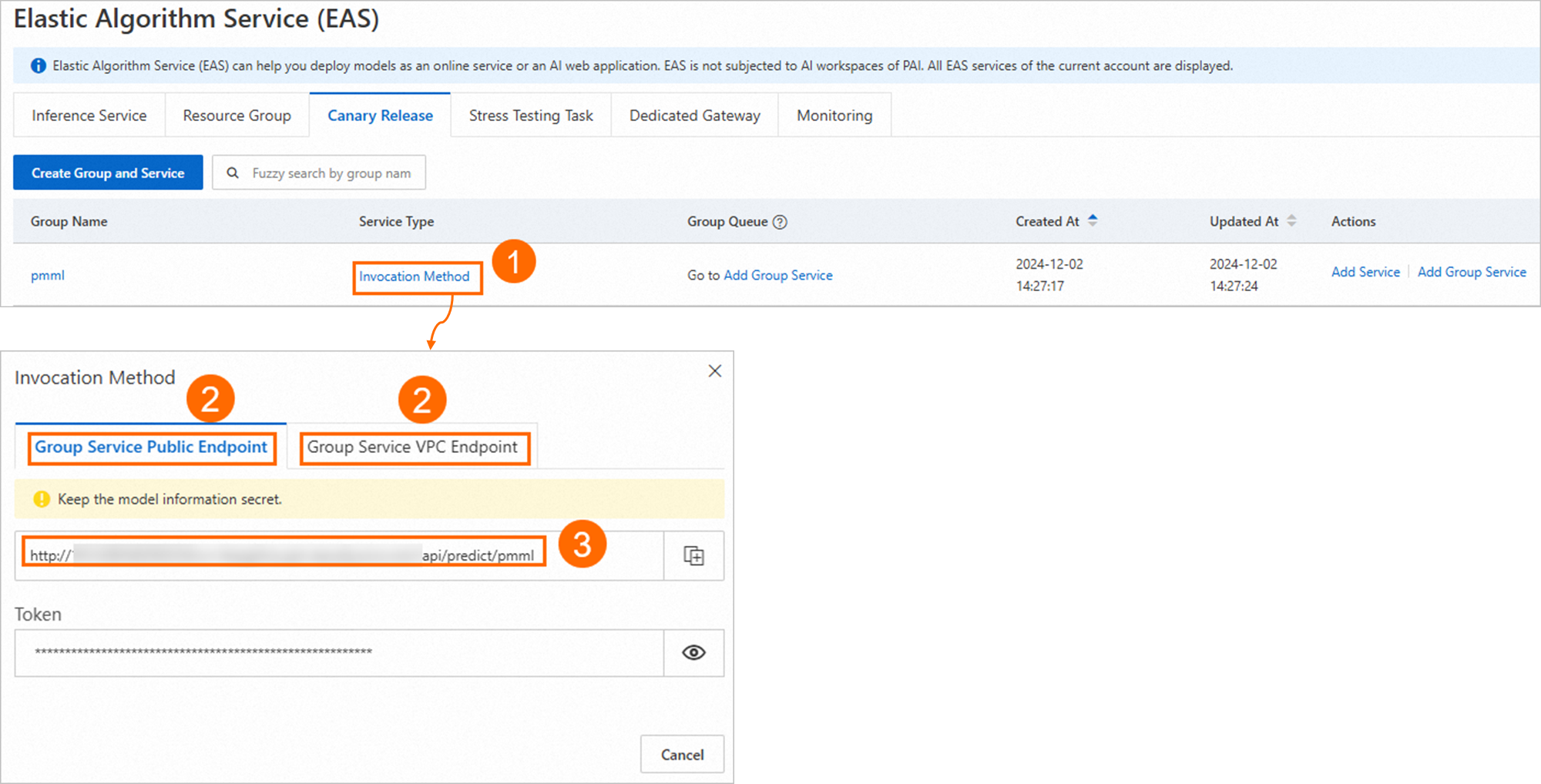
Data ingress of a service
<endpoint>/api/predict/<group_name>.<service_name>Example:
http://182848887922****.vpc.cn-shanghai.pai-eas.aliyuncs.com/api/predict/pmml.pmml_prodIn the console, refer to the operation guide below to view the traffic ingress for a single service. This ingress is associated with the specific lifecycle of the service, ensuring that traffic consistently flows into the designated service. Once a service is deleted, the ingress will be destroyed. After completing traffic redirection within the group, you will still need to use this ingress address to access the service and conduct online debugging.
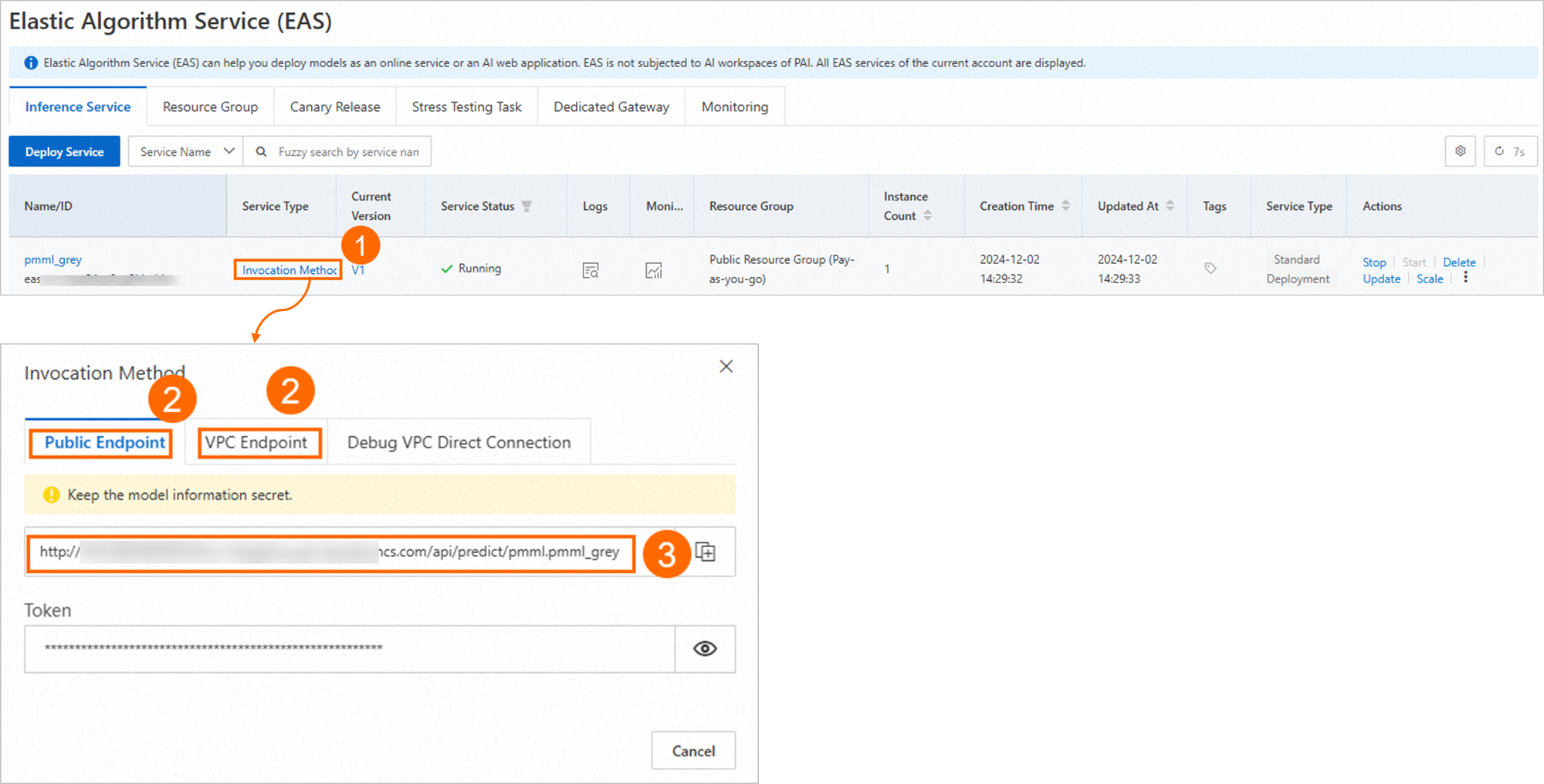
Modify traffic distribution policies (group traffic switchover)
Elastic Algorithm Service (EAS) supports group traffic switchover and allows you to modify traffic distribution policies.
Group traffic switchover
After you create services and specify the service group to which the services belong, group traffic switchover is automatically performed. The services in the service group start to receive traffic, and the traffic distribution between services is calculated based on the number of service instances.
Modify traffic distribution policies
To modify traffic distribution policies, follow the instructions shown in the following figure in the PAI console. If you turn on the switch indicated by ③, the service receives traffic. If you turn off the switch, the service does not receive traffic.
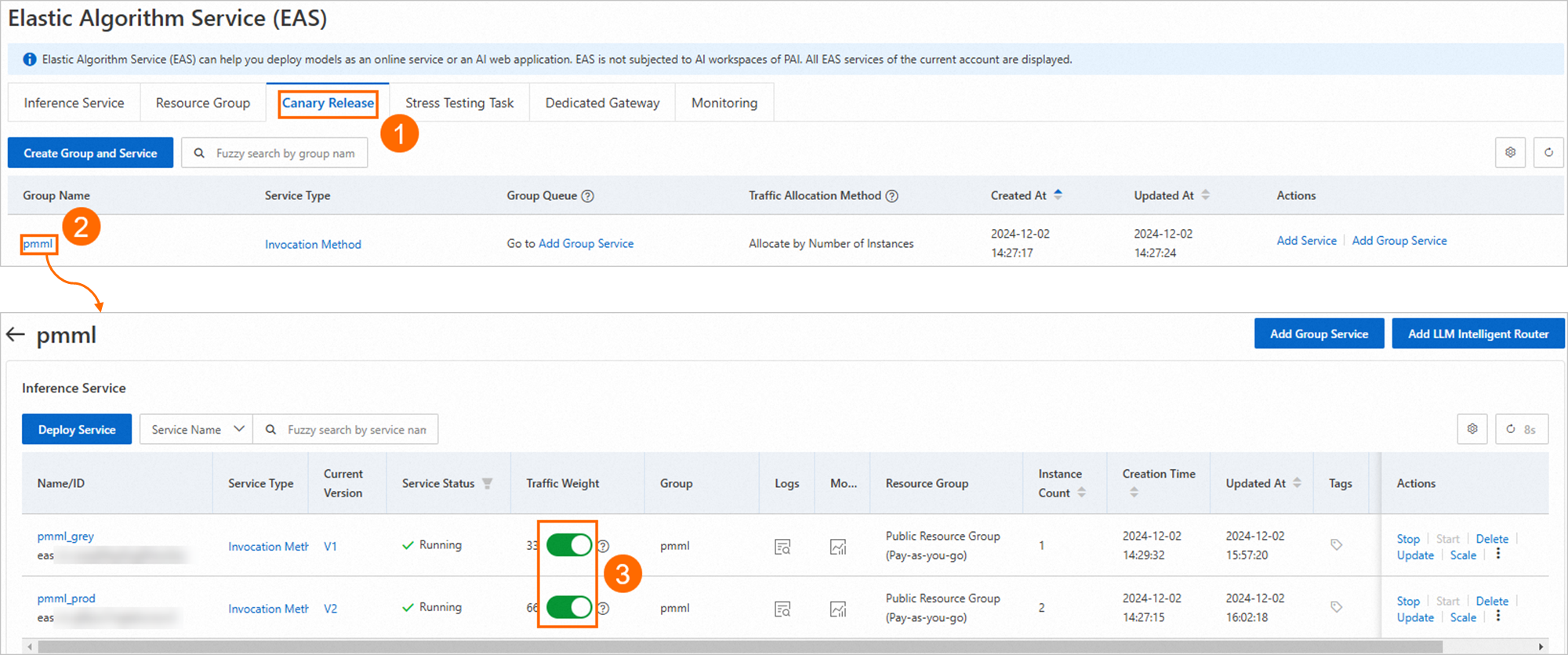
Run the following
releasecommand to modify traffic distribution policies: For information about how to log on to the EASCMD client, see Download the EASCMD client and complete identity authentication.$ eascmd release <service_name> -s grouping|standaloneParameters:
<service_name>: the name of the service. Change the value to the name of the service for which you want to modify the traffic distribution policy.
grouping|standalone: the status after modification. Valid values: grouping(receives traffic) and standalone (does not receive traffic).
Examples:
Run the following command to change the status of the pmml_grey service to standalone. This way, the pmml_grey service does not receive traffic.
$ eascmd release pmml_grey -s standaloneThe following output is returned:
Confirmed to release service [pmml_grey] to group traffic [Y/n]yes [RequestId]: 40C787DF-8900-5F7A-8A01-30F7D5A8BF3B [OK] Service [pmml_grey] has entered the traffic state: standaloneRun the
eascmd lscommand to view the status of the service. The following output is returned:[RequestId]: 83BE3FBB-8CE2-5008-B435-1938A20B13AA +---------------------------+----------+-----+--------+----------------------+----------------------+---------+--------+--------------+---------------------------+ | SERVICENAME | INSTANCE | CPU | MEMORY | CREATETIME | UPDATETIME | STATUS | WEIGHT | TRAFFICSTATE | SERVICEGROUP | +---------------------------+----------+-----+--------+----------------------+----------------------+---------+--------+--------------+---------------------------+ | pmml_prod | 4 | 1 | 1000M | 2022-06-05T14:30:49Z | 2022-06-05T14:30:49Z | Running | 100 | grouping | pmml | | pmml_grey | 1 | 1 | 1000M | 2022-06-05T14:42:41Z | 2022-06-05T14:42:41Z | Running | 0 | standalone | pmml | +---------------------------+----------+-----+--------+----------------------+----------------------+---------+--------+--------------+---------------------------+The TRAFFICSTATE of the pmml_grey service changes to standalone. The value of the WEIGHT parameter is 0, which indicates that all traffic is received by the pmml_prod service.
Run the following command to change the status of the pmml_grey service to grouping. This allows the pmml_grey service to receive traffic.
$ eascmd release pmml_grey -s groupingThe following output is returned:
Confirmed to release service [pmml_grey] to group traffic [Y/n]yes [RequestId]: 40C787DF-8900-5F7A-8A01-30F7D5A8BF3B [OK] Service [pmml_grey] has entered the traffic state: groupingRun the
eascmd lscommand to view the status of the service. The following output is returned:[RequestId]: 83BE3FBB-8CE2-5008-B435-1938A20B13AA +---------------------------+----------+-----+--------+----------------------+----------------------+---------+--------+--------------+---------------------------+ | SERVICENAME | INSTANCE | CPU | MEMORY | CREATETIME | UPDATETIME | STATUS | WEIGHT | TRAFFICSTATE | SERVICEGROUP | +---------------------------+----------+-----+--------+----------------------+----------------------+---------+--------+--------------+---------------------------+ | pmml_prod | 4 | 1 | 1000M | 2022-06-05T14:30:49Z | 2022-06-05T14:30:49Z | Running | 80 | grouping | pmml | | pmml_grey | 1 | 1 | 1000M | 2022-06-05T14:42:41Z | 2022-06-05T14:42:41Z | Running | 20 | grouping | pmml | +---------------------------+----------+-----+--------+----------------------+----------------------+---------+--------+--------------+---------------------------+The TRAFFICSTATE of the pmml_grey service changes to grouping. The percentage of traffic that is received by the service is 20%.


