After a labeling job is complete, you can export the results of the labeling job as a file to a specific Object Storage Service (OSS) bucket. You can also create a dataset for the labeling results and use the dataset to train models. This topic describes how to export labeling results and view the export progress and the exported labeling results.
Prerequisites
A labeling job is complete. For more information, see Process labeling jobs.
Limits
You can manage labeling jobs only as a workspace administrator or a labeling administrator. If you do not have required permissions, contact a workspace administrator to assign the labeling administrator role to your account. For more information, see Manage the members of a workspace.
Export the results of a labeling job
- Go to the Intelligent Platform - iTag page.
- Log on to the PAI console.
- In the left-side navigation pane, click Workspaces. On the Workspaces page, click the name of the workspace in which you want to create a labeling job.
- In the left-side navigation pane, choose to go to the iTAG page.
On the Task Center tab of the iTAG page, find the labeling job whose results you want to export and click Export Labeling Result in the Actions column.
In the Export Labeling Result dialog box, configure the parameters and click OK. The following table describes the parameters.
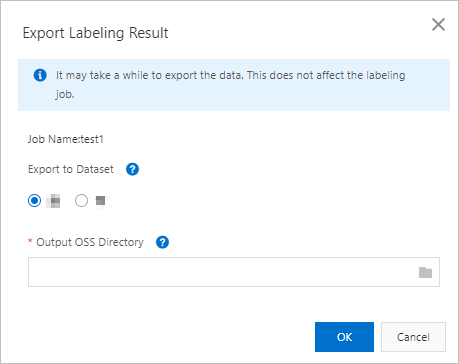
Parameter
Description
Export to Dataset
Specifies whether to create a dataset for the labeling results. You can use the dataset to train models.
If you want to use the labeling results to train models in Machine Learning Platform for AI (PAI), we recommend that you select Yes.
Output OSS Directory
The path of the OSS bucket to which the labeling results are exported. If you set the Export to Dataset parameter to Yes, a dataset is also created and stored in this OSS bucket.
After the export is complete, check the exported result file.
The name of the exported labeling result file contains the .manifest suffix. For more information about the file format, see Overview.
View the export progress and the exported labeling result
In the upper-right corner of the iTAG page, click the
 icon. On the panel that appears, view the export progress.
icon. On the panel that appears, view the export progress. If the data retrieval progress is Obtained, click Redirect to go to the OSS bucket and view the exported file. The exported file is a .manifest file. For more information about the file format, see Overview.
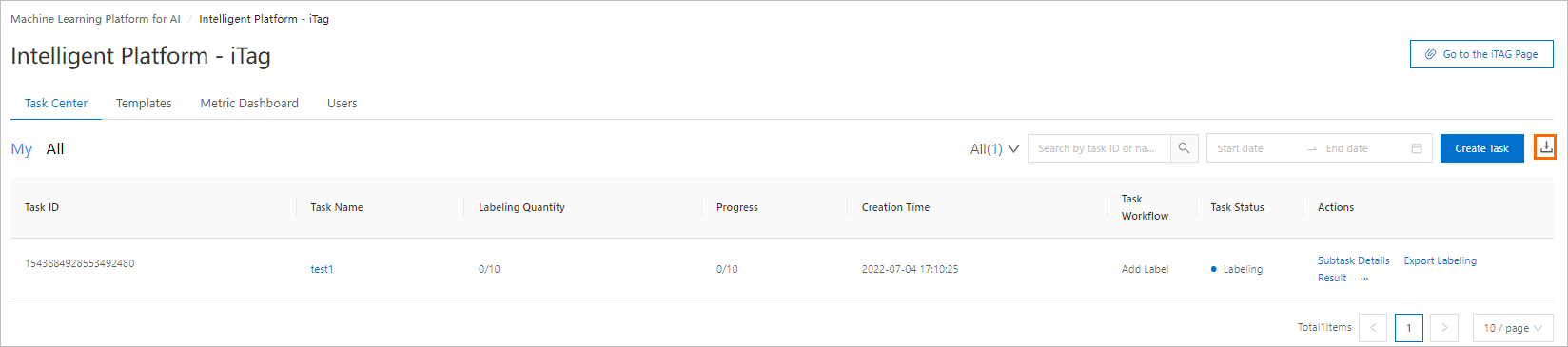
If you set the Export to Dataset parameter to Yes, you can go to the Dataset management page to view the created dataset.
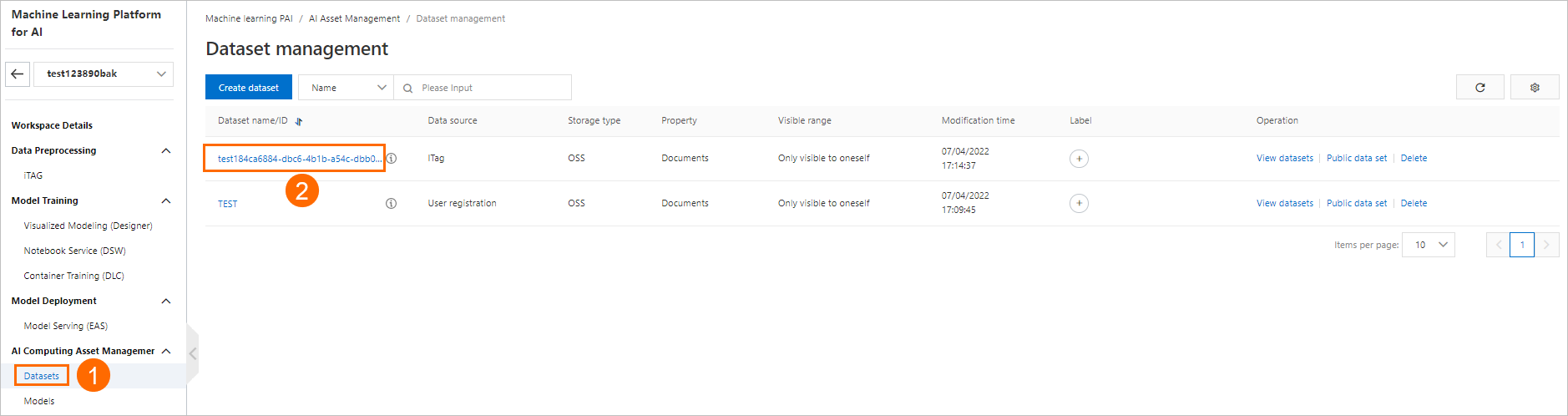
What to do next
You can use the exported dataset to train models. For more information, see Overview of Machine Learning Designer, Overview of Data Science Workshop (DSW), and Before you begin.