This topic describes how to access a Data Science Workshop (DSW) instance in the Platform for AI (PAI) console. This topic also describes the features of the DSW instance interface, including the menu bar, toolbar, and workbench of the Notebook, WebIDE, and Terminal tabs.
Prerequisites
A DSW instance is created. For more information, see Create DSW instances.
Access a DSW instance in the console
DSW provides a visualized interface that allows you to monitor and manage DSW instances. Compared with remote connections, you can easily access a DSW instance in the PAI console without complex network and permission configurations. For example, you can use the features of DSW, such as viewing resource usage or browsing DSW Gallery.
Log on to the PAI console.
In the left-side navigation pane, click Workspaces. On the Workspaces page, click the workspace that you want to view.
In the upper-left corner of the page, select the region in which you want to use the service.
In the left-side navigation pane, choose Model Development and Training > Interactive Modeling (DSW).
Optional. On the Interactive Modeling (DSW) page, enter an instance name or keyword in the search box to search for instances.
Click Open in the Actions column of the DSW instance that you want to manage.
On the DSW instance page, manage DSW instances based on your business requirements.
DSW instance interface
The following section describes the DSW instance interface.
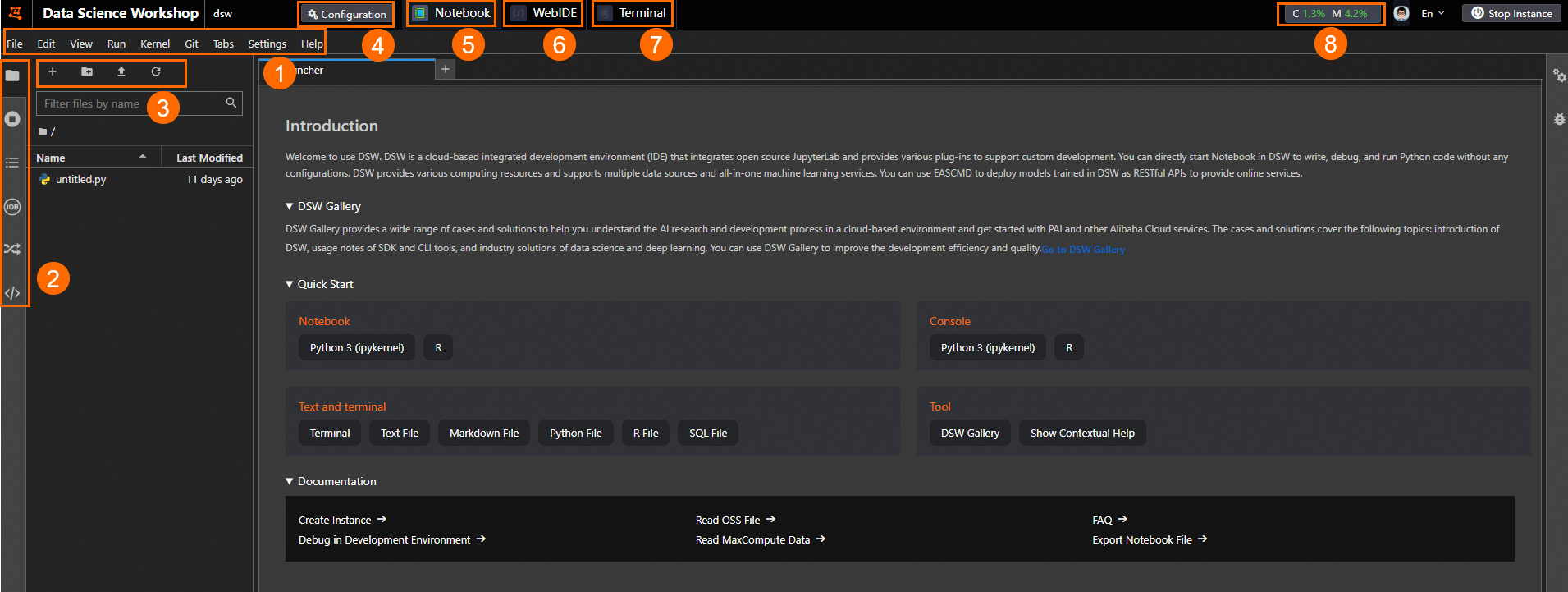
Area | Description |
1 | The top navigation bar. |
2 | The left-side navigation pane. |
3 | The Notebook tools. |
4 | The settings tab on which you can view and modify the configurations of the current instance, including the basic information, image, and resources. |
5 | The Notebook tab, which provides an interactive programming environment. You can write and run code on the Notebook tab to quickly read data, develop algorithms, and train and deploy models. |
6 | The WebIDE tab, which provides a comprehensive browser-based integrated development environment that includes Notebook and other development tools. You can create, modify, and run script files by using WebIDE. You can develop software and perform O&M operations without using an on-premises development environment. |
7 | The Terminal tab, which provides a command-line interface that allows you to run commands for the underlying operating system in the cloud. You can perform operations that interact with the operating system, such as installing software packages, managing file systems, accessing server resources, and running shell scripts by using Terminal. |
8 | The resource usage metrics from which you can view the current CPU and memory usage. |
References
You can connect to a DSW instance by using SSH remote connection. For more information, see the following topics: