Instances page
The Instances page displays all instances that you have purchased. You can perform the following operations by clicking buttons in the Actions column.
Manage: redirects you to the Instance Details page by default.
Test Query: allows you to perform a simple query test on the instance that is providing services online.
Scale In/Out: allows you to adjust the resources of the instance.
Basic Information section
Go to the Instances page in the OpenSearch Retrieval Engine Edition console. Find the instance that you want to manage and click Manage in the Actions column. The Instance Details page appears.
Parameter | Description |
Instance Name/ID | The name of the instance. By default, the instance name is the instance ID. The names of the instances of the same user can be duplicated. The instance ID is automatically generated after the application is purchased. |
Instance Status | The state of the instance. Valid values: Normal and Frozen. A pay-as-you-go instance is frozen if your account has overdue payments for the instance. |
Created At | The time when the instance was created. |
Billing Method | The value is pay-as-you-go. |
QRS Workers | The number of Query Result Searcher (QRS) workers that you purchased. |
QRS Worker Specifications | The specifications of QRS workers that you purchased. |
Searcher Workers | The number of Searcher workers that you purchased. |
Searcher Worker Specifications | The specifications of Searcher workers that you purchased. |
Region | The region in which the instance resides. |
Instance Description | The descriptive information about the instance. |
Network Information section
VPC, vSwitch ID, and Public Access: The following figure shows the details of the virtual private cloud (VPC) and vSwitch that you selected to access the OpenSearch instance when you purchased the instance and whether the instance is accessible over the Internet. The VPC and vSwitch are in the same region as the OpenSearch instance.

Configure a whitelist of IP addresses or CIDR blocks of devices from which you want to access the instance over the Internet: By default, Public Access is turned off.
You can manually turn on Public Access, and then configure the whitelist.
Click Public Access Whitelist. In the panel that appears, you can edit the whitelist. If you do not click Save before you close the panel, a confirmation message appears. After you confirm the message and close the panel, the information that you edit is not saved.
Configure the whitelist: Enter the IP addresses or CIDR blocks of the devices from which you want to access the instance over the Internet, and separate multiple values with commas (,).
Check whether an IP address is added to the whitelist: Log on to the device whose IP address is added to the whitelist of the instance and ping the endpoint of the instance. The following example shows how to check whether the IP address 30.197.xxx.xxx of your on-premises device is added to the whitelist.
Obtain the endpoint of the instance: In the API Endpoint section, click API Endpoint to copy the endpoint.
Add public to the endpoint before you ping the endpoint. Example: ha-cn-5yd35gift03.public.ha.aliyuncs.com.
Log on to your on-premises device and ping the endpoint. If the endpoint can be pinged, the IP address of your on-premises device is added to the whitelist of the instance.
API Endpoint section
Endpoints are used for access from Elastic Compute Service (ECS) instances that are in the same region or VPC as OpenSearch. The API domain name varies by region. When you use the API or SDKs to access OpenSearch in a region, you must use an API endpoint that corresponds to the API domain name for the region. You can select an appropriate domain name based on your business requirements. You must run the ping command to verify the accessibility of the domain name.
Username and Password: Enter the username and password that are used to access the instance. Click Configured to modify the username and password of the instance, as shown in the following figure.
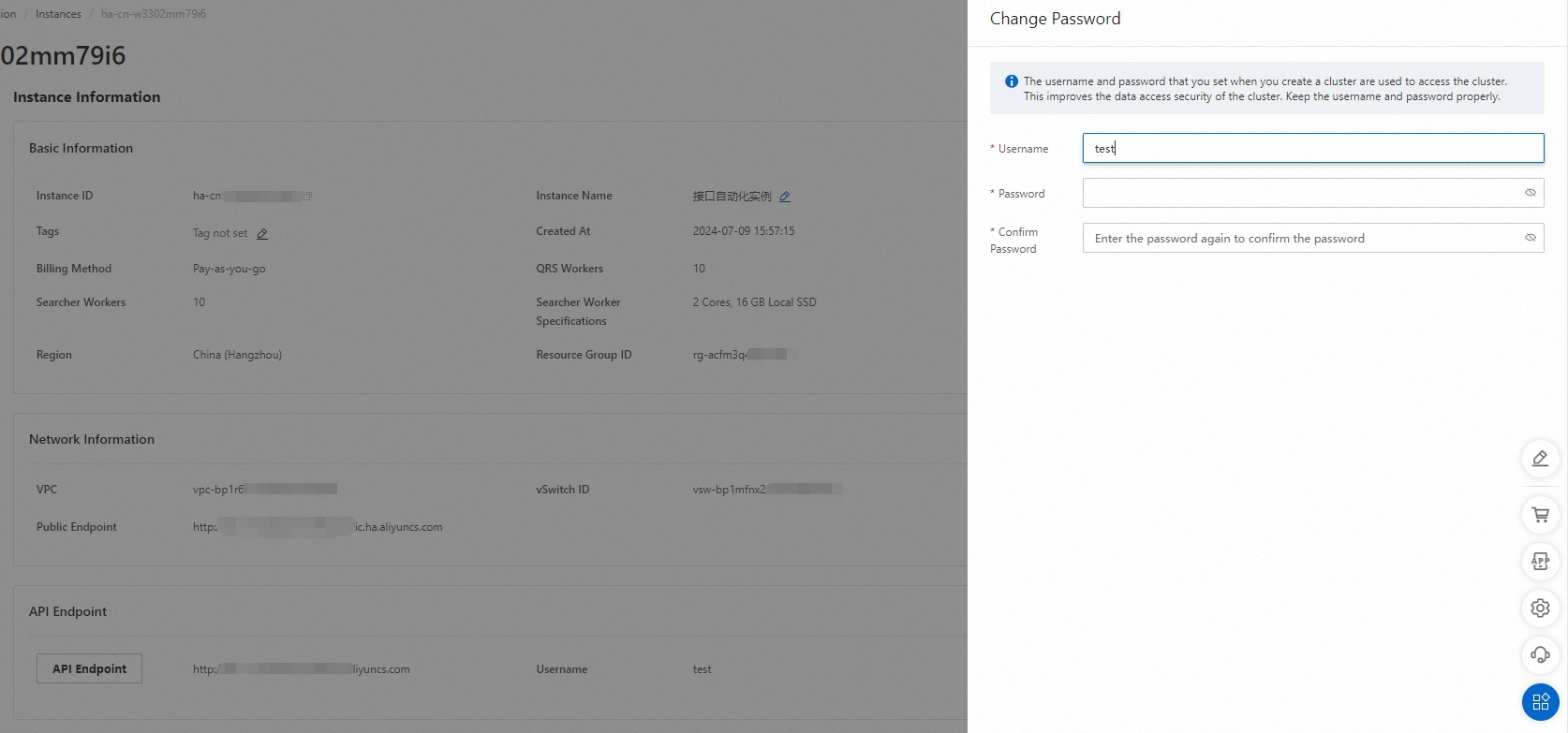
Limits on password modification:
Username: The username must be 1 to 30 characters in length and can contain letters, underscores (_), and digits. The username must start with a letter.
Password: The password must be 6 to 8 characters in length and consists of lowercase letters and digits.
The API endpoint can be used to access OpenSearch only over a VPC. If you need a public API endpoint, contact technical support.
Cluster Information section
The Cluster Information section displays the status information of QRS workers and Searcher workers in each cluster. You can click a cluster name to view the status of the cluster.
The status information of QRS workers includes:
Service Status: The QRS workers are running or the service is being updated.
Configuration Status: The configuration is complete or being updated.
The status information of Searcher workers includes:
Service Status: The Searcher workers are running or the service is being updated.
Configuration Status: The configuration is complete or being updated.
Data Status: displays the data status of each index table, including the Index Table, Data Status, Index Table Size, Effective Full Index Version, Full Switch Time, and Incremental Update Time fields.
Cluster data status: The cluster data is in the data exception state if data exception occurs in one or more index tables, and exception details are displayed. The cluster data is in the data updating state if the data in one or more index tables is being updated, and the data update progress is the average update progress of all index tables. The cluster data is in the normal state if all index tables are in the normal state.
The following figure shows the details about index tables.

Parameters on the details page of the index table:
Index Table: the name of an index table in the cluster.
Data Status: the status of the cluster data. Valid values: Normal, Data Updated, and Data Exception. In the Data Updated status, you can view the data update progress. In the Data Exception status, you can view the exception details.
Index Table Size: the storage that is occupied by the index table.
Effective Full Index Version: the index version that is being used by the index table.
Full Switch Time: the last time when full data in the index table is updated.
Incremental Update Time: the last time when incremental data is updated in the index table.
O&M Management: OpenSearch Retrieval Engine Edition allows you to perform independent O&M tasks on a cluster. For example, you can add a cluster, update online resources, modify offline index configurations, perform manual reindexing, and roll back to a previous version.
Deployment Management: On the Deployment Management page, you can view the cluster topology of your instance and perform specific operations to change the configurations online.