You can create multiple Resource Access Management (RAM) users within your Alibaba Cloud account. An Alibaba Cloud account has the permissions to manage multiple workspaces in Alibaba Cloud Model Studio. Different departments within a company can create their own workspaces to ensure data isolation.
Manage workspaces
For more information, see Manage Alibaba Cloud account.
Go to the Workspace Management page
Log on to the Alibaba Cloud Model Studio console.
In the upper-right corner of the page, hover your cursor over the
 icon.
icon. Click Manage Alibaba Cloud Account.
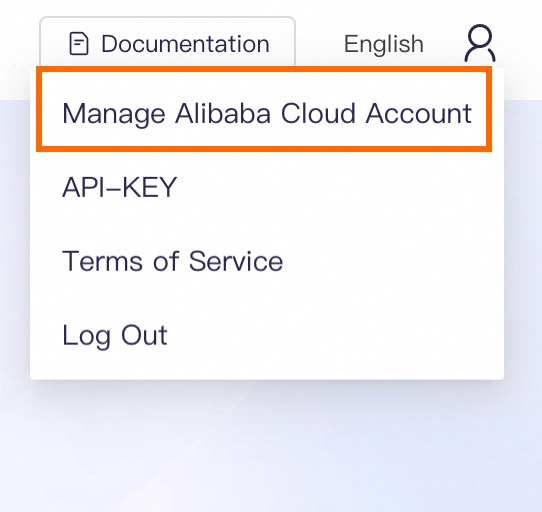
In the left-side navigation pane, select Workspace Management.
Add a workspace
Click Add Workspace in the upper-right corner to create a workspace.
You can create up to 10 workspaces.
Obtain a workspace ID
Workspace ID is an unique ID for each workspace.
When you use an API or SDK to call a service from a sub-workspace, you must specify the ID of the sub-workspace.
You can obtain a workspace ID only when you using the Alibaba Cloud account or a RAM user that is the administrator of the workspace.
To obtain a workspace ID, you can use one of the following methods:
Method 1: Obtain the workspace ID on the Workspace Management page.
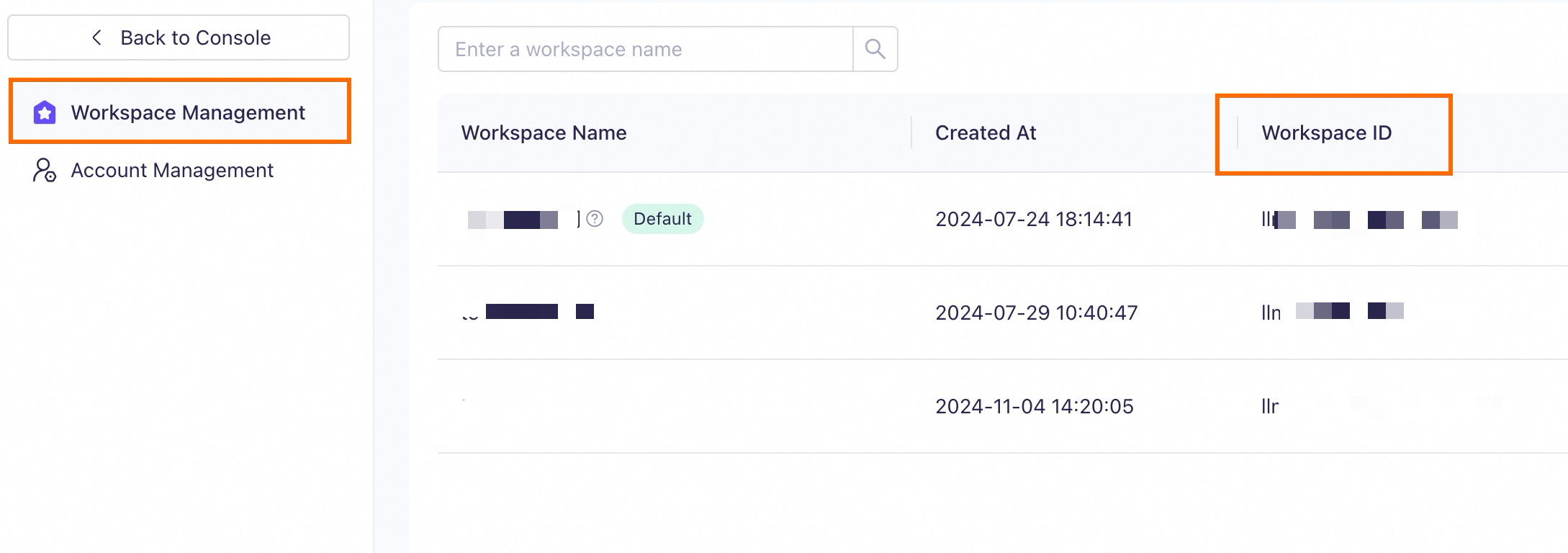
Method 2: Obtain the workspace ID on the upper-left corner of the console
Click the  icon in the upper-left corner to switch to the desired sub-workspace. Then, click
icon in the upper-left corner to switch to the desired sub-workspace. Then, click  to view the workspace ID.
to view the workspace ID.
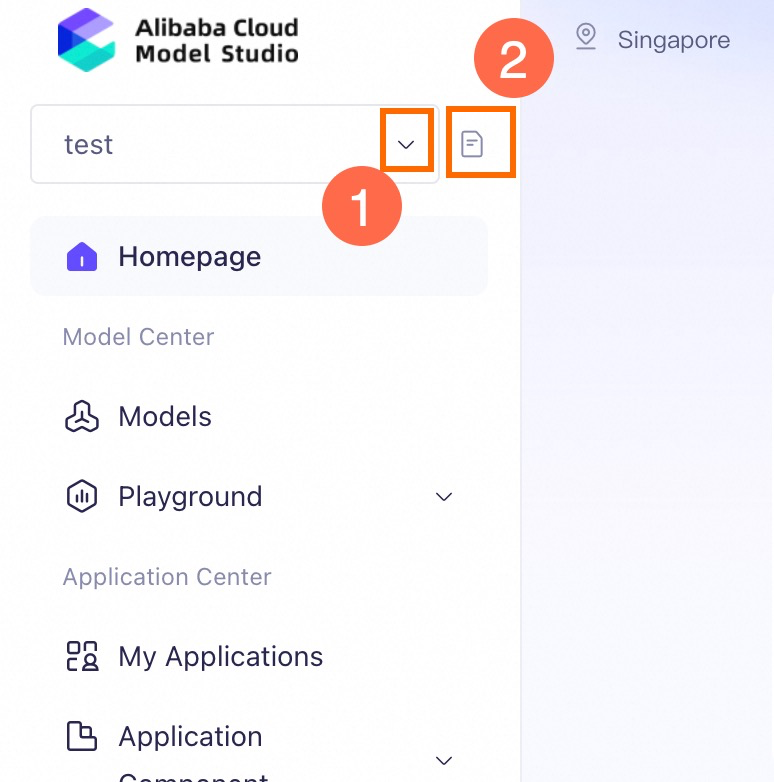
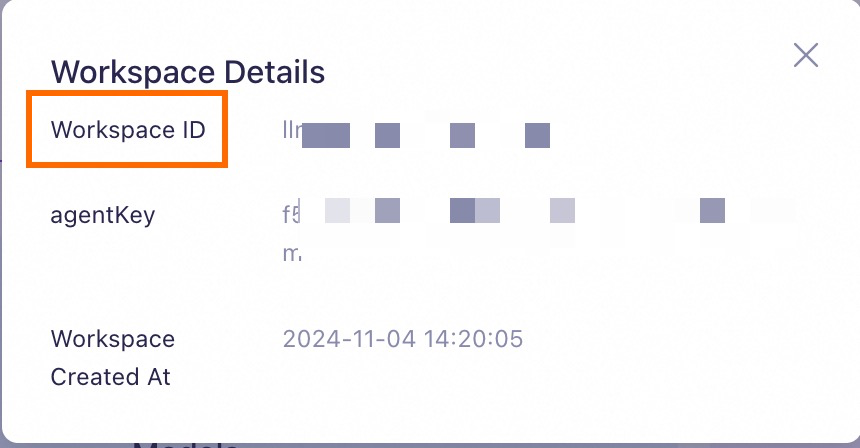
Authorize a sub-workspace to use models
To call a model in a sub-workspace, you must first authorize the sub-workspace.
Enter the Default Workspace and choose Models in the left-side navigation pane.
On the Models page, select a model and click View Details. In this example, Qwen-Turbo is selected.
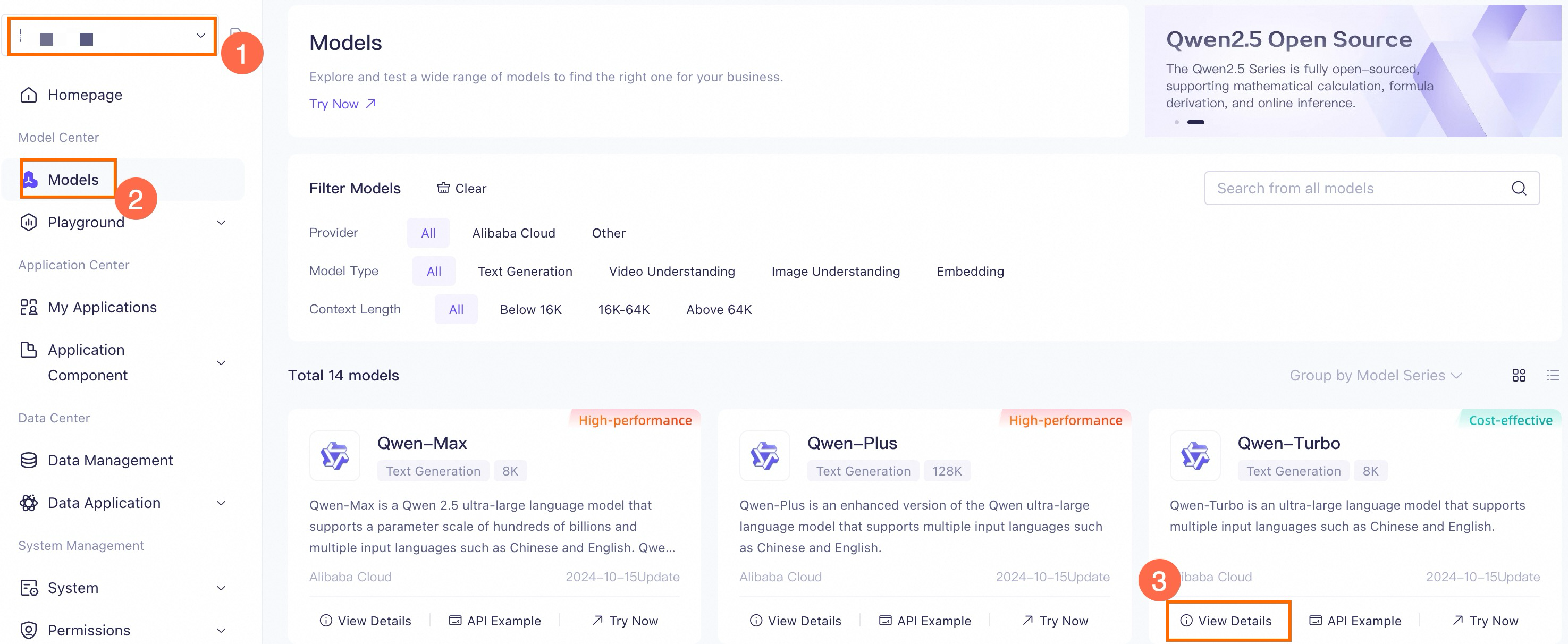
Model training
Click Authorize next to Model Calling.
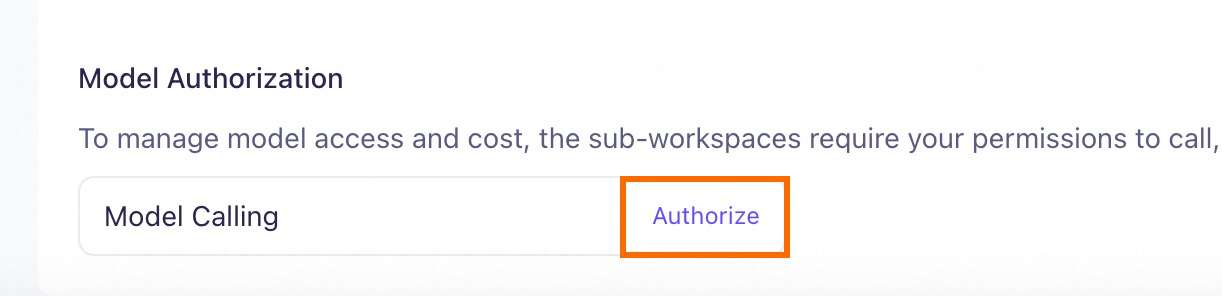
In the Model Calling authorization dialog box, select desired sub-workspaces in the Unauthorized Sub-workspace section on the left and click
 to move them to the Authorized Sub-workspace section on the right.
to move them to the Authorized Sub-workspace section on the right.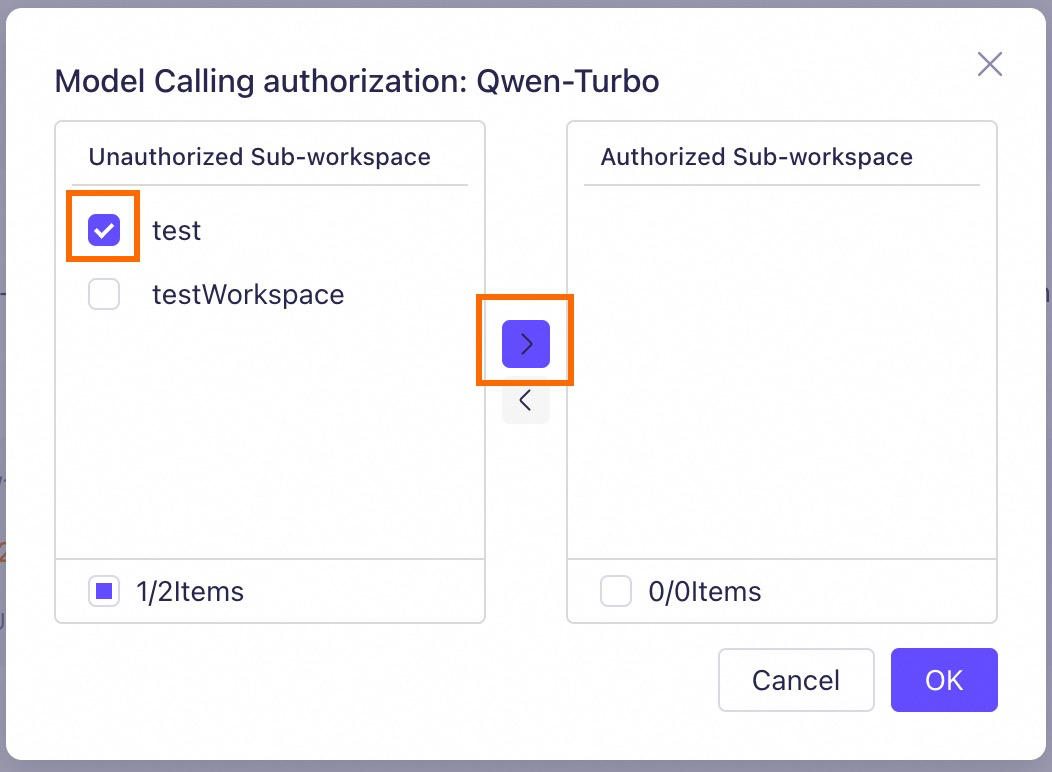
Click OK to confirm.