When the Nebula container provided by mPaaS is used to load an HTML5 page, the Nebula container will automatically collect statistics on page loading actions and performance, and capture exceptions to help you track data about HTML5 page loading. This topic describes how to integrate the Nebula container automatic tracking function and view tracking data.
Prerequisite
To integrate the automatic HTML5 container tracking function provided by mPaaS, ensure that:
You have created an app on the mPaaS console.
You have completed the steps to add the SDK , and the client project has integrated
NebulaLogging.framework.
Procedure
Initialize configurations
To integrate the automatic tracking function of the Nebula container, enable HTML5 tracking monitoring during container initialization.
// Monitoring delegation. Add automatic HTML5 container tracking. NBLogConfigurationGet().shouldInjectSPMJS=YES; #ifdef DEBUG NBLogConfigurationGet().enableConsoleLog = YES; #endif [NBLogServiceGet() start]; [[NBMonitor defaultMonitor] setDelegate:NBLogServiceGet()];When the Nebula container is used to load an HTML5 page after HTML5 tracking monitoring is enabled, the container will automatically collect statistics on page loading actions, performance, and exceptions. Based on the scenarios of viewing tracking data, there are two methods:
View client logs: View local tracking data on the client. This mode applies to troubleshooting in the app development phase. See View client logs.
View server logs: View actual tracking data generated for online users. This mode applies to online troubleshooting after an app is released online. See View server logs.
View client logs
After an HTML5 page is loaded, search the keyword [h5log] on the Xcode console to view key information about tracking data related to page loading, as shown in the following figure.

The following table lists the key information included in the HTML5 container tracking data output by the Xcode console.
SeedId | Example | Description |
bizType |
| Log type. Written into the file name of the local log file. |
seedId |
| Unique tracking ID. For detailed description, see |
head |
| Log model. See Performance tracking. |
params |
| URL of the current page. |
| Custom parameter, such as the timestamp and page loading status. | |
- | Custom parameter, such as the page element position. | |
| Tracking information: Including offline package app ID, offline package version number, URL loaded by the current HTML5 page, VC class name, and token of the current page. | |
formatter |
| Same as the description of the head field. |
To view the complete content of a log record on the Xcode console, find the file whose name begins with bizType under the Library/log directory in the sandbox, and then search by the keyword seedId.

View server logs
To view HTML5 container tracking data of an online user, search for the data through Log replays on the mPaaS console.
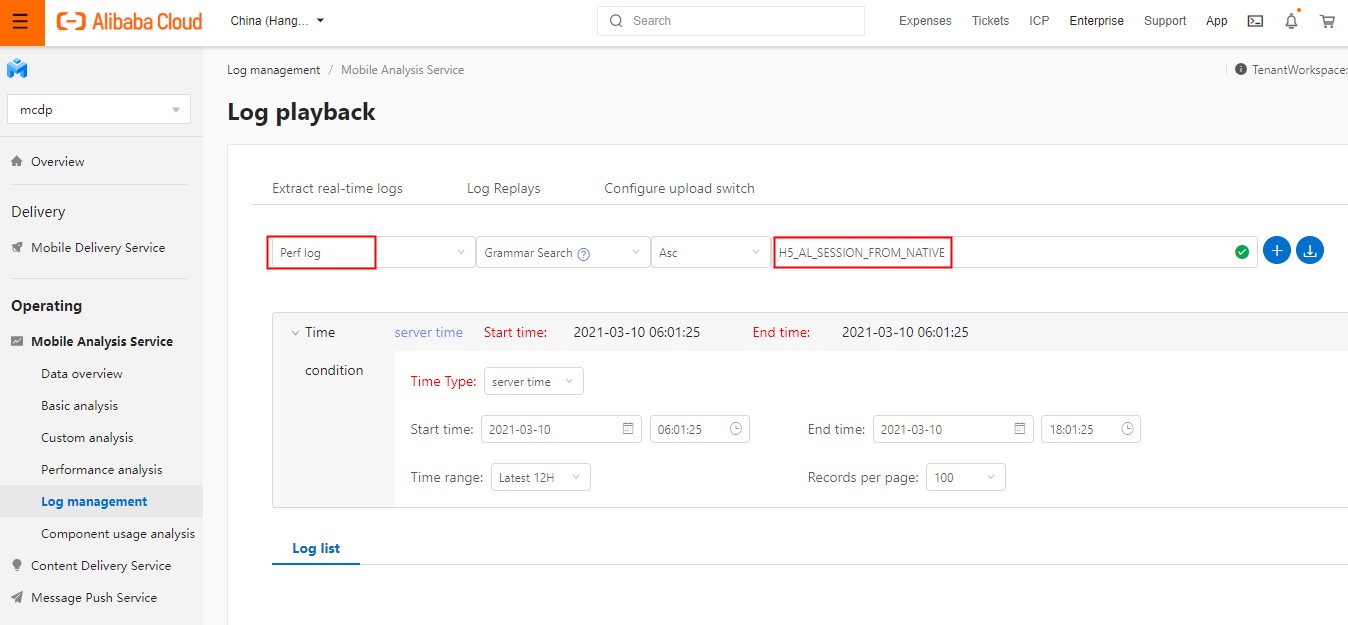
HTML5 container tracking sets
Automatic tracking data measured by the HTML5 container is uniquely identified by seedId. There are three types of tracking sets based on the HTML5 page loading method.
Tracking set regarding opening online URLs
SeedId | Description |
H5_AL_SESSION_FROM_NATIVE | The container has been started. |
H5_AL_PAGE_START | Page loading begins. |
H5_AL_NETWORK_START | The page starts to send network requests. |
H5_OPEN_PAGE_FINISH | Page loading is complete. |
H5_AL_PAGE_APPEAR | The page appears for the first time. |
H5_AL_JSAPI_SENDEVENT | A page calls a JSAPI. |
H5_AL_JSAPI_NOTFOUND | JSAPI call on HTML5 page failed. |
H5_TITLEBAR_BACK_BT | The Back button on the navigation bar is tapped. |
H5_PAGE_PERFORMANCE | The page loading performance is measured. |
Tracking set regarding opening offline package pages
SeedId | Description |
H5_APP_REQUEST | Request offline package information. |
H5_APP_LOAD_DATASOURCE | Load offline package information. |
H5_AL_SESSION_FROM_NATIVE | The container has started. |
H5_APP_DOWNLOAD | Download an offline package. |
H5_APP_UNZIP | Decompress an offline package. |
H5_APP_POOL | Perform operations on the package management information pool, including adding, deleting, and modifying information in the pool. |
H5_APP_VERIFY | Perform signature verification for an offline package. |
H5_AL_SESSION_VERIFYTAR_FAIL | Signature verification for an offline package failed. |
H5_AL_PAGE_START | Page loading begins. |
H5_AL_SESSION_MAP_SUCCESS | A local offline package is loaded successfully. |
H5_AL_SESSION_FALLBACK | Loading a local offline package failed. A fallback function is executed to request an online page. |
H5_OPEN_PAGE_FINISH | Page loading is complete. |
H5_AL_PAGE_APPEAR | The page appears for the first time. |
Exception tracking set
seedId | Description |
H5_AL_NETWORK_PERFORMANCE_ERROR | Resource request exception. |
H5_PAGE_ABNORMAL | Page exception. |
H5_AL_PAGE_JSERROR | JS exception. |
H5_AL_JSAPI_RESULT_ERROR | JSAPI exception. |