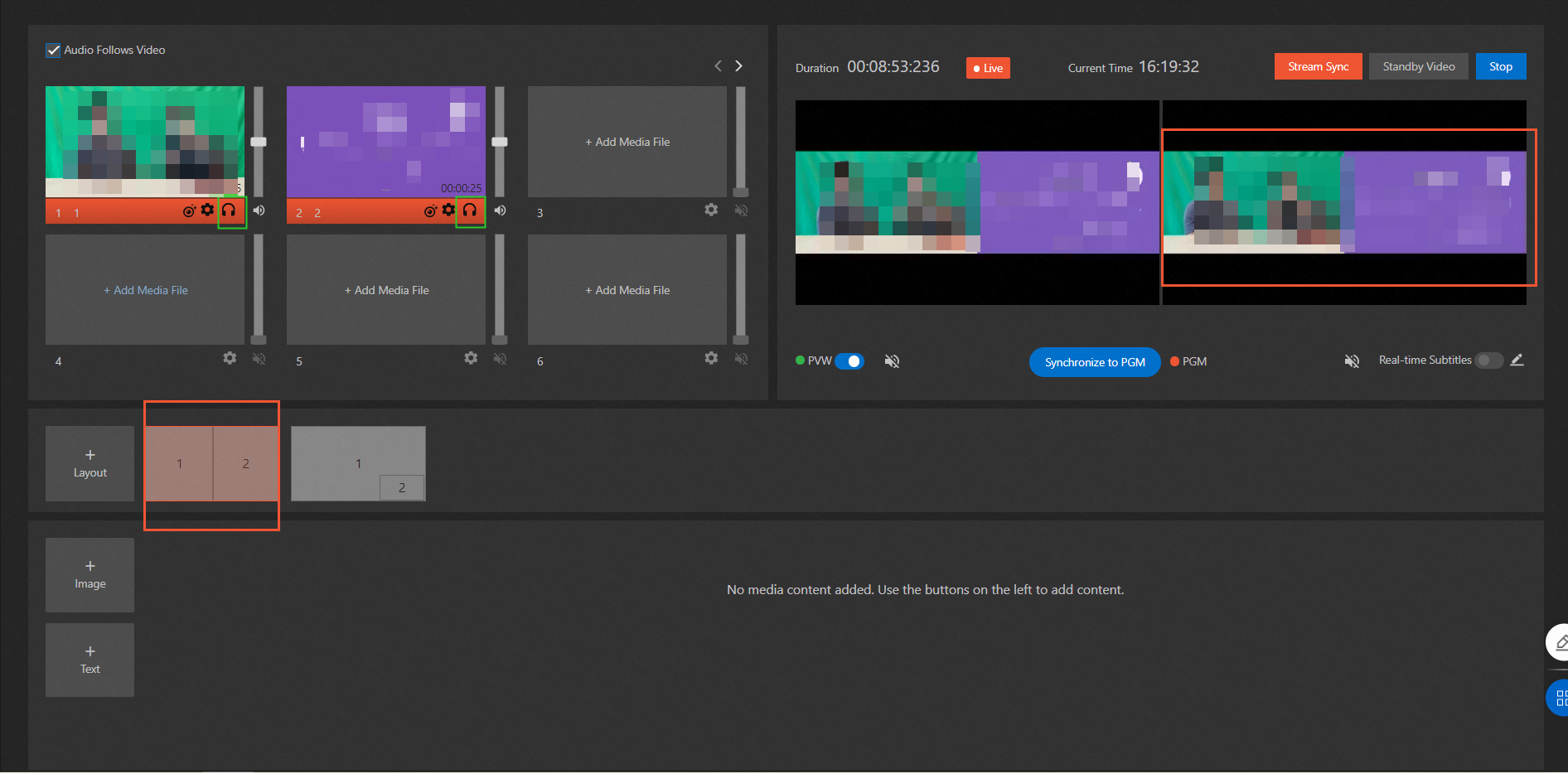This topic describes how to create a layout for output.
Prerequisites
- You are familiar with features provided by each function area in the production studio page. For more information, see Functional areas.
- A production studio instance is created and configured. For more information, see Manage production studio instances.
- Video sources that you want to associate are added. For more information, see Add video sources.
Background information
The production studio page provides six preset layouts. You can configure layouts and switch between layouts in real time during live streaming. The following figure shows the layouts.

Procedure
Open a production studio.
Log on to the ApsaraVideo Live console. In the left-side navigation pane, click Production Studios. On the Production Studio Management page, find the production studio in which you want to create a layout and click Open in the Actions column.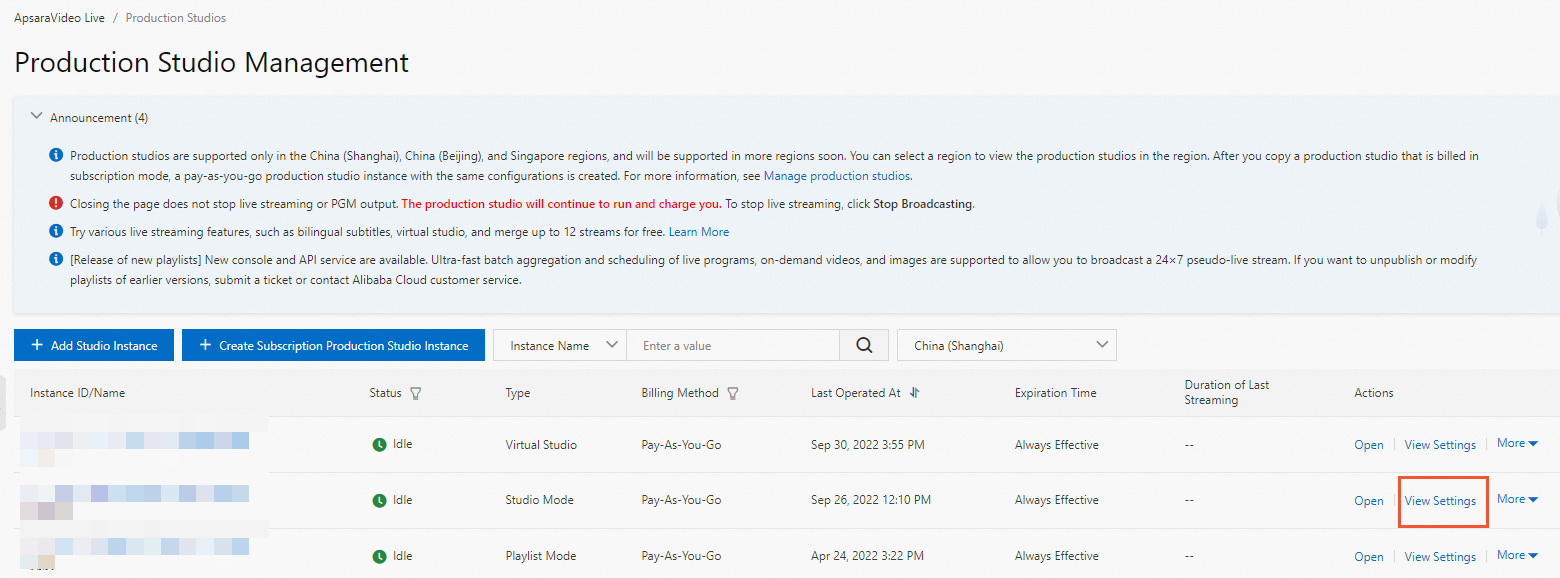
- Click Layout. The Add Layout dialog box appears.
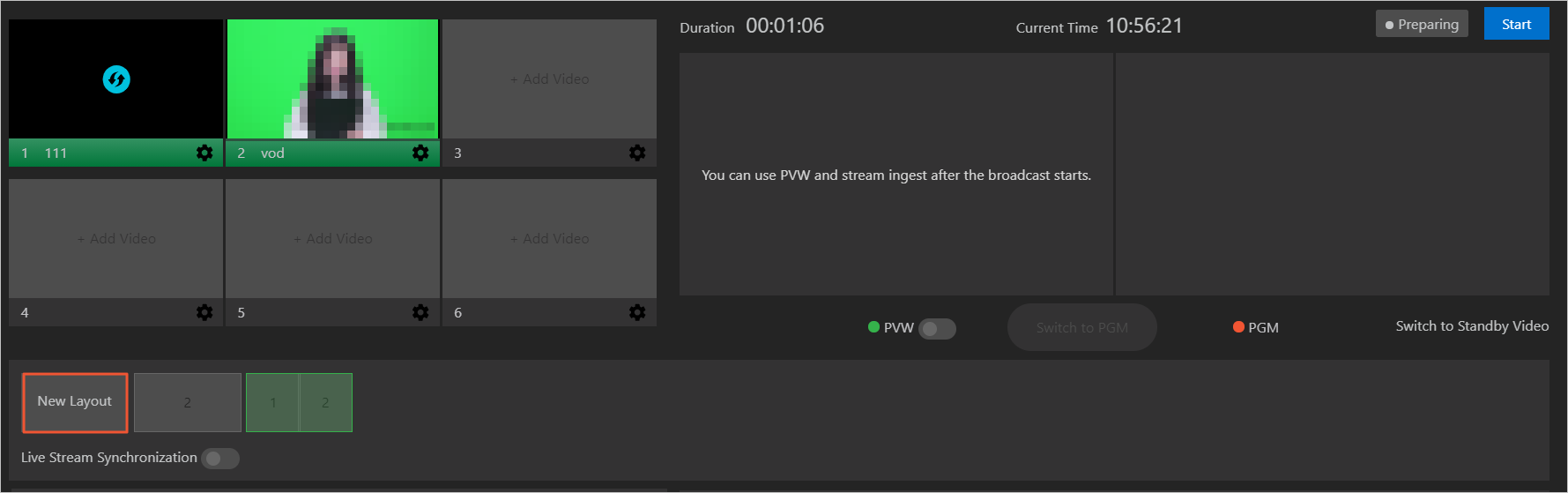
- In the Add Layout dialog box, select a Layout Type and then one or more sources based on the Layout Type that you selected. Each video position is associated with a video source.
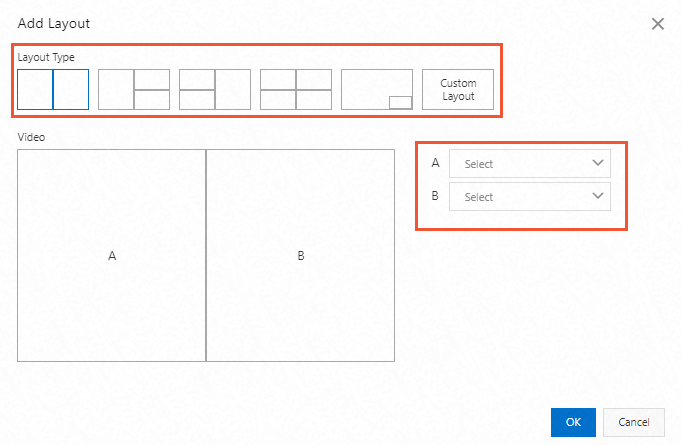 Note Duplicate video sources are not allowed. You must select a unique video source for each position in the layout.
Note Duplicate video sources are not allowed. You must select a unique video source for each position in the layout. - Click the newly created Layout after you start live streaming. The live streams are merged into a single stream based on the layout.