To use ApsaraVideo Live to accelerate live streaming, you must map your domain name to the CNAME that is assigned by ApsaraVideo Live. This way, requests that are sent to the domain name for Content Delivery Network (CDN) can be redirected to the nearest Alibaba Cloud CDN node for ApsaraVideo Live. This topic describes how to configure a CNAME record for your domain name in Alibaba Cloud DNS, which is previously known as HiChina.
Background information
After you add an ingest domain and a streaming domain to ApsaraVideo Live, you must configure CNAME records for the domain names to take effect.
Procedure
Obtain the CNAME of the streaming domain or the ingest domain.
Log on to the ApsaraVideo Live console.
In the left-side navigation pane, click Domains. The Domain Management page appears.
Find the streaming domain or the ingest domain that you want to manage and copy the CNAME that is assigned to the domain name.
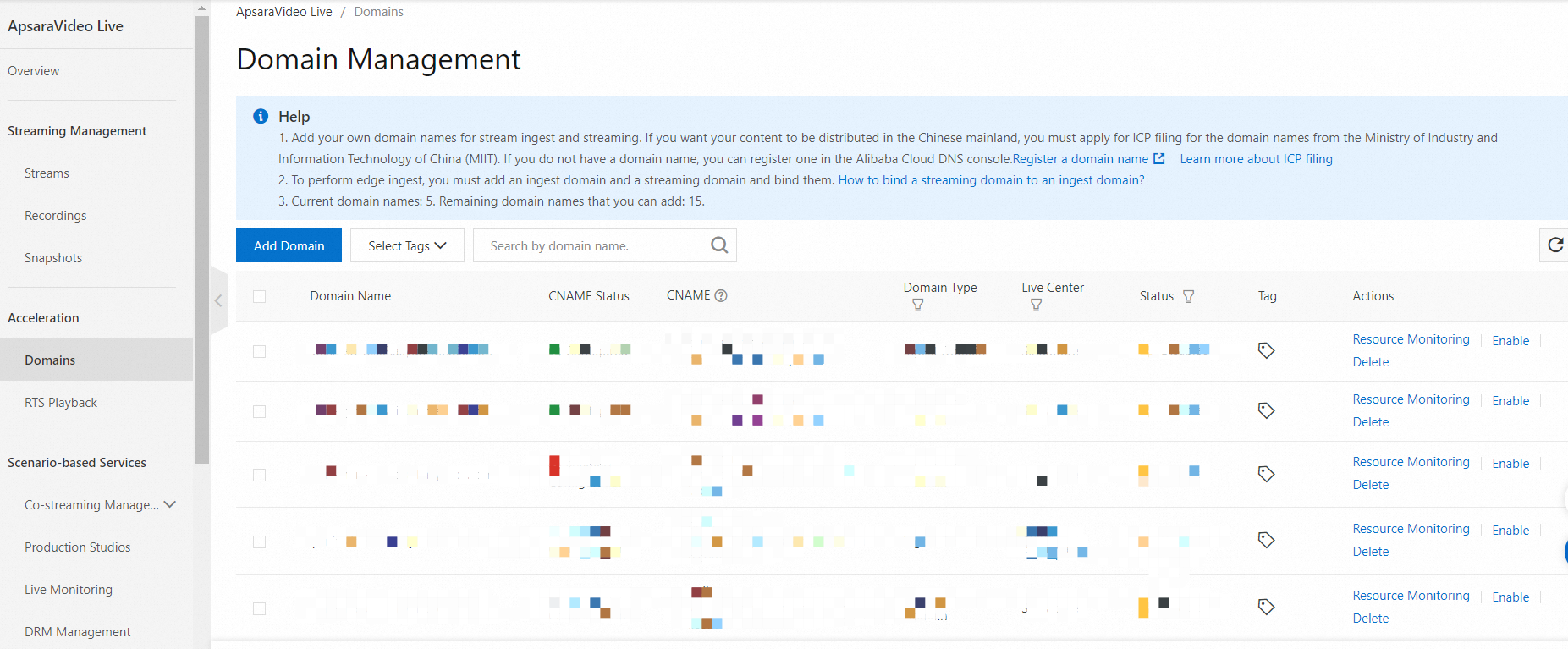
NoteIf an exclamation point (!) is displayed in the CNAME Status column, no CNAME record is configured for the specified domain name.
Add a CNAME record for the streaming domain or the ingest domain.
Log on to the Alibaba Cloud DNS console.
In the left-side navigation pane, click Manage DNS. On the Manage DNS page, find the domain name that you want to manage and click Configure in the Actions column.
Click Add Record and add a CNAME record.
Type: Select
CNAME- Canonical namefrom the drop-down list.Host: Enter the prefix of the domain name.
Domain name
Corresponding host record
demo.aliyundoc.com
demo
www.aliyundoc.com
www
aliyundoc.com
@
*.aliyundoc.com
*
ISP Line: Use the default value.
Value: Paste the CNAME that you have copied.
TTL: Use the default value.
Click Confirm.
Check whether the CNAME records take effect.
The time required for a CNAME record to take effect varies with the DNS service provider. You can run the
pingordigcommand on the domain name that you add. If you are redirected to*.*kunlun*.com, the CNAME record takes effect. The ingest domain or the streaming domain takes effect.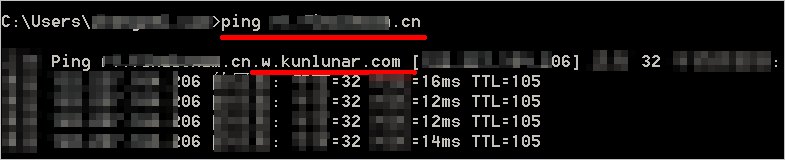
After the parameters are set, the CNAME record takes effect soon.
A new CNAME record immediately takes effect, and a modified CNAME record requires up to 72 hours to take effect.
If you encounter a conflict when you add a CNAME record, you can change the domain name or modify the CNAME record. For more information, see .
After you add a CNAME record for a domain name, the status of the CNAME is updated in about 10 minutes. Therefore, the CNAME Status column may still display Pending Configuration for the domain name on the Domain Management page in the ApsaraVideo Live console. In this case, ignore the status of the CNAME.
References
ApsaraVideo Live also supports CNAME records that are configured for domain names on DNSPod and Xinnet. For more information, see Configure a CNAME record on DNSPod and Configure a CNAME record on Xinnet.