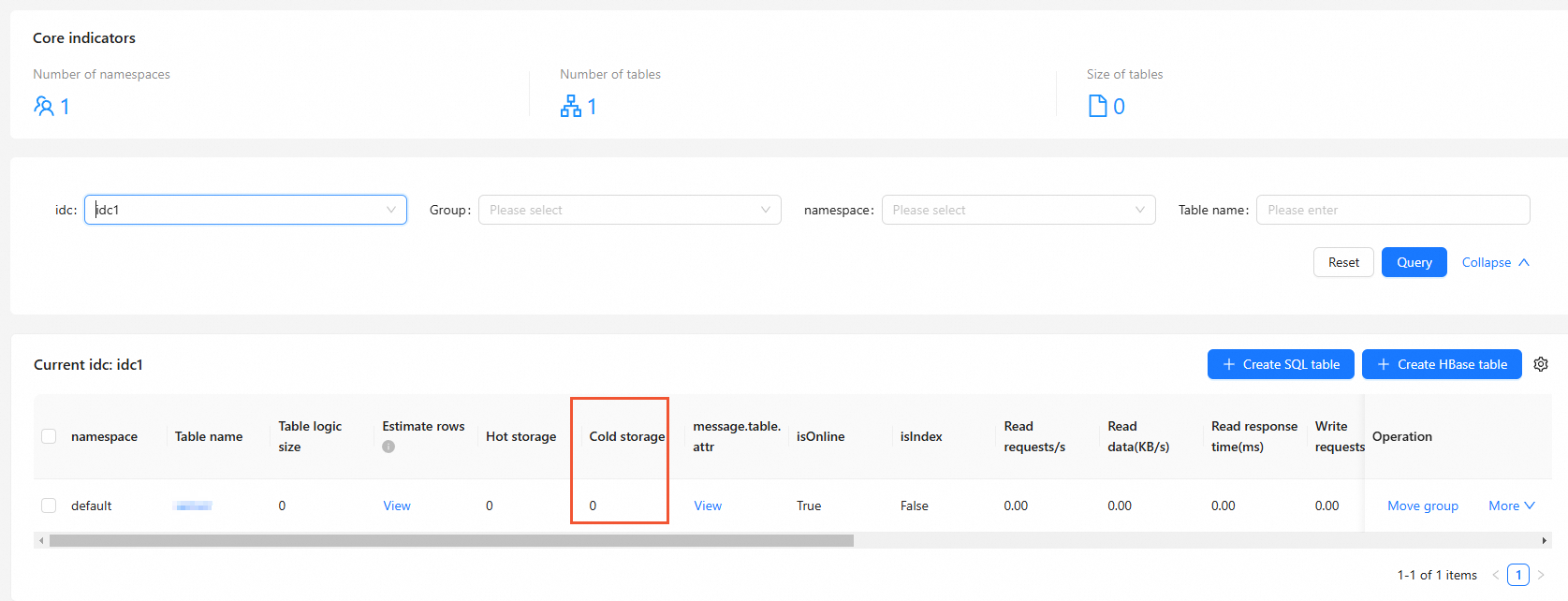This topic describes how to view the capacity of Capacity storage (cold storage) in the Lindorm console.
Prerequisites
Capacity storage is enabled for the Lindorm instance. For more information, see Enable Capacity storage.
View the total capacity of Capacity storage
Log on to the Lindorm console.
In the upper-left corner of the page, select the region where the instance is deployed.
On the Instances page, click the ID of the instance that you want to manage or click Manage in the Actions column corresponding to the instance.
In the left-side navigation pane, click Cold Storage. In the Cold Storage Information section, view the cold storage capacity of the instance.
View the capacity of Capacity storage used by a table
Log on to the Lindorm console.
In the upper-left corner of the page, select the region where the instance is deployed.
On the Instances page, click the ID of the instance that you want to manage or click Manage in the Actions column corresponding to the instance.
In the left-side navigation pane, click Wide Table Engine.
In the Cluster Management section on the right side of the page, click ClusterManagerInternet or ClusterManagerVPC.
The page of the cluster management system appears. In the left-side navigation pane, click Overview. In the Current IDC section, view the capacity of Capacity storage used by the specified table.