Namespaces are logical groups for tables in Lindorm. Tables that belong to different namespaces can have the same name. Lindorm provides a default namespace. If you do not specify a namespace, the default namespace is used. This topic describes how to manage namespaces in the cluster management system of Lindorm.
Prerequisites
You are logged on to the cluster management system of your Lindorm instance. For more information, see Log on to the cluster management system.
Create a namespace
In the left-side navigation pane of the cluster management system, choose . By default, all namespaces of the current instance are displayed.
Click + Add.
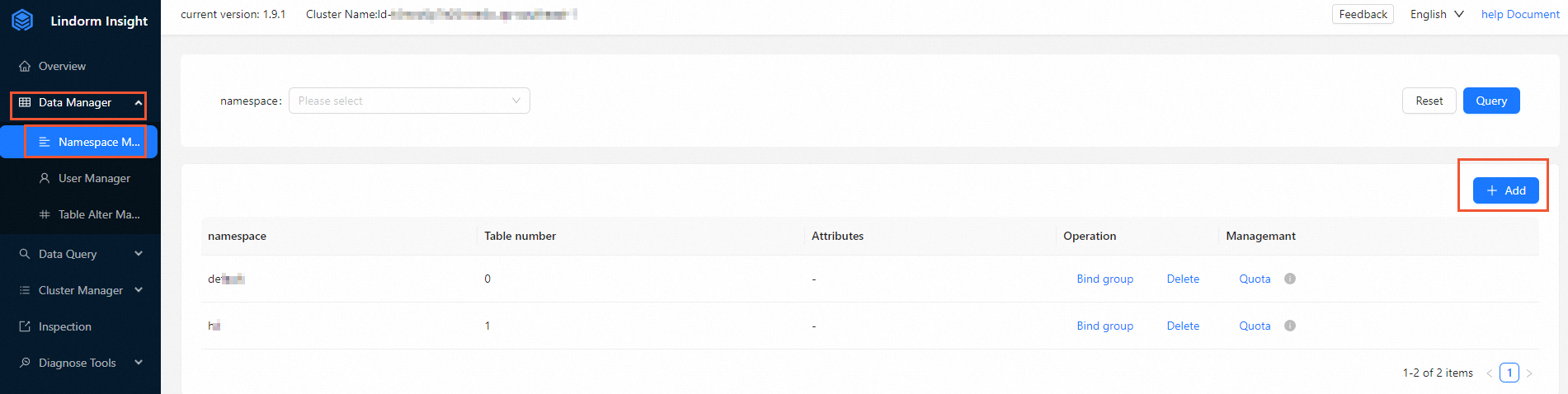
In the Add Namespace dialog box, specify the name of the namespace you want to create.
NoteThe name of a namespace can contain only letters, digits, hyphens (-), and underscores (_).
Click OK.
Delete a namespace
Before you delete a namespace, you must delete all tables in the namespace. Otherwise, the namespace fails to be deleted.
In the left-side navigation pane of the cluster management system, choose .
Find the namespace that you want to delete and click Delete in the Operation column.
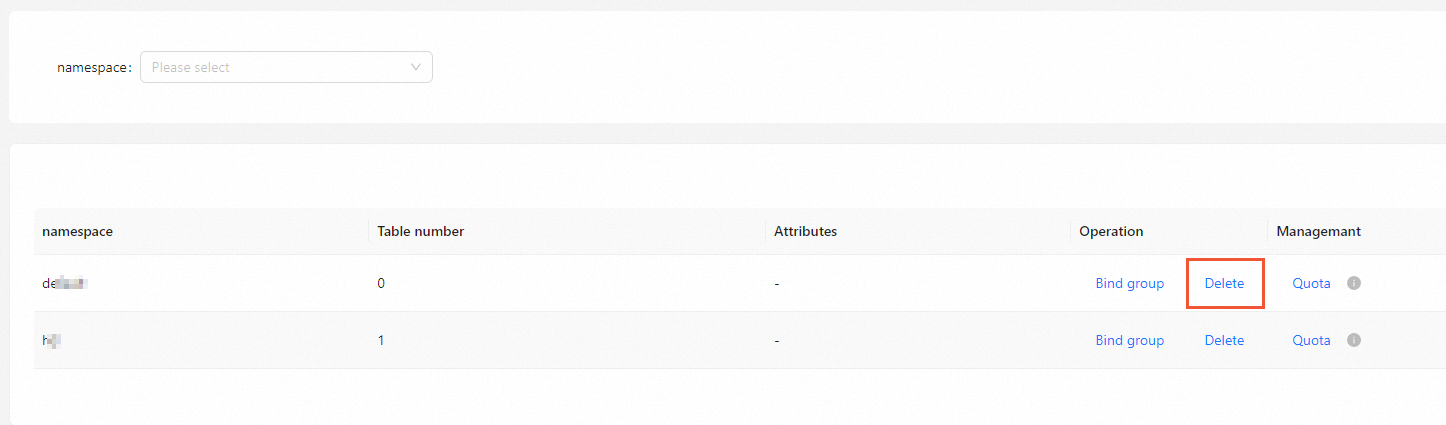
Click OK.
Associate a namespace with a group
You can associate a namespace with the default group or a group that you create. For more information about how to create a group, see Group management.
Do not associate a namespace with a group that does not contain servers. Otherwise, tables in the namespace cannot be accessed.
In the left-side navigation pane of the cluster management system, choose .
Find the namespace that you want to associate with the group and select Bind group in the Operation column.
In the Bind group dialog box, select the Target group.
Click OK.