This topic describes how to expand or reduce the capacity of Capacity storage (cold storage) for a Lindorm instance in the Lindorm.
Prerequisites
Capacity storage is enabled for the Lindorm instance. For more information, see Enable Capacity storage.
Usage notes
When the storage capacity of a Lindorm instance is being changed, the Lindorm instance is in the Scaling out Node or Scaling in Storage state. In this case, you cannot perform other operations, such as service activation and specification upgrade or downgrade on the instance. To use the instance, wait for 5 minutes to 10 minutes until the instance enters the Running state.
The scale-in storage operation requires an extended period of time to complete. We recommend that you scale in Capacity storage during off-peak hours.
Procedure
Log on to the Lindorm console.
In the upper-left corner of the page, select the region where the instance is deployed.
On the Instances page, click the ID of the instance that you want to manage or click Manage in the Actions column corresponding to the instance.
In the left-side navigation pane, click Cold Storage.
Click Scale out Storage or Scale In Storage.
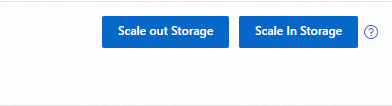
On the Upgrade/Downgrade page, specify a capacity for Cold Storage Capacity based on your business requirements.
Read and select the Lindorm Terms of Service. Then, click Buy Now.