Intelligent Media Services (IMS) provides the regular and advanced templates for online editing. You can create online editing projects based on the templates and replace and edit materials. This topic describes how to edit and use a template for online editing in the template factory.
Usage notes
If you want to perform online editing based on an advanced template, make sure that the advanced template is created and uploaded. For more information, see Create and use an advanced template.
Edit a regular template
Log on to the Intelligent Media Services (IMS) console.
In the left-side navigation pane, choose .
On the Common Templates tab, find the template that you want to edit and click Edit Template in the Actions column to configure the properties of materials.
Configure material adaptation settings
In the editing area, click a video, audio, or subtitle material. On the Dynamic material management tab, set the Replaceable parameter to YES and click Advanced Settings in the Operation column. The following table describes the advanced parameters.
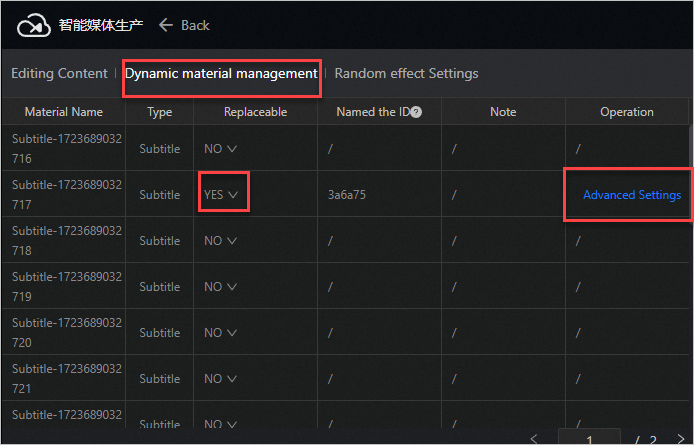
Material type
Parameter
Description
Video
The replacement video duration is longer than the template slot
Based on template slot (default): The replacement video is fitted to the template slot. If the template slot uses a cropped portion of the placeholder video, the same cropping is applied to the replacement video. If the time from the beginning of the placeholder video to the start of the cropping is longer than the duration of the replacement video, the production fails. If the time from the beginning of the placeholder video to the start of the cropping is shorter than the duration of the replacement video, the same cropping is applied to the replacement video. If the duration of the replacement video is shorter than the duration of the template slot, the replacement video plays to completion and freezes on the last frame. If the template slot uses the entire placeholder video, the replacement video is trimmed to match the duration of the template slot.
Out of part truncation: The replacement video is trimmed to match the duration of the template slot, regardless of whether any cropping is applied to the placeholder video in the template slot.
Random snippets are taken: A random segment that matches the duration of the template slot is truncated from the replacement video, regardless of whether any cropping is applied to the placeholder video in the template slot.
The replacement video duration is shorter than the template slot
Based on template slot (default): The replacement video is fitted to the template slot. If the template slot uses a cropped portion of the placeholder video, the same cropping is applied to the replacement video. If the time from the beginning of the placeholder video to the start of the cropping is longer than the duration of the replacement video, the production fails. If the time from the beginning of the placeholder video to the start of the cropping is shorter than the duration of the replacement video, the same cropping is applied to the replacement video. If the duration of the replacement video is shorter than the duration of the template slot, the replacement video plays to completion and freezes on the last frame, regardless of whether any cropping is applied to the placeholder video in the template slot.
The blank area fills the black frame: The replacement video plays for the duration of the placeholder video in the template slot. After the playback of the replacement video is complete, a black screen appears.
Blank space to fill last frame: The replacement video plays for the duration of the placeholder video in the template slot. After the playback of the replacement video is complete, the replacement video freezes on the last frame.
Replace the video zoom size
Stretch (default): Stretches the image to match the dimensions of the placeholder video in the template slot. In this case, the replacement video may be distorted.
Scale to the maximum effect that the content can be fully displayed: Proportionally scales the image to its largest possible size without exceeding the image dimensions. We recommend that you configure the Background parameter on the Basic tab of the property area to obtain better effects.
Scale to the full frame: Proportionally scales the image until it is completely filled by the replacement video. If the aspect ratio of the replacement video is different from that of the placeholder video in the template slot, the edges of the replacement video may be cut off.
Audio
The audio replacement duration is longer than the template slot
Based on template slot (default): The replacement audio is fitted to the template slot. If the template slot uses a cropped portion of the placeholder audio, the same cropping is applied to the replacement audio. If the time from the beginning of the placeholder audio to the start of the cropping is longer than the duration of the replacement audio, the production fails. If the time from the beginning of the placeholder audio to the start of the cropping is shorter than the duration of the replacement audio, the same cropping is applied to the replacement audio. If the duration of the replacement audio is shorter than the duration of the template slot, the replacement audio plays to completion and freezes on the last frame. If the template slot uses the entire placeholder audio, the replacement audio is trimmed to match the duration of the template slot.
Out of part truncation: The replacement audio is trimmed to match the duration of the template slot, regardless of whether any cropping is applied to the placeholder audio in the template slot.
Random snippets are taken: A random segment that matches the duration of the template slot is truncated from the replacement audio, regardless of whether any cropping is applied to the placeholder audio in the template slot.
The replacement audio duration is shorter than that of the
Based on template slot (default): The replacement audio is fitted to the template slot. If the template slot uses a cropped portion of the placeholder audio, the same cropping is applied to the replacement audio. If the time from the beginning of the placeholder audio to the start of the cropping is longer than the duration of the replacement audio, the production fails. If the time from the beginning of the placeholder audio to the start of the cropping is shorter than the duration of the replacement audio, the same cropping is applied to the replacement audio. If the duration of the replacement audio is shorter than the duration of the template slot, the replacement audio plays to completion and freezes on the last frame, regardless of whether any cropping is applied to the placeholder audio in the template slot.
Wait after the play is over: The replacement audio plays for one time. After the playback is complete, the replacement audio stops playing.
Automatic cycle: The replacement audio plays in loop playback mode until the duration of the template slot is reached.
Subtitle
The replacement text is longer than the current text
Non-adaptive (default): The replacement text precisely matches the styles, including the font, font size, and position, of the placeholder text in the template slot. Excessively long text may result in overflow beyond the image boundaries.
Keep the font size wrapped automatically: The replacement text inherits the styles of the placeholder text in the template slot. If the specified text width is reached, the text is automatically wrapped.
Single line display, automatically reduce the size: The replacement text inherits the styles of the placeholder text in the template slot. If the specified text width is reached, the font size is automatically reduced. Excessively long text may result in a very small, illegible font size.
Configure a random transition
In the editing area, click a transition effect. On the Random effect Settings tab, set the Random replacement parameter to YES and specify a value for the Random effect set parameter. The following table describes the valid values of the Random effect set parameter.
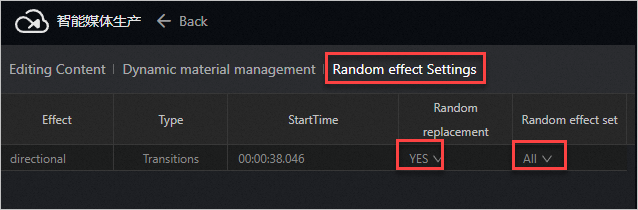
Valid value of the Random effect set parameter
Description
All
Randomly selects a transition effect from all available transition effects and keeps its duration the same as that of the sample transition effect.
Custom set
Randomly selects a transition effect from the list of specified transition effects and keeps its duration the same as that of the sample transition effect.
NoteThe sample transition effect is required in the list and must be selected.
Perform online editing based on a template
Log on to the IMS console.
In the left-side navigation pane, choose .
Perform online editing based on a template.
Perform online editing based on a regular template
Click the Common Templates tab.
Find the regular template that you want to use and click Use Template in the Actions column.
In the dialog box that appears, enter a project name, click OK, and then determine whether to edit the project now. For more information about how to configure an online editing project based on a regular template, see the "Video editing" section of the Online editing topic.
Perform online editing based on an advanced template
Click the Advanced Templates tab.
Find the advanced template that you want to use and click Use Template in the Actions column.
In the dialog box that appears, enter a project name and click OK. The advanced template-based editing project page appears. For more information, see the "Advanced template-based editing" section of the Online editing topic.