After ApsaraMQ for RabbitMQ is integrated with Function Compute as an event source by using EventBridge, you can use ApsaraMQ for RabbitMQ triggers to trigger the execution of the associated functions to perform custom operations on messages that are published to ApsaraMQ for RabbitMQ. This topic describes how to create an ApsaraMQ for RabbitMQ queue trigger, configure the input parameters of the associated function, write function code, and test the function in the Function Compute console.
Overview
After you submit a request to create a trigger in the Function Compute console, Function Compute automatically creates event streams in EventBridge based on the configurations of the trigger. For more information, see Overview.
After the trigger is created, you can view the information about the trigger in the Function Compute console. You can also view the information about the created resources in the EventBridge console. When a message is enqueued in the source ApsaraMQ for RabbitMQ instance, the associated function in Function Compute is triggered. During function execution, message events are pushed to the function for processing separately or in batches based on your batch configuration. ApsaraMQ for RabbitMQ triggers are suitable for scenarios in which end-to-end streaming data is processed.
Limits
The ApsaraMQ for RabbitMQ instance that is used as the trigger source must reside in the same region as the Function Compute function.
If the number of created event streams reaches the upper limit, you can no longer create ApsaraMQ for RabbitMQ triggers.
For information about the limits on resources related to triggers in one region for each Alibaba Cloud account, see Limits.
Before you start
EventBridge
Function Compute
ApsaraMQ for RabbitMQ
Step 1: Create a trigger
After you create an ApsaraMQ for RabbitMQ queue, you need to log on to the Function Compute console, go to the function details page, click the Configurations tab, and then click Create Trigger in the Triggers page to create a trigger. After the trigger is created, click OK. The following figure shows the details.
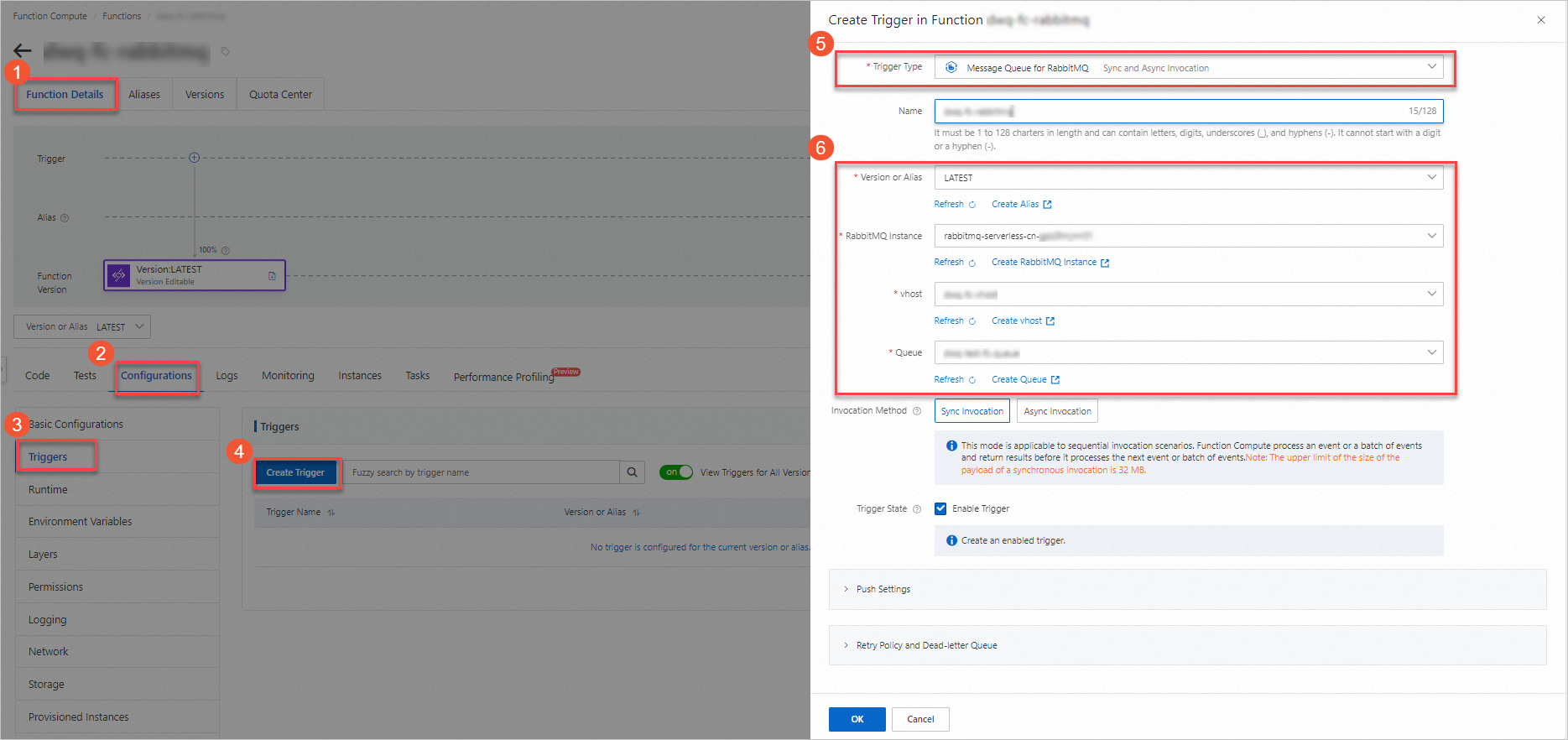
The following table describes the parameters.
Invocation Method
Sync Invocation: This method is suitable for sequential invocations. When an event or a batch of events trigger the function, Function Compute runs the function and waits for a response before the function processes the next event or batch of events. The maximum payload of a synchronous invocation request is 32 MB. For more information, see Synchronous invocation.
Async Invocation: This method allows you to quickly consume events. When an event or a batch of events invoke the function, Function Compute immediately returns a response and continues to process the next event or batch of events. During this process, the function is executed in asynchronous mode. The maximum payload of an asynchronous invocation request is 128 KB. For more information, see Asynchronous invocation.
For information about advanced configurations such as push settings, retry policies, and dead-letter queues, see Advanced features of triggers.
After the trigger is created, it is displayed on the Triggers tab. To modify or delete a trigger, see Trigger management.
Step 2: (Optional) Configure input parameters
ApsaraMQ for RabbitMQ passes an event source to a function in the form of event as input parameters. You can use code to parse and process event. You can manually pass event to the function to simulate the trigger event to test whether the function code is correct.
On the Code tab of the function details page, click the
 icon next Test Function and select Configure Test Parameters from the drop-down list.
icon next Test Function and select Configure Test Parameters from the drop-down list. In the Configure Test Parameters panel, click the Create New Test Event or Modify Existing Test Event tab, enter the event name and event content, and then click OK.
Sample code of
event:[ { "id":"bj694332-4cj1-389e-9d8c-b137h30b****", "source":"RabbitMQ-Function-rabbitmq-trigger", "specversion":"1.0", "type":"amqp:Queue:SendMessage", "datacontenttype":"application/json;charset=utf-8", "subject":"acs:amqp:cn-hangzhou:164901546557****:/instances/amqp-cn-tl32e756****/vhosts/eb-connect/queues/housekeeping", "time":"2021-08-12T06:56:40.709Z", "aliyunaccountid":"164901546557****", "aliyunpublishtime":"2021-10-15T08:58:55.140Z", "aliyunoriginalaccountid":"164901546557****", "aliyuneventbusname":"RabbitMQ-Function-rabbitmq-trigger", "aliyunregionid":"cn-chengdu", "aliyunpublishaddr":"42.120.XX.XX", "data":{ "envelope":{ "deliveryTag":98, "exchange":"", "redeliver":false, "routingKey":"housekeeping" }, "body":{ "Hello":"RabbitMQ" }, "props":{ "contentEncoding":"UTF-8", "messageId":"f7622d51-e198-41de-a072-77c1ead7****" } } }, { "id":"bj694332-4cj1-389e-9d8c-b137h30b****", "source":"RabbitMQ-Function-rabbitmq-trigger", "specversion":"1.0", "type":"amqp:Queue:SendMessage", "datacontenttype":"application/json;charset=utf-8", "subject":"acs:amqp:cn-hangzhou:164901546557****:/instances/amqp-cn-tl32e756****/vhosts/eb-connect/queues/housekeeping", "time":"2021-08-12T06:56:40.709Z", "aliyunaccountid":"164901546557****", "aliyunpublishtime":"2021-10-15T08:58:55.140Z", "aliyunoriginalaccountid":"164901546557****", "aliyuneventbusname":"RabbitMQ-Function-rabbitmq-trigger", "aliyunregionid":"cn-chengdu", "aliyunpublishaddr":"42.120.XX.XX", "data":{ "envelope":{ "deliveryTag":98, "exchange":"", "redeliver":false, "routingKey":"housekeeping" }, "body":{ "Hello":"RabbitMQ" }, "props":{ "contentEncoding":"UTF-8", "messageId":"f7622d51-e198-41de-a072-77c1ead7****" } } } ]The following table describes the parameters contained in data. For information about parameters that are defined in the CloudEvents specification, see Overview.
Parameter
Type
Example
Description
body
Map
The message body.
Hello
String
EventBridge
The user data.
props
Map
The message attributes.
contentEncoding
String
utf-8
The format in which the message body is encoded.
messageId
String
f7622d51-e198-41de-a072-77c1ead7****
The message ID. The ID of each message is unique.
envelope
Map
The information about the message envelope.
deliveryTag
Int
98
The message tag.
exchange
String
None
The name of the exchange that sends the message.
redeliver
Boolean
false
Specifies whether the message can be resent. Valid values:
true
false
routingKey
String
housekeeping
The routing rule of the message.
Step 3: Write function code and test the function
After the trigger is created, you can write function code and test the function to verify whether the code is correct. When events that are generated by ApsaraMQ for RabbitMQ are delivered to Function Compute by using EventBridge, the trigger automatically triggers the function.
On the Code tab of the function details page, write code in the code editor and click Deploy Code.
The following sample code provides an example of function code in Node.js:
'use strict'; /* To enable the initializer feature please implement the initializer function as below: exports.initializer = (context, callback) => { console.log('initializing'); callback(null, ''); }; */ exports.handler = (event, context, callback) => { console.log("event: %s", event); // Parse the event parameters and process the event. callback(null, 'return result'); }Test the function.
Method 1: If you configure
eventto simulate an event source, click Test Function.Method 2: Log on to the ApsaraMQ for RabbitMQ console, select the topic that you created, and then click Send Message. The following figure shows an example.

After the execution is complete, view the result in Real-time Logs.
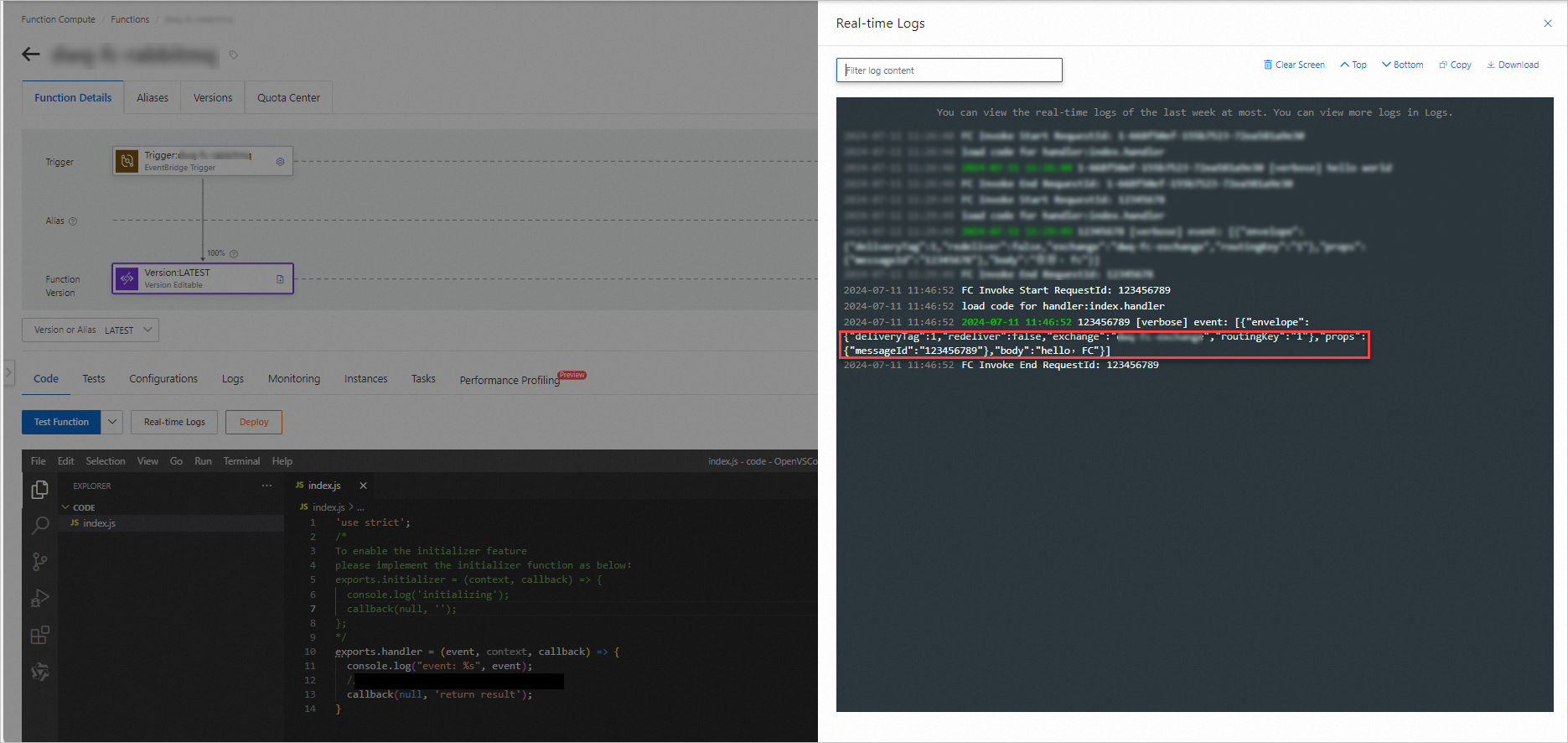
More information
To modify or delete an existing trigger, see Manage triggers.