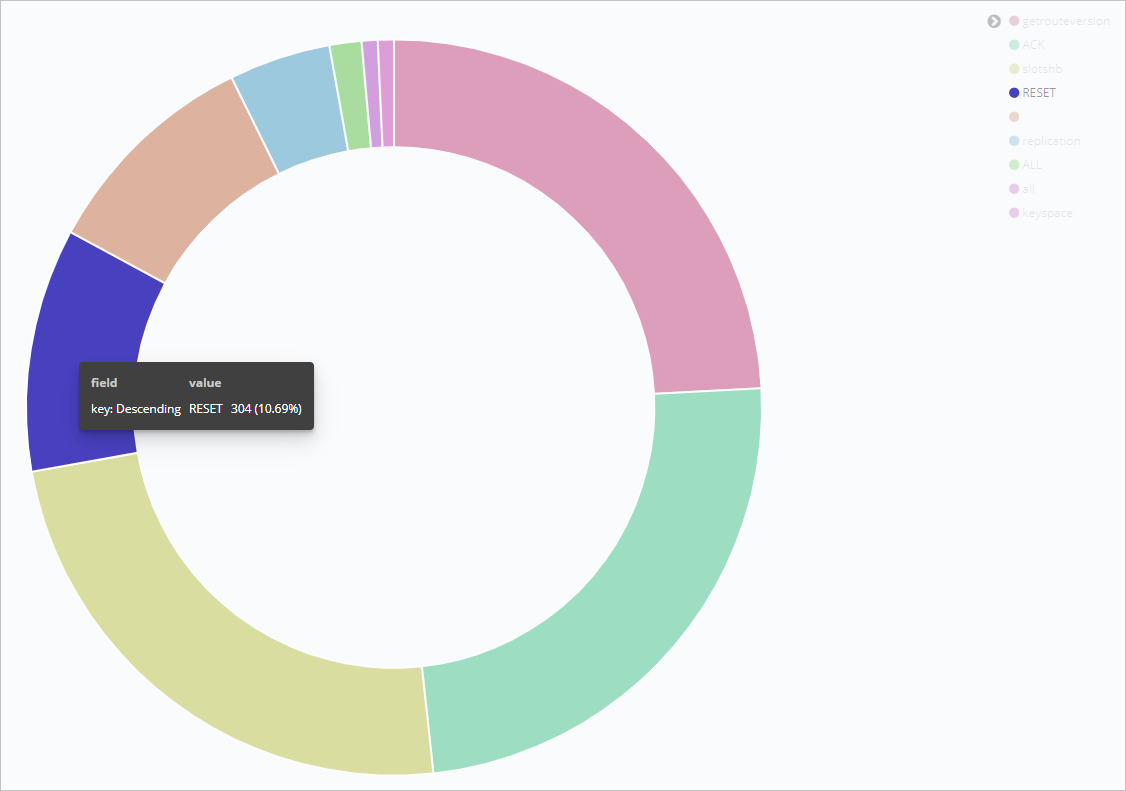Redis is a widely used key-value database that delivers high performance. Redis is single threaded. Inappropriate use of Redis may cause slow queries. Excessive slow queries or a slow query that takes a long time, such as 20 seconds, may block an operation queue or cause services to be unavailable. In this case, you must collect and analyze Redis slow logs in real time to locate and handle exceptions. This topic describes how to use Alibaba Cloud Elasticsearch and Rsbeat to analyze Redis slow logs in real time.
Background information
You can use Rsbeat to collect and send Redis slow logs to Elasticsearch. Then, use graphs to analyze the logs in the Kibana console. The following descriptions provide related terms:
Elasticsearch: a Lucene-based, distributed, and real-time search and analytics engine. It is an open source product released under the Apache License. Elasticsearch is a popular search engine for enterprises. It provides a distributed system for you to store, query, and analyze large amounts of datasets in near-real time. Elasticsearch is used as a basic engine or technology to support complex queries and high-performance applications.
Alibaba Cloud Elasticsearch is compatible with open source Elasticsearch features, such as Security, Machine Learning, Graph, and Application Performance Monitoring (APM). Alibaba Cloud Elasticsearch is released in versions such as 5.5.3, 6.3.2, 6.7.0, 6.8.0, and 7.4.0. It supports the commercial plug-in X-Pack and is ideal for scenarios that involve data analytics and searches. Alibaba Cloud Elasticsearch implements some features, such as enterprise-level permission management, security monitoring and alerting, and automated reporting, based on the features of open source Elasticsearch. In this example, Alibaba Cloud Elasticsearch is used. For more information, see What is Alibaba Cloud Elasticsearch?
Rsbeat: a data shipper that is used to collect and analyze Redis slow logs. For more information, see official Rsbeat documentation.
Redis: an open source, in-memory data structure store. It can be used as a database, cache, and messaging middleware. For more information, see official Redis documentation.
ApsaraDB for Redis is a database service that is compatible with native Redis protocols. It supports a hybrid storage of memory and hard disks. ApsaraDB for Redis provides a highly available hot standby architecture, and can scale to meet requirements for high-performance read/write operations. In this example, ApsaraDB for Redis is used. For more information, see What is ApsaraDB for Redis?
Make preparations
Create an Alibaba Cloud Elasticsearch cluster and enable the Auto Indexing feature for the cluster.
Create an ApsaraDB for Redis instance.
For more information, see Step 1: Create an ApsaraDB for Redis instance. In this example, an ApsaraDB for Redis V5.0 instance of the Community Edition is used. This instance resides in the same VPC as the Alibaba Cloud Elasticsearch cluster. This allows you to access the Elasticsearch cluster over an internal network.
Create an ECS instance.
For more information, see Create an instance by using the wizard. In this example, an ECS instance that runs an image of 64-bit CentOS 7.6 is used. This instance resides in the same VPC as the ApsaraDB for Redis instance and Alibaba Cloud Elasticsearch cluster.
Configure an IP address whitelist for access to the ApsaraDB for Redis instance.
Add the private IP address of the ECS instance to an IP address whitelist of the ApsaraDB for Redis instance. For more information, see Configure whitelists.
Step 1: Configure slow query parameters for the ApsaraDB for Redis instance
Log on to the ApsaraDB for Redis console.
In the top navigation bar, select a region.
On the Instances page, find the ApsaraDB for Redis instance and click its ID.
In the left-side navigation pane, click System Parameters.
On the System Parameters tab, find the slowlog-log-slower-than and slowlog-max-len parameters. Then, modify these parameters based on your requirements.
Parameter | Description | Example |
Parameter | Description | Example |
slowlog-log-slower-than | If the runtime of a command exceeds the value of this parameter, the command is defined as a slow query and recorded as a slow log. The runtime does not include the time spent in queuing. Unit: microseconds. Default value: 10000 (10 milliseconds). Important If you set this parameter to a negative number, ApsaraDB for Redis does not record slow queries as slow logs. If you set this parameter to 0, ApsaraDB for Redis records all commands. | In this example, this parameter is set to 20000. This value indicates that a command whose runtime exceeds 20 milliseconds is recorded as a slow log. |
slowlog-max-len | The maximum number of slow query commands that can be recorded as slow logs. If the number of commands that are recorded exceeds the value of this parameter, ApsaraDB for Redis deletes the earliest slow logs. | In this example, this parameter is set to 100. This value indicates that ApsaraDB for Redis records the latest 100 slow query commands as slow logs. |
Step 2: Install and configure Rsbeat
Connect to the ECS instance.
Download and decompress the package of Rsbeat.
In this example, Rsbeat 5.3.2 is used.
wget https://github.com/Yourdream/rsbeat/archive/master.zip
unzip master.zip
Modify the configurations of Rsbeat.
Run the following command to open the rsbeat.yml file:
cd rsbeat-master
vim rsbeat.yml
Modify the configurations in the rsbeat and output.elasticsearch sections based on the following instructions and save the modifications.
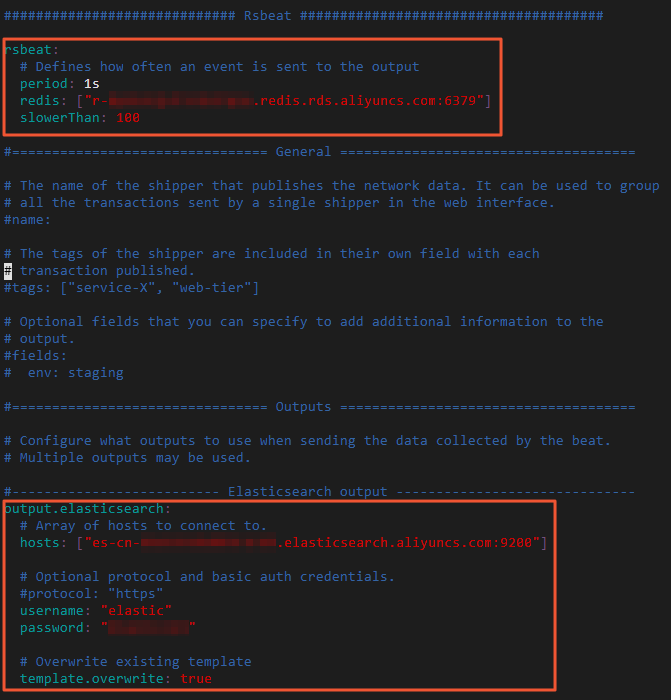
Table 1. Configurations in the rsbeat sectionParameter | Description |
period | The interval at which Rsbeat sends Redis slow logs to the Elasticsearch cluster. |
redis | The endpoint that is used to connect to the ApsaraDB for Redis instance. For more information, see View endpoints. Important The password that is used to access the ApsaraDB for Redis instance is not specified in the configuration file of Rsbeat. To enable Rsbeat to access the ApsaraDB for Redis instance, you must enable password-free access after you obtain the endpoint. For more information, see Enable password-free access. |
slowerThan | The time that is required to send the config set slowlog-log-slower-than command to the Redis server. Unit: microseconds. |
Table 2. Configurations in the output.elasticsearch sectionParameter | Description |
hosts | The endpoint that is used to access the Elasticsearch cluster. You can obtain the endpoint on the Basic Information page of the Elasticsearch cluster. For more information, see View the basic information of a cluster. |
username | The username that is used to access the Elasticsearch cluster. The default username is elastic. |
password | The password that is used to access the Elasticsearch cluster. The password is specified when you create the Elasticsearch cluster. If you forget the password, you can reset it. For more information about the precautions and procedures for resetting the password, see Reset the access password for an Elasticsearch cluster. |
template.overwrite | Specifies whether the Rsbeat-created index template that has the same name as the index template of the Elasticsearch cluster overwrites the index template of the Elasticsearch cluster. Default value: true. |
Start the Rsbeat service.
./rsbeat.linux.amd64 -c rsbeat.yml -e -d "*"
Step 3: Analyze the Redis slow logs in the Kibana console by using graphs
Log on to the Kibana console of the Elasticsearch cluster.
Create an index pattern.
- In the left-side navigation pane, click Management.
- In the Kibana section, click Index Patterns.
- Click Create index pattern.
In the section that appears, enter an index pattern name in the Index pattern field and click Next step.
- Specify Time Filter field name. In this topic, this parameter is set to @timestamp.
- Click Create index pattern.
View the details of the Redis slow logs.
In the left-side navigation pane, click Discover.
In the left part of the Discover page, select rsbeat-* from the drop-down list below Add a filter.
In the upper-right corner of the page, select a time range and view the details of the Redis slow logs during the time range.
Record the top 10 keys with the largest number of Redis slow logs and arrange them in descending order.
In the left-side navigation pane, click Visualize.
On the Visualize page, click the  icon.
icon.
In the New Visualization dialog box, click Pie.
In the From a New Search, Select Index section, click rsbeat-*.
Configure parameters in the Metrics and Buckets sections based on the following figure.
Click the  icon to view the result.
icon to view the result.
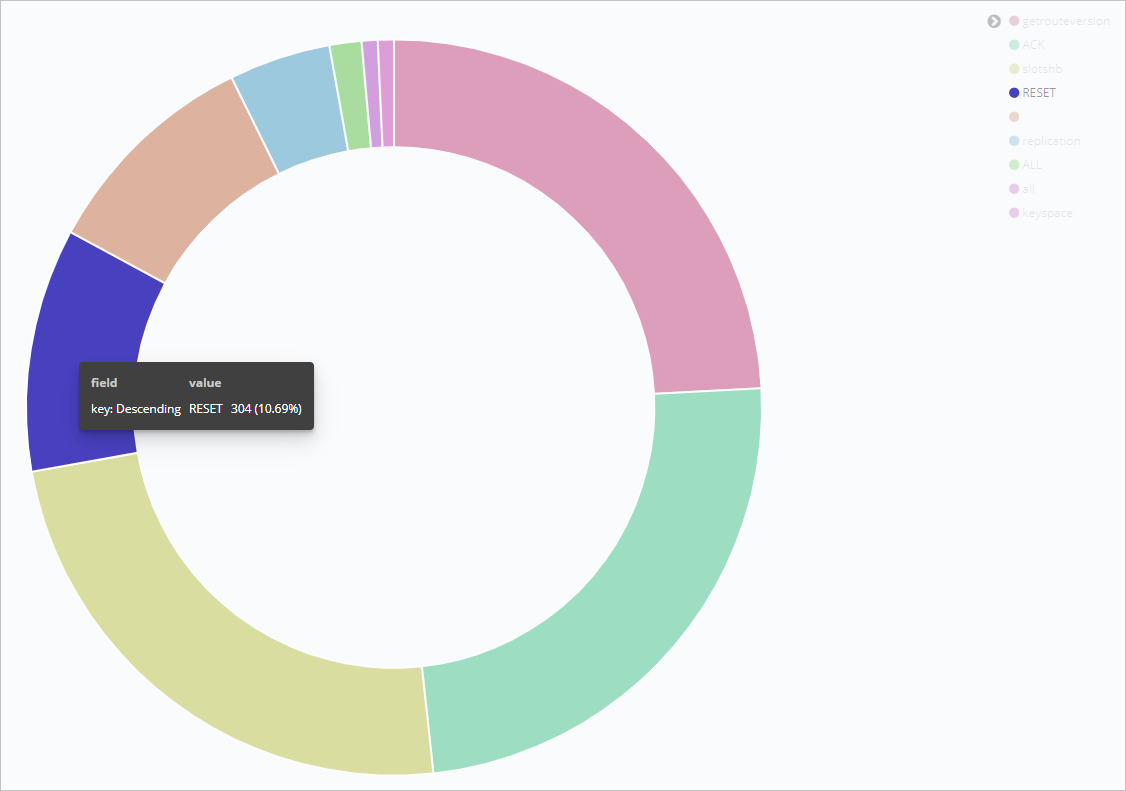
Note
For more information about the usage notes of the Kibana console, see Kibana User Guide.
 Elastic Compute Service (ECS)
Elastic Compute Service (ECS)
 Lingma
Lingma




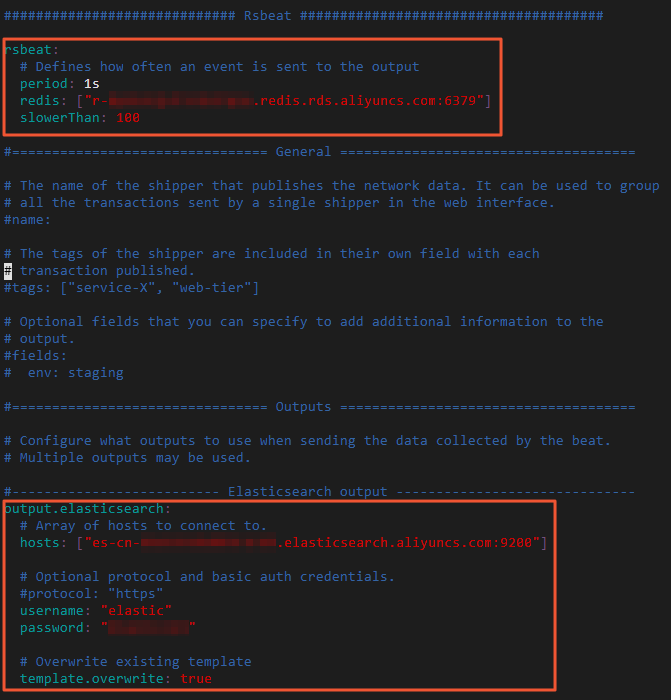
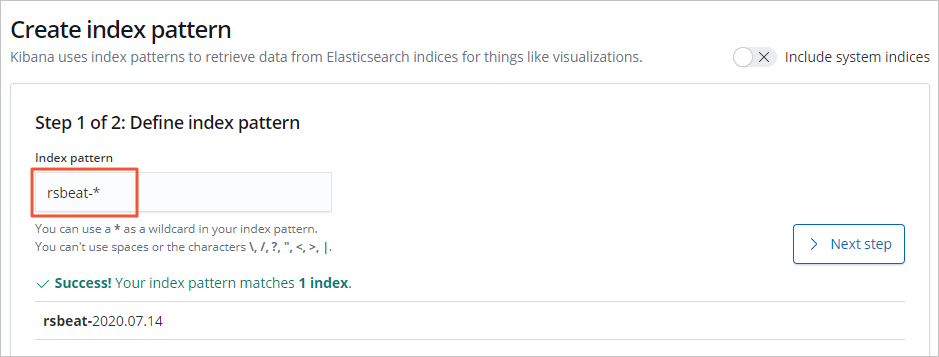
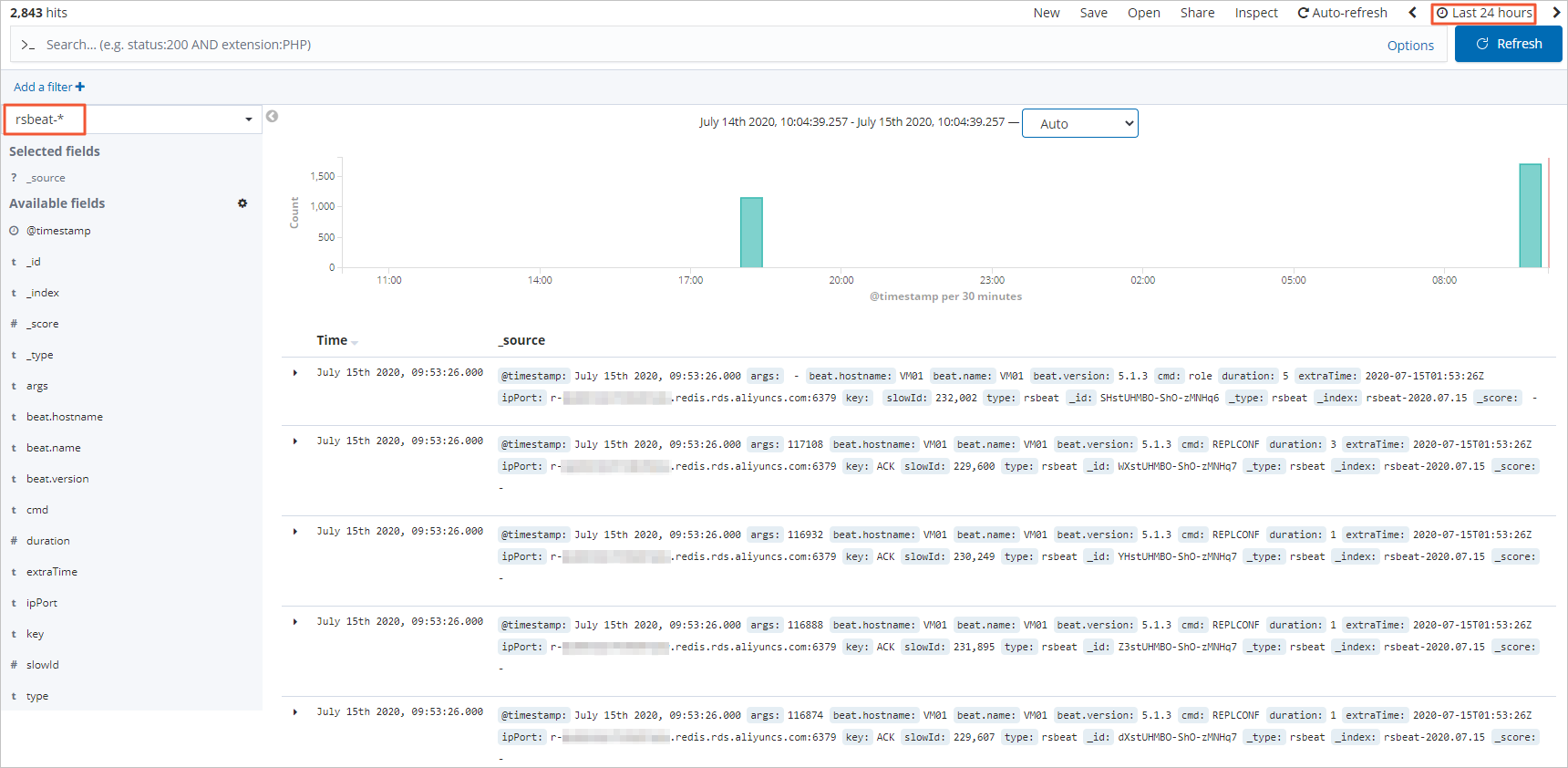
 icon.
icon.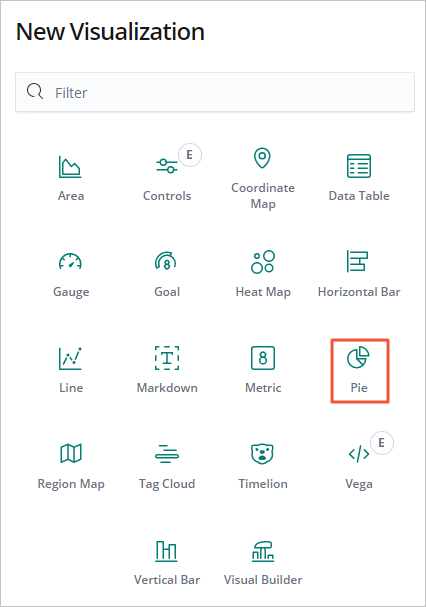
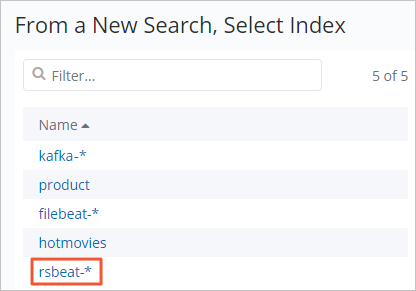
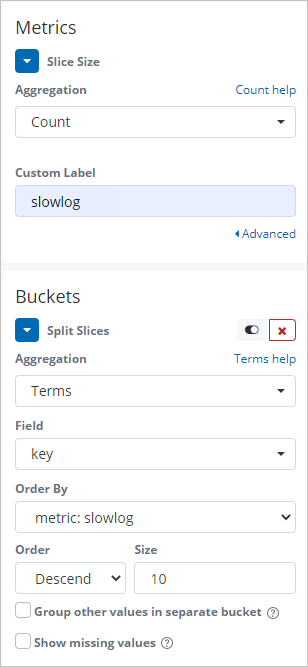
 icon to view the result.
icon to view the result.