This topic describes the features related to environmental impact factor libraries.
The environmental impact factor library module allows you to manage factor libraries, customize factor libraries, and search for factors. Environmental impact factors refer to the impact factors of lifecycle inventories or emission sources when you create product carbon footprint models and organization carbon accounting models. For more information, see Match impact factors and Configure impact factors.
Log on to the Energy Expert console and choose Carbon > Environmental Impact Factor Library in the left-side navigation pane. By default, the Environmental Impact Factor Library page displays all the default factor libraries predefined in Energy Expert, such as Ecoinvent, CPCD, and IPCC. You cannot delete the predefined factor libraries.

Search for factors
Find the factor library that you want to view and click Details in the Action column. On the details page, you can view and search for factors. You can also click Profile in the Action column to view the basic information of the factor library.

The details page of the factor library displays all factors in the factor library. You can click Details in the Action column to view the details of the factor. You can also enter a keyword in a search box in the upper part of the page to quickly find a factor.
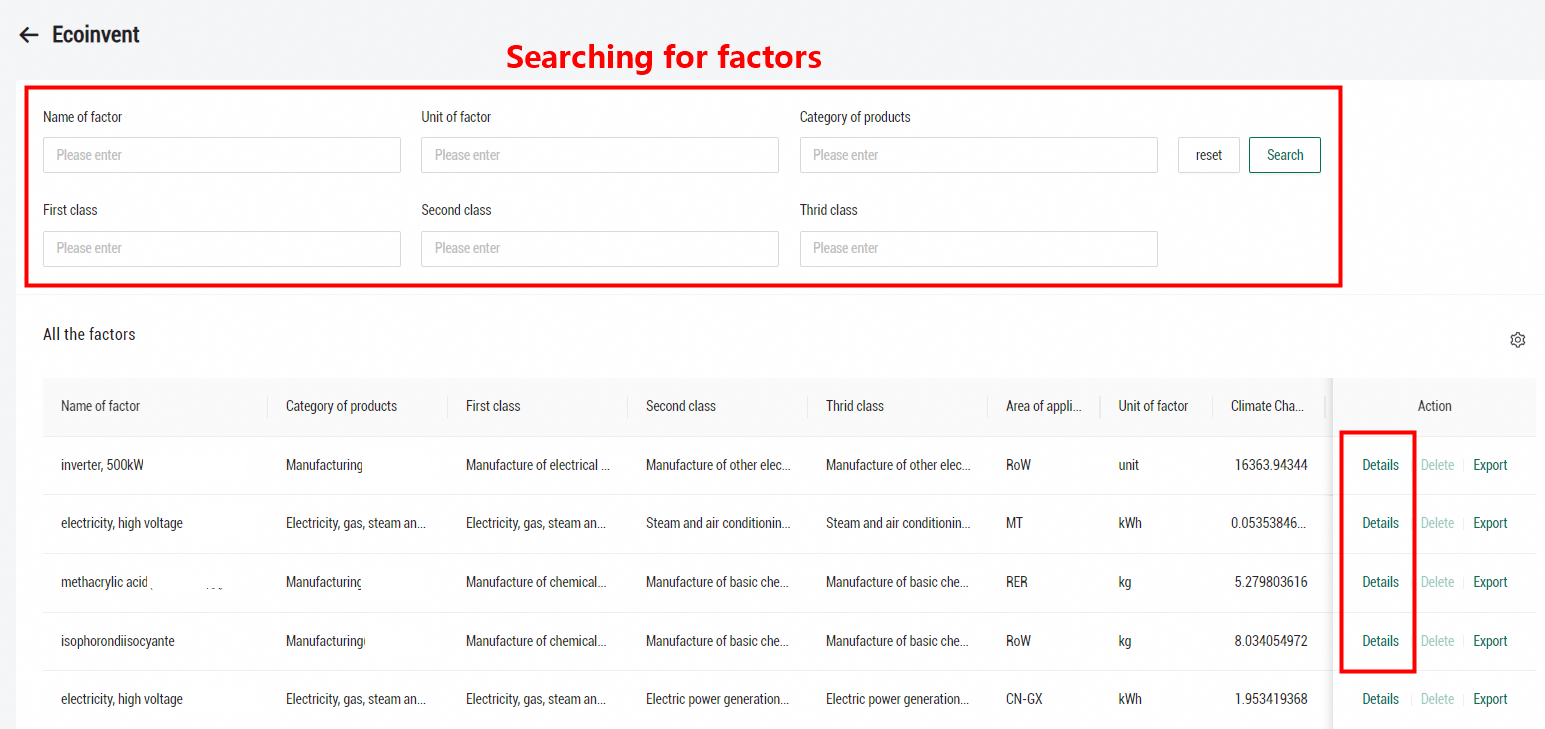
Customize a factor library
Users who have the permissions on the root organization can customize factor libraries. Switch to the root organization and click New factor library in the upper-right corner. In the New factor library panel, enter the basic information about the factor library.


On the details page of the custom factor library, you can view and search for factors. You can also create factors. There are three methods for creating factors: importing factors in batch, generating a factor from a product carbon footprint model, and create a factor manually.

1. Batch import factors
Click Batch import factor, download the data template, configure the parameters in the template, and then upload the template.

2. Generate a factor from a product carbon footprint model
If you want to save the result of a product carbon footprint model as a factor, click Generate factor from the product carbon footprint. In the dialog box that appears, you can view all product carbon footprint models in the root organization. Select a product carbon footprint model whose result has already been calculated and generate a factor. The calculation result of the product carbon footprint model is used as the value of the factor.

3. Create a factor manually
Click Add factor. On the Factor detail page, configure the parameters as required. The factor name, unit, and at least one environmental impact factor value are required. After you configure the parameters, click Save in the upper-right corner of the page.
