This topic describes three methods for matching an impact factor for a lifecycle inventory: selecting a factor from the emission factor database, selecting a factor from the product library, and manually entering a factor.
Select a factor from the emission factor database

Energy Expert incorporates multiple emission factor databases that are popular in China and internationally. Examples include the China Products Carbon Footprint Factors Database (CPCD), the Ecoinvent greenhouse gas (GHG) emission database, and the European Life Cycle Database (ELCD).
In the panel that appears for configuring an inventory, click Select factor from emission factor database to open the emission factors databases.
In the Add Impact Factor panel, you can search for appropriate emission factors by specifying the following parameters: Dataset, Factor name, Process, Product Type, Unit, and Area.
To view the details of a factor, find the factor and click Details in the Operation column.
To apply a factor to the current inventory item, select the factor and click Confirm selection.
To add a frequently used factor to your favorites, find the factor and click the ☆ icon in the Operation column. After you add factors to favorites, you can quickly find them by selecting My Favorites as Dataset. To remove a factor from favorites, click the ★ icon again.
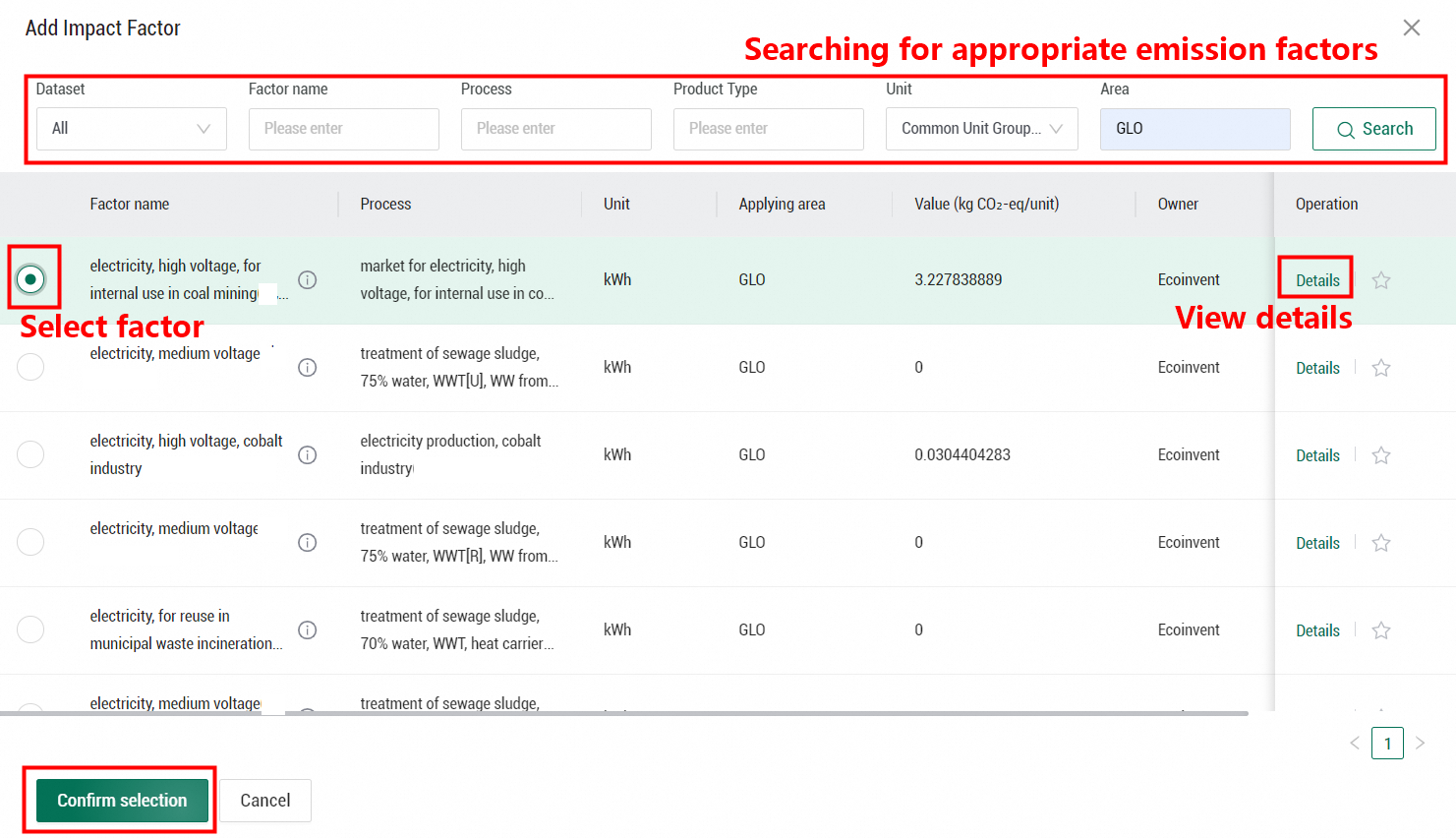
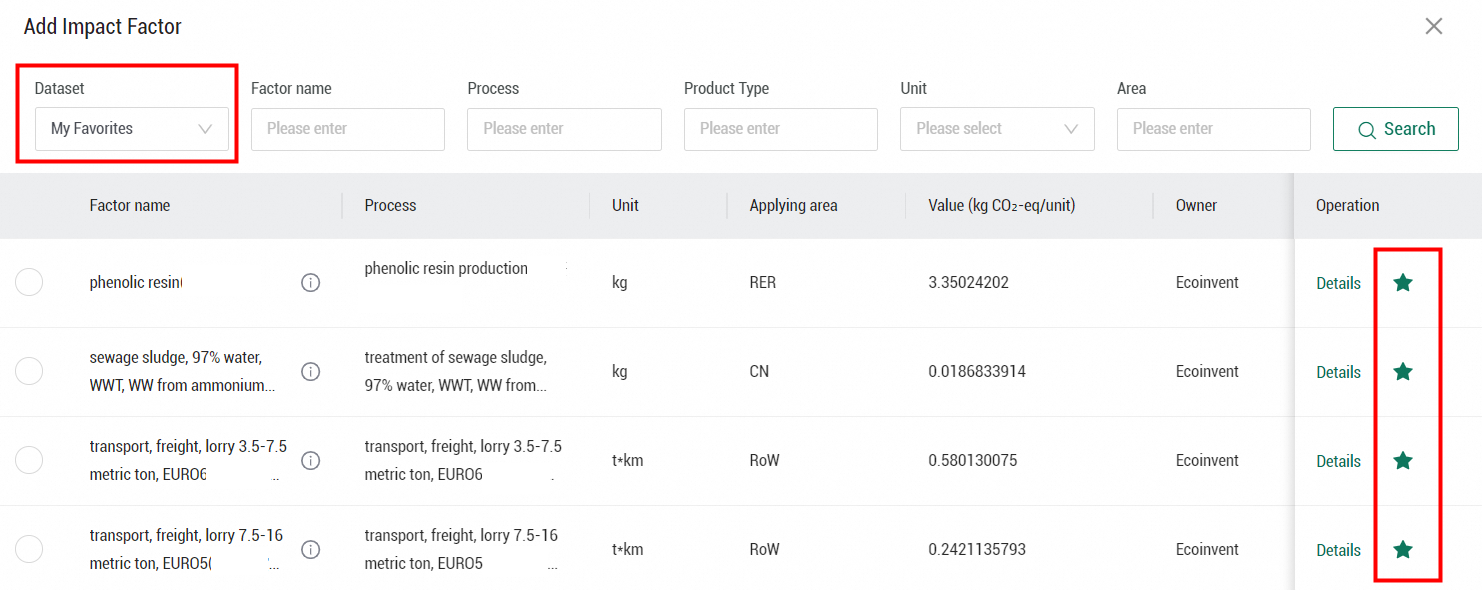
Select a factor from the product library

A product library contains the product carbon footprints created in the current organization. The carbon footprint results of an existing product can be used as the emission factor of a specific inventory item in the current model. In the panel that appears for configuring an inventory, click Select Factor From Product Library below the Impact Factor parameter. You have the permissions to reference other models in the same organization. To apply a factor to the current inventory item, select the factor and click Confirm selection.

After you reference the carbon footprint results of another model, a message appears below the inventory item, indicating that the impact factor is referenced from another model. If the carbon footprint value or unit of the referenced model is modified, a red dot is displayed to the right of the inventory item as a prompt for you to update the referenced impact factor.

In the panel that appears for configuring an inventory, you can click View Update Details to the right of the Impact Factor parameter to view the update details and historical update records of the impact factor. You can determine whether to update the referenced impact factor based on your business requirements. To synchronize the referenced impact factor with the latest status of the model, click Update.


Manually enter a factor
If no appropriate factor is available in the factor database, click Enter Manually Impact Factor to the right of the Impact Factor parameter. Then, you can enter a factor value, select an impact factor source, and provide a description for the factor value entered.


If the factor value is calculated by using a formula, click Calculate factor by formula to the right of the Impact Factor parameter. Then, you can customize parameters and a formula for factor calculation. In this section, you can manually enter parameters for factor calculation. You can also select parameters from the emission factor database or the parameter library.
