This topic describes some commonly asked questions when you add a website to Edge Security Acceleration (ESA).
What are the benefits of adding a website to ESA?
ESA enables you to protect, accelerate, and efficiently manage your websites.
Centralized and simplified management
After you add a website to ESA, you can manage and configure the root domain and all its subdomains in a centralized manner by using the ESA dashboard. This makes domain setup much easier compared with traditional CDN services, where you often need to add and configure each subdomain individually.
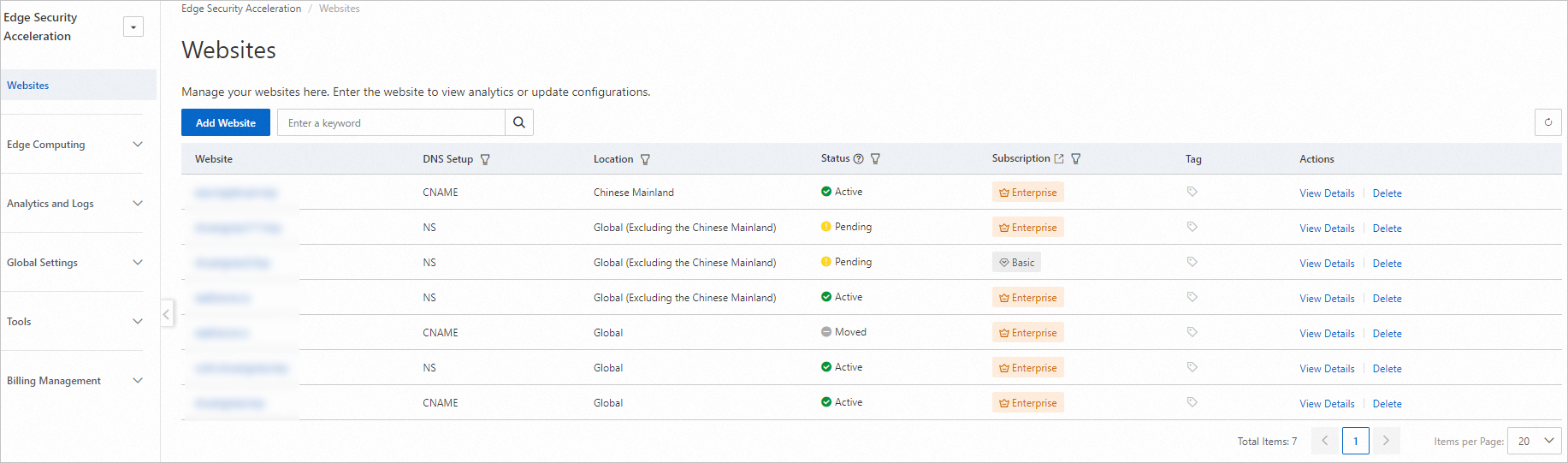
Configuration once for the entire domain
If you update configurations of your root domain on ESA, such as DNS records, cache settings, and security rules, all subdomains can inherit the same updates. This not only saves time, but also reduces the risk of configuration errors, ensuring consistency in performance and security settings across all your subdomains.
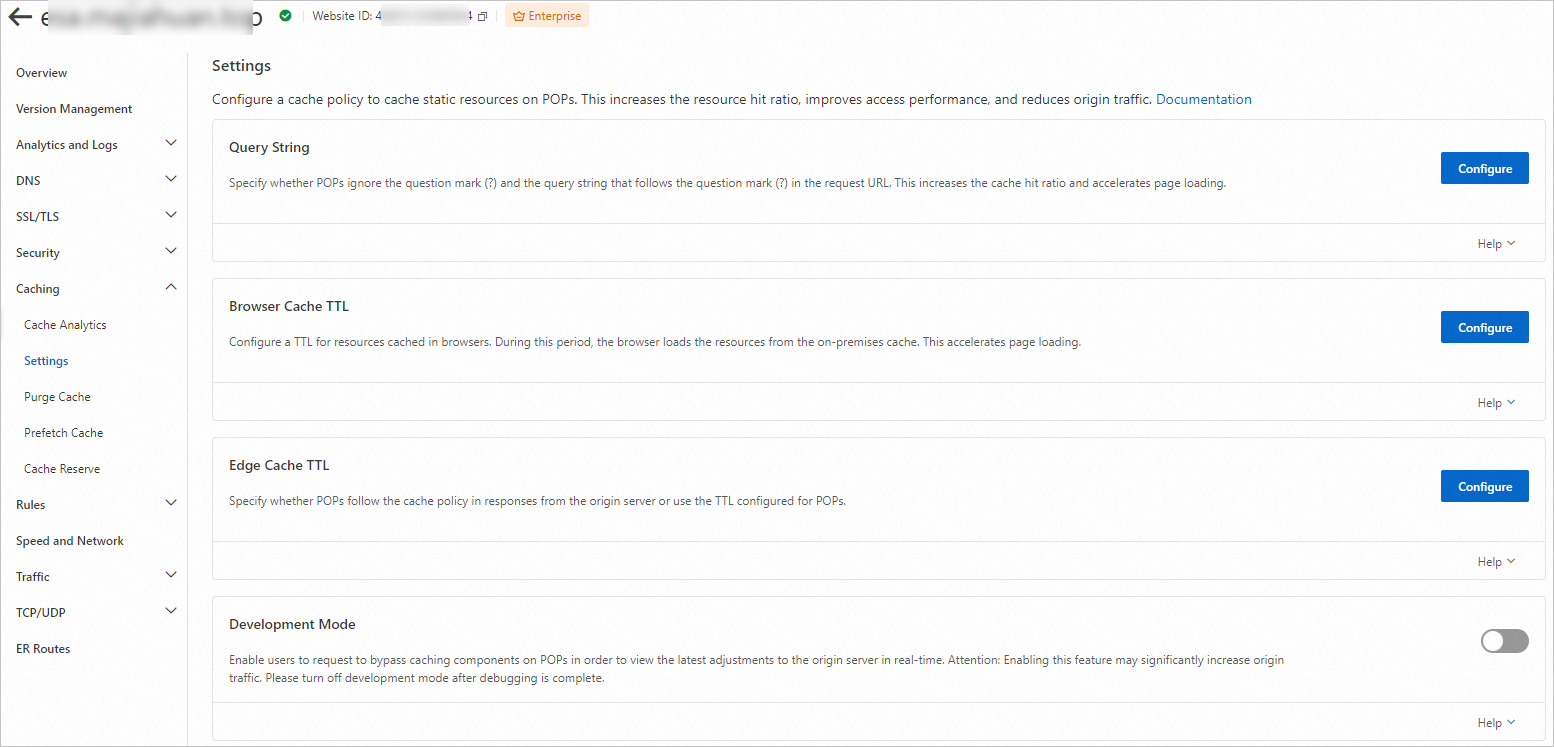
Efficient DNS management
With ESA, you can complete the configuration, modification, and management of your DNS records in a one-stop platform, without the need to switch between different platforms. This significantly simplifies operations and improves management efficiency.
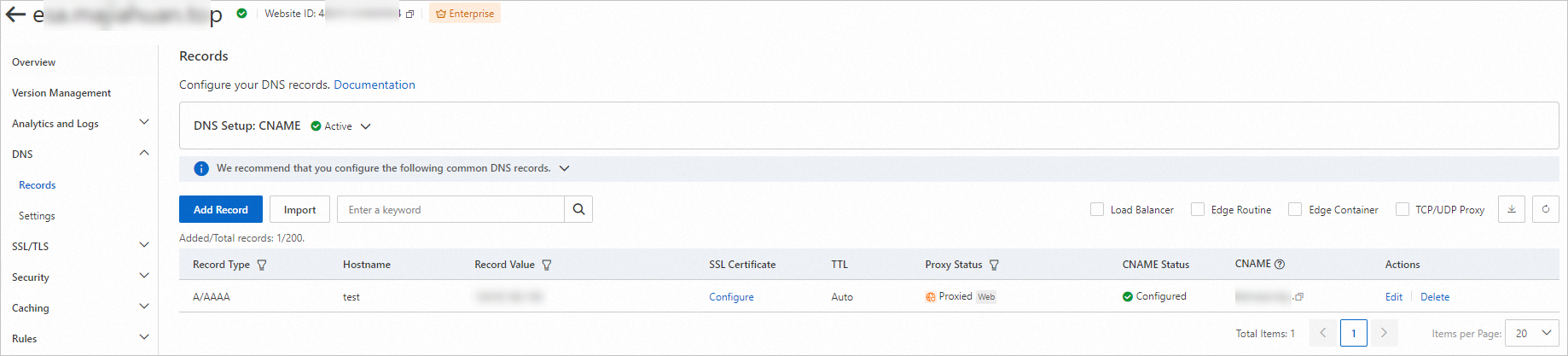
Enhanced security
ESA offers robust protection measures, such as DDoS mitigation and Web Application Firewall (WAF). Your security settings for the root domain also apply to all the subdomains, providing consistent and comprehensive security.
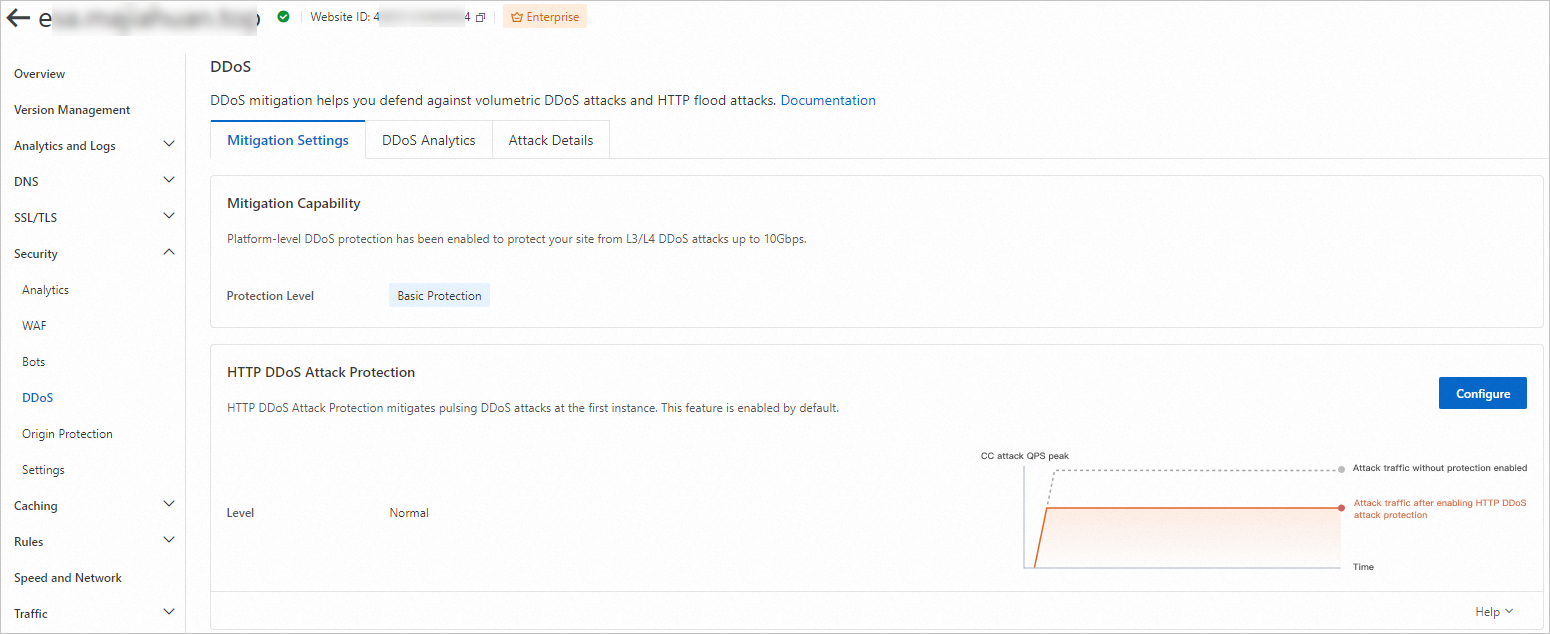
Improved website performance
Thanks to the globally distributed network of ESA, user requests are routed to the nearest point of presence (POP), which reduces loading times and enhances website responsiveness. All subdomains of your website can benefit from this performance improvement. As a result, user experience is elevated, resulting in high customer stickiness and conversion rate.
Easy monitoring and analysis
ESA provides powerful monitoring and analysis tools to help you track the website access data, traffic usage, and performance metrics in real time. This centralized monitoring approach lets you detect potential performance bottlenecks or security risks in time and take early measures to ensure your website remains secure and reliable.
To sum up, ESA provides centralized management, global configurations, efficient DNS management, enhanced security, improved website performance, and easy monitoring. We recommend that you connect your root domain such as example.com to ESA. Then, you can implement integrated management of DNS records and cache and security settings in ESA, achieving an efficient, simple, and secure network experience.
How do I add a subdomain to ESA?
Only customers on Enterprise plans can add subdomains, such as api.example.com, to ESA. If you are not on an Enterprise plan, contact us to customize one.
If you are already on an Enterprise plan, add subdomains according to the following procedure.
Add your subdomain
api.example.comto ESA, with the DNS setup option set to NS. For more information, see Add a website.Click the subdomain name to go to the Overview page. ESA automatically assigns two nameservers for your subdomain.
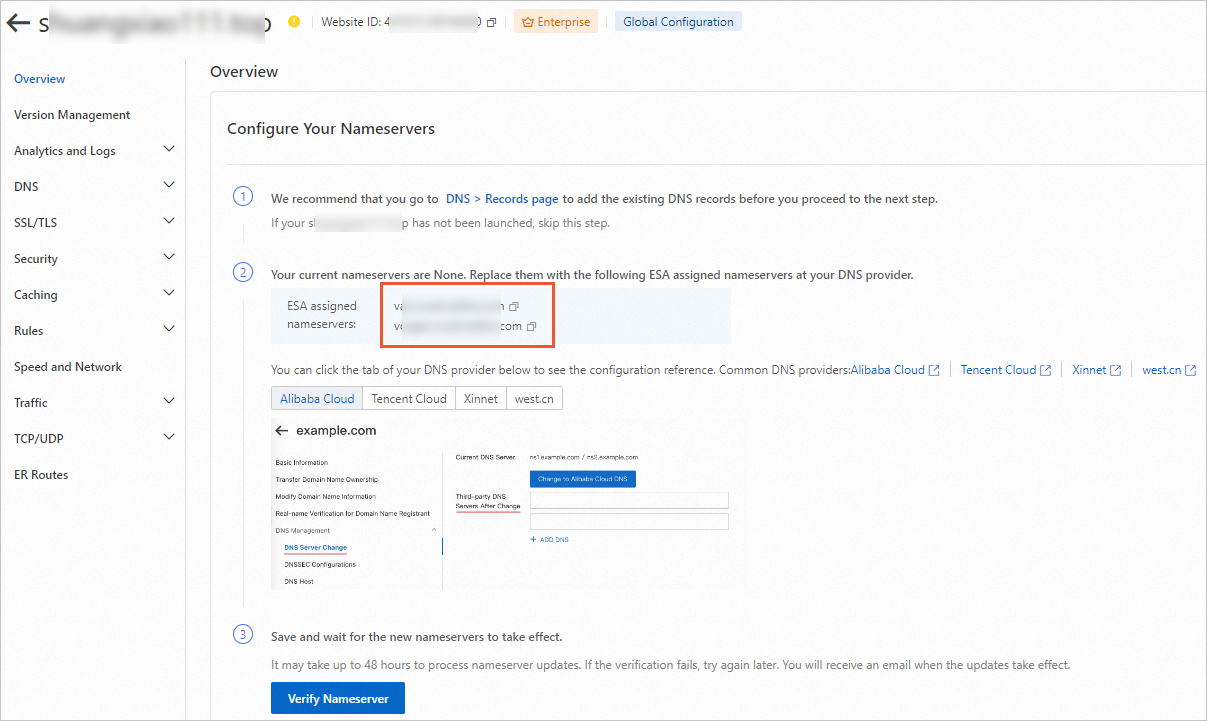
Add the corresponding NS records to the DNS settings of the domain at your registrar. The following procedure describes how to add an NS record. Alibaba Cloud DNS is used in this example. The procedure for other DNS providers is similar.
Log on to the Alibaba Cloud DNS console.
On the Domain Name Resolution page, find the root domain name
example.com, and click DNS Settings in the Actions column.Click Add DNS Record. Set Record Type to NS, Hostname to
api, and Record Value to one of the ESA assigned nameservers that you obtained in Step 2. Retain the default settings for other parameters.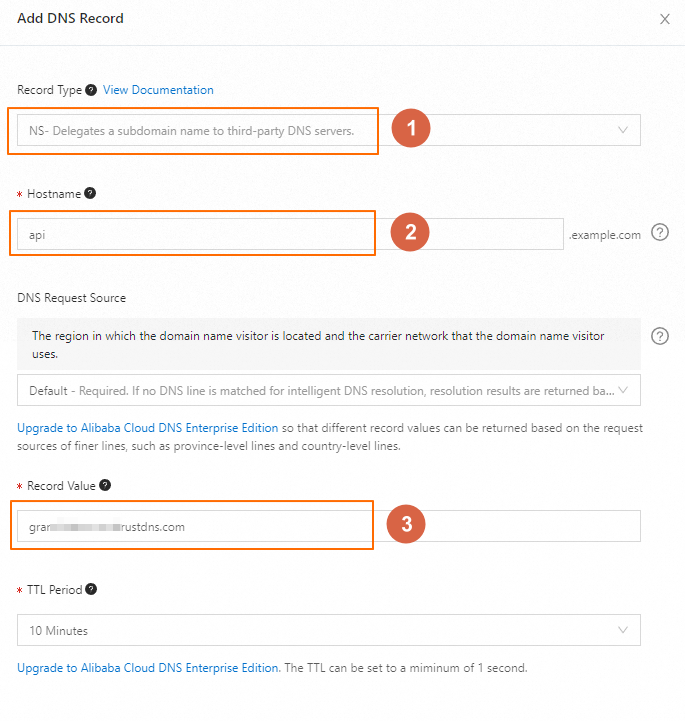
Click OK.
Repeat the preceding steps to add the other NS record.
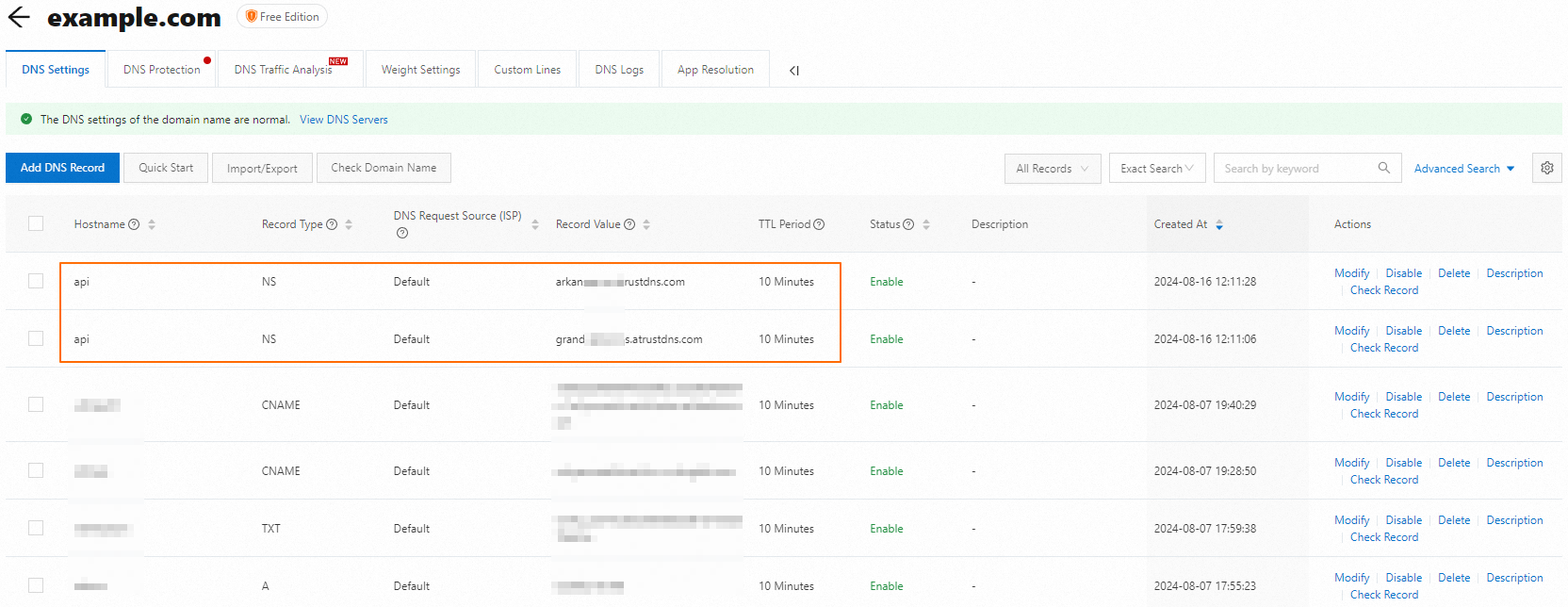
Switch back to the ESA console, go to the Overview page of your subdomain, and click Verify Nameserver. After the verification is passed, the subdomain
api.example.comis added to ESA.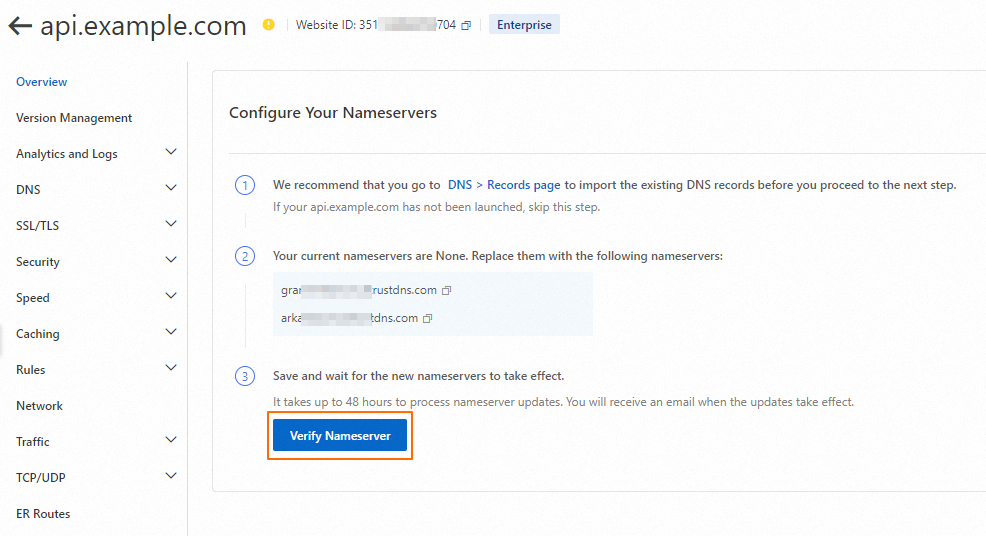
What are the differences between NS setup and CNAME setup?

What are the differences between service locations?
ESA allocates POPs based on the location that you select. Select an appropriate location based on your user distribution. For example, if your users are distributed across the world, select Global. If your users are only distributed across the Chinese mainland, select Chinese Mainland.

Global: ESA protects and accelerates your website by using its POPs worldwide. To select this location, make sure that your domain name has an ICP filing first.
Chinese Mainland: ESA protects and accelerates your website by using its POPs in the Chinese mainland. This option also requires an ICP filing for your website.
Global (Excluding the Chinese Mainland): ESA protects and accelerates your website by using its POPs outside the Chinese mainland. This option does not require an ICP filing.
How do I change the service location for my website?
When you add a website to ESA, you can select Global, Global (Excluding the Chinese Mainland), and Chinese Mainland as the service location. If your business scope adjusts after that, you can also change the location as needed.
Log on to the ESA console.
In the left-side navigation pane, click Websites.
On the Websites page, find the website that you want to manage, and click the website name or View Details in the Actions column.
In the left-side navigation tree of the displayed page, click Overview.
In the Basic Information section on the Overview page, click Change next to the Location parameter.

In the Change Location dialog box, select the location to which you want to change, and click Change.
How do I disable proxy for my website?
If you select NS setup when you add a website and you want to disable proxy for your entire website at a time, you can enable the DNS passthrough mode, which does not affect your configurations on the DNS > Records page.
Log on to the ESA console.
In the left-side navigation pane, click Websites.
On the Websites page, find the website that you want to manage, and click the website name or View Details in the Actions column.
In the left-side navigation tree of the displayed page, click Overview.
In the Advanced Actions section on the Overview page, click DNS Passthrough Mode.
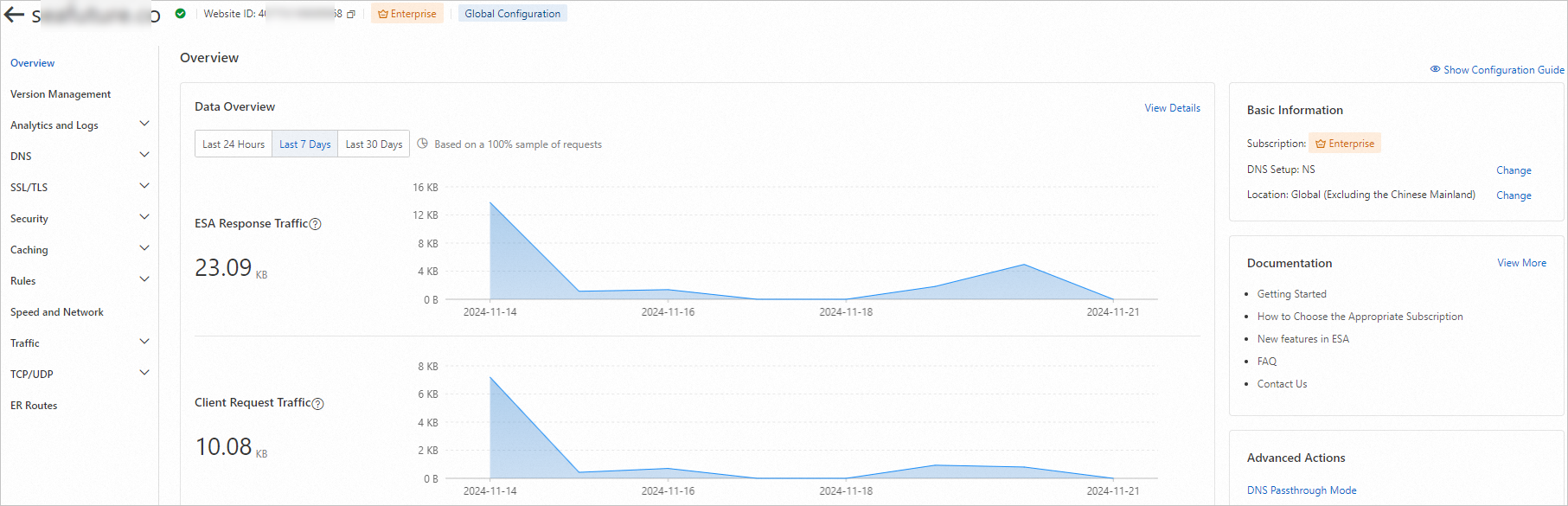
In the message that appears, click OK.
After the DNS assthrough mode is enabled for your website, all traffic to the website directly goes to your origin server without being proxied. This exposes the IP address of your origin server. Exercise caution when you perform this operation.
How do I prevent my website from being added by other accounts?
ESA allows a website to be active in only one account at a time.
If other accounts add and activate the same domain name that is already activated by an account, the website may be unavailable. You can enable site hold to prevent other accounts from adding your domain and its subdomains.
This feature is available only in Enterprise plans.
Log on to the ESA console.
In the left-side navigation pane, click Websites.
On the Websites page, find the website that you want to manage, and click the website name or View Details in the Actions column.
In the left-side navigation tree of the displayed page, click Overview.
In the Quick Actions section on the Overview page, turn on Site Hold.

What are the possible causes for the failure to import DNS records?
Troubleshooting:
Check whether a DNS record that you want to import has the same name as an existing record. For more information, see DNS record conflict rules.
Check whether the file contains invalid characters. You need to configure DNS records based on the file template provided on the page.
Check whether the number of DNS records that you want to import exceeds 100. You can submit a maximum of 100 DNS records at a time.
If the issue persists, submit a ticket.
Can I get a discount when I use Alibaba Cloud OSS?
When you use an OSS bucket as the origin of an ESA-accelerated website, you can have a discount for traffic from OSS to ESA compared with the normal price for OSS outbound traffic over the Internet. For more information, see Traffic fees.
Why do I need to add a DNS record first?
After you add a website in NS setup, you need to change the nameservers at your registrar to allow ESA to become your DNS provider. Once the modification to the nameservers takes effect, all the DNS records configured at your registrar become invalid. Therefore, you need to migrate the DNS records from your registrar to ESA before you change the nameservers to ensure business continuity.
How do I test ESA before I activate a website added in NS setup?
If you want to test ESA before you divert your traffic to ESA, you can use different records for testing.
DNS-only record: Run the dig YourRecord @ESA-assigned nameserver command to check whether the resolved record value is consistent with that you configured in ESA. Example:
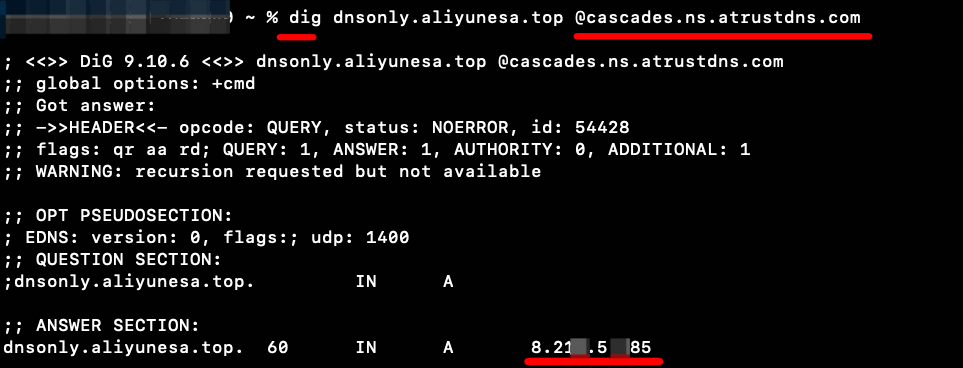
You can obtain the nameserver assigned by ESA from the Overview page of your website in the ESA console.
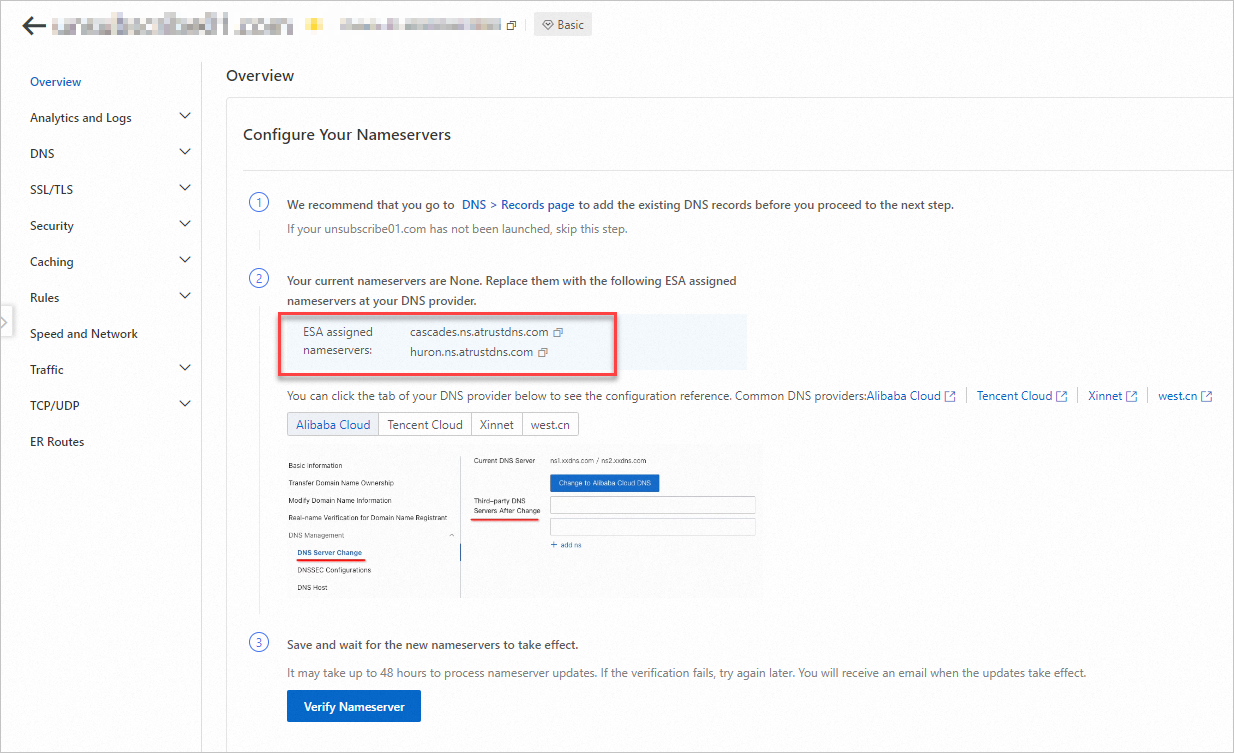
Proxied record: Submit a ticket to obtain the IP address of the test POP. Then, modify your local hosts file to point the domain name, such as
api.example.com, to the IP address of the test POP.
How do I test ESA before I configure a CNAME record?
Submit a ticket to obtain the IP address of the test POP. Then, modify your local hosts file to point the domain name, such as api.example.com, to the IP address of the test POP.

