You can install Alibaba Cloud Client on your on-premises device to browse, query, and connect to Elastic Compute Service (ECS) instances, elastic container instances, simple application servers, and Alibaba Cloud managed instances. This topic describes how to use Alibaba Cloud Client to view, connect to, and manage simple application servers.
Prerequisites
Alibaba Cloud accounts are added to Alibaba Cloud Client. For more information, see Add accounts to Alibaba Cloud Client.
View simple application servers
On the homepage of Alibaba Cloud Client, click SWAS.
On the Servers page, you can view the information of simple application servers, as shown in the following figure.
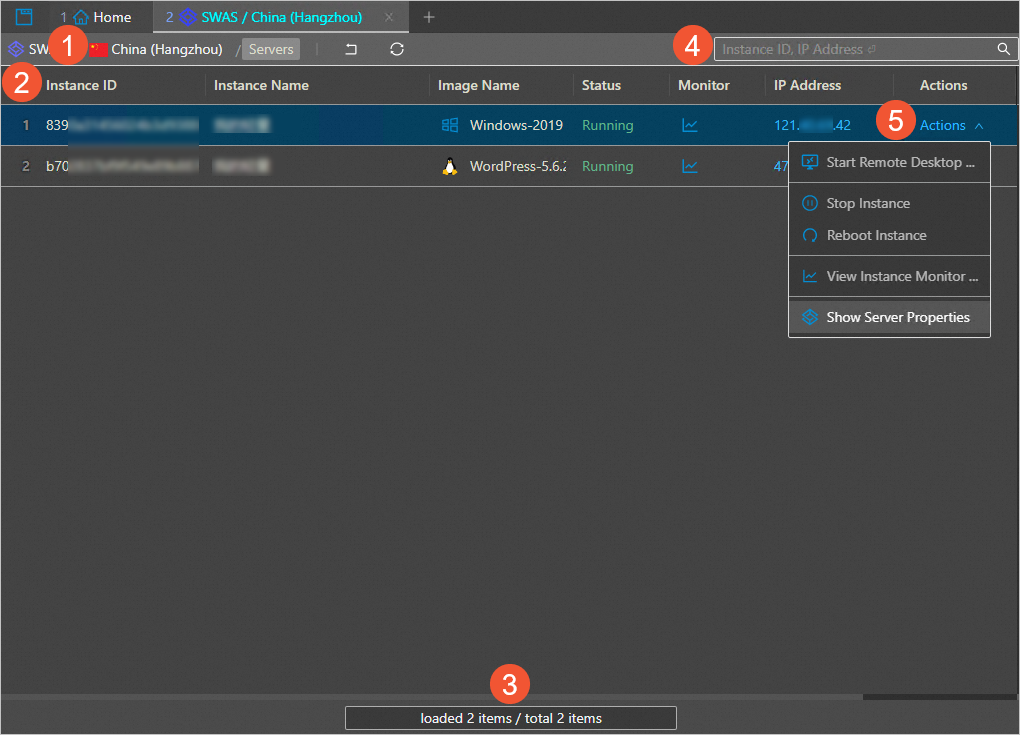
①: The section shows the location information of simple application servers displayed on the page. You can click the region to switch to another region.
②: The section shows the list of simple application servers.
③: The section shows the paging toolbar. You can navigate through pages by using the paging toolbar.
④: The section shows the server search box.
Enter the ID or IP address of a simple application server.
Press the Enter key to search for the server in the current region.
⑤: The section shows the Actions column of simple application servers. You can click Actions in the Actions column to show the following options:
Start Remote Desktop, Start SFTP, and Start SSH: actions to connect to a simple application server.
Stop Instance: the action to stop a simple application server. Reboot Instance: the action to restart a simple application server.
View Instance Monitor: the action to show the monitoring information of an ECS instance.
Show Server Properties: the action to show the details of a simple application server.
Connect to a simple application server
Linux simple application server
On the homepage of Alibaba Cloud Client, click SWAS.
In the upper-left corner of the page, select the region of the server to which you want to connect.
Find the server to which you want to connect. In the Actions column, choose .
Specify Username. Default value: root. You can specify a username based on your business requirements. Specify Port Num. Default value: 22. You can specify a port number based on your business requirements. Set Certifier.
Valid values of Certifier:
Password: Enter the password of the simple application server.
Note In Alibaba Cloud Client, you can click the icon in the upper-right corner. On the Settings page, click SSH in the left-side navigation pane. Then, specify the Save Password to parameter. To save the instance password to the /.aliyun/secrets.json file on your computer, set the parameter to Local File. To save the instance password to Key Management Service (KMS), set the parameter to KMS. For more information, see Configure system settings.KeyPair: Select an SSH private key file from the ~/.ssh/ directory or another directory on your computer.
Click Connect.
Windows simple application server
On the homepage of Alibaba Cloud Client, click SWAS.
In the upper-left corner of the page, select the region of the server to which you want to connect.
Find the server to which you want to connect. In the Actions column, choose .
Configure the parameters for the simple application server in sequence.
Computer: Default value:
Public IP address of the simple application server:Port number. The default port number is 3389. You can specify a port number based on your business requirements.Username: Default value: Administrator. You can specify a username based on your business requirements.
Click Connect.
Manage simple application servers
Restart a simple application server
On the homepage of Alibaba Cloud Client, click SWAS.
In the upper-left corner of the page, select the region of the server to which you want to connect.
Find the server that you want to restart. In the Actions column, choose .
In the message that appears, confirm the server information and click Reboot Instance.
Stop a simple application server
On the homepage of Alibaba Cloud Client, click SWAS.
In the upper-left corner of the page, select the region of the server to which you want to connect.
Find the simple application server that you want to stop. In the Actions column, choose .
In the message that appears, confirm the server information and click Stop Instance.
View the monitoring information of a simple application server
On the homepage of Alibaba Cloud Client, click SWAS.
In the upper-left corner of the page, select the region of the server to which you want to connect.
Find the server whose monitoring information you want to view and use one of the following methods to view the server monitoring information:
Method 1: In the Actions column, choose .
Method 2: In the Monitor column, click the
 icon.
icon.
In the message that appears, you can view the monitoring information of the server, such as CPU, memory, and network.
View the properties of a simple application server
On the homepage of Alibaba Cloud Client, click SWAS.
In the upper-left corner of the page, select the region of the server to which you want to connect.
Find the server whose properties you want to view. In the Actions column, choose .
In the message that appears, you can view the properties of the server, such as the server name, the image used by the server, and the expiration time of the server.
References
For more information about how to manage simple application servers, see Manage simple application servers.
You can use Alibaba Cloud Client to manage simple application servers, ECS instances, elastic container instances, and Alibaba Cloud managed instances. For more information, see the following topics:
You can configure the settings of Alibaba Cloud Client based on your requirements. The settings of Alibaba Cloud Client include shortcut key settings and general settings such as language and color theme. For more information, see Configure the settings of Alibaba Cloud Client.