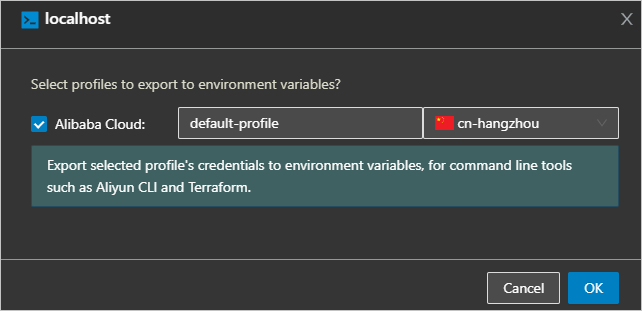This topic describes how to configure the settings of Alibaba Cloud Client based on your business requirements and how to open an on-premises terminal.
Configure system settings
The system settings of Alibaba Cloud Client include general settings (such as the language and color theme), service settings, hotkey settings, file settings, terminal settings, SSH settings, RDP settings, and update settings. System settings take effect immediately after they are configured.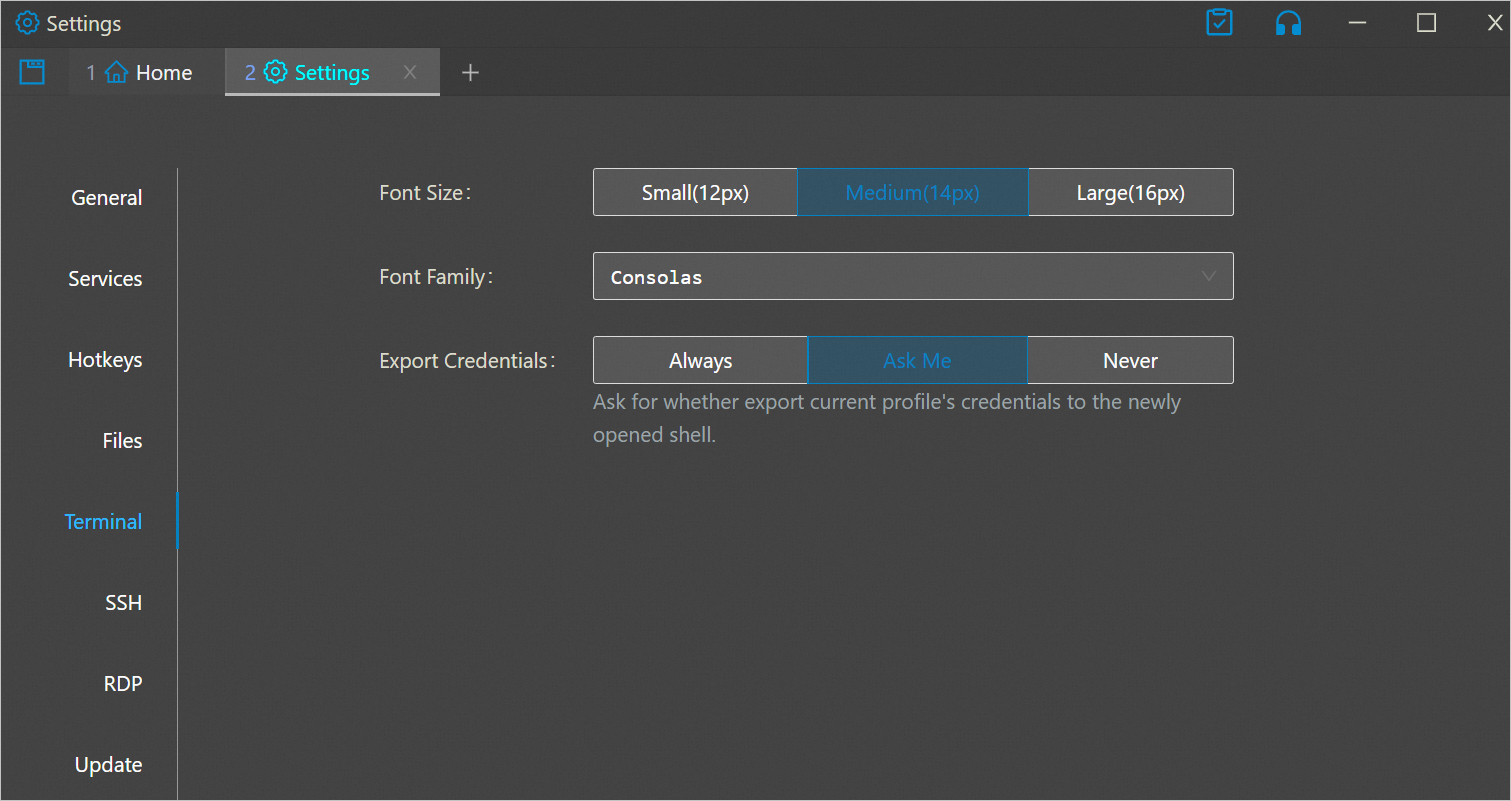
This section describes how to configure terminal settings and SSH settings.
Configure terminal settings
In the upper-right corner of the Alibaba Cloud Client homepage, click the
 icon.
icon. In the left-side navigation pane, click Terminal.
Configure the Font Size, Font Family, and Export Credentials parameters.
The Export Credentials parameter specifies whether to add the information of the current account to environment variables. Valid values:
Always: automatically adds the information of the current account to environment variables.
Ask Me (default): asks whether to add the information of the current account to environment variables when an on-premises terminal is opened. For more information, see the Use an on-premises terminal section in this topic.
Never: does not add the information of the current account to environment variables. If you select Never, you cannot use command-line tools (such as Alibaba Cloud CLI and Terraform) with the information of the current account.
Configure SSH settings
In the upper-right corner of the Alibaba Cloud Client homepage, click the
 icon.
icon. In the left-side navigation pane, click SSH.
Configure the parameters that are described in the following table.
Parameter
Description
Default Username
Enter a default username to use to connect to instances. Default value: root.
Default Port Num
Enter a default port number to use to connect to instances. Default value: 22.
Save Password to
If you set Certifier to Password when you connect to instances, you can configure this parameter to save instance passwords to reduce password maintenance costs. If you set this parameter to No, instance passwords are not saved. If you set this parameter to Local File, instance passwords are saved to a file on your computer. If you set this parameter to KMS, instance passwords are saved to Key Management Service (KMS).
NoteIf you set this parameter to Local File, instance passwords are saved to the ~/.aliyun/secrets.json file on your computer by default.
Key Files Directory
If you set Certifier to KeyPair when you connect to instances, key files are saved to the ~/.ssh/ directory on your computer by default.
Allow connect to Windows
Turn on this switch to allow SSH or SFTP connections to Windows instances. By default, the switch is turned off.
NoteBefore you turn on the switch, you must run the OpenSSH program on your Windows instance. For more information, see Get started with OpenSSH for Windows.
Check Security Group
Turn on this switch to check the security group settings of instances before you connect to the instances. By default, the switch is turned on.
Auto Login
Turn on this switch to skip the automatic login dialog box if passwords or keys are saved. By default, the switch is turned on.
Show System Monitor
Turn on this switch to automatically show the system status monitoring by SAR commands after SSH login success.
Use an on-premises terminal
You can use Alibaba Cloud Client to open a terminal on your computer. You can optionally export the information of the current account to environment variables for command-line tools such as Alibaba Cloud CLI and Terraform to use.
In the upper-left corner of the Alibaba Cloud Client homepage, click the
 icon.
icon.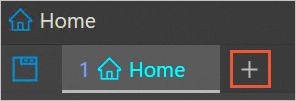
Select a region and the account whose information to export to environment variables and click OK.