After you create a launch template, you cannot modify it. You can create a new version of the launch template and modify the parameters of the launch template in the new version. When you create Elastic Compute Service (ECS) instances by using a launch template, you can use any version of the launch template. If you do not specify a version, the default version is used. This topic describes how to create a new version of a launch template, set the version that is frequently used as the default version, and delete a version that is no longer needed.
Create a launch template version
Each launch template can have multiple versions, and each version can have different parameters. You can change the parameters in the launch template by creating a new version.
Prerequisites
A launch template is created. For more information, see Create a launch template.
Considerations
By default, the first version number of a new launch template is 1. You can create a new version of this launch template.
ImportantVersion numbers are incremented in the order in which versions are created. You cannot customize version numbers.
You can create up to 30 versions for each launch template.
When you create a launch template version, all parameters are optional. However, if a launch template version does not contain the required parameters, such as the instance type or image, you must add the parameters when you use the launch template version to create instances.
You cannot modify launch template versions after you create them.
Procedure
In the top navigation bar, select the region and resource group of the resource that you want to manage.

Find the launch template that you want to manage and use one of the following methods to create a version for the launch template.
On the Launch Template page, click Create Version in the Actions column that corresponds to the launch template.

Click the ID of the launch template that you want to manage to go to the template details page. In the Version Information section, click Create Template Version.
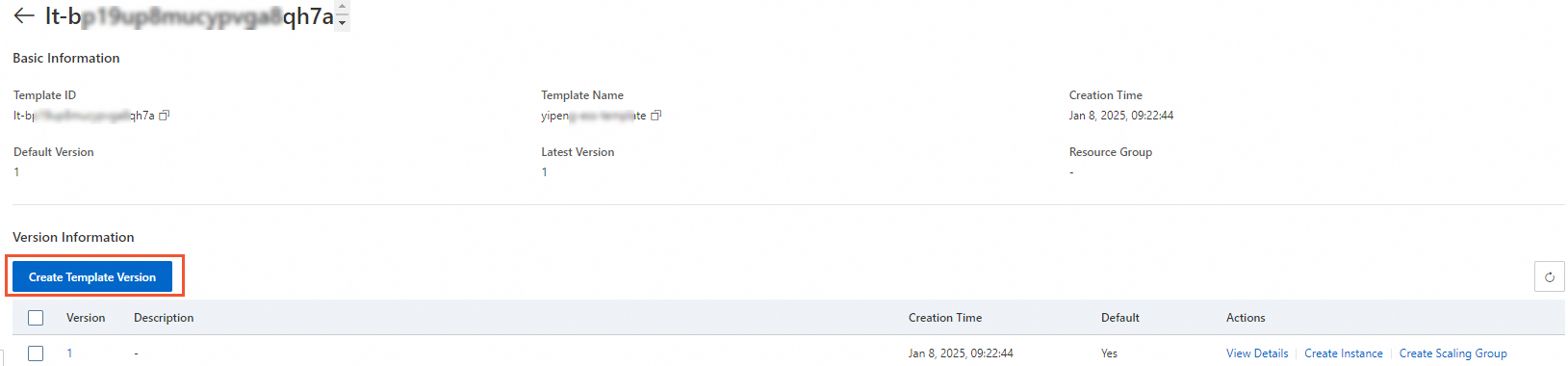
On the Launch Template page, configure parameters.
In the Clone Template section, you can select an existing template and version and configure the parameters based on the selected template and version. For information about the parameters and how to configure them, see Create an instance on the Custom Launch tab.
In the Confirm Configurations step, select Create Version in the Save As section and select a launch template for which you want to save the new version in the Launch Template section.
Click Create Launch Template.
In the message that appears, click View New Version to go to the ECS console and view the created version.
NoteYou can also view all created launch templates in the launch template list on the Launch Template page.
Change the default version of a launch template
You can set a commonly used version of a launch template as the default version of the launch template. If you do not specify a version when you use a launch template to create ECS instances, the system automatically uses the default version of the launch template to create ECS instances. This section describes how to change the default version of a launch template.
In the top navigation bar, select the region and resource group of the resource that you want to manage.

Click the ID of the launch template that you want to manage to go to the launch template details page.
In the Version Information section, find the version that you want to use as the default version and click Set as Default in the Actions column.

Delete a launch template version
You can perform the following operations to delete a non-default launch template version that is no longer needed.
If the version that you want to delete is set as the default version, you cannot delete the version. In this case, you can change the default version to a different version and then delete the original default version.
If you no longer need all versions of a launch template, you only need to delete the launch template.
In the top navigation bar, select the region and resource group of the resource that you want to manage.

On the Launch Template page, click the ID of the launch template that you want to manage to go to the launch template details page.
In the Version Information section, select and delete one or more versions.
To delete a single version, find the version and click Delete in the Actions column.
To batch delete versions, select the versions and click Delete in the lower part of the page.
In the message that appears, click OK.
Related operations
You can manage launch template versions by calling the following API operations:
CreateLaunchTemplateVersion: creates a version for a launch template.
ModifyLaunchTemplateDefaultVersion: specifies a version of a launch template as the default version of the launch template.
DeleteLaunchTemplateVersion: deletes a version of a launch template.
After you create a new version of a launch template, you can select a launch template version when you perform the operations that are described in the following table.
Operation
Description
References
Create an ECS instance
You can use an existing launch template to quickly create an ECS instance. This eliminates the need to repeatedly configure parameters.
Create multiple ECS instances at a time
You can use a launch template together with the RunInstances operation to create multiple ECS instances. This eliminates the need to enter a large number of parameters each time you create instances.
You must specify the LaunchTemplateId and LaunchTemplateVersion parameters when you call the RunInstances operation.
Create a scaling group
You can use an existing launch template to quickly create a scaling group based on ECS instances. The system uses configurations defined in the launch template to create a scaling group. If specific configurations do not fulfill business requirements, you can modify the configurations on the Create Scaling Group page. For example, you can modify the virtual private cloud (VPC) and vSwitch in the scaling configuration.
Create an auto provisioning group
Auto provisioning groups use specific versions of launch templates as instance configuration sources. Attributes such as instance images, security groups, and logon credentials from the launch templates are used by auto provisioning groups to create ECS instances. After an auto provisioning group is created, an ECS instance cluster is started and provisioned at the specified point in time, which improves the efficiency of offering a large number of ECS instances at a time.