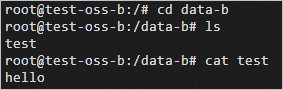Object Storage Service (OSS) is a secure, cost-effective, and highly reliable Alibaba Cloud storage service that allows you to store large volumes of unstructured data, such as images and audio and video data. This topic describes how to mount an OSS bucket to an elastic container instance as a volume.
Precautions
OSS is billed based on usage and supports the pay-as-you-go, resource plan, and storage capacity unit (SCU) billing methods. For more information about billing of OSS, see Billing overview.
OSS is a shared storage service. An OSS bucket can be mounted to multiple instances.
We recommend that you store no more than 1,000 files in a mount directory.
If you store excess files in a mount directory, the OSS client consumes a large amount of memory, which may cause an out of memory (OOM) event on the instance.
Make preparations
Create an OSS bucket.
Log on to the OSS console.
Create an OSS bucket.
For more information, see Create buckets.
Use one of the following methods to grant the permissions to access OSS:
Use a RAM role to grant permissions.
Create a RAM role and grant the RAM role the permissions to access OSS buckets. For more information, see Create a RAM role for a trusted Alibaba Cloud service and Grant permissions to a RAM role.
When you create a RAM role, select Alibaba Cloud Service for the Select Trusted Entity parameter, Normal Service Role for the Role Type parameter, and Elastic Compute Service for the Select Trusted Service parameter. When you grant permissions to the RAM role, attach the AliyunOSSFullAccess policy to the RAM role.
(Not recommended) Use an AccessKey pair to grant permissions.
Obtain the AccessKey ID and AccessKey secret. For more information, see Obtain an AccessKey pair.
Configuration description (API mode)
When you call the CreateContainerGroup API operation to create an elastic container instance, you can use Volume-related parameters to specify volumes, and then use Container.VolumeMount-related parameters to mount the volumes to containers. The following part describes the relevant parameters. For more information, see CreateContainerGroup.
Specify the volume to be mounted
When you use Volume-related parameters to specify volumes, you must first specify the types and names of the volumes. Then, you must configure other Volume-related parameters based on the value of the Volume.N.Type parameter.
Parameter | Type | Example | Description |
Volume.N.Name | String | oss-demo | The name of volume N. |
Volume.N.Type | String | FlexVolume | Set the value to FlexVolume. The value specifies a volume that is mounted by using the FlexVolume plug-in. |
Volume.N.FlexVolume.Driver | String | alicloud/oss | The driver type when you use the FlexVolume plug-in to mount a volume. The value of |
Volume.N.FlexVolume.Options | String | {"bucket":"test-***","url":"oss-cn-hangzhou.aliyuncs.com","ramRole":"ram-***"} | The options when you set the Volume.N.Type parameter to FlexVolume. Each option is a key-value pair in the JSON string. When you use the FlexVolume plug-in to mount an OSS bucket, Options represents the configuration parameters of OSS volumes. The following parameters can be configured:
|
Mount volumes
After you specify volumes, you can use VolumeMount-related parameters to mount the volumes to containers.
Parameter | Type | Example | Description |
Container.N.VolumeMount.N.Name | String | test-volume | The name of volume N to be mounted to container N. This value is the value of Volume.N.Name. |
Container.N.VolumeMount.N.MountPath | String | /usr/share | The directory to which volume N is mounted. Data under this directory is overwritten by the data on the volume. Make sure that this value is correct. |
Container.N.VolumeMount.N.SubPath | String | /usr/sub | The subdirectory of the volume. This parameter specifies different subdirectories of the same volume that the instance can mount to different subdirectories of containers. |
Container.N.VolumeMount.N.ReadOnly | Boolean | false | Specifies whether the mount directory is read-only. Default value: false. |
Container.N.VolumeMount.N.MountPropagation | String | None | The mount propagation setting of volume N. Mount propagation allows you to share volumes that are mounted to one container to other containers in the same elastic container instance, or even to other elastic container instances on the same host. Valid values:
Default value: None. |
Volumes can also be mounted to init containers. The required parameters are similar to the parameters in the preceding table. You only need to change Container to InitContainer.
Configuration description (console mode)
When you create an elastic container instance on the Elastic Container Instance buy page, you can specify volumes in the Container Group Configurations section and then mount the volumes to containers in the Container Configurations section.
Specify the volume to be mounted
In the Container Group Configurations section of the Basic Settings step of the Create Container Group wizard, click Advanced Settings.
In the Storage section, click the OSS Persistence tab and click Add.
Configure the parameters for the OSS volume.
Name: the name of the OSS volume.
Bucket: the name of the OSS bucket.
RAM Role: the RAM role that has permissions to access OSS.

Mount the volume
In the Container Configurations section of the Basic Settings step of the Create Container Group wizard, select a container and click Advanced Settings of the container.
Turn on Storage and click Add.
You can only add the volumes that you specified in the Container Group Configurations section.

If you want to mount volumes to multiple containers, select more containers and repeat the preceding operations.
Configuration example
Create Elastic Container Instance A (Instance A) and mount an OSS volume to Instance A.
The following example shows the parameters used to create Instance A by calling the CreateContainerGroup API operation. For more information, see CreateContainerGroup.
ContainerGroupName=test-oss-a # Specify the volume to be mounted. Volume.1.Name=oss-demo Volume.1.Type=FlexVolume Volume.1.FlexVolume.Driver=alicloud/oss Volume.1.FlexVolume.Options={"bucket":"test-***","url":"oss-cn-hangzhou-internal.aliyuncs.com","ramRole":"ram-***"} # Mount the volume to a container. Container.1.Name=nginx Container.1.Image=registry-vpc.cn-hangzhou.aliyuncs.com/eci_open/nginx:1.14.2 Container.1.VolumeMount.1.Name=oss-demo Container.1.VolumeMount.1.MountPath=/data-aConnect to Instance A and add a file to the mount directory.
For more information, see Connect to an elastic container instance.
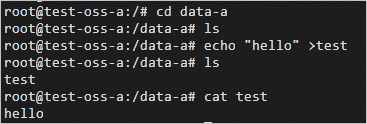
Delete Instance A.
Create Elastic Container Instance B (Instance B) and mount the same OSS volume to Instance B.
ContainerGroupName=test-oss-b # Specify the volume to be mounted. Volume.1.Name=oss-demo Volume.1.Type=FlexVolume Volume.1.FlexVolume.Driver=alicloud/oss Volume.1.FlexVolume.Options={"bucket":"test-***","url":"oss-cn-hangzhou-internal.aliyuncs.com","ramRole":"ram-***"} # Mount the volume to a container. Container.1.Name=nginx Container.1.Image=registry-vpc.cn-hangzhou.aliyuncs.com/eci_open/nginx:1.14.2 Container.1.VolumeMount.1.Name=oss-demo Container.1.VolumeMount.1.MountPath=/data-bConnect to Instance B and check whether the files in the mount directory are the same as the files in the mount directory of the OSS volume on Instance A.
Instance A and Instance B share the same OSS volume, and OSS volumes are persistent storage. After Instance A is deleted, you can still use Instance B to obtain the file in the OSS bucket that you added to Instance A.