This topic describes how to synchronize data from a self-managed TiDB database to an AnalyticDB for MySQL cluster by using Data Transmission Service (DTS). In this example, Pump, Drainer, and a Kafka cluster are deployed.
Prerequisites
An AnalyticDB for MySQL cluster is created. For more information, see Create a cluster.
The AnalyticDB for MySQL cluster has sufficient storage.
Background information
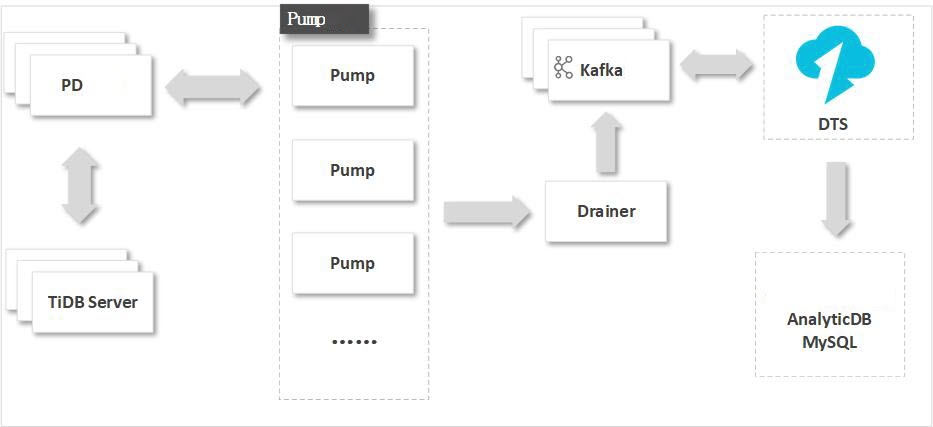
The binary log format and implementation mechanism of a TiDB database are different from those of a MySQL database. To synchronize data and minimize modifications to the source TiDB database, you must deploy Pump, Drainer, and a Kafka cluster.
Pump records the binary log files that are generated in TiDB in real time, and sends the binary log files to Drainer. Drainer writes the binary log files to the downstream Kafka cluster. During incremental data synchronization, DTS retrieves data from the Kafka cluster and synchronizes the data to the destination database in real time. For example, DTS can synchronize data to an AnalyticDB for MySQL cluster.
Usage notes
DTS uses read and write resources of the source and destination RDS instances during initial full data synchronization. This may increase the loads of the RDS instances. If the instance performance is unfavorable, the specification is low, or the data volume is large, database services may become unavailable. For example, DTS occupies a large amount of read and write resources in the following cases: a large number of slow SQL queries are performed on the source RDS instance, the tables have no primary keys, or a deadlock occurs in the destination RDS instance. Before data synchronization, evaluate the impact of data synchronization on the performance of the source and destination RDS instances. We recommend that you synchronize data during off-peak hours. For example, you can synchronize data when the CPU utilization of the source and destination RDS instances is less than 30%.
We recommend that you do not use gh-ost or pt-online-schema-change to perform DDL operations on the required objects during data synchronization. Otherwise, data may fail to be synchronized.
Due to the limits of AnalyticDB for MySQL, if the disk space usage of the nodes in an AnalyticDB for MySQL cluster exceeds 80%, the cluster is locked. We recommend that you estimate the required disk space based on the objects to be synchronized. Make sure that the destination cluster has sufficient storage.
Prefix indexes cannot be synchronized. If the source database contains prefix indexes, data may fail to be synchronized.
Billing
| Synchronization type | Task configuration fee |
| Schema synchronization and full data synchronization | Free of charge. |
| Incremental data synchronization | Charged. For more information, see Billing overview. |
SQL operations that can be synchronized
DDL operations: CREATE TABLE, DROP TABLE, RENAME TABLE, TRUNCATE TABLE, ADD COLUMN, and DROP COLUMN
DML operations: INSERT, UPDATE, and DELETE
If the data type of a field in the source table is changed during data synchronization, an error message is reported and the data synchronization task is interrupted. For more information about how to solve this issue, see the "Troubleshoot the synchronization failure that occurs due to field type changes" section of the Troubleshoot the synchronization failure that occurs due to field type changes topic.
Preparations
The server on which the source database is deployed must be in the same internal network as the servers on which Pump, Drainer, and the Kafka cluster are deployed. This minimizes the impact of network latency on data synchronization.
Deploy Pump and Drainer. For more information, see TiDB Binlog Cluster Deployment.
Modify the configuration file of Drainer and specify a Kafka cluster to receive data from Drainer. For more information, see Binlog Slave Client User Guide.
Deploy a Kafka cluster by using one of the following methods:
Deploy a self-managed Kafka cluster. For more information, visit the Apache Kafka official website.
WarningWe recommend that you set the
message.max.bytesandreplica.fetch.max.bytesparameters for the Kafka broker to greater values. We also recommend that you set thefetch.message.max.bytesparameter for the Kafka consumer to a greater value. These settings ensure that the Kafka cluster can receive the binary log files that are generated in TiDB. For more information, see Kafka 2.5 Documentation.Purchase and deploy a Message Queue for Apache Kafka instance. For more information, see Quick start of Message Queue for Apache Kafka.
NoteThe Message Queue for Apache Kafka instance must be deployed in the same virtual private cloud (VPC) as the source database server. This ensures reliable data transmission and minimizes the impact of network latency on data synchronization.
Create a topic in the self-managed Kafka cluster or the Message Queue for Apache Kafka instance.
Add the CIDR blocks of DTS servers to a whitelist of the TiDB database. For more information, see Add the CIDR blocks of DTS servers.
Procedure
Purchase a data synchronization instance. For more information, see Purchase a DTS instance.
NoteOn the buy page, set Source Instance to TiDB and set Destination Instance to AnalyticDB for MySQL.
Log on to the DTS console.
NoteIf you are redirected to the Data Management (DMS) console, you can click the
 icon in the
icon in the  to go to the previous version of the DTS console.
to go to the previous version of the DTS console.In the left-side navigation pane, click Data Synchronization.
In the upper part of the Data Synchronization Tasks page, select the region in which the data synchronization task is created.
Find the data synchronization task and click Configure Task in the Actions column.
Configure the source and destination instances.
Configure the task name and the source database.
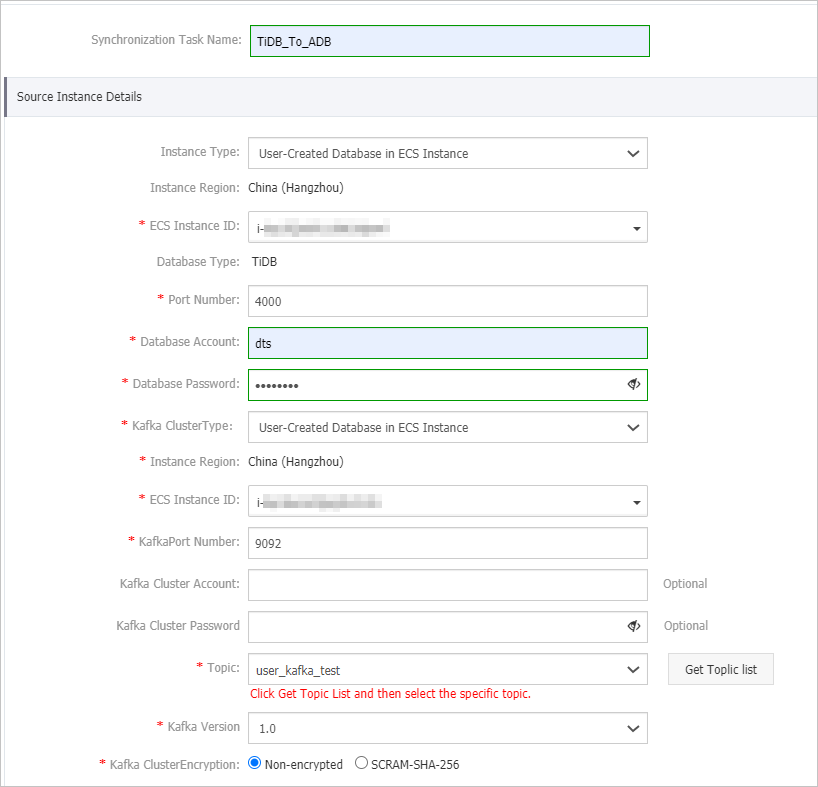
Parameter
Description
Synchronization Task Name
The task name that DTS automatically generates. We recommend that you specify a descriptive name that makes it easy to identify the task. You do not need to use a unique task name.
Instance Type
The access method of the source database. In this example, User-Created Database in ECS Instance is selected.
NoteIf you select other instance types, you must deploy the network environment for the self-managed database. For more information, see Preparation overview.
Instance Region
The source region that you selected on the buy page. The value of this parameter cannot be changed.
Database Type
The value of this parameter is set to TiDB and cannot be changed.
Port Number
The service port number of the source TiDB database. Default value: 4000.
Database Account
The account of the source TiDB database. The account must have the SELECT permission on the objects to synchronize and the SHOW VIEW permission. For more information, see Privilege Management.
Database Password
The password of the database account.
Kafka Cluster Type
The access method of the Kafka cluster. In this example, User-Created Database in ECS Instance is selected. If the Kafka cluster is connected over other methods, you must deploy the network environment for the Kafka cluster. For more information, see Preparation overview.
NoteYou cannot select Message Queue for Apache Kafka for the Kafka Cluster Type parameter. If you deploy a Message Queue for Apache Kafka instance, you must select User-Created Database Connected over Express Connect, VPN Gateway, or Smart Access Gateway. Then, you must select the VPC to which the Message Queue for Apache Kafka instance belongs.
Instance Region
The value of this parameter is the same as the region of the source database and cannot be changed.
ECS Instance ID
The ID of the Elastic Compute Service (ECS) instance that hosts the self-managed Kafka cluster.
Kafka Port Number
The service port number of the self-managed Kafka cluster. Default value: 9092.
Kafka Cluster Account
The username that is used to log on to the Kafka cluster. If no authentication is enabled for the Kafka cluster, you do not need to enter the username.
Kafka Cluster Password
The password that corresponds to the username. If no authentication is enabled for the Kafka cluster, you do not need to enter the password.
Topic
Click Get Topic List and select a topic name from the drop-down list.
Kafka Version
The version of the self-managed Kafka cluster.
Kafka Cluster Encryption
Select Non-encrypted or SCRAM-SHA-256 based on your business and security requirements.
Configure the destination database.
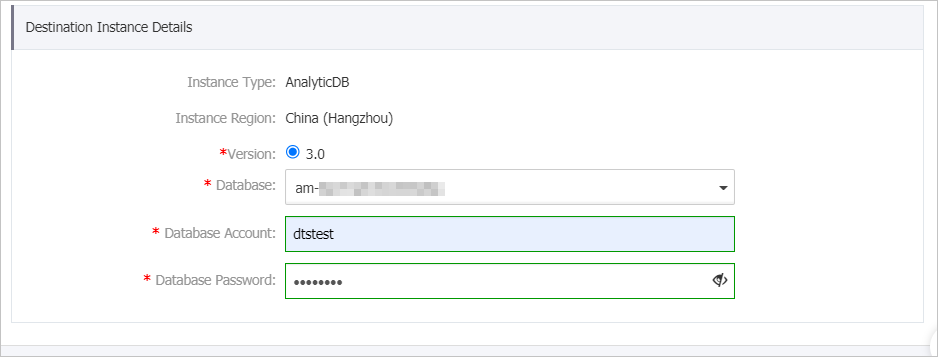
Parameter
Description
Instance Type
The value of this parameter is set to AnalyticDB and cannot be changed.
Instance Region
The destination region that you selected on the buy page. The value of this parameter cannot be changed.
Version
The value of this parameter is set to 3.0 and cannot be changed.
Database
The ID of the destination AnalyticDB for MySQL cluster.
Database Account
The database account of the destination AnalyticDB for MySQL cluster. The account must have read and write permissions on the destination database. For more information, see Create a database account.
Database Password
The password of the database account.
In the lower-right corner of the page, click Set Whitelist and Next.
If the source or destination database is an Alibaba Cloud database instance, such as an ApsaraDB RDS for MySQL or ApsaraDB for MongoDB instance, DTS automatically adds the CIDR blocks of DTS servers to the IP address whitelist of the instance. If the source or destination database is a self-managed database hosted on an Elastic Compute Service (ECS) instance, DTS automatically adds the CIDR blocks of DTS servers to the security group rules of the ECS instance, and you must make sure that the ECS instance can access the database. If the self-managed database is hosted on multiple ECS instances, you must manually add the CIDR blocks of DTS servers to the security group rules of each ECS instance. If the source or destination database is a self-managed database that is deployed in a data center or provided by a third-party cloud service provider, you must manually add the CIDR blocks of DTS servers to the IP address whitelist of the database to allow DTS to access the database. For more information, see Add the CIDR blocks of DTS servers.
WarningIf the CIDR blocks of DTS servers are automatically or manually added to the whitelist of the database or instance, or to the ECS security group rules, security risks may arise. Therefore, before you use DTS to synchronize data, you must understand and acknowledge the potential risks and take preventive measures, including but not limited to the following measures: enhancing the security of your username and password, limiting the ports that are exposed, authenticating API calls, regularly checking the whitelist or ECS security group rules and forbidding unauthorized CIDR blocks, or connecting the database to DTS by using Express Connect, VPN Gateway, or Smart Access Gateway.
Select the synchronization policy and the objects to synchronize.
Parameter or setting
Description
Select the initial synchronization types
You must select both Initial Schema Synchronization and Initial Full Data Synchronization in most cases. After the precheck is complete, DTS synchronizes the schemas and data of required objects from the source instance to the destination cluster. The schemas and data are the basis for subsequent incremental synchronization.
Select the processing mode of conflicting tables
Precheck and Report Errors: checks whether the destination database contains tables that have the same names as tables in the source database. If the destination database does not contain tables that have the same names as tables in the source database, the precheck is passed. Otherwise, an error is returned during precheck and the data synchronization task cannot be started.
NoteYou can use the object name mapping feature to rename the tables that are synchronized to the destination database. If the source and destination databases contain identical table names and the tables in the destination database cannot be deleted or renamed, you can use this feature. For more information, see Rename an object to be synchronized.
Ignore Errors and Proceed: skips the precheck for identical table names in the source and destination databases.
WarningIf you select Ignore Errors and Proceed, data inconsistency may occur and your business may be exposed to potential risks.
If the source and destination databases have the same schema, DTS does not synchronize data records that have the same primary keys as data records in the destination database.
If the source and destination databases have different schemas, initial data synchronization may fail. In this case, only specific columns are synchronized, or the data synchronization task fails.
Specify whether to merge tables
If you select Yes, DTS adds the
__dts_data_sourcecolumn to each table to store data sources. In this case, DDL operations cannot be synchronized.No is selected by default. In this case, DDL operations can be synchronized.
NoteIf you set this parameter to Yes, all the selected source tables in the task are merged into the destination table. To merge only the data source columns of specific tables, you can create two data synchronization tasks.
Select the operation types to synchronize
Select the types of operations that you want to synchronize based on your business requirements. All operation types are selected by default. For more information, see SQL operations that can be synchronized.
Select the objects to synchronize
Select one or more objects from the Available section and click the
 icon to add the objects to the Selected section.
icon to add the objects to the Selected section. You can select tables or databases as the objects to synchronize.
NoteIf you select a database as the object to synchronize, all schema changes in the database are synchronized to the destination database.
If you select a table as the object to synchronize, only the ADD COLUMN operations that are performed on the table are synchronized to the destination database.
By default, after an object is synchronized to the destination cluster, the name of the object remains unchanged. You can use the object name mapping feature to rename the objects that are synchronized to the destination cluster. For more information, see Rename an object to be synchronized.
Rename Databases and Tables
You can use the object name mapping feature to rename the objects that are synchronized to the destination instance. For more information, see Object name mapping.
Replicate Temporary Tables When DMS Performs DDL Operations
If you use DMS to perform online DDL operations on the source database, you can specify whether to synchronize temporary tables generated by online DDL operations.
Yes: DTS synchronizes the data of temporary tables generated by online DDL operations.
NoteIf online DDL operations generate a large amount of data, the data synchronization task may be delayed.
No: DTS does not synchronize the data of temporary tables generated by online DDL operations. Only the original DDL data of the source database is synchronized.
NoteIf you select No, the tables in the destination database may be locked.
Retry Time for Failed Connections
By default, if DTS fails to connect to the source or destination database, DTS retries within the next 720 minutes (12 hours). You can specify the retry time based on your needs. If DTS reconnects to the source and destination databases within the specified time, DTS resumes the data synchronization task. Otherwise, the data synchronization task fails.
NoteWhen DTS retries a connection, you are charged for the DTS instance. We recommend that you specify the retry time based on your business needs. You can also release the DTS instance at your earliest opportunity after the source and destination instances are released.
In the lower-right corner of the page, click Next.
Specify a type for the tables that you want to synchronize to the destination database.
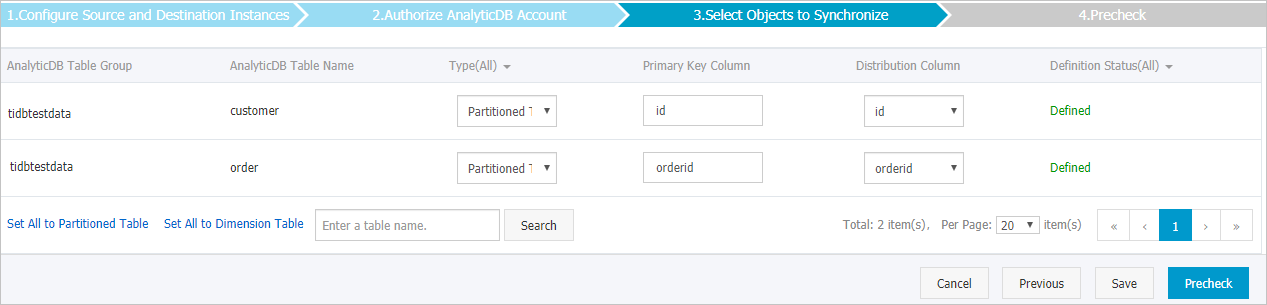 Note
NoteAfter you select Initial Schema Synchronization, you must specify the type, primary key column, and partition key column for the tables that you want to synchronize to the destination AnalyticDB for MySQL cluster. For more information, see CREATE TABLE.
In the lower-right corner of the page, click Precheck.
NoteBefore you can start the data synchronization task, DTS performs a precheck. You can start the data synchronization task only after the task passes the precheck.
If the task fails to pass the precheck, you can click the
 icon next to each failed item to view details.
icon next to each failed item to view details. After you troubleshoot the issues based on the details, initiate a new precheck.
If you do not need to troubleshoot the issues, ignore the failed items and initiate a new precheck.
Close the Precheck dialog box after the following message is displayed: Precheck Passed. Then, the data synchronization task starts.
Wait until initial synchronization is complete and the data synchronization task enters the Synchronizing state.
You can view the status of the data synchronization task on the Synchronization Tasks page.
