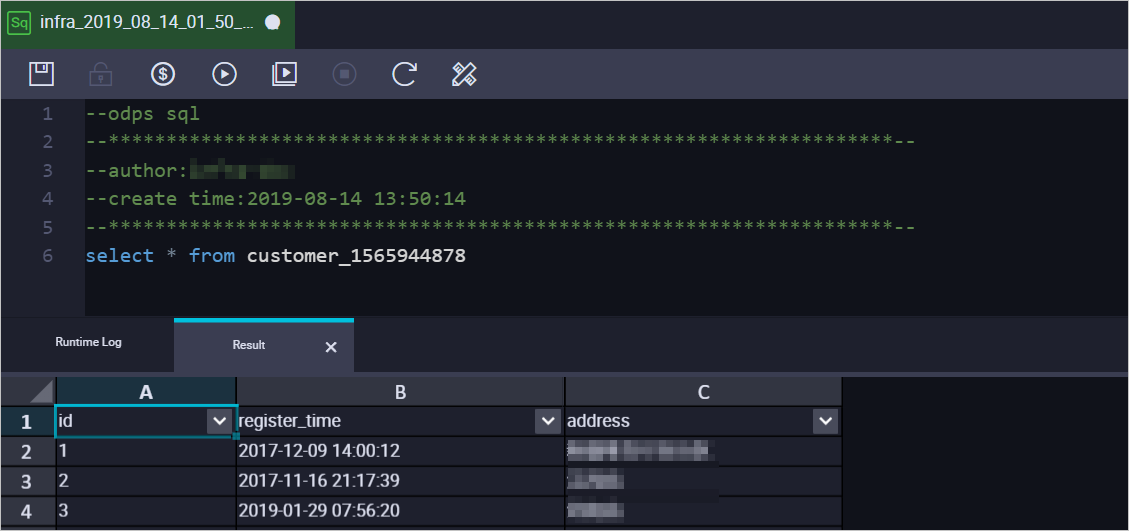This topic describes how to synchronize data from a PolarDB-X instance to a MaxCompute project by using Data Transmission Service (DTS).
Prerequisites
The source PolarDB-X instance that is compatible with MySQL 5.7 is created. For more information, see Create a instance and Create a database.
MaxCompute is activated. For more information, see Activate MaxCompute and DataWorks.
A MaxCompute project is created. For more information, see Create a MaxCompute project.
Limits
DTS does not synchronize foreign keys in the source database to the destination database. Therefore, the cascade and delete operations of the source database are not synchronized to the destination database.
Category | Description |
Limits on the source database |
|
Other limits |
|
Precautions | DTS updates the `dts_health_check`.`ha_health_check` table in the source database as scheduled to move forward the binary log file position. |
Billing
| Synchronization type | Task configuration fee |
| Schema synchronization and full data synchronization | Free of charge. |
| Incremental data synchronization | Charged. For more information, see Billing overview. |
SQL operations that can be synchronized
Operation type | SQL statement |
DML | INSERT, UPDATE, and DELETE |
Procedure
Go to the Data Synchronization Tasks page.
Log on to the Data Management (DMS) console.
In the top navigation bar, click DTS.
In the left-side navigation pane, choose .
NoteOperations may vary based on the mode and layout of the DMS console. For more information, see Simple mode and Customize the layout and style of the DMS console.
You can also go to the Data Synchronization Tasks page of the new DTS console.
On the right side of Data Synchronization Tasks, select the region in which the data synchronization instance resides.
NoteIf you use the new DTS console, you must select the region in which the data synchronization instance resides in the top navigation bar.
Click Create Task. On the Create Data Synchronization Task page, configure the source and destination databases. The following table describes the parameters.
Section
Parameter
Description
N/A
Task Name
The name of the DTS task. DTS automatically generates a task name. We recommend that you specify a descriptive name that makes it easy to identify the task. You do not need to specify a unique task name.
Source Database
Select an existing DMS database instance
The database instance that you want to use. You can choose whether to use an existing instance based on your business requirements.
If you select an existing instance, DTS automatically populates the parameters for the database.
If you do not select an existing instance, you must configure the following database information.
Database Type
The type of the source database. Select PolarDB-X 2.0.
Access Method
The access method of the source database. Select Alibaba Cloud Instance.
Instance Region
The region in which the PolarDB-X instance resides.
Database Account
The database account of the source PolarDB-X instance. The account must have the SELECT permission on the objects to be synchronized, and the REPLICATION CLIENT and REPLICATION SLAVE permissions.
NoteFor more information about how to grant the permissions to the database account, see Data synchronization tools for PolarDB-X.
Database Password
The password that is used to access the database instance.
Destination Database
Select an existing DMS database instance
The database instance that you want to use. You can choose whether to use an existing instance based on your business requirements.
If you select an existing instance, DTS automatically populates the parameters for the database.
If you do not select an existing instance, you must configure the following database information.
Database Type
The type of the destination database. Select MaxCompute.
Access Method
The access method of the destination database. Select Alibaba Cloud Instance.
Instance Region
The region in which the destination MaxCompute project resides.
Project
The name of the destination MaxCompute project. You can search for a project on the Workspaces page in the DataWorks console.
accessKeyId
The AccessKey ID of the account that you use to connect to the destination MaxCompute project. For more information about how to obtain the AccessKey ID, see Obtain an AccessKey pair.
accessSecret
The AccessKey secret of the account that you use to connect to the destination MaxCompute project. For more information about how to obtain the AccessKey secret, see Obtain an AccessKey pair.
In the lower part of the page, click Test Connectivity and Proceed.
If the source or destination database is an Alibaba Cloud database instance, such as an ApsaraDB RDS for MySQL or ApsaraDB for MongoDB instance, DTS automatically adds the CIDR blocks of DTS servers to the whitelist of the instance. If the source or destination database is a self-managed database hosted on an Elastic Compute Service (ECS) instance, DTS automatically adds the CIDR blocks of DTS servers to the security group rules of the ECS instance, and you must ensure that the ECS instance can access the database. If the source or destination database is a self-managed database that is deployed in a data center or provided by a third-party cloud service provider, you must manually add the CIDR blocks of DTS servers to the whitelist of the database to allow DTS to access the database. For more information, see Add the CIDR blocks of DTS servers.
WarningIf the CIDR blocks of DTS servers are automatically or manually added to the whitelist of the database or instance, or to the ECS security group rules, security risks may arise. Therefore, before you use DTS to synchronize data, you must understand and acknowledge the potential risks and take preventive measures, including but not limited to the following measures: enhancing the security of your username and password, limiting the ports that are exposed, authenticating API calls, regularly checking the whitelist or ECS security group rules and forbidding unauthorized CIDR blocks, or connecting the database to DTS by using Express Connect, VPN Gateway, or Smart Access Gateway.
Click OK to grant permissions to your MaxCompute account.
Configure the objects to be synchronized and advanced settings.
Parameter
Description
Partition Definition of Incremental Data Table
Select the partition names based on your business requirements. For more information about partitions, see Partition.
Synchronization Types
The synchronization types. By default, Incremental Data Synchronization is selected. You must also select Schema Synchronization and Full Data Synchronization. After the precheck is complete, DTS synchronizes the historical data of the selected objects from the source database to the destination cluster. The historical data is the basis for subsequent incremental synchronization.
Processing Mode of Conflicting Tables
Precheck and Report Errors: checks whether the destination database contains tables that have the same names as tables in the source database. If the source and destination databases do not contain tables that have identical table names, the precheck is passed. Otherwise, an error is returned during the precheck, and the data synchronization task cannot be started.
NoteIf the source and destination databases contain tables with identical names and the tables in the destination database cannot be deleted or renamed, you can use the object name mapping feature to rename the tables that are synchronized to the destination database. For more information, see Map object names.
Ignore Errors and Proceed: skips the precheck for identical table names in the source and destination databases.
WarningIf you select Ignore Errors and Proceed, data inconsistency may occur and your business may be exposed to potential risks.
If the source and destination databases have the same schema and a data record in the destination database has the same primary key value or unique key value as a data record in the source database:
During full data synchronization, DTS does not synchronize the data record to the destination database. The existing data record in the destination database is retained.
During incremental data synchronization, DTS synchronizes the data record to the destination database. The existing data record in the destination database is overwritten.
If the source and destination databases have different schemas, data may fail to be initialized. In this case, only some columns are synchronized, or the data synchronization task fails. Proceed with caution.
Naming Rules of Additional Columns
After DTS synchronizes data to MaxCompute, DTS adds additional columns to the destination table. If the names of additional columns are the same as the names of existing columns in the destination table, data synchronization fails. Select New Rule or Previous Rule based on your business requirements.
WarningBefore you specify this parameter, check whether additional columns and existing columns in the destination table have name conflicts. For more information about the naming rules and definitions of additional columns, see Naming rules for additional columns.
Capitalization of Object Names in Destination Instance
The capitalization of database names, table names, and column names in the destination instance. By default, DTS default policy is selected. You can select other options to ensure that the capitalization of object names is consistent with that in the source or destination database. For more information, see Specify the capitalization of object names in the destination instance.
Source Objects
Select one or more objects from the Source Objects section and click the
 icon to add the objects to the Selected Objects section. Note
icon to add the objects to the Selected Objects section. NoteYou can select columns, tables, or databases as objects to synchronize. If you select tables or columns as the objects to be synchronized, DTS does not synchronize other objects such as views, triggers, and stored procedures to the destination database.
Selected Objects
To rename an object that you want to synchronize to the destination instance, right-click the object in the Selected Objects section. For more information, see the Map the name of a single object section of the Map object names topic.
To rename multiple objects at a time, click Batch Edit in the upper-right corner of the Selected Objects section. For more information, see the Map multiple object names at a time section of the Map object names topic.
NoteTo select the SQL operations performed on a specific database or table, perform the following steps: In the Selected Objects section, right-click an object. In the dialog box that appears, select the SQL operations that you want to synchronize. For more information about the SQL operations that can be synchronized, see the SQL operations that can be synchronized section of this topic.
To specify WHERE conditions to filter data, right-click an object in the Selected Objects section. In the dialog box that appears, specify the conditions. For more information, see Specify filter conditions.
Click Next: Advanced Settings to configure advanced settings.
Parameter
Description
Monitoring and Alerting
Specifies whether to configure alerting for the data synchronization task. If the task fails or the synchronization latency exceeds the specified threshold, alert contacts will receive notifications. Valid values:
No: does not enable alerting.
Yes: configures alerting. In this case, you must also configure the alert threshold and alert notification settings. For more information, see the Configure monitoring and alerting when you create a DTS task section of the Configure monitoring and alerting topic.
Retry Time for Failed Connections
The retry time range for failed connections. If the source or destination database fails to be connected after the data synchronization task is started, DTS immediately retries a connection within the time range. Valid values: 10 to 1440. Unit: minutes. Default value: 720. We recommend that you set this parameter to a value greater than 30. If DTS reconnects to the source and destination databases within the specified time range, DTS resumes the data synchronization task. Otherwise, the data synchronization task fails.
NoteIf you specify different retry time ranges for multiple data synchronization tasks that have the same source or destination database, the shortest retry time range takes precedence.
When DTS retries a connection, you are charged for the DTS instance. We recommend that you specify the retry time range based on your business requirements. You can also release the DTS instance at your earliest opportunity after the source and destination instances are released.
Configure ETL
Specifies whether to enable the extract, transform, and load (ETL) feature. For more information, see What is ETL? Valid values:
Yes: configures the ETL feature. You can enter data processing statements in the code editor. For more information, see Configure ETL in a data migration or data synchronization task.
No: does not configure the ETL feature.
Save the task settings and run a precheck.
To view the parameters to be specified when you call the relevant API operation to configure the DTS task, move the pointer over Next: Save Task Settings and Precheck and click Preview OpenAPI parameters.
If you do not need to view or have viewed the parameters, click Next: Save Task Settings and Precheck in the lower part of the page.
NoteBefore you can start the data synchronization task, DTS performs a precheck. You can start the data synchronization task only after the task passes the precheck.
If the data synchronization task fails the precheck, click View Details next to each failed item. After you analyze the causes based on the check results, troubleshoot the issues. Then, rerun the precheck.
If an alert is triggered for an item during the precheck:
If an alert item cannot be ignored, click View Details next to the failed item and troubleshoot the issue. Then, run a precheck again.
If an alert item can be ignored, click Confirm Alert Details. In the View Details dialog box, click Ignore. In the message that appears, click OK. Then, click Precheck Again to run a precheck again. If you ignore the alert item, data inconsistency may occur, and your business may be exposed to potential risks.
Wait until the Success Rate becomes 100%. Then, click Next: Purchase Instance.
On the buy page, configure the Billing Method and Instance Class parameters for the data synchronization instance. The following table describes the parameters.
Section
Parameter
Description
New Instance Class
Billing Method
Subscription: You pay for a subscription when you create a data synchronization instance. The subscription billing method is more cost-effective than the pay-as-you-go billing method for long-term use.
Pay-as-you-go: A pay-as-you-go instance is billed on an hourly basis. The pay-as-you-go billing method is suitable for short-term use. If you no longer require a pay-as-you-go data synchronization instance, you can release the instance to reduce costs.
Resource Group Settings
The resource group to which the data synchronization instance belongs. Default value: default resource group. For more information, see What is Resource Management?
Instance Class
DTS provides instance classes that vary in synchronization speed. You can select an instance class based on your business requirements. For more information, see Instance classes of data synchronization instances.
Subscription Duration
If you select the subscription billing method, specify the subscription duration and the number of data synchronization instances that you want to create. The subscription duration can be one to nine months, one year, two years, three years, or five years.
NoteThis parameter is available only if you select the Subscription billing method.
Read and select Data Transmission Service (Pay-as-you-go) Service Terms.
Click Buy and Start. In the dialog box that appears, click OK.
You can view the progress of the task in the task list.
Schema of an incremental data table
You must execute the set odps.sql.allow.fullscan=true; statement in MaxCompute to allow full table scan for the MaxCompute project.
DTS synchronizes incremental data that is generated in the source PolarDB-X 2.0 instance to the incremental data table in MaxCompute. The incremental data table stores incremental data and specific metadata. The following figure shows the schema of an incremental data table.

In this example, the modifytime_year, modifytime_month, modifytime_day, modifytime_hour, and modifytime_minute fields form the partition key. These fields are specified in Step 6.
Schema of an incremental data table
Field | Description |
record_id | The unique ID of the incremental log entry. Note
|
operation_flag | The type of the operation. Valid values:
|
utc_timestamp | The operation timestamp, in UTC. It is also the timestamp of the binary log file. |
before_flag | Indicates whether the column values are pre-update values. Valid values: Y and N. |
after_flag | Indicates whether the column values are post-update values. Valid values: Y and N. |
Additional information about the before_flag and after_flag fields
The before_flag and after_flag fields of an incremental log entry are defined depending on the operation type.
INSERT
For an INSERT operation, the column values are the newly inserted record values (post-update values). The value of the before_flag field is N and the value of the after_flag field is Y.

UPDATE
DTS generates two incremental log entries for an UPDATE operation. The two incremental log entries have the same values for the record_id, operation_flag, and utc_timestamp fields.
The first log entry records the pre-update values, so the value of the before_flag field is Y and the value of the after_flag field is N. The second log entry records the post-update values, so the value of the before_flag field is N and the value of the after_flag field is Y.

DELETE
For a DELETE operation, the column values are the deleted record values (pre-update values). The value of the before_flag field is Y and the value of the after_flag field is N.

Merge a full baseline table and an incremental data table
After a data synchronization task is started, DTS creates a full baseline table and an incremental data table in MaxCompute. You can use SQL statements to merge the two tables. This allows you to obtain the full data at a specific time point.
This section describes how to merge data for a table named customer. The following figure shows the schema of the customer table.

Create a table in MaxCompute based on the schema of the source table. The table is used to store the merged data.
For example, you can obtain full data of the customer table at the
1565944878time point. Run the following SQL statements to create the required table:CREATE TABLE `customer_1565944878` ( `id` bigint NULL, `register_time` datetime NULL, `address` string);NoteYou can use the ad-hoc query feature to run SQL statements. For more information, see Use the ad-hoc query feature to execute SQL statements (optional).
For more information about the data types that are supported by MaxCompute, see Data type editions.
Run the following SQL statements in MaxCompute to merge the full baseline table and the incremental data table and obtain full data at a specific time point:
set odps.sql.allow.fullscan=true; insert overwrite table <result_storage_table> select <col1>, <col2>, <colN> from( select row_number() over(partition by t.<primary_key_column> order by record_id desc, after_flag desc) as row_number, record_id, operation_flag, after_flag, <col1>, <col2>, <colN> from( select incr.record_id, incr.operation_flag, incr.after_flag, incr.<col1>, incr.<col2>,incr.<colN> from <table_log> incr where utc_timestamp< <timestamp> union all select 0 as record_id, 'I' as operation_flag, 'Y' as after_flag, base.<col1>, base.<col2>,base.<colN> from <table_base> base) t) gt where row_number=1 and after_flag='Y'Note<result_storage_table>: the name of the table that stores the merged data.
<col1>/<col2>/<colN>: the names of the columns in the table to be merged.
<primary_key_column>: the name of the primary key column in the table to be merged.
<table_log>: the name of the incremental data table.
<table_base>: the name of the full baseline table.
<timestamp>: the timestamp that is generated when full data is obtained.
Run the following SQL statements to obtain full data of the customer table at the
1565944878time point:set odps.sql.allow.fullscan=true; insert overwrite table customer_1565944878 select id, register_time, address from( select row_number() over(partition by t.id order by record_id desc, after_flag desc) as row_number, record_id, operation_flag, after_flag, id, register_time, address from( select incr.record_id, incr.operation_flag, incr.after_flag, incr.id, incr.register_time, incr.address from customer_log incr where utc_timestamp< 1565944878 union all select 0 as record_id, 'I' as operation_flag, 'Y' as after_flag, base.id, base.register_time, base.address from customer_base base) t) gt where gt.row_number= 1 and gt.after_flag= 'Y';Query the merged data from the customer_1565944878 table.