This topic describes how to migrate incremental data from a self-managed SQL Server database to an ApsaraDB RDS for SQL Server instance by using Data Transmission Service (DTS). DTS supports schema migration, full data migration, and incremental data migration. When you migrate data from a self-managed SQL Server database, you can select all the supported migration types to ensure service continuity.
For more information about how to perform only full data migration, see Migrate full data from a self-managed SQL Server database to an ApsaraDB RDS for SQL Server instance.
Prerequisites
The version of the self-managed SQL Server database is 2008, 2008 R2, 2012, 2014, 2016, or 2017.
NoteIf a primary/secondary switchover is performed in an SQL Server cluster or Always On availability group (AOAG), the log serial numbers of the primary database and the secondary database become inconsistent. In this case, DTS considers that the logs of the source database are discontinuous, and the migration task fails. Therefore, you cannot use an SQL Server cluster or an SQL Server AOAG as the source database.
If you migrate data between different versions of databases, make sure that the database versions are compatible.
The tables to be migrated from the self-managed SQL Server database have primary keys or UNIQUE NOT NULL indexes.
The available storage space of the ApsaraDB RDS for SQL Server instance is larger than the total size of the data in the self-managed SQL Server database.
Usage notes
DTS uses read and write resources of the source and destination databases during full data migration. This may increase the loads of the database servers. If the database performance is unfavorable, the specification is low, or the data volume is large, database services may become unavailable. For example, DTS occupies a large amount of read and write resources in the following cases: a large number of slow SQL queries are performed on the source database, the tables have no primary keys, or a deadlock occurs in the destination database. Before you migrate data, evaluate the impact of data migration on the performance of the source and destination databases. We recommend that you migrate data during off-peak hours. For example, you can migrate data when the CPU utilization of the source and destination databases is less than 30%.
To ensure that the incremental data migration task runs as expected, do not frequently back up the source database. We recommend that you retain log files for more than three days. Otherwise, you cannot retrieve log files after they are truncated.
To ensure that the latency of incremental data migration is accurate, DTS adds a heartbeat table to the self-managed SQL Server database. The name of the heartbeat table is in the
source table name_dts_mysql_heartbeatformat.DTS automatically creates a destination database in the ApsaraDB RDS for SQL Server instance. However, if the name of the source database does not conform to the naming conventions of ApsaraDB RDS, you must create a database in the ApsaraDB RDS for SQL Server instance before you configure the data migration task.
NoteFor more information about the database naming conventions and how to create a database in ApsaraDB RDS for SQL Server, see Create a database on an ApsaraDB RDS for SQL Server instance.
If the destination database contains an enabled trigger or foreign key, the migration task fails.
If a data migration task fails and stops, DTS automatically resumes the task. Before you switch your workloads to the destination instance, stop or release the data migration task. Otherwise, the data in the source database overwrites the data in the destination instance after the task is resumed.
Limits
DTS does not migrate the schemas of assemblies, service brokers, full-text indexes, full-text catalogs, distributed schemas, distributed functions, CLR stored procedures, CLR scalar-valued functions, CLR table-valued functions, internal tables, systems, or aggregate functions.
DTS does not migrate data of the SQL_VARIANT type.
DTS does not migrate tables that contain computed columns.
A single data migration task can migrate incremental data from only one database. To migrate incremental data from multiple databases, you must create a data migration task for each database.
Migration types
Schema migration
DTS migrates the schemas of objects to the destination database. DTS supports schema migration for the following types of objects: table, view, trigger, synonym, SQL stored procedure, SQL function, plan guide, user-defined type, rule, default, and sequence.
Full data migration
DTS migrates historical data of objects from the self-managed SQL Server database to the destination database.
Incremental data migration
After full data migration is complete, DTS migrates incremental data from the self-managed SQL Server database to the destination database.
SQL operations that can be incrementally migrated
INSERT, UPDATE, and DELETE
NoteIf an UPDATE operation updates only the large fields, DTS does not migrate the operation.
CREATE TABLE
NoteIf a CREATE TABLE statement contains partitioning clauses, subpartitioning clauses, or functions, DTS does not migrate the operation.
ALTER TABLE, including only ADD COLUMN, DROP COLUMN, and RENAME COLUMN
DROP TABLE
RENAME TABLE, TRUNCATE TABLE, and CREATE INDEX
Billing rules
Migration type | Task configuration fee | Internet traffic fee |
Schema migration and full data migration | Free of charge. | Charged only when data is migrated from Alibaba Cloud over the Internet. For more information, see Billing overview. |
Incremental data migration | Charged. For more information, see Billing overview. |
Permissions required for database accounts
Database | Schema migration | Full data migration | Incremental data migration |
Self-managed SQL Server database | SELECT permission | SELECT permission | Permissions of the sysadmin role |
ApsaraDB RDS for SQL Server instance | Read and write permissions | Read and write permissions | Read and write permissions |
For more information about how to create a database account and grant permissions to the database account, see the following topics:
Self-managed SQL Server database: CREATE USER
ApsaraDB RDS for SQL Server instance: Create an account for an ApsaraDB RDS for SQL Server instance.
Process of incremental data migration
To prevent data migration failures caused by dependencies among objects, DTS migrates the schemas and data from the source SQL Server database in the following order:
Migrate the schemas of tables, views, synonyms, user-defined types, rules, defaults, and plan guides.
Perform full data migration.
Migrate the schemas of SQL stored procedures, SQL functions, triggers, and foreign keys.
Perform incremental data migration.
NoteDuring incremental data migration, we recommend that you do not perform data definition language (DDL) operations on the source objects. Otherwise, the objects may fail to be migrated.
Before you begin
Before you configure a data migration task, configure log settings in the self-managed SQL Server database and create clustered indexes.
Run the following command in the self-managed SQL Server database to change the recovery model to full:
use master; GO ALTER DATABASE <database_name> SET RECOVERY FULL WITH ROLLBACK IMMEDIATE; GOParameter:
<database_name>: the name of the source database.
Example:
use master; GO ALTER DATABASE mytestdata SET RECOVERY FULL WITH ROLLBACK IMMEDIATE; GORun the following command to create a logical backup for the source database. Skip this step if you have already created a logical backup.
BACKUP DATABASE <database_name> TO DISK='<physical_backup_device_name>'; GOParameters:
<database_name>: the name of the source database.
<physical_backup_device_name>: the storage path and file name of the backup file.
Example:
BACKUP DATABASE mytestdata TO DISK='D:\backup\dbdata.bak'; GORun the following command to back up the log entries of the source database:
BACKUP LOG <database_name> to DISK='<physical_backup_device_name>' WITH init; GOParameters:
<database_name>: the name of the source database.
<physical_backup_device_name>: the storage path and file name of the backup file.
Example:
BACKUP LOG mytestdata TO DISK='D:\backup\dblog.bak' WITH init; GOCreate a clustered index for each source table. For more information, see Create Clustered Indexes.
Procedure
Log on to the DTS console.
NoteIf you are redirected to the Data Management (DMS) console, you can click the
 icon in the
icon in the  to go to the previous version of the DTS console.
to go to the previous version of the DTS console.In the left-side navigation pane, click Data Migration.
In the upper part of the Migration Tasks page, select the region in which the RDS instance resides.
In the upper-right corner of the page, click Create Migration Task.
Configure the source and destination databases.
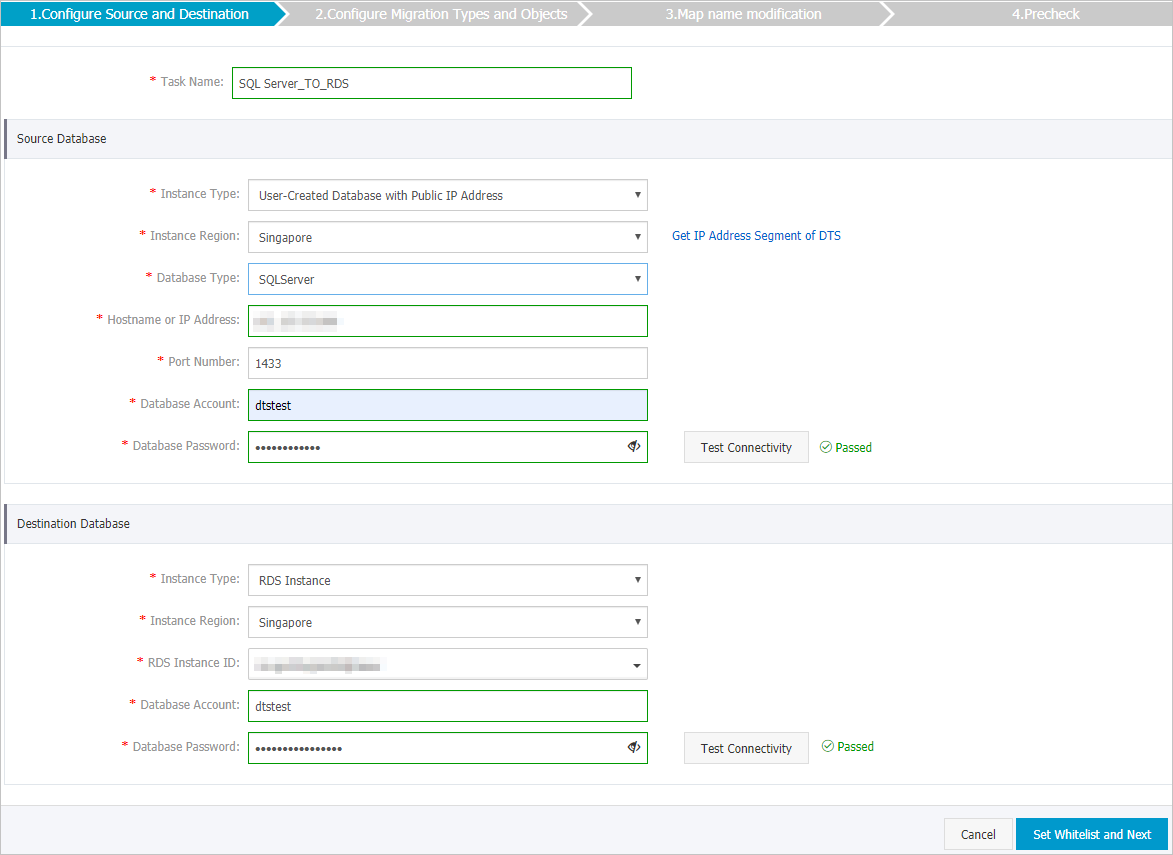
Section
Parameter
Description
N/A
Task Name
The task name that DTS automatically generates. We recommend that you specify a descriptive name that makes it easy to identify the task. You do not need to specify a unique task name.
Source Database
Instance Type
The access method of the source database. In this example, User-Created Database with Public IP Address is selected.
NoteIf you select other instance types, you must deploy the network environment for the self-managed database. For more information, see Preparation overview.
Instance Region
The region in which the source database resides. If you select User-Created Database with Public IP Address as the instance type, you do not need to set the Instance Region parameter.
NoteIf a whitelist is configured for the self-managed SQL Server database, you must add the CIDR blocks of DTS servers to the whitelist of the database. You can click Get IP Address Segment of DTS next to the Instance Region field to obtain the CIDR blocks of DTS servers.
Database Type
The type of the source database. Select SQL Server.
Hostname or IP Address
The endpoint that is used to connect to the self-managed SQL Server database. In this example, the public IP address is specified.
Port Number
The service port number of the self-managed SQL Server database. Default value: 1433.
NoteIn this example, the service port of the self-managed SQL Server database must be accessible over the Internet.
Database Account
The account of the self-managed SQL Server database. For more information about the permissions that are required for the account, see Permissions required for database accounts.
Database Password
The password of the database account.
NoteAfter you specify the information about the source database, you can click Test Connectivity next to Database Password to check whether the information is valid. If the information is valid, the Passed message appears. If the Failed message appears, click Check next to Failed. Then, modify the information based on the check results.
Destination Database
Instance Type
The type of the destination database. Select RDS Instance.
Instance Region
The region in which the destination ApsaraDB RDS for SQL Server instance resides.
RDS Instance ID
The ID of the ApsaraDB RDS for SQL Server instance.
Database Account
The database account of the destination ApsaraDB RDS for SQL Server instance. For more information about the permissions that are required for the account, see Permissions required for database accounts.
Database Password
The password of the database account.
NoteAfter you specify the information about the RDS instance, you can click Test Connectivity next to Database Password to check whether the information is valid. If the information is valid, the Passed message appears. If the Failed message appears, click Check next to Failed. Then, modify the information based on the check results.
In the lower-right corner of the page, click Set Whitelist and Next.
WarningIf the CIDR blocks of DTS servers are automatically or manually added to the whitelist of the database or instance, or to the ECS security group rules, security risks may arise. Therefore, before you use DTS to migrate data, you must understand and acknowledge the potential risks and take preventive measures, including but not limited to the following measures: enhance the security of your username and password, limit the ports that are exposed, authenticate API calls, regularly check the whitelist or ECS security group rules and forbid unauthorized CIDR blocks, or connect the database to DTS by using Express Connect, VPN Gateway, or Smart Access Gateway.
Select the objects to be migrated and the migration types.
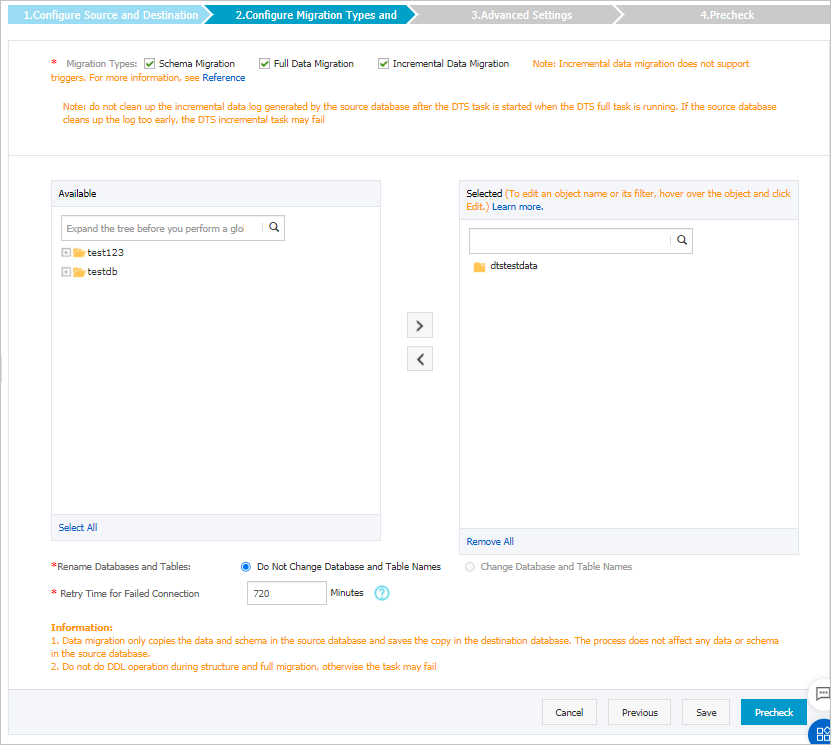
Setting
Description
Select the migration types
To perform only full data migration, select Schema Migration and Full Data Migration.
To ensure service continuity during data migration, select Schema Migration, Full Data Migration, and Incremental Data Migration. In this example, the three migration types are selected.
NoteIf Incremental Data Migration is not selected, do not write data to the self-managed SQL Server database during full data migration. This ensures data consistency between the source and destination databases.
Select the objects to be migrated
Select one or more objects from the Available section and click the
 icon to add the objects to the Selected section. Note
icon to add the objects to the Selected section. NoteA single data migration task can migrate incremental data from only one database. To migrate incremental data from multiple databases, you must create a data migration task for each database.
You can select columns, tables, or databases as the objects to be migrated.
By default, after an object is migrated to the destination database, the name of the object remains unchanged. You can use the object name mapping feature to rename the objects that are migrated to the destination database. For more information, see Object name mapping.
If you use the object name mapping feature to rename an object, other objects that are dependent on the object may fail to be migrated.
Specify whether to rename objects
You can use the object name mapping feature to rename the objects that are migrated to the destination instance. For more information, see Object name mapping.
Specify the retry time range for failed connections to the self-managed SQL Server database or ApsaraDB RDS for SQL Server instance
By default, if DTS fails to connect to the source and destination databases, DTS retries within the following 12 hours. You can specify the retry time range based on your business requirements. If DTS is reconnected to the source and destination databases within the specified time range, DTS resumes the data migration task. Otherwise, the data migration task fails.
NoteWithin the time range in which DTS attempts to reconnect to the source and destination databases, you are charged for the DTS instance. We recommend that you specify the retry time range based on your business requirements. You can also release the DTS instance at the earliest opportunity after the source and destination databases are released.
Click Precheck.
NoteA precheck is performed before the migration task starts. The migration task only starts after the precheck succeeds.
If the precheck fails, click the
 icon next to each failed check item to view the related details. Fix the issues as instructed and run the precheck again.
icon next to each failed check item to view the related details. Fix the issues as instructed and run the precheck again.
Click Next.
In the Confirm Settings dialog box, configure the Channel Specification parameter. Then, read and select Data Transmission Service (Pay-as-you-go) Service Terms.
Click Buy and Start to start the data migration task.
Full data migration
Do not manually stop a full data migration task. If you manually stop a full data migration task, the data that is migrated to the RDS instance may be incomplete. You can wait until the data migration task automatically stops.
Incremental data migration
An incremental data migration task does not automatically stop. You must manually stop the task.
NoteWe recommend that you manually stop an incremental data migration task at an appropriate point in time. For example, you can stop the task during off-peak hours or before you switch your workloads over to the ApsaraDB RDS for MySQL instance.
Wait until Incremental Data Migration and The data migration task is not delayed are displayed in the progress bar of the data migration task. Then, stop writing data to the source database for a few minutes. The latency of incremental data migration may be displayed in the progress bar.
Wait until the status of Incremental Data Migration changes to The data migration task is not delayed again. Then, manually stop the migration task.

Switch your workloads to the ApsaraDB RDS for SQL Server instance.
What to do next
The database accounts that are used for data migration have the read and write permissions. After data migration is complete, you must delete the accounts of both the self-managed SQL Server database and the ApsaraDB RDS for SQL Server instance to ensure security.