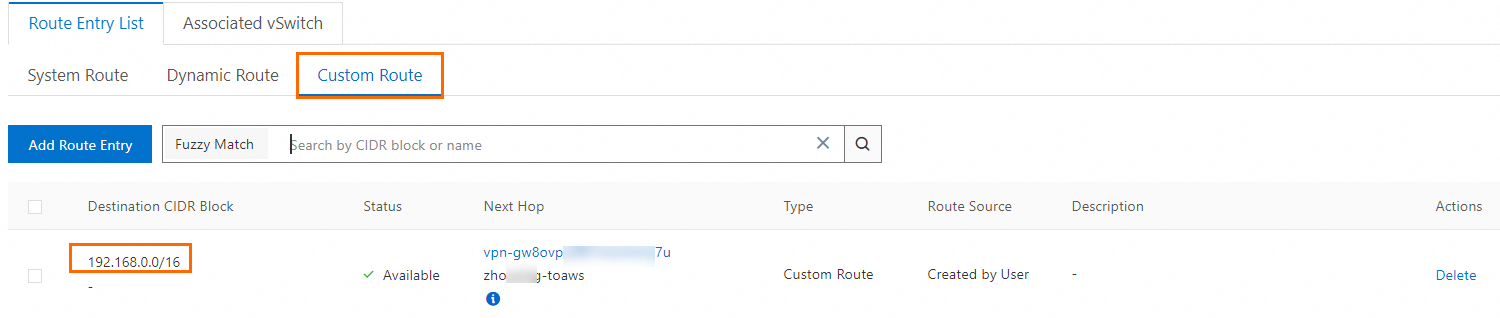If you want to use a database that is deployed on Amazon Web Services (AWS) as the source or destination database in a Data Transmission Service (DTS) instance, you must complete specific configurations to allow access from DTS servers to the database. In most cases, you can connect the AWS database to Alibaba Cloud by using a public IP address or virtual private cloud (VPC). This topic describes how to connect an AWS database to Alibaba Cloud.
Connection over a public IP address
The AWS database can be accessed over the Internet and the CIDR blocks of DTS servers are added to the security settings of the database, such as security group rules, firewall policies, and IP address whitelists.
For more information about how to configure an AWS database, see AWS.
For more information about the CIDR blocks of DTS servers, see Add CIDR blocks.
Connection over a VPC
Scenario
In this example, an enterprise creates a VPC in the Germany (Frankfurt) region of Alibaba Cloud and also a VPC in the Europe (Frankfurt) region of Amazon Web Services (AWS). The enterprise wants the Alibaba Cloud VPC and the Amazon VPC to communicate with each other.
The enterprise can use a public VPN gateway of Alibaba Cloud and AWS VPN to establish IPsec-VPN connections to enable encrypted communication between the two VPCs.

Prerequisites
The AWS database resides in a VPC. For more information, see AWS.
A VPC is created in the Germany (Frankfurt) region of Alibaba Cloud. For more information, see Create a VPC with an IPv4 CIDR block.
The CIDR blocks of the AWS VPC and the Alibaba Cloud VPC are obtained.
You can plan the CIDR blocks by yourself. Make sure that the CIDR blocks of the two VPCs do not overlap each other.
Resource
CIDR block
IP address
Resource
CIDR block
IP address
Alibaba Cloud VPC
10.0.0.0/16,100.104.0.0/16
Private address of the Alibaba Cloud database
AWS VPC
192.168.0.0/16
Private address of the AWS database
Procedure
Create a VPN gateway on Alibaba Cloud.
Create a VPN gateway on Alibaba Cloud. For more information, see Step 1: Create a VPN gateway on Alibaba Cloud.
Deploy VPN resources on AWS.
For more information, see Step 2: Deploy VPN resources on AWS.
Deploy the VPN gateway on Alibaba Cloud.
Establish an IPsec-VPN connection between the AWS VPC and the Alibaba Cloud VPC. For more information, see Step 3: Deploy the VPN gateway on Alibaba Cloud.
Step 1: Create a VPN gateway on Alibaba Cloud
You must first create a VPN gateway on Alibaba Cloud. After the VPN gateway is created, the system assigns two IP addresses to the VPN gateway. The IP addresses are used to establish IPsec-VPN connections to AWS.
Log on to the VPN Gateway console.
In the top navigation bar, select the region where you want to create the VPN gateway.
The region of the VPN gateway must be the same as that of the VPC to be associated.
On the VPN Gateway page, click Create VPN Gateway.
On the buy page, configure the following parameters, click Buy Now, and then complete the payment.
The following table describes only the key parameters that you must configure. For other parameters, use the default values or leave them empty. For more information, see Create and manage a VPN gateway.
Parameter
Description
Example
Parameter
Description
Example
Name
The name of the VPN gateway.
Enter VPN Gateway.
Region
The region in which you want to create the VPN gateway.
Select Germany (Frankfurt).
Gateway Type
The type of the VPN gateway.
Select Standard.
Network Type
The network type of the VPN gateway.
Select Public.
Tunnels
The tunnel mode of the VPN gateway. The system displays the tunnel modes that are supported in this region. Valid values:
Dual-tunnel
Single-tunnel
For more information about the single-tunnel mode and dual-tunnel mode, see [Upgrade notice] IPsec-VPN connections support the dual-tunnel mode.
Use the default value Dual-tunnel.
VPC
The VPC with which you want to associate the VPN gateway.
Select a VPC in the Germany (Frankfurt) region.
VSwitch
The vSwitch with which you want to associate the VPN gateway in the associated VPC.
If you select Single-tunnel, you need to specify only one vSwitch.
If you select Dual-tunnel, you need to specify two vSwitches.
After the IPsec-VPN feature is enabled, the system creates an elastic network interface (ENI) for each of the two vSwitches as an interface to communicate with the VPC over an IPsec-VPN connection. Each ENI occupies one IP address in the vSwitch.
The system selects a vSwitch by default. You can change or use the default vSwitch.
After a VPN gateway is created, you cannot modify the vSwitch associated with the VPN gateway. You can view the vSwitch associated with the VPN gateway, the zone to which the vSwitch belongs, and the ENI in the vSwitch on the details page of the VPN gateway.
Select a vSwitch in the associated VPC.
vSwitch 2
The other vSwitch with which you want to associate the VPN gateway in the associated VPC.
Specify two vSwitches in different zones in the associated VPC to implement disaster recovery across zones for IPsec-VPN connections.
For a region that supports only one zone, disaster recovery across zones is not supported. We recommend that you specify two vSwitches in the zone to implement high availability of IPsec-VPN connections. You can also select the same vSwitch as the first one.
If only one vSwitch is deployed in the VPC, create a vSwitch. For more information, see Create and manage a vSwitch.
Select another vSwitch in the associated VPC.
IPsec-VPN
Specifies whether to enable IPsec-VPN for the VPN gateway. Default value: Enable.
Select Enable.
SSL-VPN
Specifies whether to enable SSL-VPN for the VPN gateway. Default value: Disable.
Select Disable.
After the VPN gateway is created, view the VPN gateway on the VPN Gateway page.
The newly created VPN gateway is in the Preparing state and changes to the Normal state after about 1 to 5 minutes. After the status changes to Normal, the VPN gateway is ready for use.
The following table describes the two IP addresses assigned by the system to the VPN gateway.
VPN gateway name
VPN gateway ID
IP address
VPN gateway name
VPN gateway ID
IP address
VPN Gateway
vpn-gw8dickm386d2qi2g****
IPsec address 1: 8.XX.XX.130, which is the IP address of the active tunnel by default.
IPsec address 2: 47.XX.XX.27, which is the IP address of the standby tunnel by default.
Step 2: Deploy VPN resources on AWS
To establish an IPsec-VPN connection between the AWS VPC and the Alibaba Cloud VPC, you must deploy VPN resources on AWS based on the following instructions. For more information, see AWS.
In this example, the IPsec-VPN connection established between the AWS VPC and the Alibaba Cloud VPC uses static routing. You can also use Border Gateway Protocol (BGP) dynamic routing. For more information, see Use IPsec-VPN to connect Alibaba Cloud VPCs to Amazon VPCs.
Create customer gateways.
You must create two customer gateways on AWS and use the IP addresses of the Alibaba Cloud VPN gateway as the IP addresses of the customer gateways.

Create a virtual private gateway.
You must create a virtual private gateway on AWS and associate the virtual private gateway with the Amazon VPC that needs to communicate with Alibaba Cloud.

Create Site-to-Site VPN connections.
Both Alibaba Cloud and AWS IPsec-VPN connections support the dual-tunnel mode. By default, the two tunnels of an AWS IPsec-VPN connection are associated with the same gateway, and the two tunnels of an Alibaba Cloud IPsec-VPN connection have different IP addresses. Therefore, the two tunnels of AWS are connected to only one tunnel of Alibaba Cloud. To ensure that the two tunnels of the Alibaba Cloud IPsec-VPN connection are enabled at the same time, you must create two Site-to-Site VPN connections on AWS and associate the Site-to-Site VPN connections with different customer gateways.
When you configure routes for the Site-to-Site VPN connections, you must also specify the CIDR block 100.104.0.0/16 apart from the CIDR block of the Alibaba Cloud VPC. DTS uses the CIDR block 100.104.0.0/16 to synchronize data.
The following figure shows the configurations of one of the Site-to-Site VPN connections. We recommend that you use the default values for the tunnel configurations. Specify a different customer gateway when you configure the other Site-to-Site VPN connection. Use the same values for other parameters.

After the Site-to-Site VPN connections are created, you can view the tunnel addresses of the connections, which are used to create an IPsec-VPN connection on Alibaba Cloud.

The following table describes the external IP addresses of Tunnel 1 of each Site-to-Site VPN connection and the IP addresses of the associated customer gateways.
Site-to-Site VPN connection
Tunnel
External IP address
Associated customer gateway IP address
Site-to-Site VPN connection
Tunnel
External IP address
Associated customer gateway IP address
Site-to-Site VPN Connection 1
Tunnel 1
3.XX.XX.5
8.XX.XX.130
Site-to-Site VPN Connection 2
Tunnel 1
3.XX.XX.239
47.XX.XX.27
Configure route advertising.
You must enable route advertising for the route table of the Amazon VPC that is associated with the virtual private gateway to ensure that the routes of the Site-to-Site VPN connections are automatically advertised to the route table of the Amazon VPC.
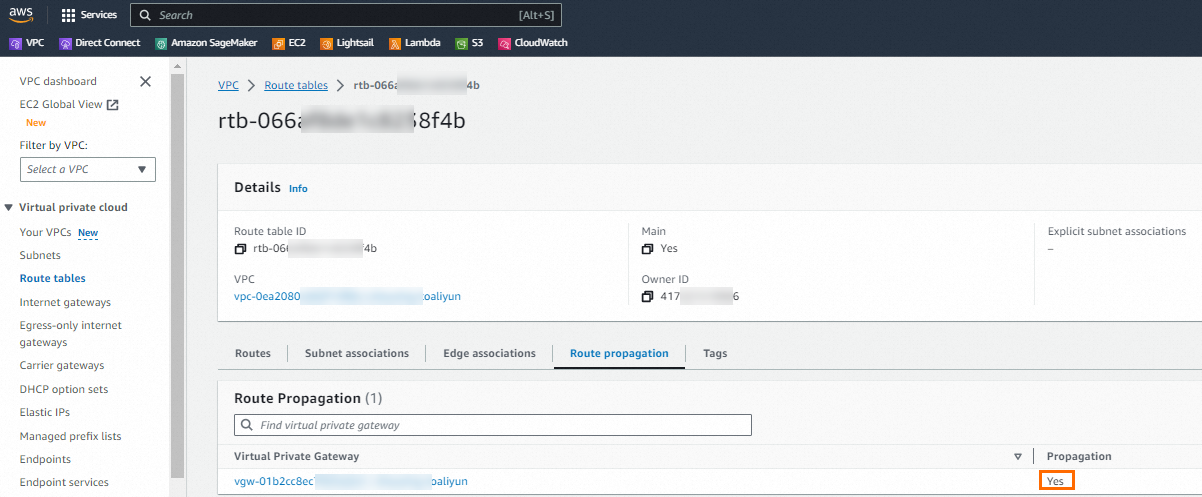
The route table of the Amazon VPC contains the CIDR block of the Alibaba Cloud VPC and the CIDR block used by DTS.

Step 3: Deploy the VPN gateway on Alibaba Cloud
After you configure VPN resources on AWS, deploy a VPN gateway on Alibaba Cloud based on the following information to establish an IPsec-VPN connection between the Amazon VPC and Alibaba Cloud VPC.
Creates customer gateways.
Log on to the VPN Gateway console.
In the left-side navigation pane, choose .
In the top navigation bar, select the region in which you want to create the customer gateway.
Make sure that the customer gateway and the VPN gateway to be connected are deployed in the same region.
On the Customer Gateways page, click Create Customer Gateway.
In the Create Customer Gateway panel, configure the following parameters and click OK.
You must create two customer gateways on Alibaba Cloud and use the external IP addresses of the tunnels of the AWS Site-to-Site VPN connections as the IP addresses of the customer gateways. The following table describes only the parameters that are relevant to this topic. You can use the default values for other parameters or leave them empty. For more information, see Create and manage a customer gateway.
Use only the external IP address of Tunnel 1 of each Site-to-Site VPN connection as the customer gateway IP address. By default, the external IP address of Tunnel 2 of each Site-to-Site VPN connection is not used. After the IPsec-VPN connections are created, Tunnel 2 of each Site-to-Site VPN connection is unavailable.
Parameter
Description
Customer Gateway 1
Customer Gateway 2
Parameter
Description
Customer Gateway 1
Customer Gateway 2
Name
The name of the customer gateway.
Enter Customer Gateway 1.
Enter Customer Gateway 2.
IP Address
The external IP address of the AWS tunnel.
Enter 3.XX.XX.5.
Enter 3.XX.XX.239.
Create an IPsec-VPN connection.
In the left-side navigation pane, choose .
In the top navigation bar, select the region in which you want to create the IPsec-VPN connection.
Make sure that the IPsec-VPN connection and the VPN gateway are in the same region.
On the IPsec Connections page, click Create IPsec-VPN Connection.
On the Create IPsec-VPN Connection page, configure the IPsec-VPN connection based on the following information and click OK.
Parameter
Description
Example
Parameter
Description
Example
Name
The name of the IPsec-VPN connection.
Enter IPsec-VPN Connection.
Resource Group
The resource group to which the VPN gateway belongs.
Select the default resource group.
Associate Resource
The type of the network resource that you want to associate with the IPsec-VPN connection.
Select VPN Gateway.
VPN Gateway
The VPN gateway that you want to associate with the IPsec-VPN connection.
Select the VPN gateway that you created.
Routing Mode
The routing mode of the traffic. Valid values:
Destination Routing Mode: forwards traffic based on the destination IP address.
Protected Data Flows: forwards traffic based on the source and destination IP addresses.
Select Protected Data Flows.
Local Network
The CIDR block of the VPC with which the VPN gateway is associated.
In this example, enter the following two CIDR blocks:
CIDR block of the VPC: 10.0.0.0/16
CIDR block of DTS servers: 100.104.0.0/16
You must add the CIDR block used by DTS to the local network. This way, DTS can access the peer database by using the VPN gateway.
For more information about the CIDR blocks used by DTS, see Add the CIDR blocks of DTS servers.
Remote Network
The peer CIDR block that the VPC associated with the VPN gateway wants to access.
Enter 192.168.0.0/16.
Effective Immediately
Specifies whether to immediately start negotiations for the connection. Valid values:
Yes: starts negotiations after the configuration is complete.
No: starts negotiations when inbound traffic is detected.
Select Yes.
Enable BGP
Specifies whether to enable BGP. If you want to use BGP routing for the IPsec-VPN connection, turn on Enable BGP. By default, Enable BGP is turned off.
Turn off Enable BGP.
Tunnel 1
Configure VPN parameters for the active tunnel.
By default, Tunnel 1 serves as the active tunnel and Tunnel 2 serves as the standby tunnel. You cannot modify this configuration.
Customer Gateway
The customer gateway that you want to associate with the active tunnel.
Select Customer Gateway 1.
Pre-Shared Key
The pre-shared key of the active tunnel that is used to verify identities.
The pre-shared key must be 1 to 100 characters in length, and can contain digits, letters, and the following characters:
~ ` ! @ # $ % ^ & * ( ) _ - + = { } [ ] \ | ; : ' , . < > / ?If you do not specify a pre-shared key, the system generates a random 16-character string as the pre-shared key.
The tunnel and the peer gateway device must use the same pre-shared key. Otherwise, the system cannot establish an IPsec-VPN connection.
Use the same pre-shared key as the key of the AWS tunnel to be connected.
Encryption Configuration
Configure the parameters for the Internet Key Exchange (IKE), IPsec, dead peer detection (DPD), and NAT traversal features.
The value of the SA Life Cycle (seconds) parameter in the IKE Configurations section must be the same as the value specified on AWS. In this example, the value is set to 28800.
The value of the SA Life Cycle (seconds) parameter in the IPsec Configurations section must be the same as the value specified on AWS. In this example, the value is set to 3600.
Use the default values for other parameters. For more information, see Create and manage IPsec-VPN connections in dual-tunnel mode.
Tunnel 2
Configure VPN parameters for the standby tunnel.
Customer Gateway
The customer gateway that you want to associate with the standby tunnel.
Select Customer Gateway 2.
Pre-Shared Key
The pre-shared key of the standby tunnel that is used to verify identities.
Use the same pre-shared key as the key of the AWS tunnel to be connected.
Encryption Configuration
Configure the parameters for the IKE, IPsec, DPD, and NAT traversal features.
The value of the SA Life Cycle (seconds) parameter in the IKE Configurations section must be the same as the value specified on AWS. In this example, the value is set to 28800.
The value of the SA Life Cycle (seconds) parameter in the IPsec Configurations section must be the same as the value specified on AWS. In this example, the value is set to 3600.
Use the default values for other parameters. For more information, see Create and manage IPsec-VPN connections in dual-tunnel mode.
Tags
The tags of the IPsec-VPN connection.
Leave this parameter empty.
In the Created message, click OK.
Advertise the route of the VPN gateway.
After you create the IPsec-VPN connection, you must advertise the route of the VPN gateway. If you select Protected Data Flows as Routing Mode, the system creates a policy-based route for the VPN gateway after the IPsec-VPN connection is created. The route is in the Unpublished state. You must advertise the policy-based route of the VPN gateway to the VPC.
In the left-side navigation pane, choose .
In the top navigation bar, select the region in which the VPN gateway resides.
On the VPN Gateways page, find the VPN gateway that you want to manage and click its ID.
On the details page of the VPN gateway, click the Policy-based Route Table tab, find the route that you want to manage, and then click Advertise in the Actions column.
In the Advertise Route message, click OK.
The route table of the Alibaba Cloud VPC contains the CIDR block of the Amazon VPC.