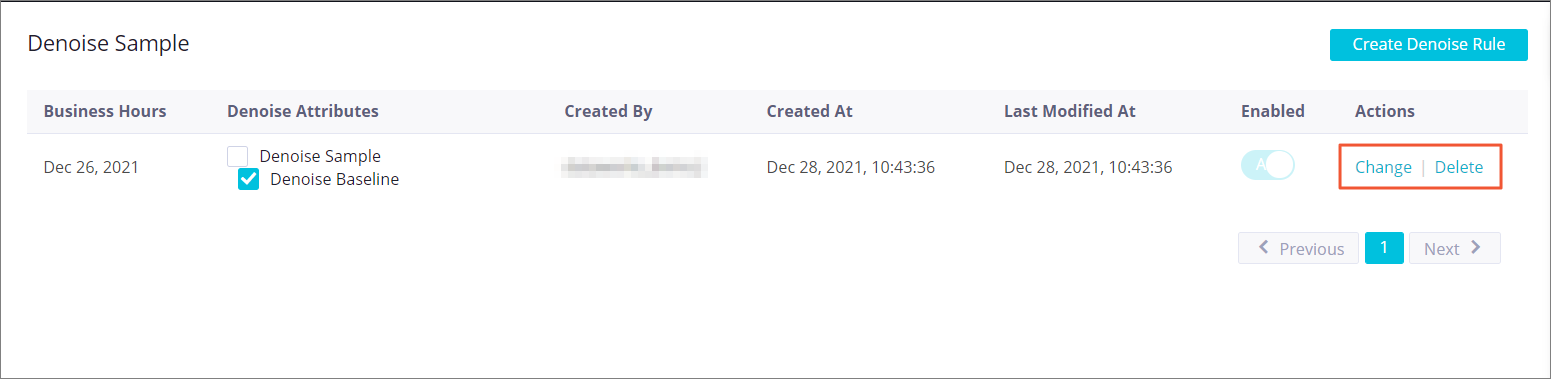If you do not want abnormal data identified on a scheduling node of a workspace by the monitoring rules that are associated with a monitor to trigger alerts, you can create noise reduction rules. This way, alerts are not sent and the node is not blocked. This indicates that the node does not fail to run or exit because the node fails the check of the monitoring rules.
Prerequisites
Monitoring rules are created in Data Quality. For more information, see Configure a monitoring rule for a single table or Configure a monitoring rule for multiple tables based on a template.
Limits
Only Alibaba Cloud accounts can create and manage noise reduction rules.
A noise reduction rule takes effect only for the monitoring rules that you specify in the noise reduction rule in the current workspace.
Create a noise reduction rule
Go to the Denoise Sample page.
In the left-side navigation pane, choose . In the upper-right corner of the page, click Noise.
Create a noise reduction rule.
Click Create Denoise Rule in the upper-right corner.
In the Create Denoise Rule panel, click Add Denoise Rule and configure the following parameters.
Parameter
Description
Data Timestamp
The date that corresponds to the data timestamp of the partition for which the noise reduction rule takes effect. After the noise reduction rule is enabled, the related node is not blocked if the data in this partition fails to meet your expectations.
Rule Type
The type of the monitoring rule for which the noise reduction rule takes effect. You can select one or more rule types from the drop-down list.
Expected Value
You can use the data in the partition as the sample data or baseline data to denoise data based on the specified types of monitoring rules in the workspace. Valid values:
Denoise Sample: The related node is not blocked if the sample data in the specified partition is detected as abnormal based on monitoring rules. In other words, if the data in the specified partition does not meet your expectations, the related node is still run as expected.
Denoise Baseline: The related node that is run after the specified date is not blocked if the data in the specified partition is used as the baseline data and does not meet your expectations. In other words, the related node is still run as expected.
NoteSample
The sample value for the current day. For example, if you want to check the fluctuation in the number of table rows on an SQL node within a day, the sample value is the number of table rows in partitions on that day.
Baseline
The comparison value collected from the previous N days. Examples:
If you want to check the fluctuation in the number of table rows on an SQL node within a day, the baseline is the number of table rows in partitions on the previous day.
If you want to check the average fluctuation in the number of table rows on an SQL node within seven days, the baseline is the average number of table rows in the last seven days.
Enable
Specifies whether to enable the noise reduction rule. After this rule is enabled, the related node is not blocked if data of the node fails the check of monitoring rules that are specified in the noise reduction rule.
Click Save.
Manage noise reduction rules
On the Denoise Sample page, you can view the details of the created noise reduction rule and modify or delete the rule.