DataWorks allows you to share data sources in a workspace with another workspace or a specific member in another workspace by managing permissions on the data sources. After data sources are shared, you can view the shared data sources in the destination workspace. This topic describes how to share data sources by managing permissions on the data sources, and view the shared data sources.
Background information
The configurations of a data source include sensitive information such as the address, username, and password. Developers need to only reference the data source to access the data in the data source. If sensitive information in a data source is public or the permissions to modify the configurations of the data source are not limited, security risks may occur. If multiple users modify the configurations of a data source, the data source may fail to be connected. As a result, the tasks that use the data source may fail.
To prevent this issue, Data Integration allows only the creators of data sources to manage permissions on data sources. The creators of data sources can grant permissions on the data sources to a specified workspace or user.
Limits
The permission management feature for data sources allows you to share data sources only across workspaces. You cannot share data sources among members in the same workspace by managing permissions on the data sources.
Only the administrator and security administrator of a workspace, and the Alibaba Cloud account that is used to create the workspace can modify data sources in the workspace.
Precautions
If you want to control data read and write for a table in a data source, you can create a request processing policy in Approval Center for the synchronization task that uses the data source. Approval Center allows the user to whom the Workspace Administrator role is assigned to use the combination of a source and a destination to specify the synchronization task on which the operation requests must be processed. For more information, see Request processing policies for Data Integration tasks.
Manage permissions on a data source
Go to the SettingCenter page.
Log on to the DataWorks console. In the top navigation bar, select the desired region. In the left-side navigation pane, choose . On the page that appears, select the desired workspace from the drop-down list and click Go to Management Center.
In the left-side navigation pane of the page that appears, click Data Sources. The Data Sources page appears.
On the Data Sources tab of the Data Sources page, find the data source that you want to share, and click the
 icon in the Connection Information column.
icon in the Connection Information column.In the dialog box that appears, configure permission settings for the data source.
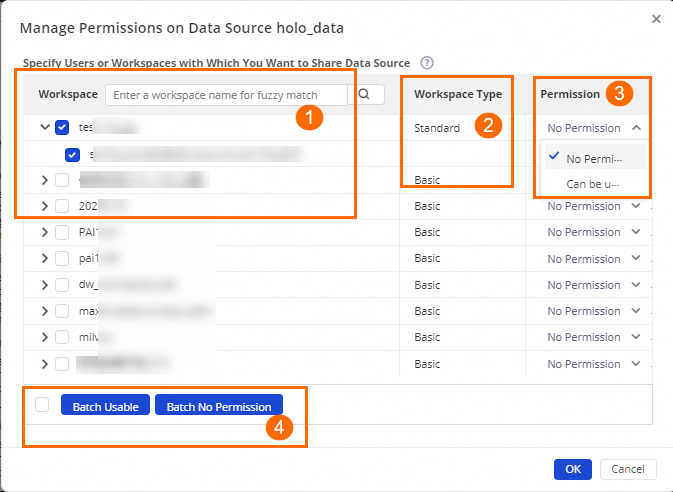
No.
Parameter
Description
1
Workspace
All workspaces to which the current user belongs and all members in each workspace are displayed. You can share the data source with a workspace or specific members in a workspace.
If no permission setting is configured for sharing the data source, the data source inherits the permission setting configured by using a role in the workspace.
If you configure a permission setting on the data source for a workspace, the related permissions are granted to all members in the workspace. Users who are added to the workspace as members after the permission configuration are automatically granted the permissions. After you configure a permission setting on the data source for a workspace, you can still configure a different permission setting on the data source for a specific member in the workspace. For example, after you configure the permission setting No permission on a data source for a workspace, you can still configure the permission setting Can be used on the data source for a specific member in the workspace.
You can control permission sharing among members in a workspace.
A workspace administrator can use the data source only after the workspace administrator is granted the required permissions.
2
Workspace Type
The type of each workspace. The type includes Basic and Standard.
3
Permission
The type of the permission setting you can configure when you share the data source.
No permission: The workspace or member has no permission on the data source.
Can be used: The workspace or member can use and modify the data source.
ImportantIf you configure the permission setting Editable on the data source for a workspace or member, the workspace or member can modify the data source. Proceed with caution when you configure the permission setting Editable.
4
Parameters for batch settings
The permission settings that you can configure for the selected workspaces or members at a time. You can configure the following permission settings for the selected workspaces or members at a time: Batch Usable and Batch No Permission.
Click OK.
You can share data sources across workspaces based on the following rules:
Share data sources between workspaces that are in basic mode:
If the source workspace is upgraded to the standard mode, each shared data source in the production environment of the source workspace exists in the destination workspace.
If the destination workspace is upgraded to the standard mode, each shared data source in the source workspace exists in both the development environment and production environment of the destination workspace.
Share data sources from a workspace that is in basic mode to a workspace that is in standard mode: Each shared data source in the source workspace exists in both the development environment and production environment of the destination workspace.
Share data sources between workspaces that are in standard mode: Each shared data source in the development environment of the source workspace exists in the development environment of the destination workspace. The same rule applies to the shared data sources in the production environment.
Share data sources from a workspace that is in standard mode to a workspace that is in basic mode:
You can share a data source in the production or development environment of the source workspace with the destination workspace. Only the data source in the production or development environment exists in the destination workspace. If you share a data source in both environments of the source workspace with the destination workspace, the newly shared data source overrides the existing data source in the destination workspace.
If the destination workspace is upgraded to the standard mode, the shared data source in the development environment of the source workspace exists in the development environment of the destination workspace. The same rule applies to the shared data source in the production environment.
View the shared data source
In the top navigation bar, select the workspace with which the data source is shared from the drop-down list. The Data Sources page of the selected workspace appears. On this page, you can view the data source that is shared with the workspace.
You can view the following information about the shared data source: name, type, connection time, description, and creation time. The shared data source is named in the following format: Name of the workspace from which the data source is shared. Data source name.
