DataWorks allows users who are assigned the Workspace Administrator role to configure request processing policies for saving a Data Integration task in workspaces. This topic describes how to create a request processing policy for Data Integration tasks.
Background information
Approval Center allows the user that is assigned the Workspace Administrator role to use a combination of a source and a destination to specify the Data Integration tasks on which the operation requests must be processed. The operations that trigger request processing include the operation of saving a task on the Data Integration or DataStudio page. For example, in a request processing policy that is configured for Data Integration tasks, the user that is assigned the Workspace Administrator role specifies the mysql_1 data source as a source and the odps_1 data source as a destination. When a developer saves a task that matches the specified source and destination, the request processing procedure is triggered. The developer can proceed to the save operation only after the request is approved in Approval Center.
Limits
Only users of DataWorks Enterprise Edition can create a request processing policy for Data Integration tasks.
You have permissions to manage all workspaces only if you log on to the DataWorks console by using an Alibaba Cloud account or as a RAM user to which the AliyunDataWorksFullAccess policy is attached. The request processing policy that you create takes effect only for workspaces on which you have management permissions.
A user that is assigned the Workspace Administrator role can manage only workspaces to which the user belongs. The request processing policy that you create takes effect only for workspaces to which you belong.
Create a request processing policy
Go to the page on which you can create request processing policies for Data Integration tasks.
Go to the DataStudio page.
Log on to the DataWorks console. In the top navigation bar, select the desired region. In the left-side navigation pane, choose . On the page that appears, select the desired workspace from the drop-down list and click Go to Data Development.
Click the
 icon in the upper-left corner and choose .
icon in the upper-left corner and choose . In the left-side navigation pane of the Approval Center page, choose .
On the Data Integration page, click Create Policy in the upper-right corner and configure the parameters in the Create Policy wizard.
Enter the basic information
 Configure the Policy Name and Purpose parameters based on your business scenario to which the request processing policy applies.
Configure the Policy Name and Purpose parameters based on your business scenario to which the request processing policy applies.
Specify the data range
You must specify the data range to which the request processing policy applies based on your business scenario. You can determine the Data Integration tasks on which the operation requests must be processed based on a combination of a source and a destination. After the request processing policy is configured and takes effect, the request processing procedure is triggered when a developer saves a task that matches the specified source and destination. The developer can proceed to the save operation only after the request is approved in Approval Center.
When you specify the data range, take note of the following items:
You can select multiple workspaces.
NoteYou have permissions to manage all workspaces only if you log on to the DataWorks console by using an Alibaba Cloud account or as a RAM user to which the AliyunDataWorksFullAccess policy is attached. The request processing policy that you create takes effect only for workspaces on which you have management permissions.
A user that is assigned the Workspace Administrator role can manage only workspaces to which the user belongs. The request processing policy that you create takes effect only for workspaces to which you belong.
You can click Add Configuration to add a combination of a source and a destination for a specific workspace. To add multiple combinations of sources and destinations for the workspace, repeat the add operation.
Configure the notification methods
Supported notification methods: text messages, emails, DingTalk chatbots, and Webhook URLs.  After you configure the notification methods, notifications are sent to approvers based on the configured notification methods when a permission request is submitted for processing.
After you configure the notification methods, notifications are sent to approvers based on the configured notification methods when a permission request is submitted for processing.
You need to only configure notification methods in this section. You can configure approvers when you configure request processing nodes in the next step.
To ensure that the approvers can receive notifications by using text messages or emails, you must add the approvers as alert contacts of DataWorks. For more information, see Configure and view alert contacts.
To ensure that the approvers can receive notifications by using a DingTalk chatbot, select Custom Keywords when you configure the Security Settings parameter in the Add Robot dialog box. Then, enter DataWorks in the Custom Keywords field. Make sure that the other check boxes are cleared when you configure the Security Settings parameter.
If you do not add DataWorks as a custom keyword or you select other check boxes when you configure the Security Settings parameter, the approvers cannot receive notifications by using the DingTalk chatbot.
Configure the request processing nodes
You can specify an approver and a role for the approver on each request processing node in the Configure Processing Links step. 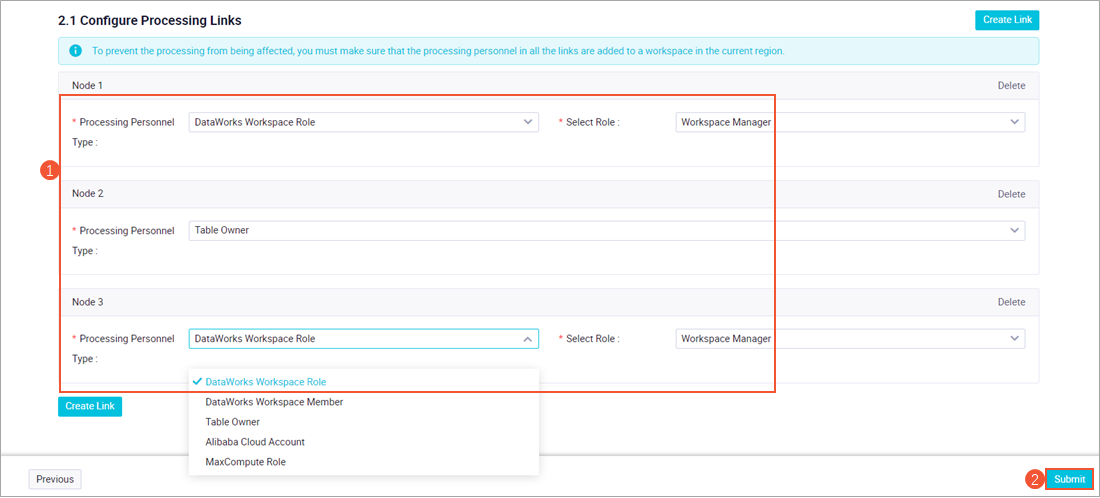 When you configure the request processing nodes, take note of the following items:
When you configure the request processing nodes, take note of the following items:
Request processing procedure: After a request processing procedure is configured, a request is forwarded to the approvers that you specified on the request processing nodes in sequence. The next approver can receive a request processing notification and process the request only after the current approver approves the request.
Approver: You can specify the following types of entities as approvers on the request processing nodes: DataWorks workspace-level roles, DataWorks workspace member, table owner, Alibaba Cloud account, and MaxCompute roles.
NoteDataWorks sends notifications to each approver based on the configured notification methods when a permission request is submitted for processing. To ensure that the approvers can receive notifications by using text messages or emails, you must add the approvers as alert contacts of DataWorks. For more information, see Configure and view alert contacts.
If multiple users that assume the same role are specified as approvers on a request processing node, notifications are sent to all the approvers. In this case, if one of the approvers on the request processing node approves the request, the request is forwarded to the next request processing node.
Enable or disable a request processing policy
After you create a request processing policy, you can click Apply or Stopped in the Actions column of the policy to enable or disable the policy. After the request processing policy is disabled, the save operation that is performed on a task on the DataStudio or Data Integration page does not trigger the request processing procedure. You can also click View, Edit, or Delete in the Actions column of a request processing policy to view, edit, or delete the policy.
What to do next
You can view the requests that are waiting to be processed by your account and process the requests. For more information, see View and process items related to permission requests. You can also view historical processing records on the Processing Records page.