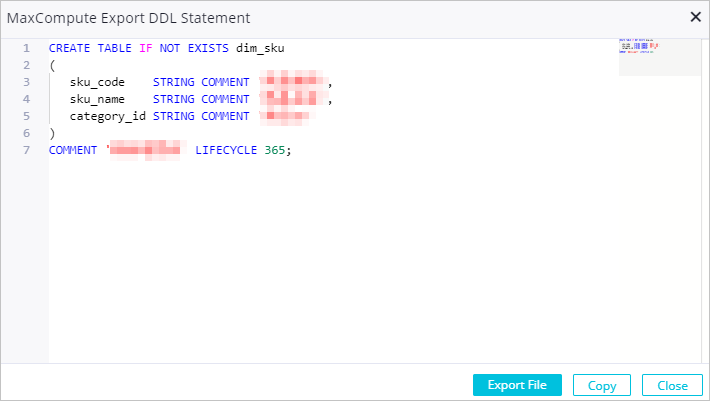You can import multiple tables from your on-premises machine to DataWorks Dimensional Modeling by using an Excel file or export a table from DataWorks Dimensional Modeling to your on-premises data warehouse. This topic describes how to import tables to Dimensional Modeling and export a table from Dimensional Modeling.
Import tables
This section describes how to import tables from your on-premises machine to Dimensional Modeling by using an Excel file.
- In the Dimensional Modeling pane, move the pointer over or click the
 icon and click Import from Excel.
icon and click Import from Excel. - On the Create Import Task page, select an import object type, and download the import template based on the selected import object type. Configure information about tables that you want to import in the import template, and import the template as prompted. For more information, see Import.
Export a table
This section describes how to export a table from Dimensional Modeling as an SQL file or as code.
Note A dimension table, fact table, or aggregate table is created. For more information, see Create a logical model: dimension table, Create a logical model: fact table, or Create a logical model: aggregate table.
- In the left-side navigation tree of the Dimensional Modeling page, find the table that you want to export and double-click the table name.
- In the upper part of the configuration tab of the table, click Export DDL Statement and select a compute engine type. The following types of compute engines are supported: MaxCompute, Hologres, and Hive.
- In the dialog box that appears, view the statement that is used to create the table. You can click Export File to export the statement as an SQL file or click Copy to copy the statement to the CLI of a compute engine for execution.