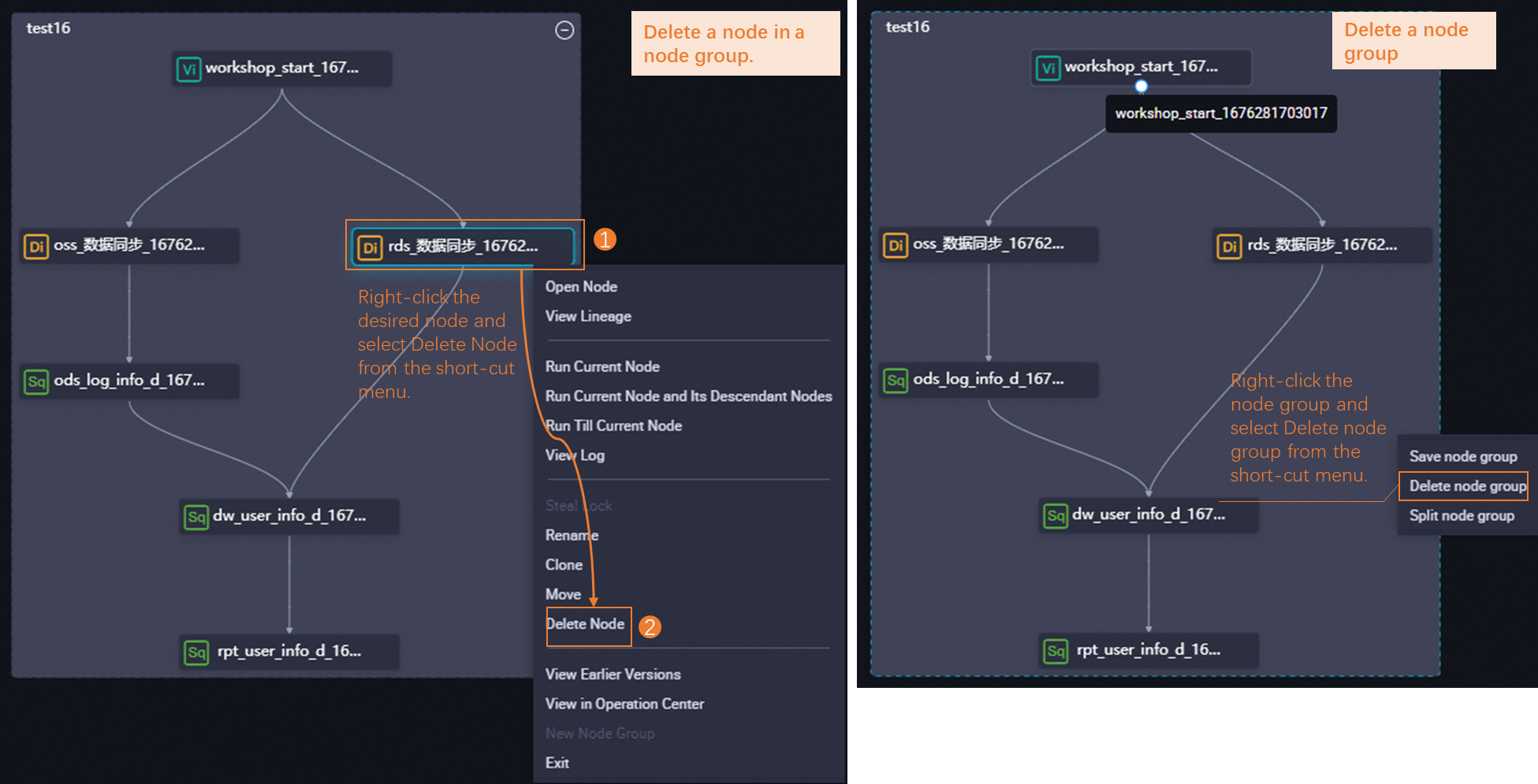You can group nodes that are frequently reused in a workflow as a node group. Then, you can reference the node group in another workflow. This way, nodes in the node group are cloned to the workflow without any changes to the configurations of the nodes. This topic describes how to create, reference, split, and delete a node group.
Prerequisites
In a workflow, nodes are created for task execution. Before you use the node group feature, you must create a workflow and create nodes in the workflow. For more information, see Create a workflow and DataStudio overview.
Precautions
When you reference a node group, the configurations and dependencies of the nodes in the node group remain unchanged.
If a node group that you created contains a Machine Learning Platform for AI (PAI) node, you must create a PAI experiment when you reference the node group in another workflow to use the PAI node.
If you create a node group that contains a branch node, after you reference the node group in another workflow, the name of the output of the branch node cloned to the workflow is automatically suffixed with a random string of digits. You can view the output name in the Associated Node Output column of the table in the Definition section on the configuration tab of the branch node.
Create a node group
Go to the DataStudio page.
Log on to the DataWorks console. In the left-side navigation pane, choose . On the page that appears, select the desired workspace from the drop-down list and click Go to DataStudio.
In the left-side Business Flow section, double-click the name of a desired workflow to go to the configuration tab of the workflow.
Create a node group.
Generate a node group.
You can group specified nodes as a node group based on your business requirements. The following figure shows the steps.
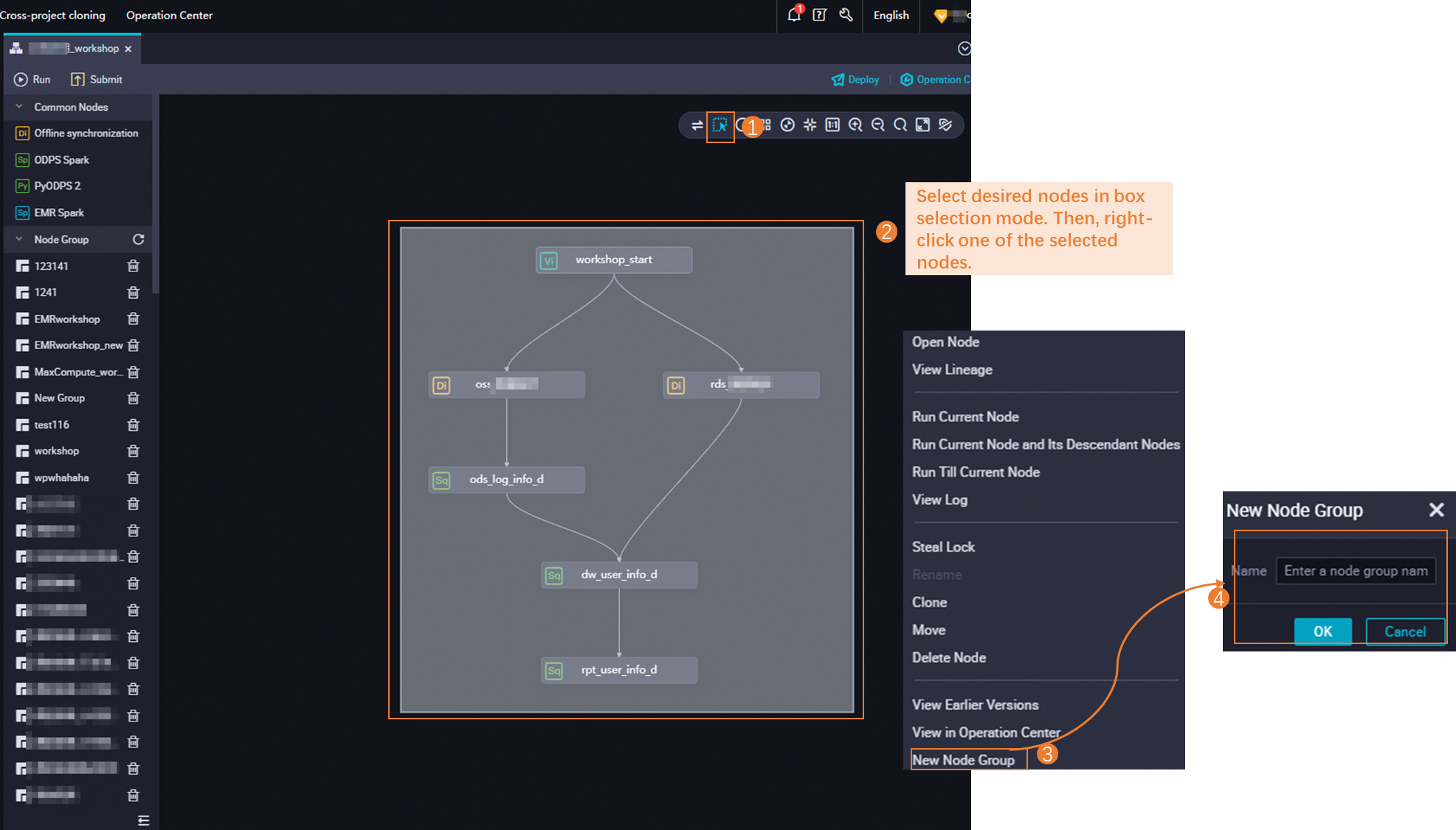
Save the node group.
After a node group is generated, you must save the node group. Only node groups that are saved can be referenced in other workflows.
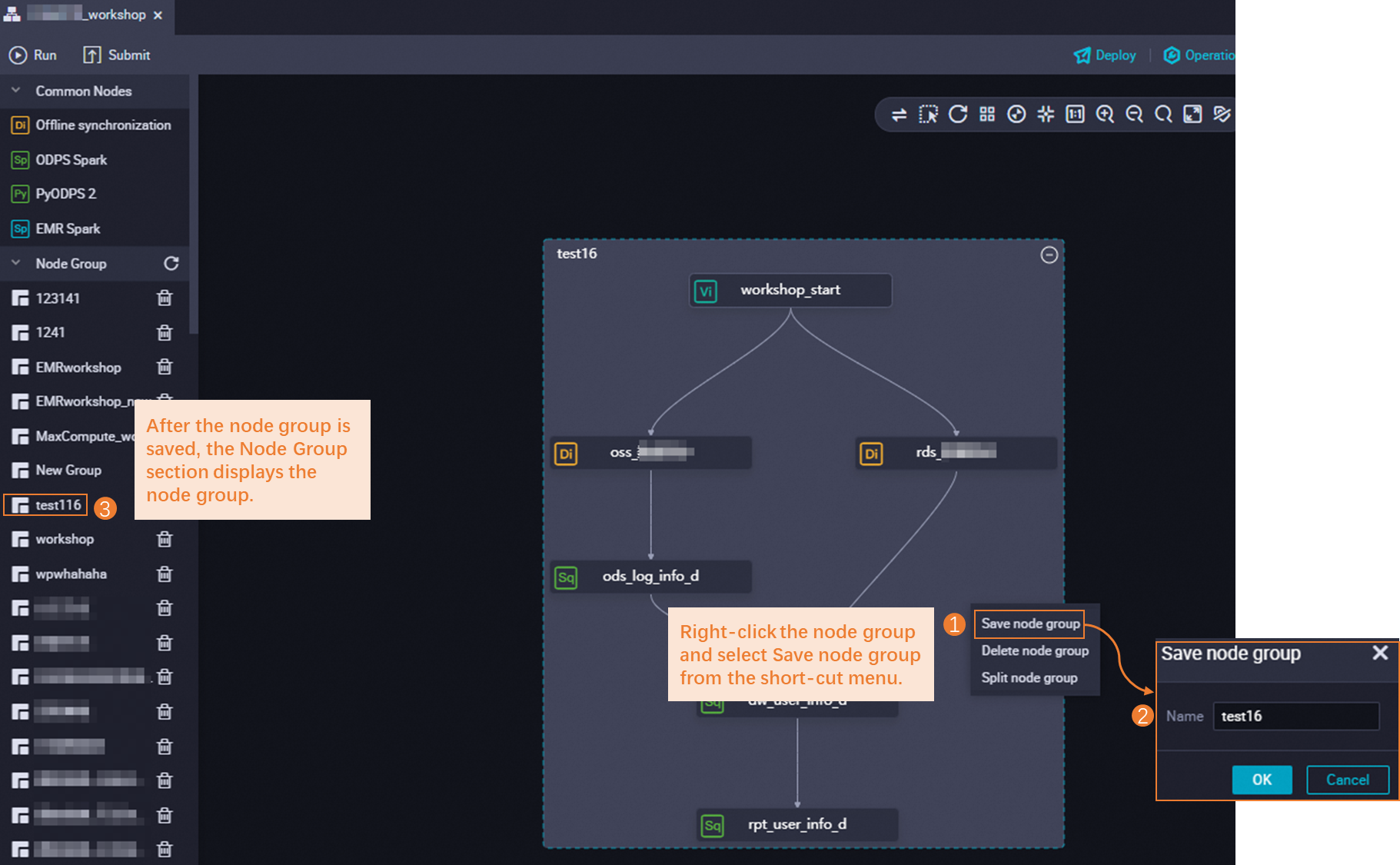
Reference a node group
After a node group is created and saved, you can reference the node group in another workflow. After the reference is complete, the nodes in the node group are cloned to the workflow. If you want to clone multiple nodes to a workflow at a time, you can reference the node group that contains the nodes. To reference a node group, double-click the workflow in which the node group is to be referenced and perform the step shown in the following figure.
When you reference a node group, the configurations and dependencies of the nodes in the node group remain unchanged.
If a node group that you created contains a Machine Learning Platform for AI (PAI) node, you must create a PAI experiment when you reference the node group in another workflow to use the PAI node.
If you create a node group that contains a branch node, after you reference the node group in another workflow, the name of the output of the branch node cloned to the workflow is automatically suffixed with a random string of digits. You can view the output name in the Associated Node Output column of the table in the Definition section on the configuration tab of the branch node.
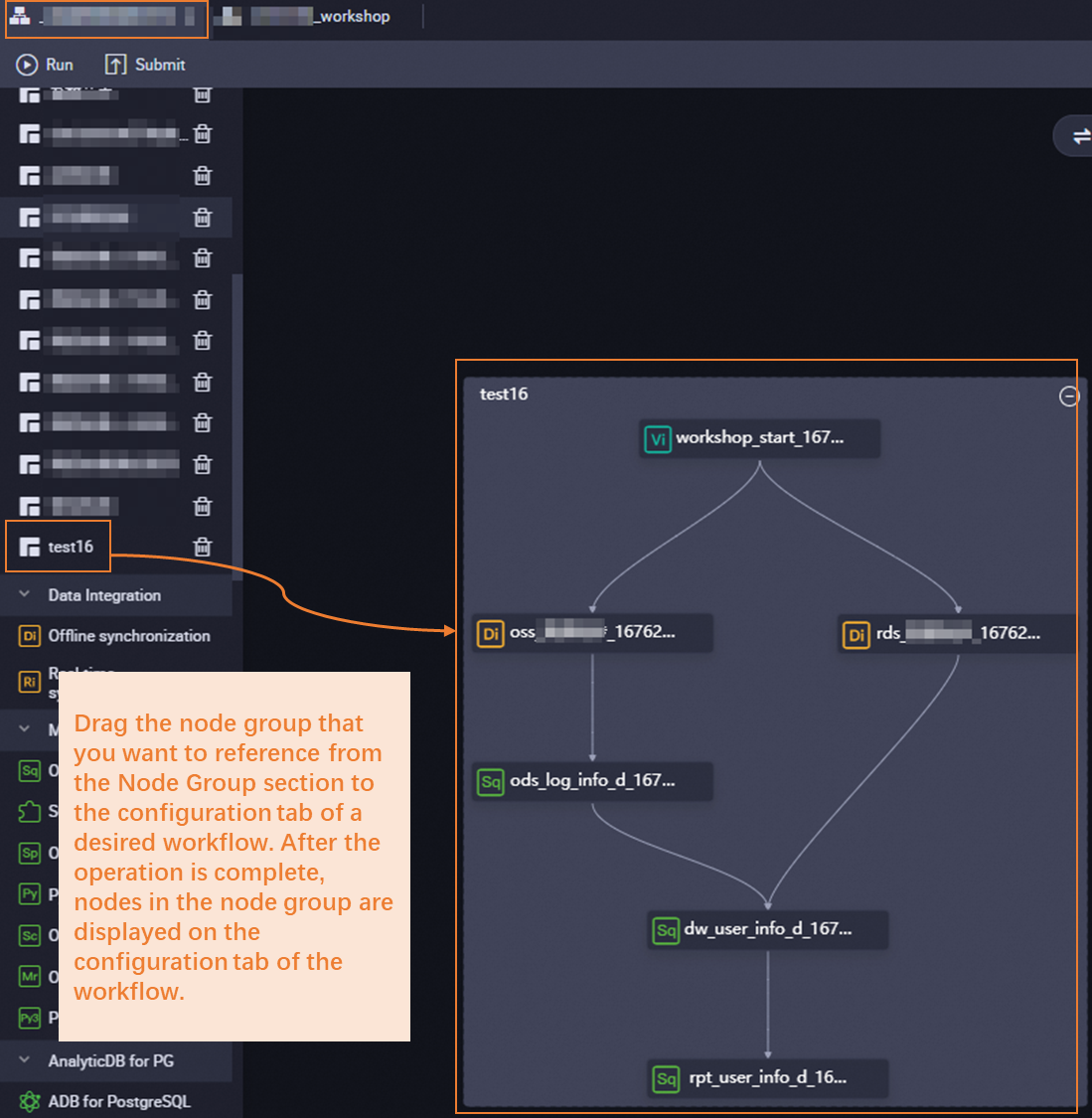 After you reference a node group in a workflow, commit and deploy the workflow to the production environment. This way, you can view the details about the cloned nodes in Operation Center in the production environment.
After you reference a node group in a workflow, commit and deploy the workflow to the production environment. This way, you can view the details about the cloned nodes in Operation Center in the production environment.
Split a node group
If you want to regroup nodes in a node group, you can split the node group and reselect nodes in box selection mode to create another node group.
You can split only the selected node group. The node groups that are saved in the node group list are not affected.
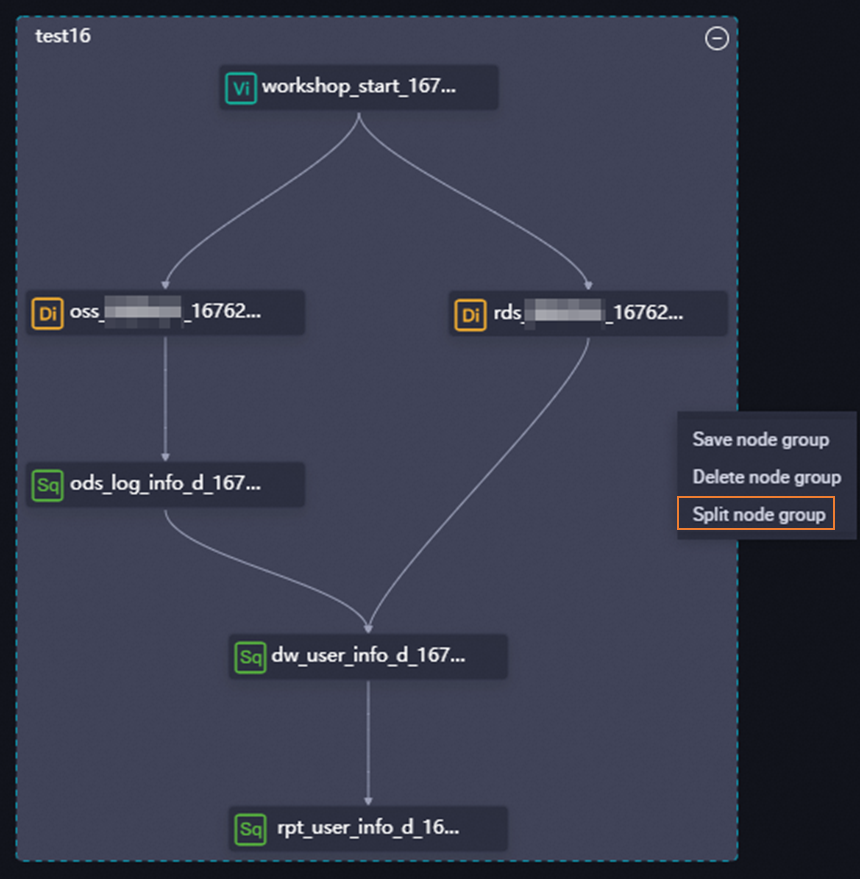
Delete a node group
You can perform the steps shown in the following figure to delete a node group or delete nodes in a node group.
If you delete a node group, all nodes in the node group are deleted. Proceed with caution.