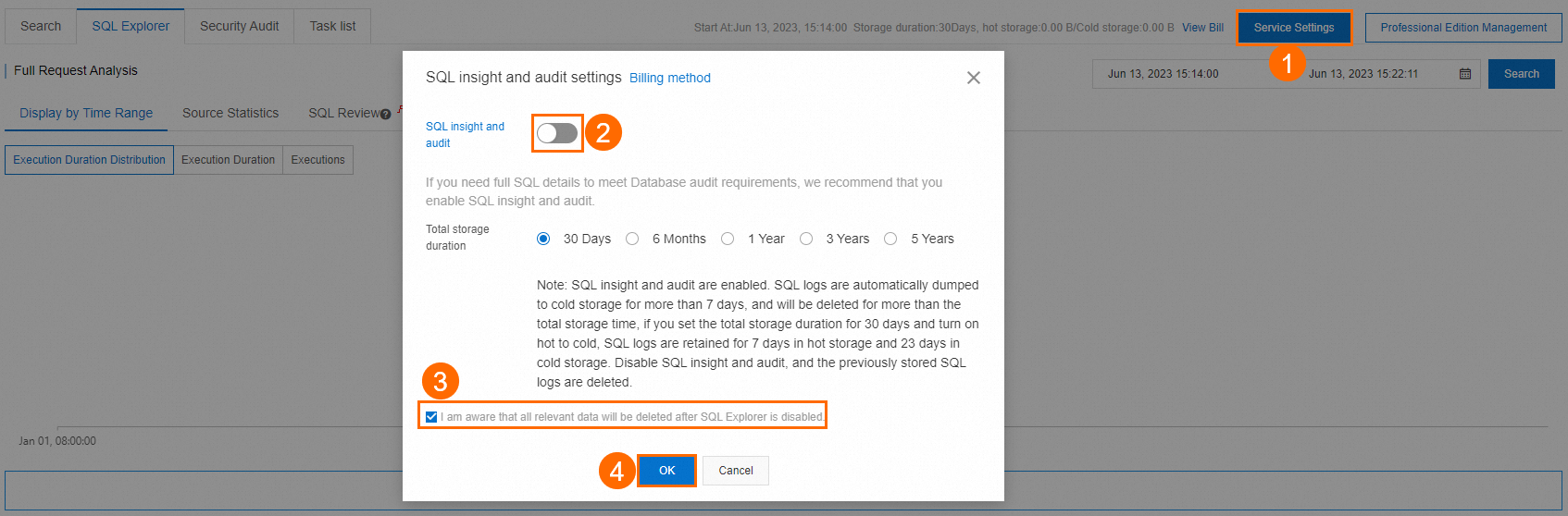This topic describes the billing rules of the new version for Database Autonomy Service (DAS) Enterprise Edition. This topic also describes the impact of overdue payments and how to disable DAS Enterprise Edition.
Overview
DAS provides two editions: Basic Edition and Enterprise Edition.
Basic Edition: This edition is free of charge.
Enterprise Edition: This edition is available in the new and previous versions.
Version
Charged feature
Billing rule
Description
New version
SQL Explorer and Audit of the new version
Billing rules of the new version
Compared with the SQL Explorer and Audit feature of the previous version, the new version uses a combination of hot storage and cold storage in the underlying storage architecture. This reduces costs and increases efficiency. For more information about the differences between the two versions, see the "What are the differences between the new and previous versions of SQL Explorer and Audit?" section of the FAQ topic.
Previous version
SQL Explorer and Audit of the previous version
If your database instance and the region in which the database instance resides support the new version of the SQL Explorer and Audit feature, you can manually migrate the data generated by the feature to the new version. For more information, see the "How do I migrate the data of SQL Explorer and Audit from the previous version to the new version?" section of the FAQ topic.
ImportantDatabase instances in the China (Heyuan) and China (Ulanqab) regions do not support data migration from DAS Enterprise Edition V1 to DAS Enterprise Edition V2.
Database instances in the China (Qingdao), China (Guangzhou), China (Zhangjiakou), China (Hong Kong), and Singapore regions support data migration from DAS Enterprise Edition V1 to DAS Enterprise Edition V2 only for data that is stored for no more than 30 days. To migrate data that is stored for more than 30 days from DAS Enterprise Edition V1 to DAS Enterprise Edition V2, you must modify the data storage duration before the migration. For more information, see the Modify the storage duration of data generated by SQL Explorer and Audit section of the "Overview" topic. If you reduce the storage duration of data generated by SQL Explorer and Audit, DAS immediately clears the data that is stored for a period longer than the specified storage duration. Proceed with caution.
To view the version of DAS Enterprise Edition that is enabled for your database instance, perform the following steps: Log on to the DAS console. In the left-side navigation pane, click DAS Enterprise Edition Management. On the page that appears, find your database instance based on the ID or alias. If the database instance is on the Old version tab, DAS Enterprise Edition of the previous version is enabled for the database instance. If the database instance is on the New version tab, DAS Enterprise Edition of the new version is enabled for the database instance.Instance ID/instance alias
For information about the billing differences between the new and previous versions of DAS Enterprise Edition, see Billing overview.
ImportantIf you want to activate DAS Enterprise Edition for your database instance, do not activate multiple versions of DAS Enterprise Edition for the database instance on the Edition Management page. Otherwise, you are charged for the earliest version of DAS Enterprise Edition. If you have activated multiple versions of DAS Enterprise Edition for your database instance, you can deactivate the versions that you no longer need on the Edition Management page. Then, you are charged for the version that is in use. For more information, see Disable DAS Economy Edition and DAS Enterprise Edition.
Supported databases and regions
Database instance | Region |
| China (Hangzhou), China (Shanghai), China (Qingdao), China (Beijing), China (Shenzhen), China (Guangzhou), China (Heyuan), China (Zhangjiakou), China (Ulanqab), China (Hong Kong), and Singapore |
Billable items
The prices described in this topic are for reference only. The actual prices displayed on the DAS buy page prevail.
Alibaba Cloud public cloud
Billable item | Billing method | Unit price | Description |
Storage fee | Pay-as-you-go |
| If your database instance is deployed in the China (Hangzhou), China (Shanghai), China (Qingdao), China (Beijing), China (Shenzhen), China (Guangzhou), China (Heyuan), China (Zhangjiakou), or China (Ulanqab) region, you are charged based on this billing method. |
| If your database instance is deployed in the China (Hong Kong) or Singapore region, you are charged based on this billing method. | ||
Fee for querying data | USD 0.029 per GB | If your database instance is deployed in the China (Hangzhou), China (Shanghai), China (Qingdao), China (Beijing), China (Shenzhen), China (Guangzhou), China (Heyuan), China (Zhangjiakou), or China (Ulanqab) region, you are charged based on this billing method. | |
USD 0.0435 per GB | If your database instance is deployed in the China (Hong Kong) or Singapore region, you are charged based on this billing method. |
Overdue payments
If the balance of your Alibaba Cloud account is insufficient to cover the storage of SQL Explorer and Audit data that exceeds the free quota, an overdue payment is generated for DAS Enterprise Edition.
Overdue period | Status of DAS Enterprise Edition | Solution |
No greater than 24 hours |
| Add funds to your account. Then, DAS Enterprise Edition provides services as expected and continues to collect data. |
Greater than 24 hours |
| Add funds to your account. Then, DAS Enterprise Edition provides services as expected and continues to collect data. Important Historical data is cleared and cannot be restored. |
Query bills and usage
You can go to the User Center of the Alibaba Cloud Management Console to view and export bill details by account, service, and service principal.
To view the bill details or export bills, perform the following operations: Log on to the User Center console. In the left-side navigation pane, choose . On the Bill Details page, view the bill details or export bills based on your business requirements. For more information, see Billing management.
Methods for disabling DAS Enterprise Edition
After you disable DAS Enterprise Edition, the SQL Explorer and Audit feature of your database instance is disabled, and all data related to DAS Enterprise Edition is cleared. If you want to only reduce the storage fees for SQL Explorer and Audit data, you can reduce the storage duration of SQL Explorer and Audit data.
On the DAS Enterprise Edition Management page, perform the following operations to disable DAS Enterprise Edition:
On the DAS Enterprise Edition Management page, click the New version tab. Find the database instance that you want to manage and click Settings in the Actions column. In the dialog box that appears, disable SQL Explorer and Audit and click OK.
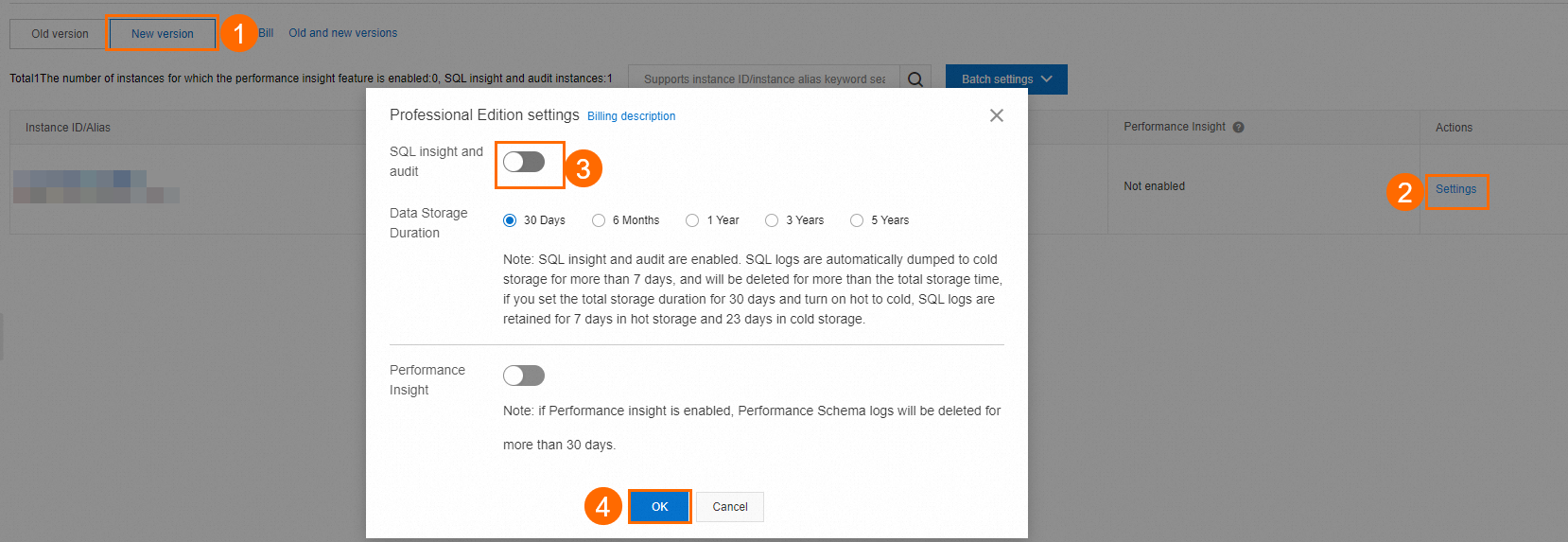
On the SQL Explorer and Audit page, perform the following operations to disable DAS Enterprise Edition:
On the SQL Explorer and Audit page, click Service Settings. In the SQL insight and audit settings dialog box, disable SQL Explorer and Audit, select the check box for I am aware that all relevant data will be deleted after SQL Explorer is disabled., and then click OK.