After you add a data source, you must create a backup plan to back up data. This topic describes how to create a backup plan. After a backup plan is created, Cloud Backup periodically backs up data based on the backup interval.
Prerequisites
Cloud Backup is activated. You are not charged for activating Cloud Backup. If you use the CPFS backup feature of Cloud Backup, you are charged for the storage usage of backup vaults. For more information, see Billing.
The CPFS file system can access Alibaba Cloud over the Internet. If Internet access is unavailable, make sure that the CPFS file system is connected to Alibaba Cloud virtual private clouds (VPCs) by using virtual private networks (VPNs) or Express Connect circuits. You must also make sure that you can use a Cloud Backup client to access one of the following CIDR blocks from an on-premises server: 100.64.0.0/10, 100.64.0.0/11, and 100.96.0.0/11. For more information, see Connect a VPC to a data center in single-tunnel mode.
A Cloud Backup client is installed on the host where you plan to run backup jobs. For more information, see Install a Cloud Backup client.
The CPFS file system is added as a data source in the Cloud Backup console. For more information, see Add a data source.
Usage notes
The backup speed and recovery speed of Cloud Backup are obtained in a test environment. The values are provided for reference only. For more information, see Backup speed and recovery speed.
Create a backup plan
After you create a backup plan, the first backup job performs a full backup and subsequent backup jobs perform incremental backups.
Log on to the Cloud Backup console.
In the left-side navigation pane, choose Backup > CPFS Backup.
In the top navigation bar, select a region.
On the CPFS Backup page, find the data source that you want to back up and click Create Backup Plan in the Actions column.
In the Create Backup Plan panel, configure the following parameters.
Parameter
Description
Source Paths
Enter the path to the files that you want to back up. You can specify only one path. The path cannot contain wildcards (*). This parameter must be a path relative to the Data Source Path. If you specify
/, the entire directory is backed up.Backup Rule
You can specify the following three backup rules:
Include All Files: All files in the source path are backed up.
Include Files or Exclude Files: You must enter the names of the files that you want to include or exclude in the Enter Paths field. Cloud Backup backs up files based on the specified rule.
The file names that you enter in the Enter Paths field are subpaths relative to the source path. Cloud Backup matches the file names based on the following rules:
If a file name that is specified in the Enter Paths field starts with a forward slash (/), Cloud Backup combines the relative path and the source path into a complete path. The backup rule is then applied to all the files and directories stored within the path.
Example 1: If the source path is /ifs/dataset and you enter /subdir/data in the Enter Paths field, the backup rule is applied to all files and directories in /ifs/dataset/subdir/data.
Example 2: If the source path is /ifs/dataset and you enter /abc* in the Enter Paths field, the backup rule is applied to all files and directories whose names are prefixed with abc in /ifs/dataset/abc.
If a file name that is specified in the Enter Paths field does not start with a forward slash (/), Cloud Backup uses the name as a condition to match files. The backup rule is applied to all files and directories that match the condition in the source path.
Example 1: If the source path is /ifs/dataset and you enter abc* in the Enter Paths field, the backup rule is applied to all files and directories whose names are prefixed with abc in /ifs/dataset.
Example 2: If the source path is /ifs/dataset and you enter abc in the Enter Paths field, the backup rule is applied to all files and directories whose names are abc in /ifs/dataset.
Backup Policy
Select a proper backup policy from the drop-down list.
Cloud Backup automatically backs up data sources based on the backup policy that you configure. Backup policies help you flexibly manage data sources. A backup policy includes the following settings: backup vault encryption method, backup interval, retention period, cross-region replication policy, and automatic archiving of backup data.
If the default backup policy does not meet your requirements, you can click Manage Policy to go to the Policy Center page to create or modify a backup policy.
For more information about the parameters in a backup policy, see Manage backup policies.
Switch to full backup when incremental backup fails
If you turn on the switch, an incremental backup is automatically converted to a full backup when the incremental backup fails. An incremental backup may fail because of the following reasons:
The backup rule that specifies files of the backup plan is modified.
Data that was last backed up to the backup vault expires.
Backup Sub-task Slice Size
You can add multiple Cloud Backup clients to a client group. Then, the clients can concurrently run a backup job. If you set this parameter, the number of files that are backed up by a client is greater than or equal to the value of this parameter.
After the backup plan is created, the switch in the Plan Status column of the backup plan is turned on. Cloud Backup runs backup jobs based on the specified start time, end time, and backup interval.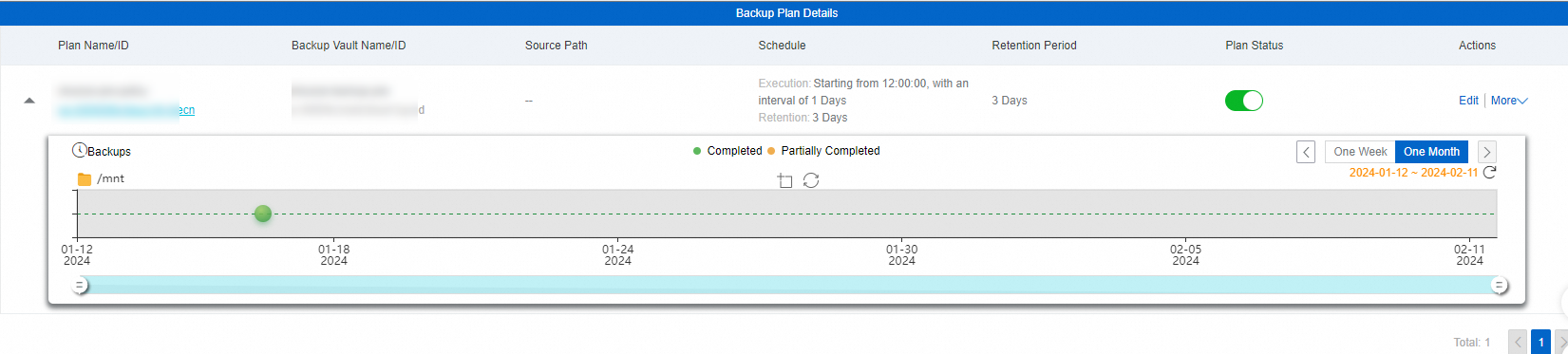
Backup is successful
When the backup execution time is reached, Cloud Backup runs a backup job. If the Status of the backup job is Completed, the backup job is completed.

You can view each backup record in the Backup History section. Later, you can restore files based on these historical backups. For more information, see Restore a CPFS file system.
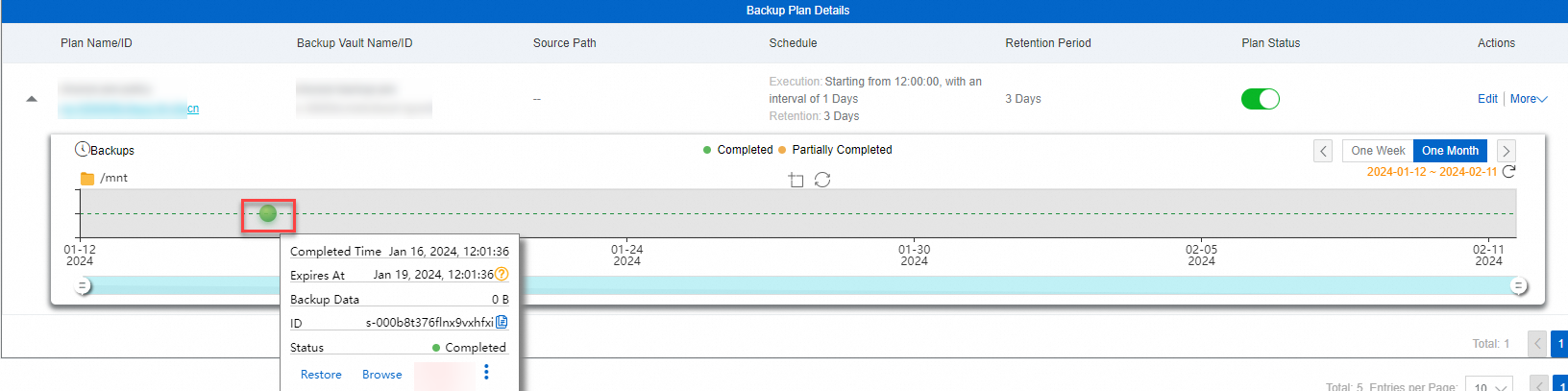
Troubleshooting
If the Status of the backup plan or backup job is abnormal, you can resolve the issue based on the following instructions.
Modify and confirm the configurations as prompted.
Status of the backup job: Failed (The client does not exist. Check whether the client is uninstalled or whether the ECS instance is released.)

Check whether the data source path specified for the CPFS file system is correct.
If no Cloud Backup client is added to the client group or the required tool is not installed, reconfigure the Cloud Backup client. For more information, see Install a Cloud Backup client.
NoteThe new Cloud Backup client is installed in one of the following paths by default. The following paths are for reference only. The actual installation path may be different.
On Windows, you can view the logs in the C:\Program Files\Aliyun Hybrid Backup Service Client\logs path.
On Linux, you can view the logs in the /opt/alibabacloud/hbrclient/logs path.
Status of the backup plan: disable
The backup plan has been suspended. After the backup plan is suspended, Cloud Backup no longer backs up data. We recommend that you resume the backup plan at your earliest opportunity.
What to do next
After you create a backup plan, you can perform the following operations in the Actions column of the backup plan.
Operation | Description |
Edit | Modifies the backup plan. |
More > Run Now | Immediately runs a backup job. |
More > Delete Plan | Deletes the backup plan. |
More > Alert Settings | If a backup fails or the client is disconnected from the server, Cloud Backup automatically sends alert notifications by using the notification methods that you configure. The following alert notification methods are available:
|
References
Cloud Backup provides resource plans for various backup scenarios so that you can enjoy higher discounts and minimize your costs. For more information, see Purchase resource plans.
Cloud Backup provides the data synchronization feature to help you synchronize a large number of NAS files from the source to the destination. For more information, see Overview of the data synchronization feature.