This topic describes how to use Data Management (DMS) to connect to an ApsaraDB for ClickHouse cluster and manage data online.
Background information
DMS is a graphical data management tool provided by Alibaba Cloud. You can use DMS to manage relational databases and NoSQL databases. DMS provides features such as data management, SQL operations, data import and export, database cloning, database performance optimization, and security audit. You can use DMS to simplify database management, create databases and tables in ApsaraDB for ClickHouse online, and query data online. DMS can help you enhance data security, manage data more efficiently, and gain more value from your data.
Precautions
When you create an ApsaraDB for ClickHouse cluster, the system automatically adds the IP address of the DMS server to the whitelist of the ApsaraDB for ClickHouse cluster. If the IP address of the DMS server fails to be automatically added to the whitelist of the cluster, you must manually add it. For more information about the IP addresses of DMS servers in different regions, see DMS IP addresses and CIDR blocks.
Procedure
Log on to the ApsaraDB for ClickHouse console with your Alibaba Cloud account.
In the top navigation bar, select the region where the cluster to which you want to connect is deployed.
On the Clusters page, click the Default Instances tab, find the cluster, and then click the ID of the cluster.
In the upper-right corner of the Cluster Information page, click Log On to Database.
Set the following parameters as prompted.
Parameter
Description
Database Type
The type of the ApsaraDB for ClickHouse cluster. The default value is ClickHouse. You do not need to change this value.
Instance Region
The default value is the region where the current ApsaraDB for ClickHouse cluster is deployed. You do not need to change this value.
NoteIf you want to log on to an ApsaraDB for ClickHouse cluster that is located in another region, select the region of the cluster from the drop-down list.
Instance ID
The default value is the ID of the current ApsaraDB for ClickHouse cluster. You do not need to change this value.
NoteIf you want to log on to another ApsaraDB for ClickHouse cluster, select the ID of the cluster from the drop-down list.
Database Account
The account that is used to log on to the ApsaraDB for ClickHouse cluster.
Database password
The password of the database account.
Remember password
After you select Remember password, you do not need to enter the account and the password next time you log on to the ApsaraDB for ClickHouse cluster.
NoteIf you log on to the ApsaraDB for ClickHouse cluster by using DMS for the first time, the value of the Control Mode parameter is Flexible Management by default. After you log on to the cluster, you can change the control mode by modifying the information about the cluster. For more information, see Modify database instances and Control modes.
After the preceding parameters are set, click Test connection in the lower-left corner of the Log on to Database Instance dialog box. If the connectivity test fails, check the parameter values that you specify based on the error message.
Click Login.
On the SQLConsole tab, enter the SQL statement that you want to execute.
Click Execute(F8) and view the result.
The following figure shows how to create a local table.
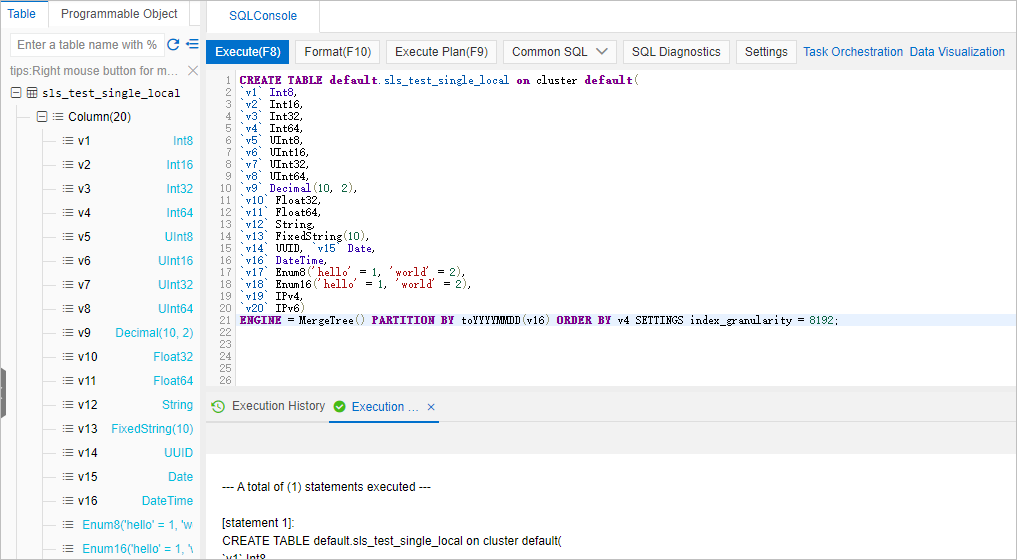
DMS allows you to execute SQL statements of multiple types. DMS also allows you to add, delete, modify, and query data in ApsaraDB for ClickHouse in a visualized manner. For more information, see Overview.