By default, a flow is triggered by a message. This topic describes how to configure the triggering mode for a flow to trigger the flow manually or by using messages from WhatsApp, Viber, Instagram, or Messenger.
If you set the Trigger Type parameter to WhatsApp, Viber, Instagram, or Messenger, you must specify the account information to be associated with the flow.
If you set the Trigger Type parameter to Manual, you can use a marketing campaign to trigger the flow. You can determine whether to turn on Intelligent Marketing System Variable in the Start component. Take note that a session must exist between end users and the account that sends messages if you want to use a marketing campaign to trigger the flow.
Procedure
Configure the manual triggering mode
This section describes how to trigger a flow by calling API operations or using a marketing campaign.
Log on to the Chat App Message Service Console. In the left-side navigation pane, click Chat Flow. On the Flow Management tab of the Chat Flow page, click Create Flow. In the Create New Flow dialog box, click Create on Blank Canvas.
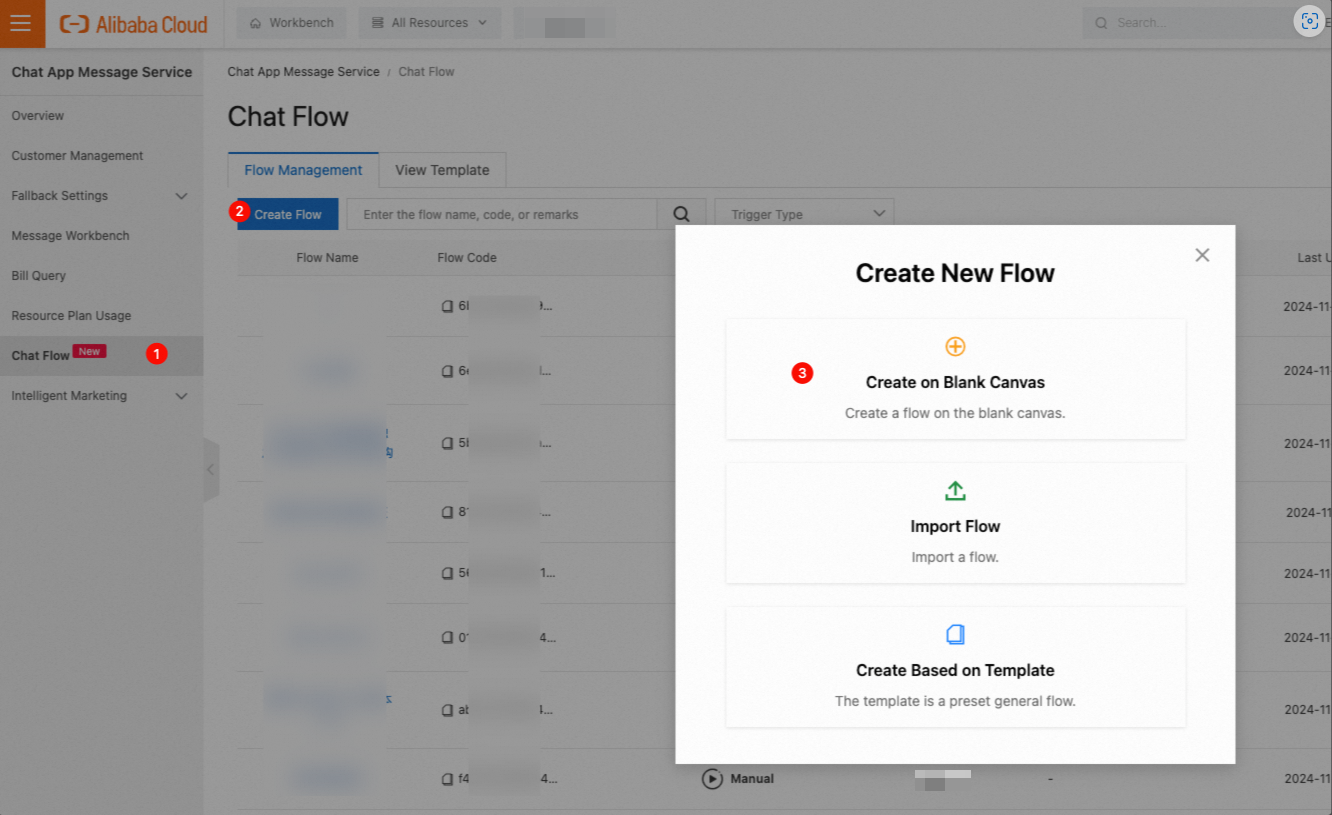
In the Add dialog box, set the Trigger Type parameter to Manual and configure the Flow Name and Remarks parameters. Then, click OK.
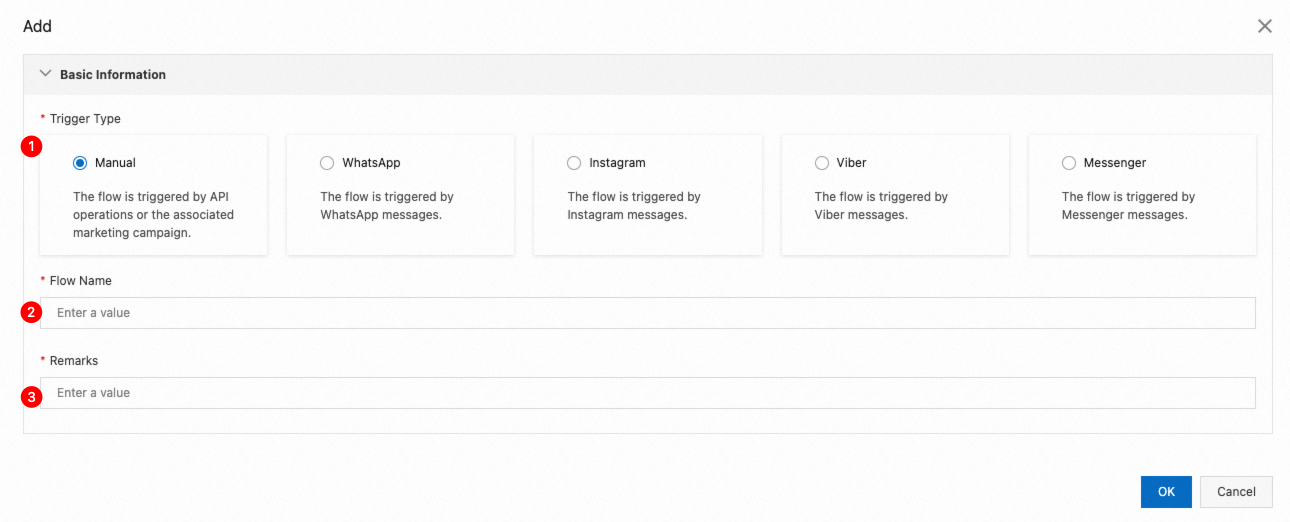
On the Chat Flow page, click the name of the flow that you create. On the Flow Editing tab, configure the parameters in the Basic Settings section of the Start component.
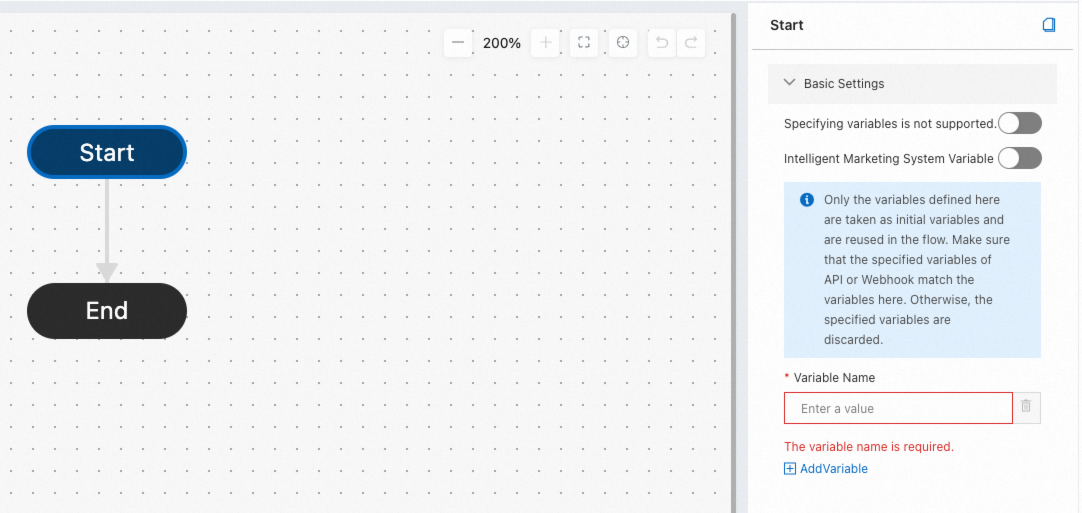
The Basic Settings section contains the following parameters:
Specify variables is not supported.: If you turn on this switch, the flow does not accept external variables. Only custom variables that are defined in the components of the flow take effect.
Intelligent Marketing System Variable: If you turn on this switch, the flow automatically receives the variables of the intelligent marketing system. You can also configure custom system variables for the flow.
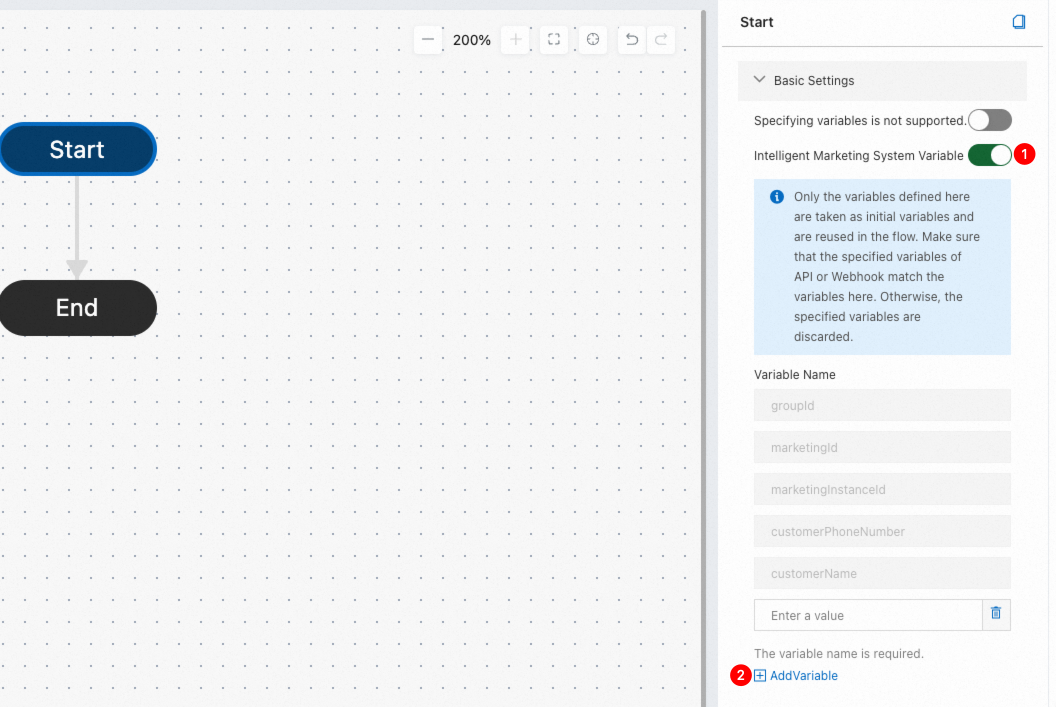 Note
NoteTo use a marketing campaign to trigger a flow, make sure that the flow is published. In addition, a session that is created within the last 24 hours must exist between users and the account that sends messages.
Configure another triggering mode
This section describes two methods that you can use to trigger a flow by using MO messages. For more information about how to create and trigger a flow, see the "Step 1: Create a flow" section of the Use Chat Flow topic.
Method 1: Associate a flow with the account information when you create the flow
This section describes how to associate a flow with the account information when you create the flow to configure the triggering mode. In this example, a WhatsApp Business Account (WABA) is used.
Log on to the Chat App Message Service Console. In the left-side navigation pane, click Chat Flow. On the Flow Management tab of the Chat Flow page, click Create Flow. In the Create New Flow dialog box, click Create on Blank Canvas.

In the Add dialog box, set the Trigger Type parameter to WhatsApp and configure the Flow Name and Remarks parameters in the Basic Setting section, specify the information about the WABA account in the Bind WABA section, and then click OK. The flow is created and associated with the WABA.
 Note
NoteTo trigger a flow by using WABA messages, you must configure the WABA Name and Mobile Number parameters to associate the flow with a WABA.
To trigger a flow by using Viber messages, you must configure the Service ID parameter to associate the flow with a Viber account.
To trigger a flow by using Instagram messages, you must configure the Account ID parameter to associate the flow with an Instagram account.
To trigger a flow by using Messenger messages, you must configure the Page ID parameter to associate the flow with a Facebook Page.
Method 2: Modify the trigging configuration of a flow
This section describes how to modify the trigging configuration of an existing flow. In this example, a flow that is triggered by WhatsApp messages is used.
Log on to the Chat App Message Service Console. In the left-side navigation pane, click Chat Flow. On the Flow Management tab of the Chat Flow page, find the flow that you want to manage and click Edit.

In the Edit Flow dialog box, modify the information about the associated WABA and click OK. The triggering configuration is modified.
 Note
NoteYou cannot modify the triggering configuration for a published flow. If you want to modify the triggering configuration for a published flow, you can temporarily unpublish the flow, or copy the flow and modify the copied flow.