This topic describes how to configure the Set Variable component. You can use this component to set custom variables that can be called later in the process.
Component Information
Component icon
![]()
Component Name
Set Variables
Prerequisites
You can use an existing flow or create a new flow to go to the canvas page of the flow.
Go to the existing flow canvas page.
Yes Chat App Message Service Console > Process Editor > Process Management. Click the name of the flow that you want to edit. The canvas page of the flow appears.
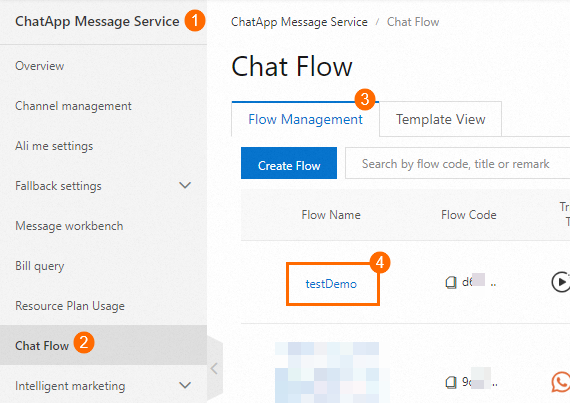
Create a new flow to go to the canvas orchestration page. For more information, see Create a flow.
Procedure
Click the Set Variable widget icon on the canvas to view the widget configurations on the right.
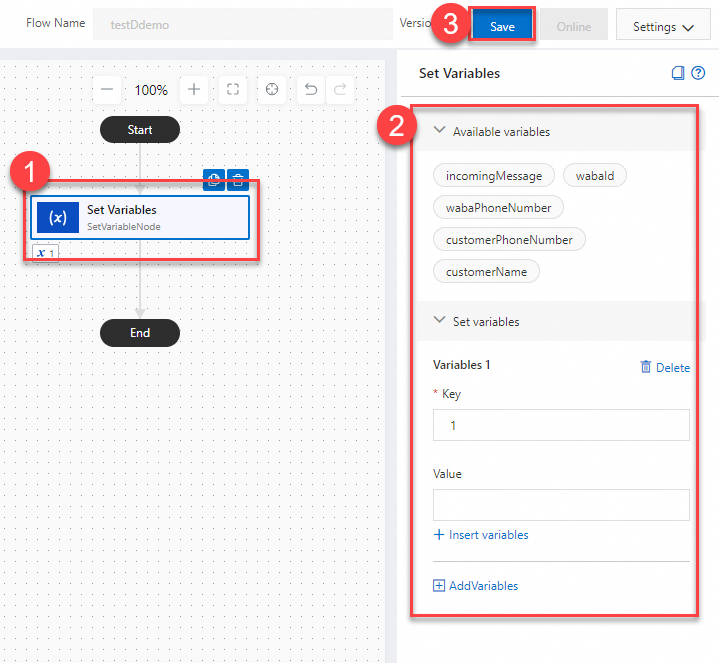
Configure the component data as required. For more information, see configuration items description.
Click Save. In the dialog box that appears, click Save.
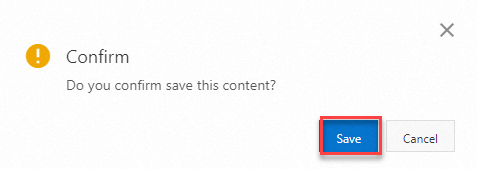
Parameters
Click Variable Configuration and configure the following parameters:
Step and parameter | Parameter |
key | Enter a name for the variable. |
value | Specify a variable value or insert an existing variable. This parameter is optional. |
Click Add Variable again to add another variable.