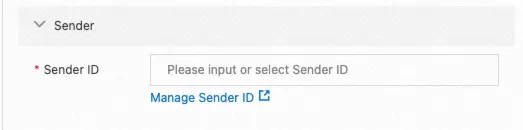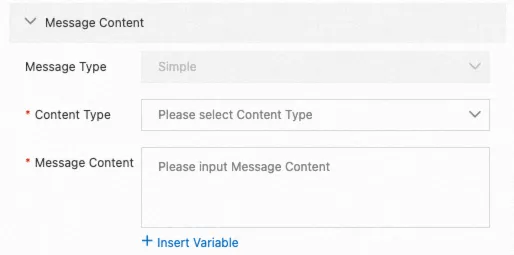This topic describes how to configure the Send an SMS Message component. You can use it to send a Short Message Service (SMS) message.
Component information
Icon
![]()
Name
Send an SMS Message
Prerequisites
Go to the canvas page of an existing flow or a new flow.
Go to the canvas page of an existing flow.
Log on to Chat App Message Service Console. Choose Chat Flow > Flow Management. Click the name of the flow that you want to edit. The canvas page of the flow appears.
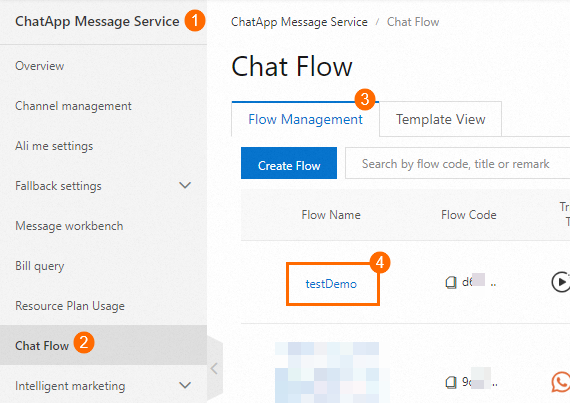
Create a new flow to go to the canvas page. For more information, see Create a flow.
Procedure
Click the Send an SMS Message icon on the canvas to view the component configuration section on the right side.
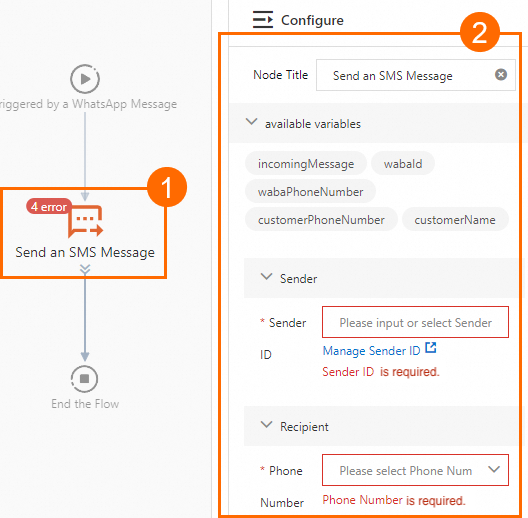
Configure the component based on your business requirements. For more information, see the Parameters section of this topic.
Click Save in the upper-right corner. In the dialog box that appears, click Save.
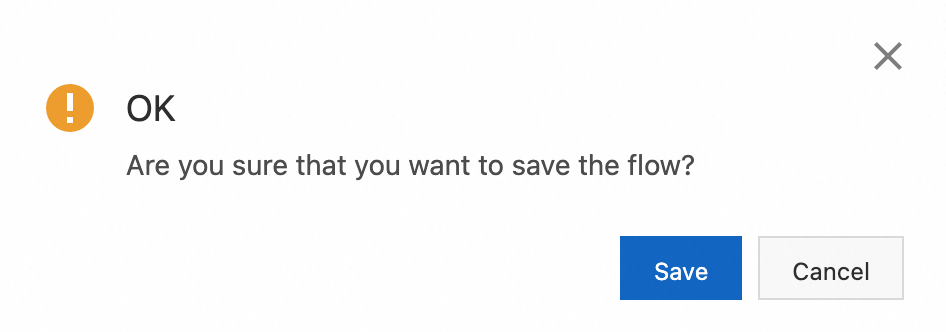
Parameters
Parameter | Description | Sample image |
Sender ID | Select the ID of the sender for the SMS message, or click Manage Sender ID to go to the SMS console to manage the sender ID. |
|
Recipient | Select a variable that corresponds to the phone number of the recipient from the drop-down list. |
|
Message Content |
|
|