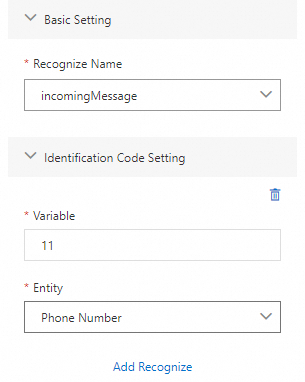This topic describes how to configure the Recognize Entities in Text component. This component can automatically identify certain information and data (entities) so that the extracted data can be reused later.
Component information
Icon
![]()
Name
Recognize Entities in Text
Prerequisites
Go to the canvas page of an existing flow or a new flow.
Go to the canvas page of an existing flow.
Log on to Chat App Message Service Console. Choose Chat Flow > Flow Management. Click the name of the flow that you want to edit. The canvas page of the flow appears.
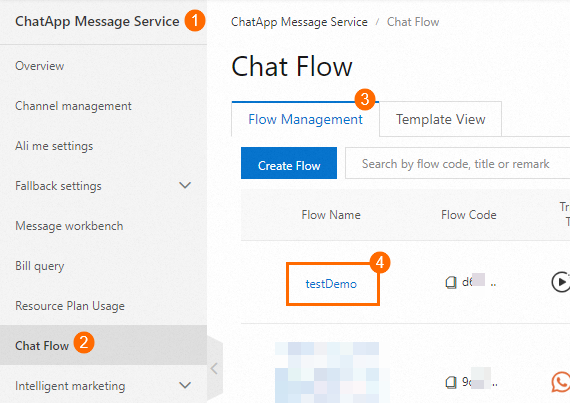
Create a new flow to go to the canvas page. For more information, see Create a flow.
Procedure
Click the Recognize Entities in Text icon on the canvas to view the component configuration on the right.
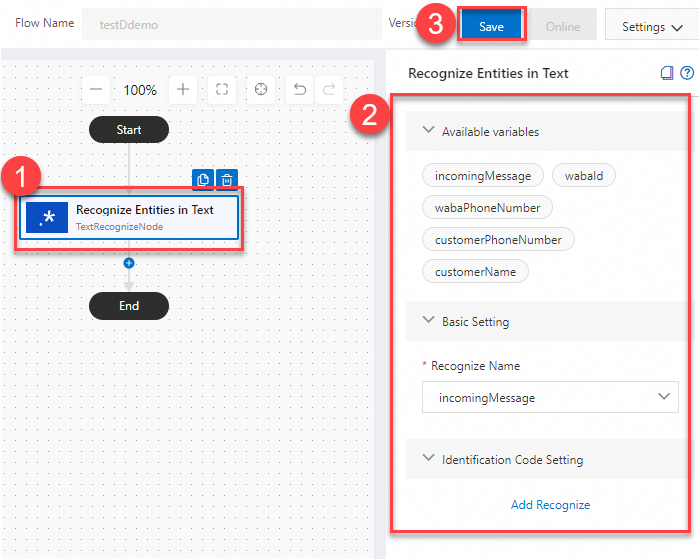
Configure the parameters as required. For more information, see Parameters.
Click Save in the upper-right corner. In the dialog box that appears, click Save.
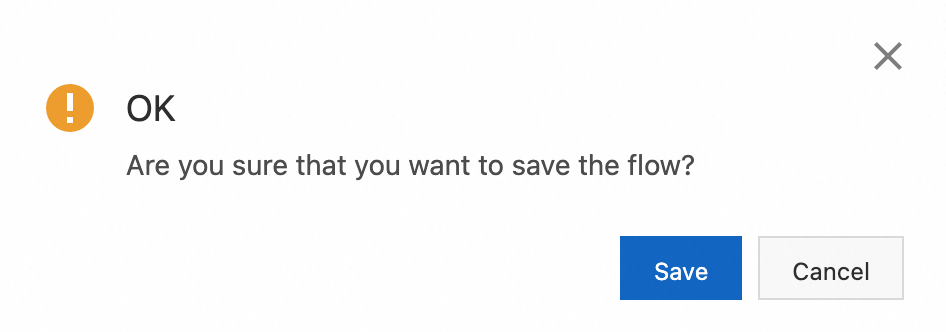
Parameters
Parameter | Description | Sample image |
Recognize Name | Select the name of the variable that you want to recognize from the drop-down list. The variables in the drop-down list are available variables, including default available variables and custom variables. For more information about how to add an available variable, see Use available variables. |
|
Parameter | Enter a custom variable name. After the variable is added, the variable is displayed in the available variables section. | |
Entity | Select the entity that you want to recognize from the drop-down list. Currently, phone numbers and email addresses are supported. Identified entities are saved as parameter values to custom variable names. |