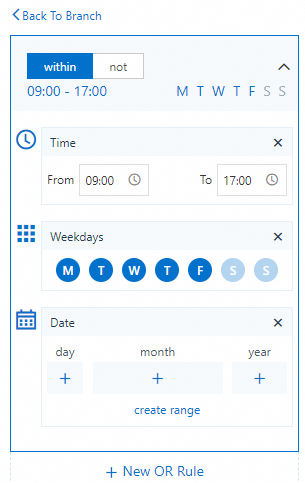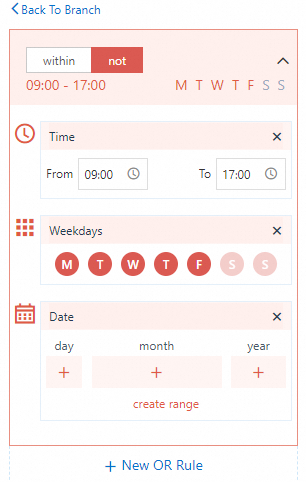This topic describes how to configure the Branching by Date/Time component. This component enables a chat flow to have different branches by using time conditions such as dates or time ranges.
Component information
Icon
![]()
Name
Branching by Date/Time
Prerequisites
Go to the canvas page of an existing flow or a new flow.
Go to the canvas page of an existing flow.
Log on to Chat App Message Service Console. Choose Chat Flow > Flow Management. Click the name of the flow that you want to edit. The canvas page of the flow appears.
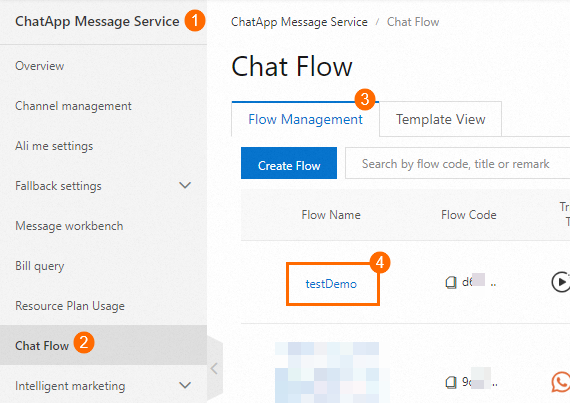
Create a new flow to go to the canvas page. For more information, see Create a flow.
Procedure
Click the Branching by Date/Time icon on the canvas to show the component configuration panel on the right side.
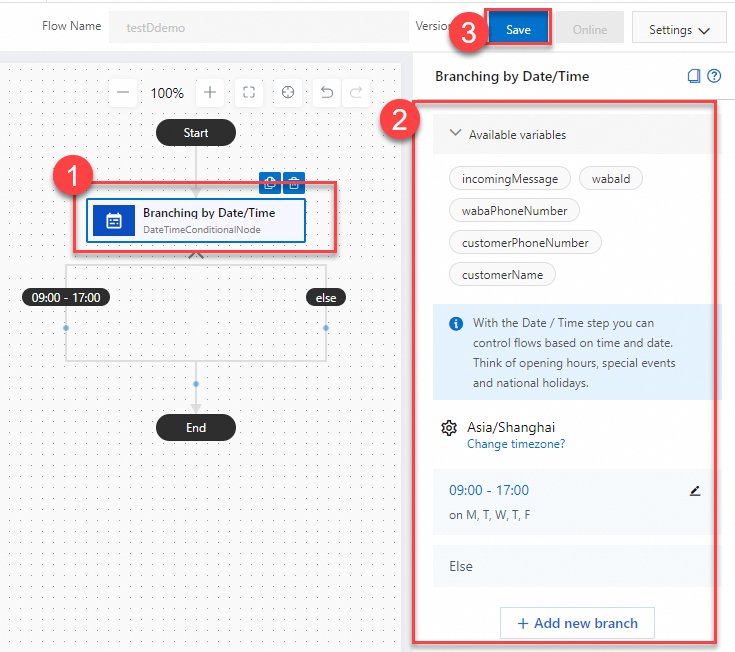
Configure the component based on your business requirements. For more information, see the Configurations section of this topic.
Click Save in the upper-right corner. In the dialog box that appears, click Save.
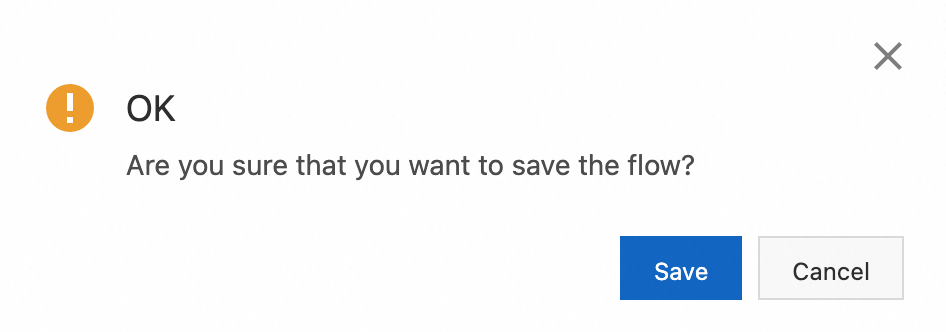
Configurations
Click Add Branch to add a new branch. The following table shows the configurations:
Configuration | Description | Sample image |
Time zone | Specify a time zone. Conditions can be triggered by time zone. |
|
Time range | You can configure multiple branches with different time ranges.
| Incude:
Exclude:
|