This topic describes how to manage contacts in user groups. User group management refers to identifying, classifying, analyzing, and managing intended users in a systematic manner. This enables enterprises to better serve customers, optimize product advertising, enhance user experience and satisfaction, and achieve business goals.
Prerequisites
Alibaba Cloud account registration and enterprise authentication.
You have activated the Chat App Message Service.
Modify contacts
You can add, delete, or remove contacts based on your business requirements.
Log on to the Chat App Message Service console. In the left-side navigation pane, choose Intelligent marketing > Crowd Management. On the page that appears, click the Contact Management tab. Then, click Edit Contact.
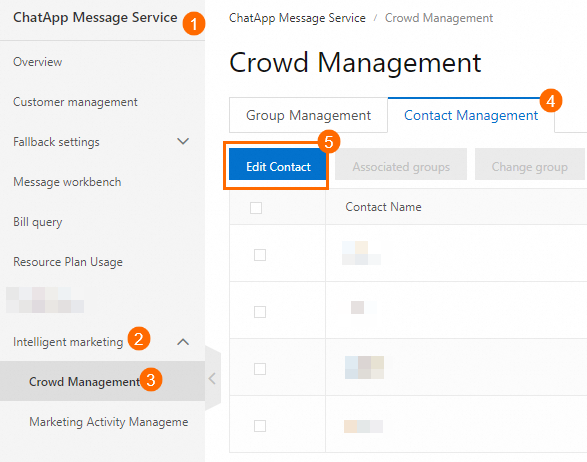
In the dialog box that appears, select an operation type from the Operation Type drop-down list, configure the required parameters, and then click OK.
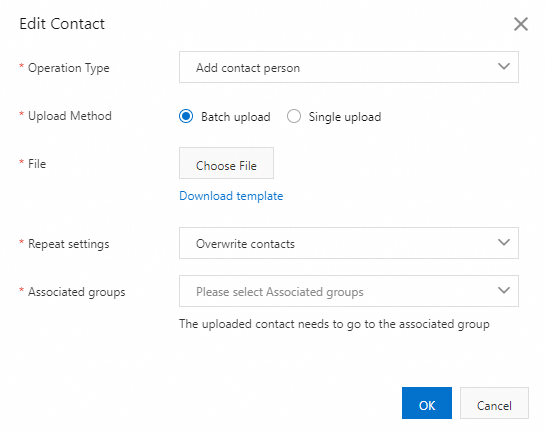
Parameter
Description
Batch upload
Click Download template and fill in contact information based on examples in the template.
Click Choose File to upload the template file.
Single upload
Select the country to which the phone number of the contact belongs.
Enter the phone number of the contact. Example: 1301111****.
Specify a name for the contact.
Repeat settings
Overwrite contacts: If the phone number of the contact that you want to add already exists, the original contact information is overwritten and replaced with the new contact information.
Ignoring contacts: If the phone number of the contact that you want to add already exists, the original contact information is retained.
Associated groups
Select a user group with which you want to associate the contact from the drop-down list. You can select multiple user groups.
NoteA contact must be associated with at least one user group. If you select Remove contacts from the Operation Type drop-down list and the contact exists in a user group that is not selected, the contact is removed from the existing user group and associated with the newly selected user group.
View and obtain contacts
Log on to the Chat App Message Service console. In the left-side navigation pane, choose Intelligent marketing > Crowd Management. On the page that appears, click the Contact Management tab. Then, click the download icon to download the contact information.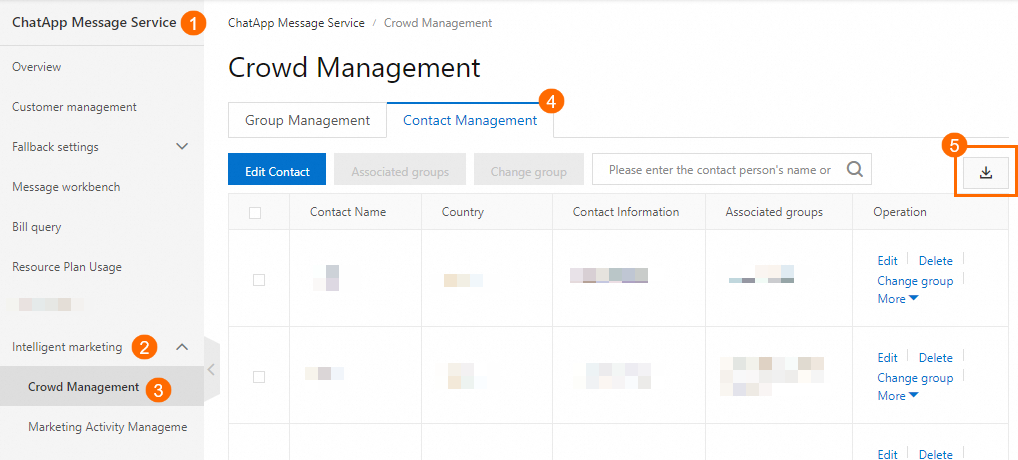
Associate contacts with user groups
Log on to the Chat App Message Service console. In the left-side navigation pane, choose Intelligent marketing > Crowd Management. On the page that appears, click the Contact Management tab. Then, find the contact that you want to manage.
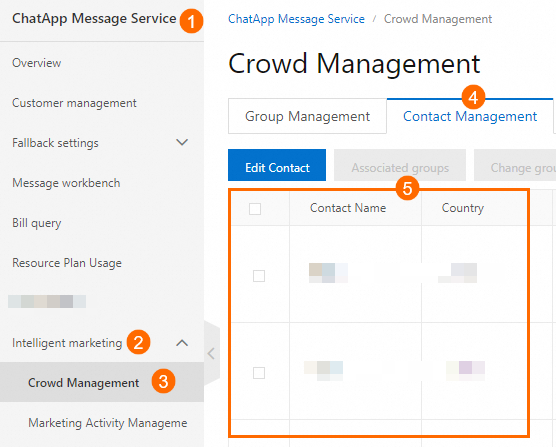
Select the desired contact. You can select multiple contacts. Click Associated groups.
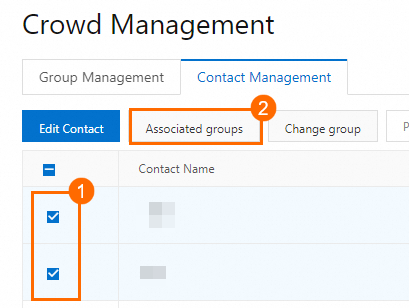
In the dialog box that appears, configure the required parameters based on your business requirements and click OK.
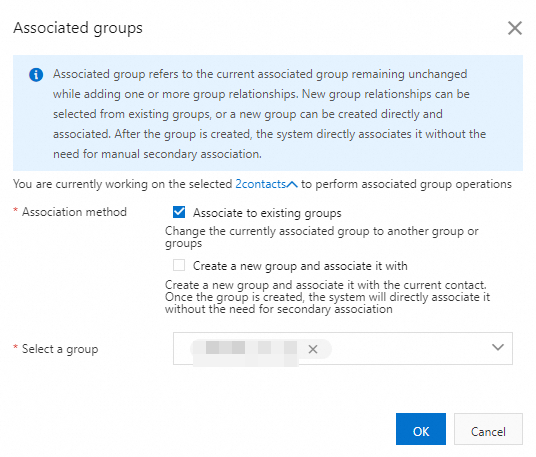
Parameter
Description
Association method
Associate to existing groups: associates contacts with the selected user groups and retains the contacts in the original user groups.
Create a new group and associate it with: creates one or more user groups, associates contacts with the new user groups, and retains the contacts in the original user groups. After you select Create a new group and associate it with, click Create a new group and enter a name in the input box that appears.
Select a group
Select the user group with which you want to associate the contacts. You can select multiple user groups.
Change user groups
Log on to the Chat App Message Service console. In the left-side navigation pane, choose Intelligent marketing > Crowd Management. On the page that appears, click the Contact Management tab. Then, find the contact that you want to manage.
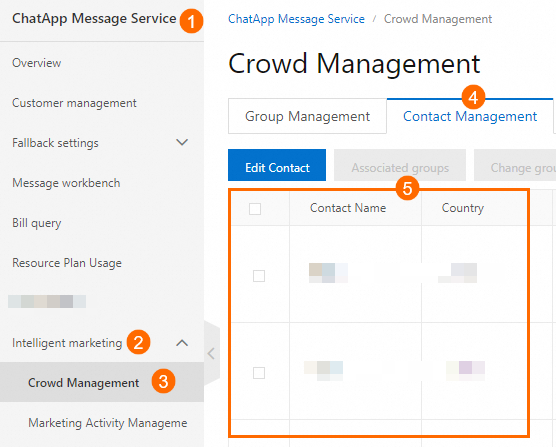
Select the desired contact. You can select multiple contacts. Click Change group.
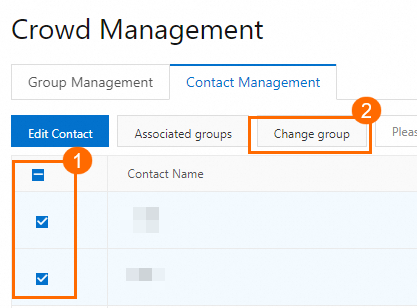
In the dialog box that appears, configure the required parameters based on your business requirements and click OK.
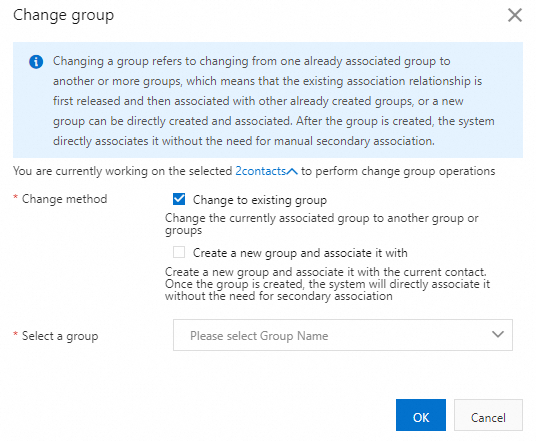
References
For more information about user group management, see Manage user groups.