This topic describes how to configure the Subscribe to Group node. You can use this node to add the phone numbers and names of one or more users to a specific group.
Node information
Node icon
![]()
Node name
Subscribe to Group
Prerequisites
You have accessed the chat flow orchestration page. Perform the following steps to go to the chat flow orchestration page: Log on to the Chat App Message Service console. In the left-side navigation pane, click Chat Flow. On the page that appears, click the Flow Management tab. Then, click the name of the chat flow that you want to manage.
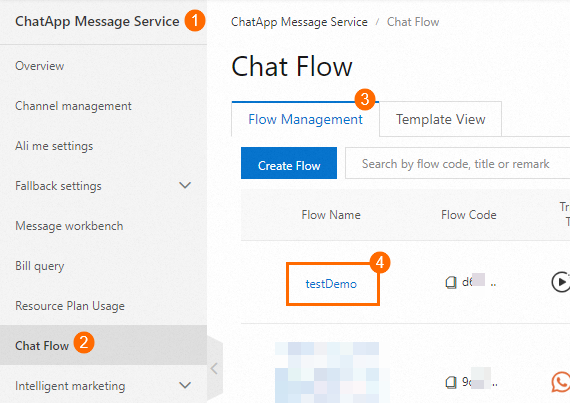
Procedure
Click the Subscribe to Group icon on the canvas to view the node configuration section on the right side.

Configure the node based on your business requirements. For more information, see the Parameters section of this topic.
Click Save.
Parameters
Parameter | Description | Sample image |
Group | Select an existing group from the drop-down list, or click Create Group to create a group. |
|
Customer Phone Number | Select a variable that corresponds to the user phone number. | |
Customer Name | Select a variable that corresponds to the user name. | |
Create Group |
|
|

