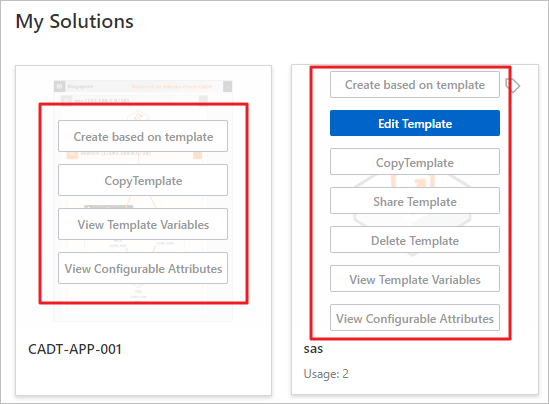This topic describes how to share custom templates with other users in the Cloud Architect Design Tools (CADT) console.
Prerequisites
The application architecture that you want to share is saved as a template. For more information, see Create a custom template.
The account ID of the user with whom you want to share templates is obtained. For more information about how to obtain the account ID of a user, see How do I obtain the ID of an Alibaba Cloud account?
Share a template
Log on to the CADT console as a sharer.
In the top navigation bar, choose Create > My solution to go to the My solution page.
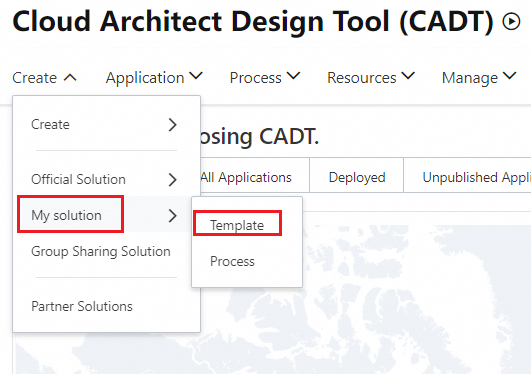
On the My solution page, move the pointer over the template that you want to share and click the Share Template icon in the upper-right corner.
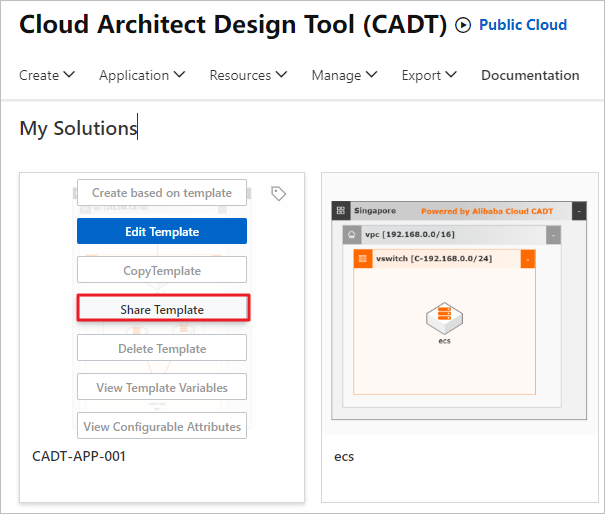
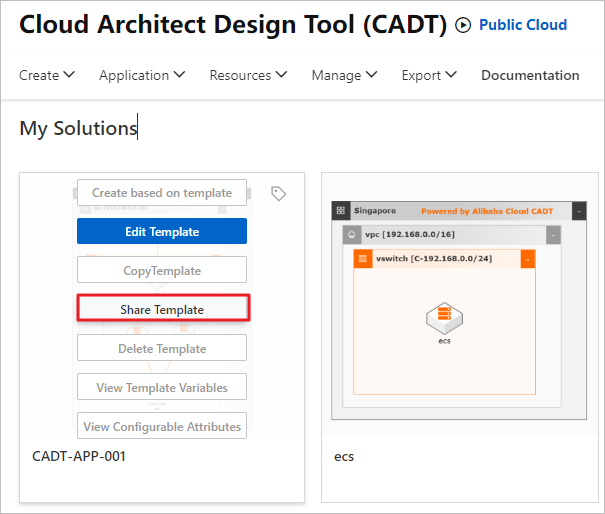
In the Share Template dialog box, enter the ID of the user with whom you want to share the template, confirm the user ID, and then click Authorize.
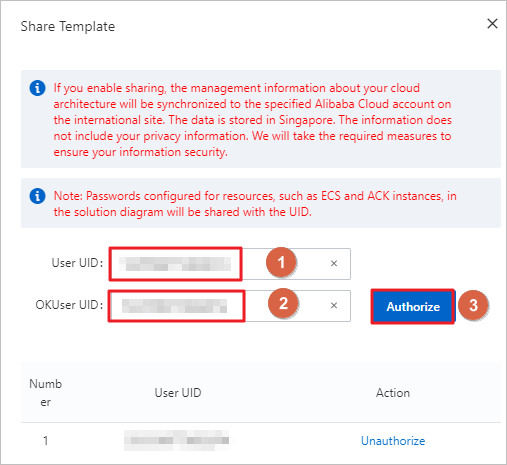
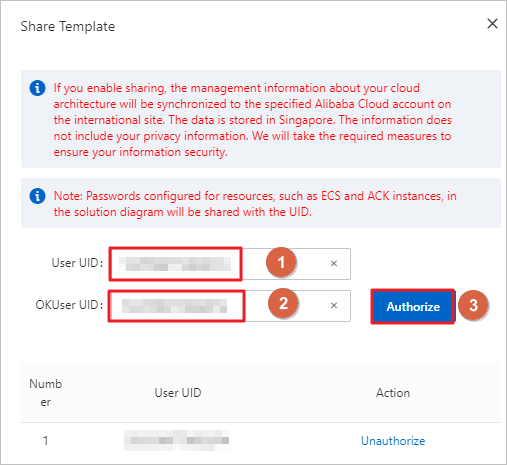
View the shared template
Log on to the CADT console as an authorized user and view the architecture template sharing notification. In the notification, you can view the architecture template name and sharer name.
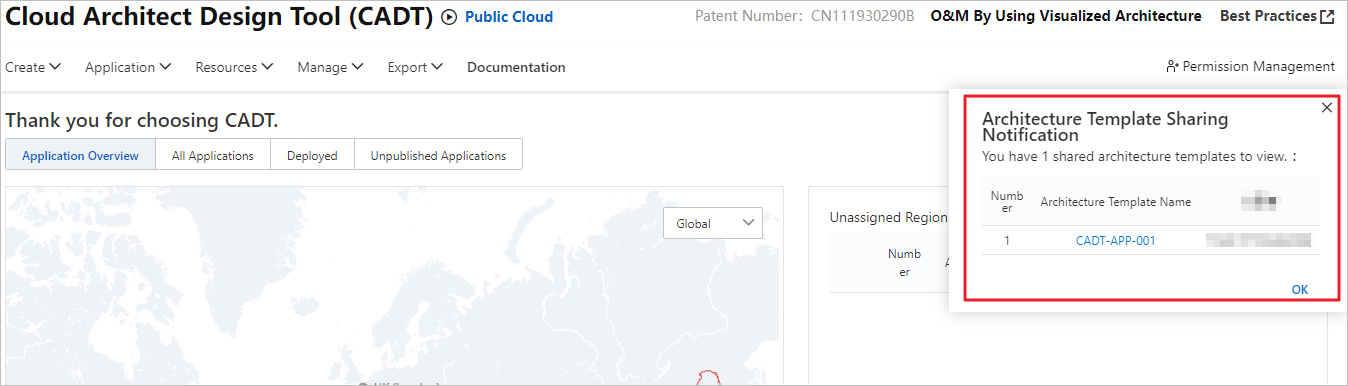
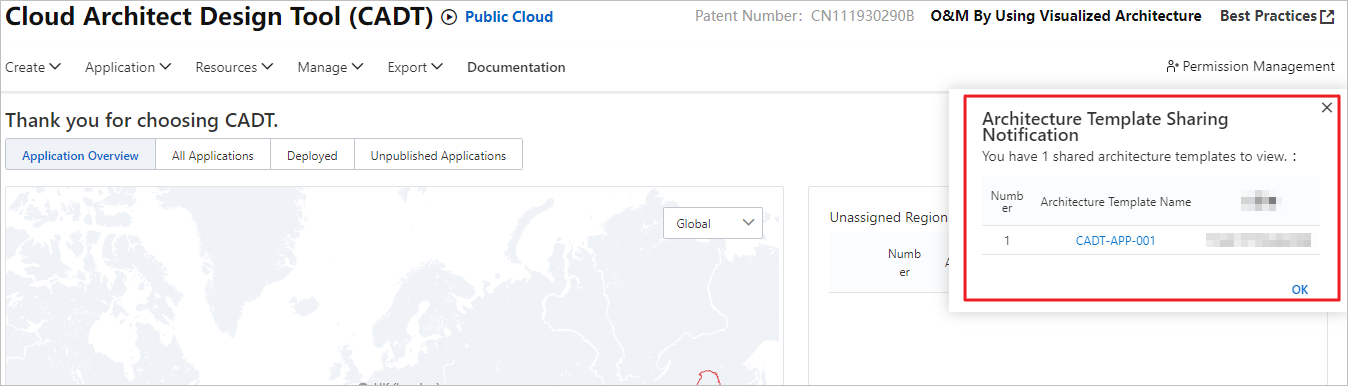
In the top navigation bar, choose Create > My solution. On the My solution page, you can view the templates that are shared by other users.
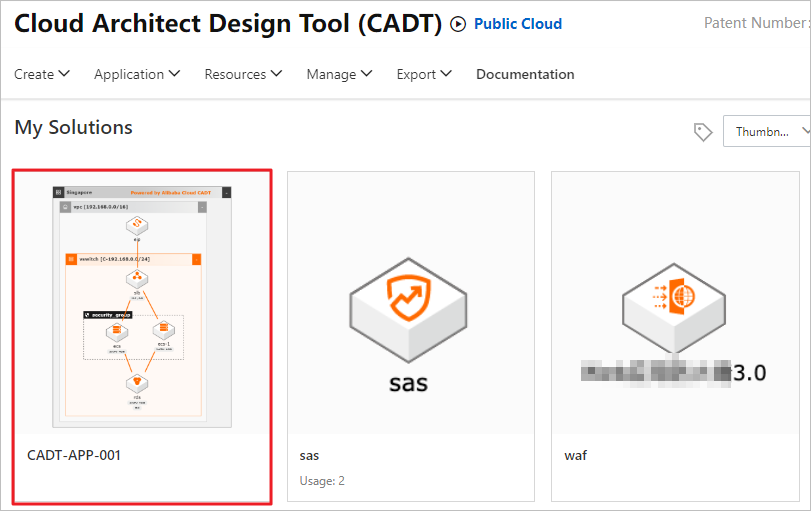
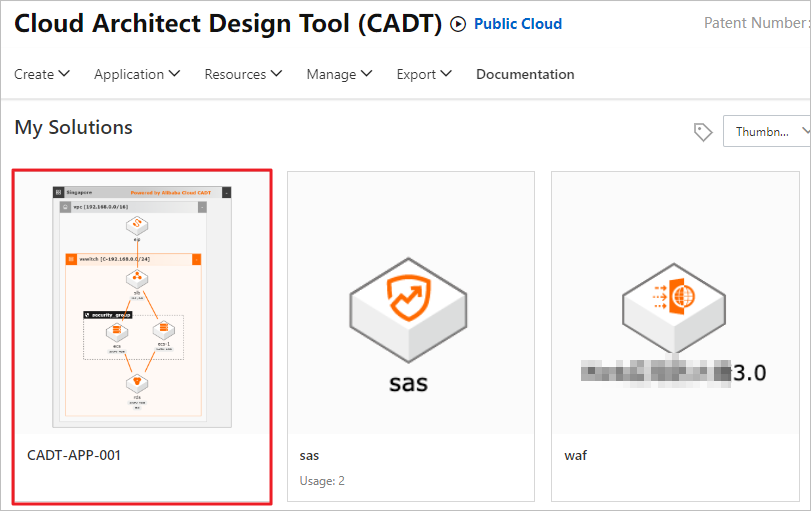
The authorized user can perform operations on a shared template. For example, create custom applications based on a shared template, copy a template, view template variables, and view configuration attributes of a shared template.


Unauthorize a shared template
If you want to unauthorize an authorized user to use the shared template, perform the following steps:
Log on to the CADT console as a sharer. In the top navigation bar, choose Create > My solution. On the My solution page, move the pointer over the template that you want to manage and click the Share Template icon in the upper-right corner.

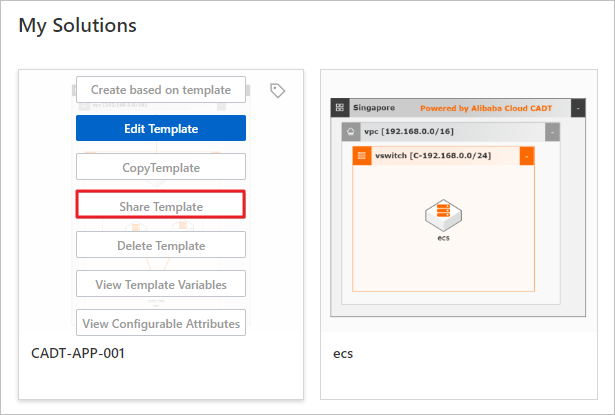
In the Share Template dialog box, find the user whom you want to unauthorize to use the shared template and click Unauthorize. In the message that appears, click OK.
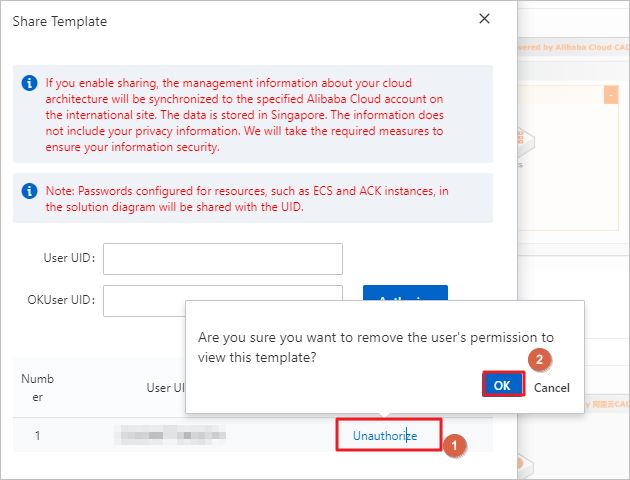
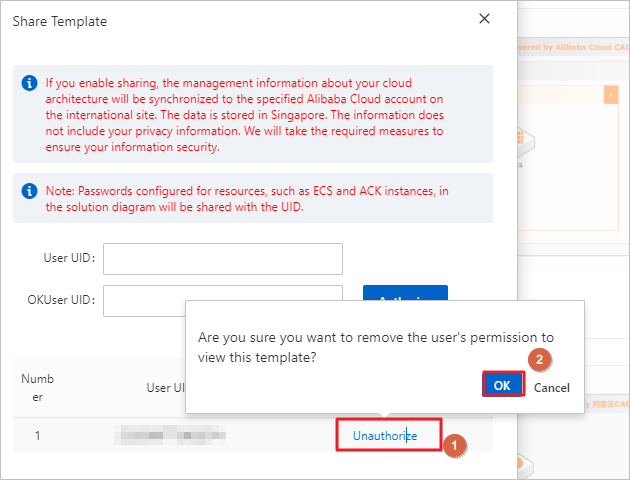
If the message "Clear the current sharing list first" appears when you delete a template, it indicates that the authorized users of the template still exist. You must unauthorize all authorized users before you delete the template.
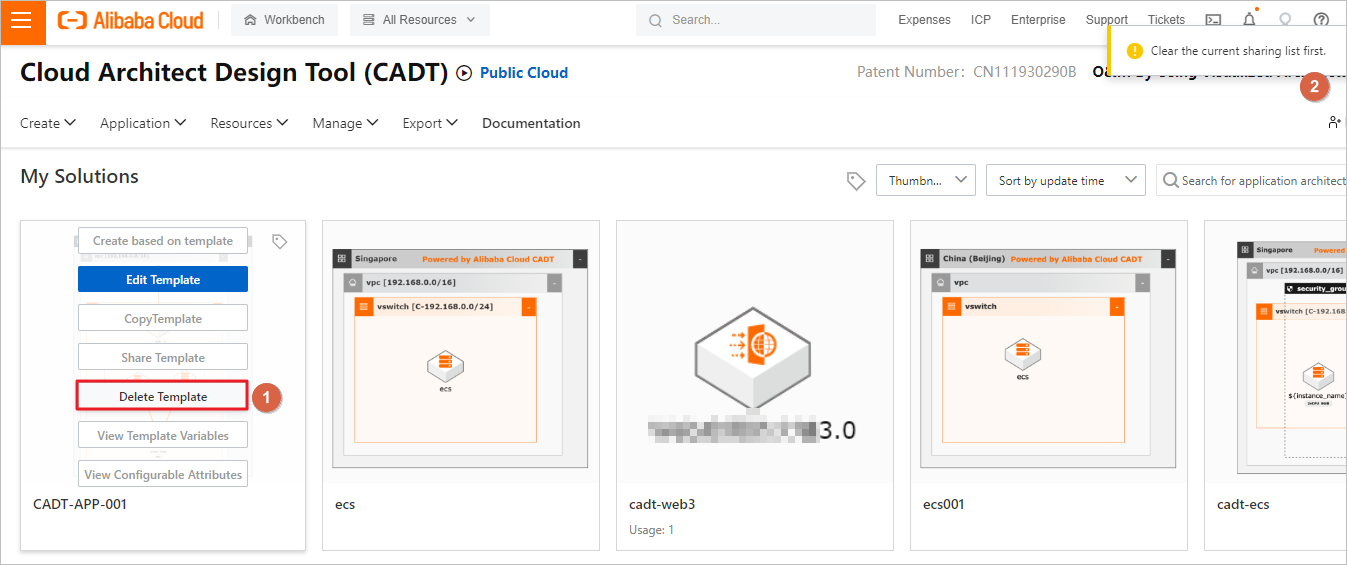
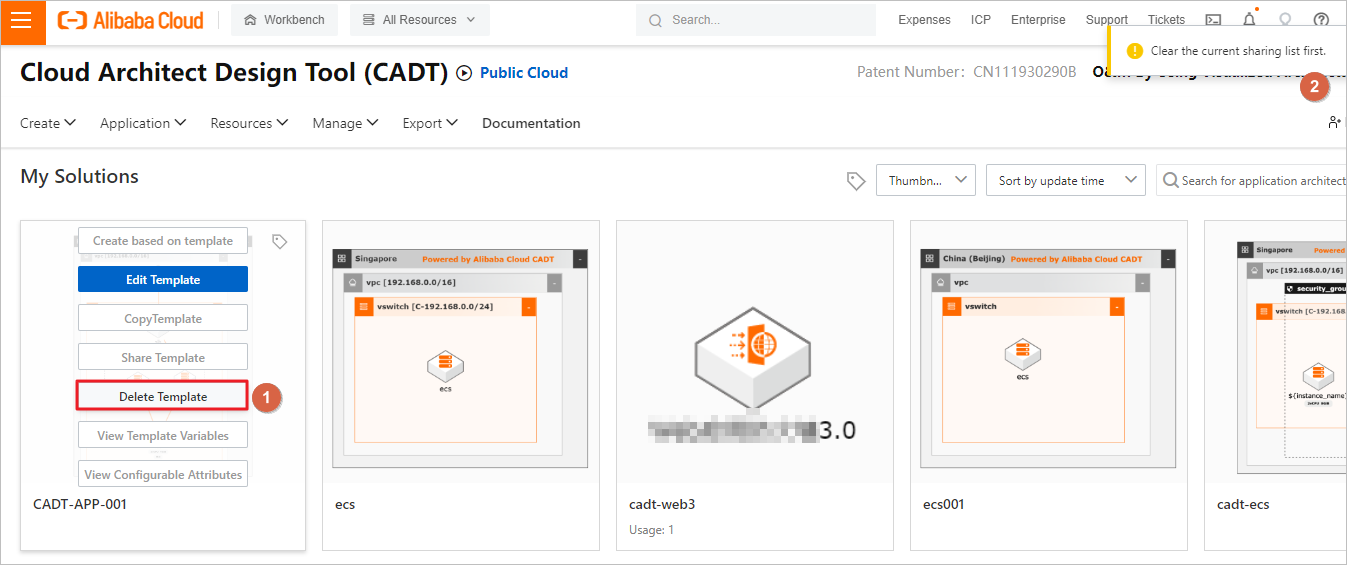
On the My solution page, you can view the following two types of templates:
Custom templates: You can create applications based on a template. You can also modify, share, and delete a template, and view variables and configuration attributes of a template.
Templates shared by other users: You can create applications based on a template, copy a template, view variables and configuration attributes of a template. You cannot modify, share, or delete a template.