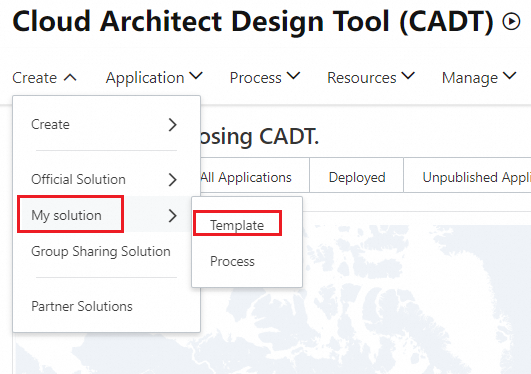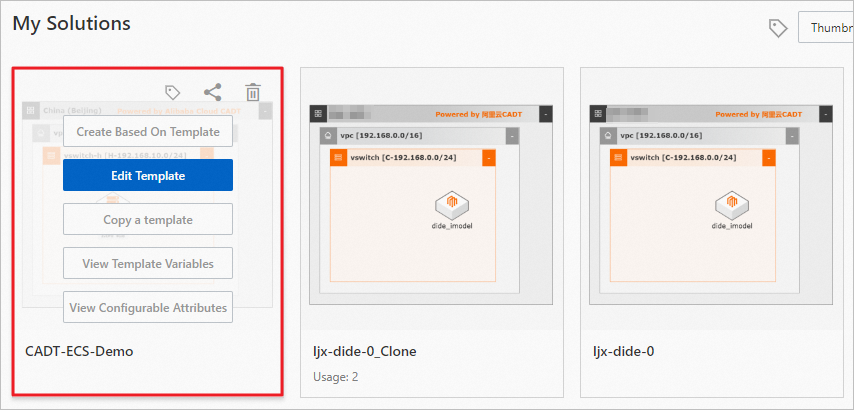This topic describes how to create a custom template by using Cloud Architect Design Tools (CADT).
Create an application by using CADT
Log on to the CADT console.
In the top navigation bar, choose Create > Create Application.
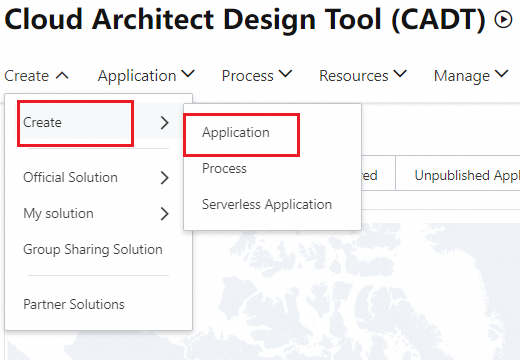
Create an application. In this example, an Elastic Compute Service (ECS) application is created. In the left-side navigation pane of the page that appears, click Quick Start and drag Single Region, Single Zone to the canvas on the right, as shown in the following figure.
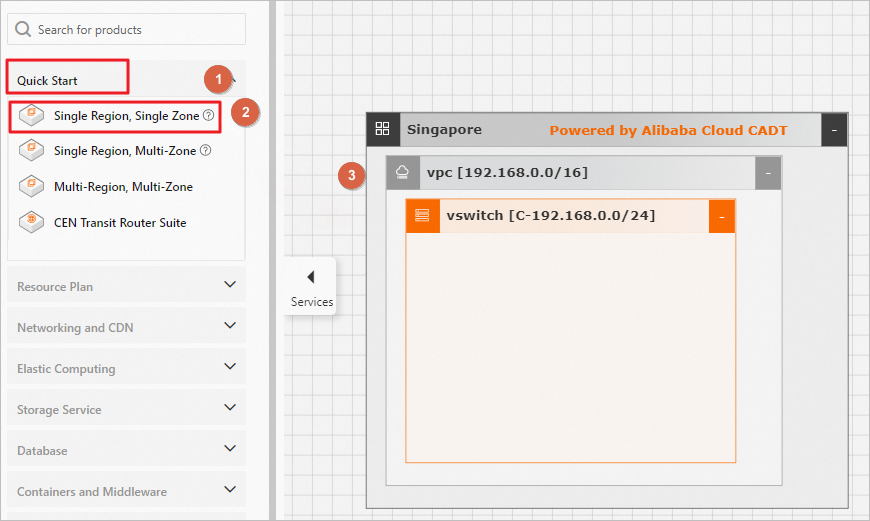
Search for Elastic Compute Service (ECS) in the search box and drag it to the vSwitch.
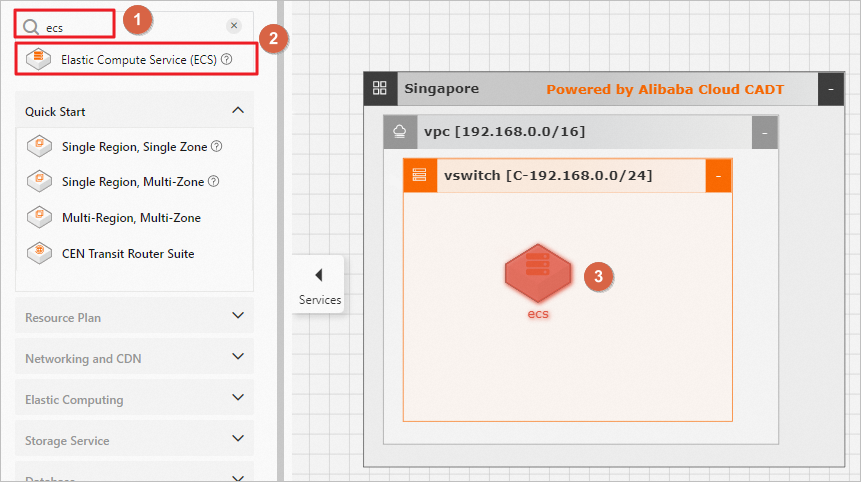
Configure the parameters for the region, the virtual private cloud (VPC), the vSwitch, and the ECS instance in sequence.
Double-click the Region box. In the panel that appears, set the Area parameter to China (Beijing).
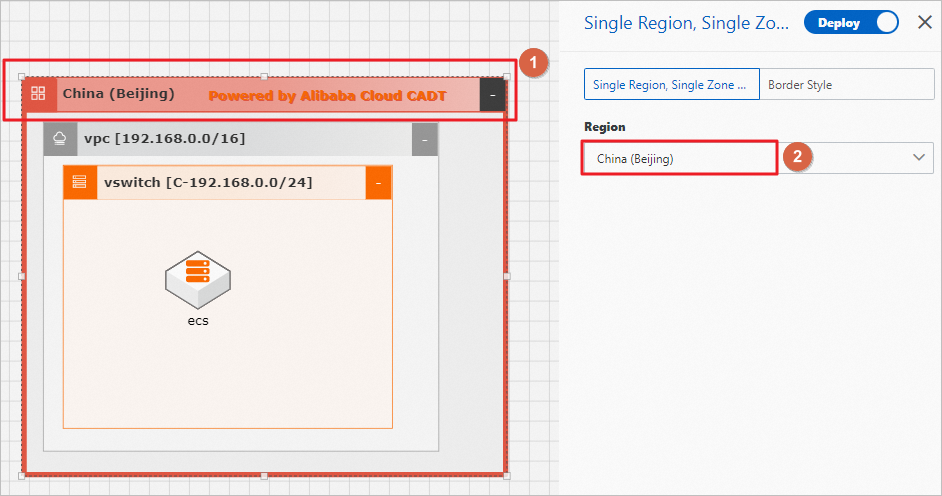
Double-click the VPC box. In the panel that appears, configure the Purchase Method, VPC name, and network segment parameters.
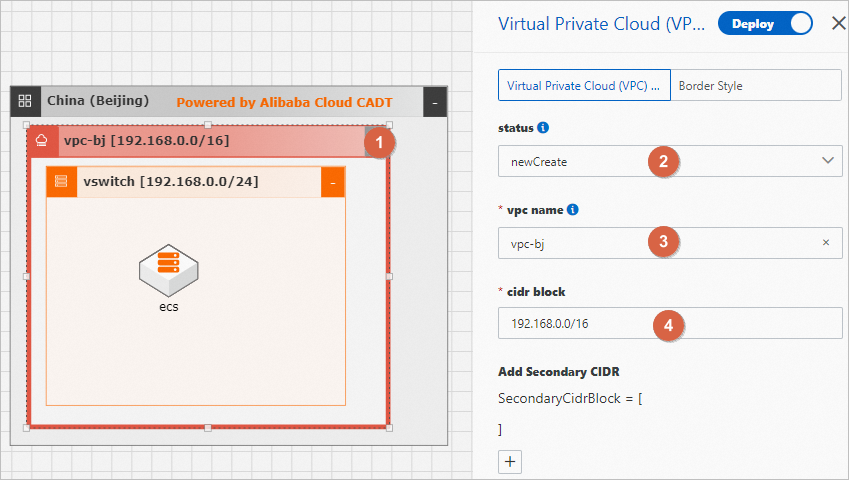
Double-click the vSwitch box. In the panel that appears, configure the Purchase Method, vswitch name, Availability Zone, and Select the IPv4 CIDR block of the VPC parameters.
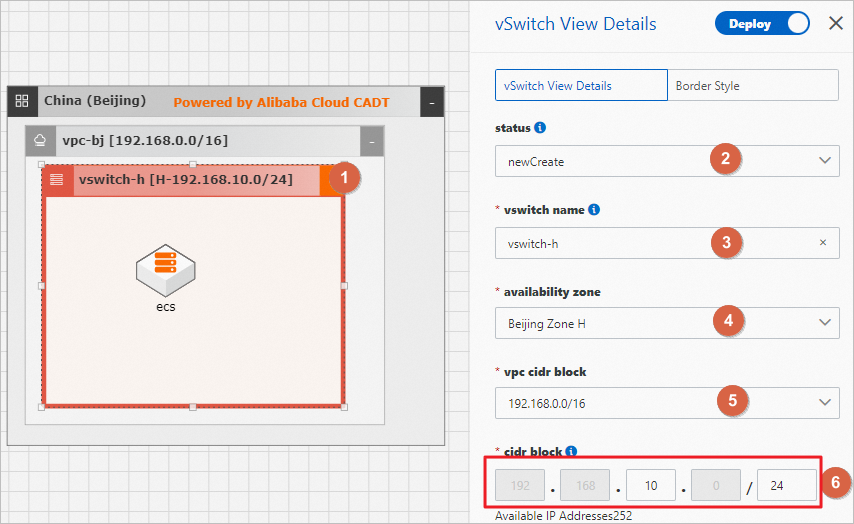
Double-click the ECS icon. In the panel that appears, configure the parameters. The following table describes the parameters.
Parameter
Description
Purchase Method
Specifies whether the ECS instance is an existing instance. Set the value to New Create.
Availability Zone
The zone in which the ECS instance is deployed. By default, the zone in which the vSwitch is deployed is selected.
Quantity
Set the value to 1.
Payment Method
The billing method of the ECS instance. Set the value to Pay-as-you-go.
Instance specifications
The instance type of the ECS instance. Set the value to ecs.c5.large (2c 4g).
Mirror
The image version of the ECS instance. Set the value to Alibaba Cloud Linux 3.2104 LTS 64-bit.
System disk type
The type of the system disk. Set the value to cloud_essd.
System disk capacity
The capacity of the system disk. Set the value to 40. Unit: GiB.
Performance level
Set the value to PL0.
Instance name
Set the value to ecs.
Login Credentials
The credentials used to log on to the ECS instance. Set the value to Custom Password.
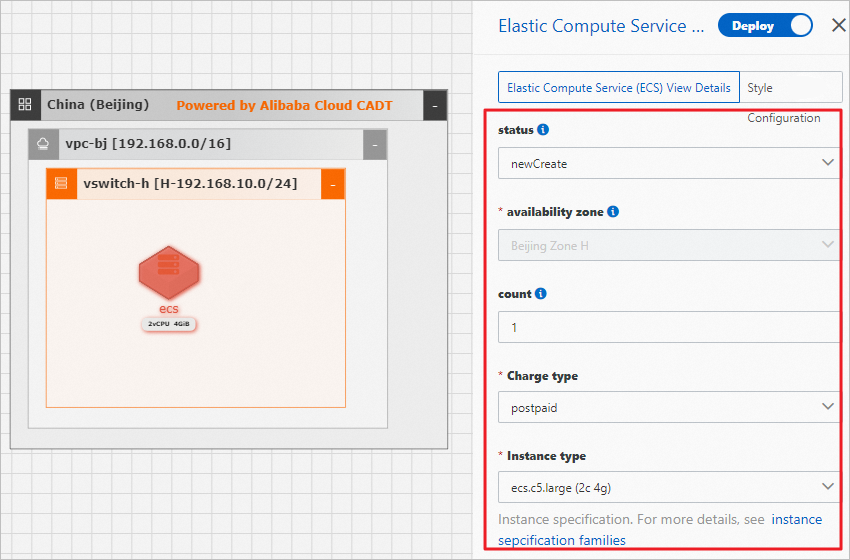
After all the configurations are complete, click Save. In the dialog box that appears, configure the ApplicationName parameter and click OK.
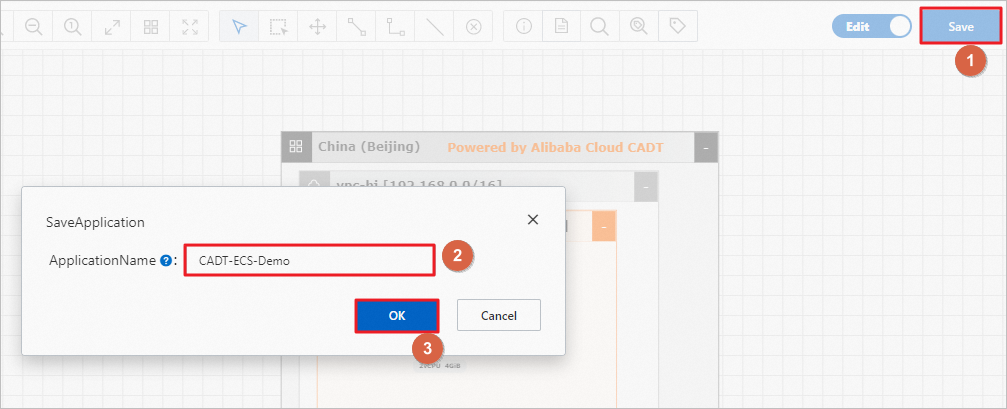
Save the application as a custom template
In the top navigation bar, choose Application > My Applications.
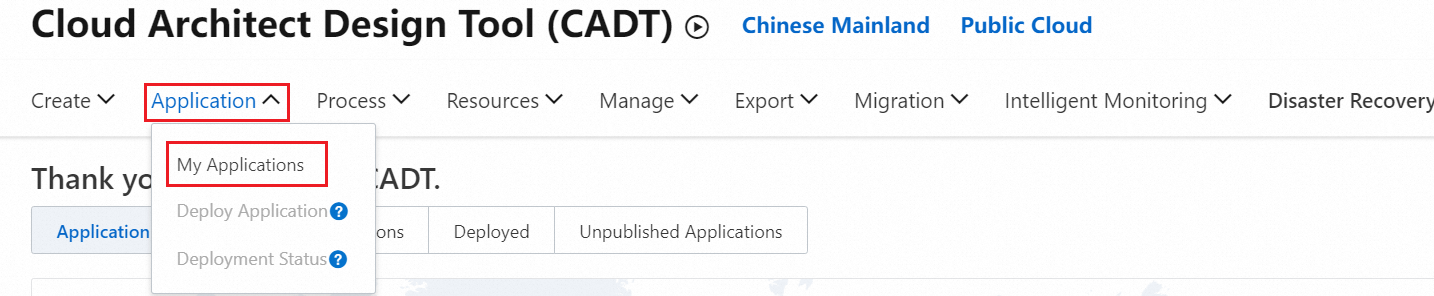
Find the application that you created and click Save as Template.
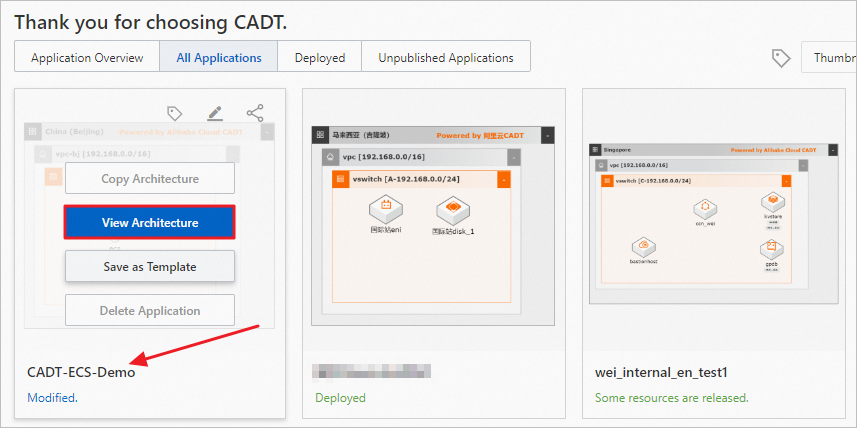
In the SaveTemplate dialog box, configure the parameters and click OK. The following table describes the parameters.
Parameter
Description
TemplateName
The name of the custom template. The name must be 2 to 128 characters in length, and can contain only letters, digits, underscores (_), and hyphens (-). It must start with a letter.
Region Tag
The region of the template.
Set as default template
Specifies whether to save the custom template as the default template.
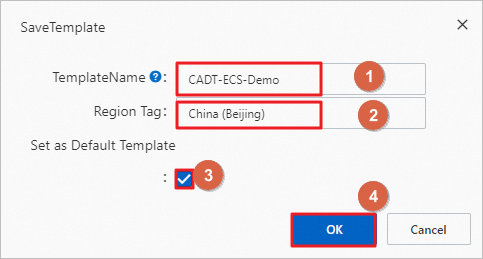
After the template is saved, choose Create > My Solution > Template to view the custom template.