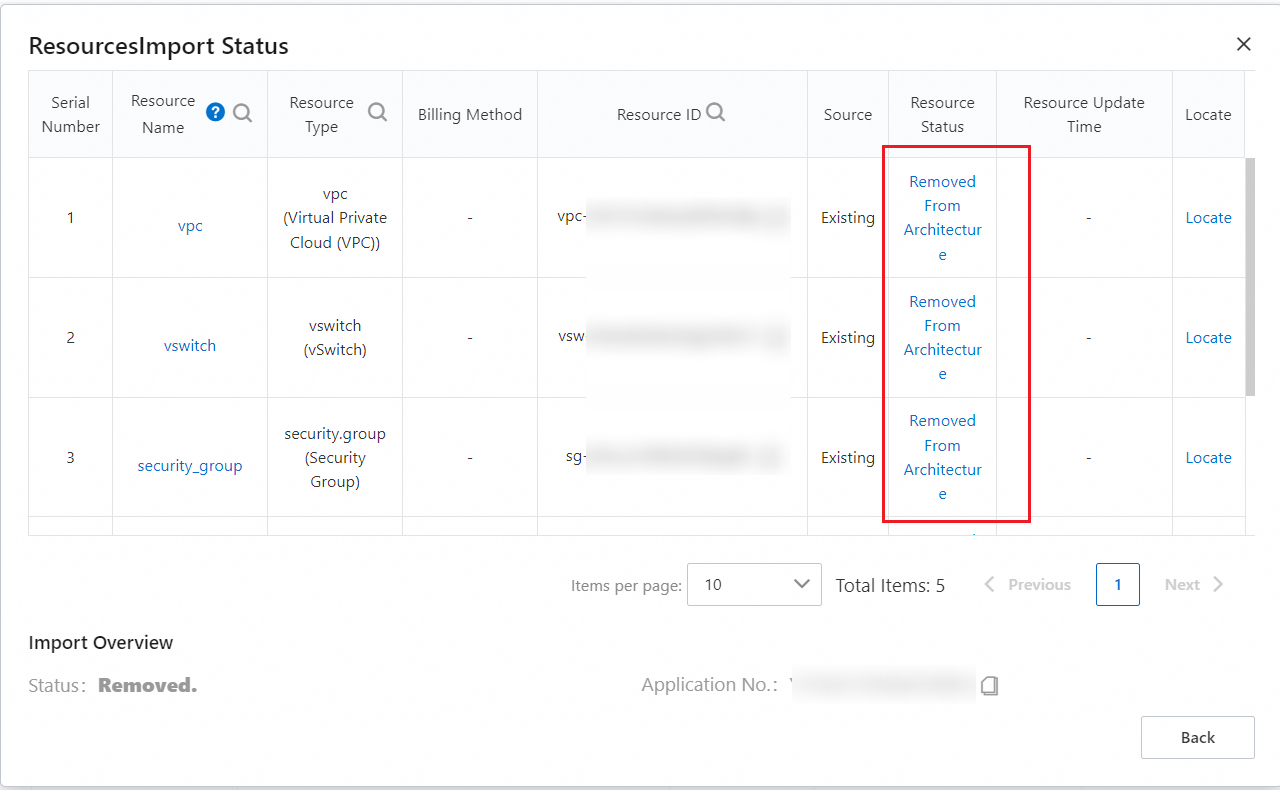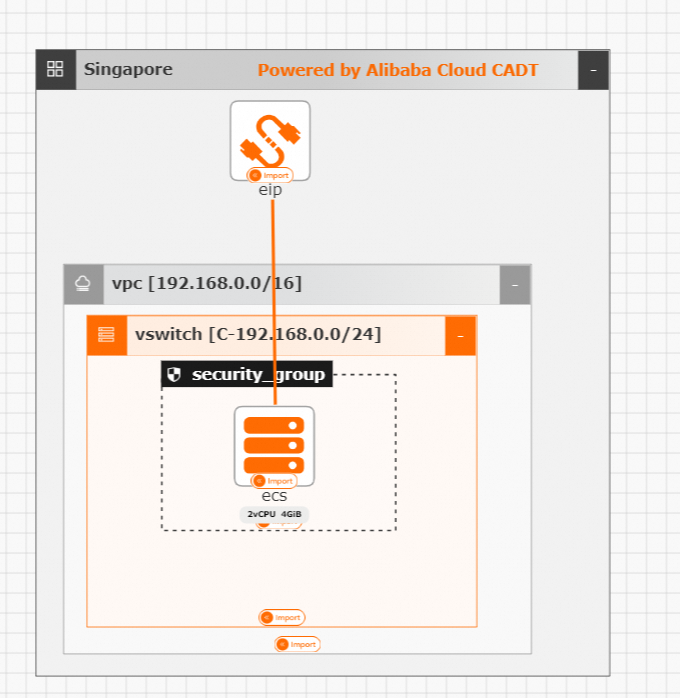Cloud Architect Design Tool (CADT) allows you to remove imported resources from an application. The removed resources are deleted from the architecture of the application but are not released.
You can remove only resources that are imported. For more information about how to release resources that are created, see Release resources.
Remove specific resources
CADT allows you to remove a single resource or multiple resources that are imported to the architecture of an application.
Log on to the CADT console. In the top navigation bar, choose Application > My Applications.
On the All Applications tab, find the application from which you want to remove resources and click View Architecture.
Turn on Edit.
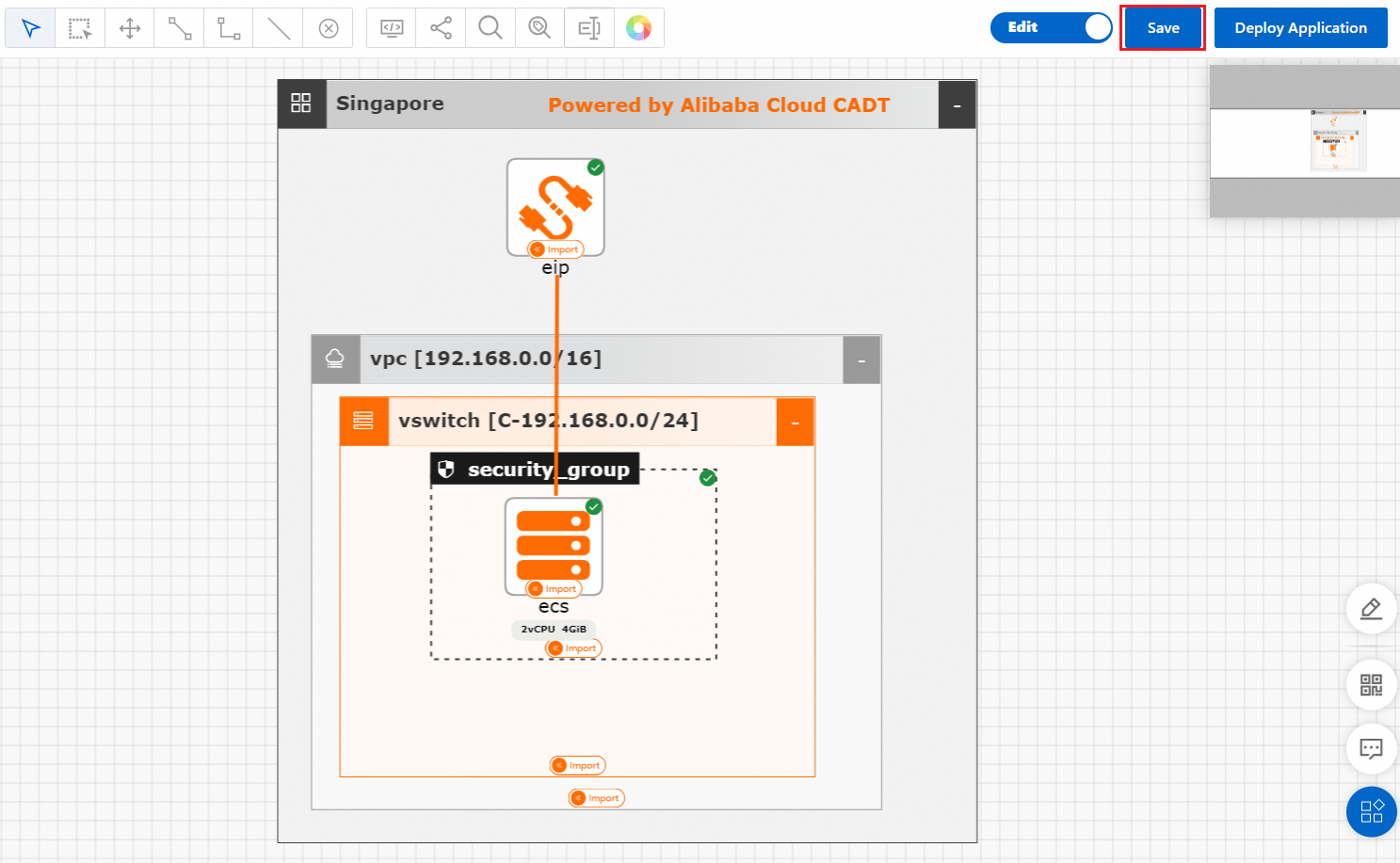 Note
NoteThe difference between the imported resources and created resources is that each imported resource has an Import identifier, whereas a created resource does not have this identifier.
Select the resources that you want to remove, right-click the resources, and then select Delete. In this example, an Elastic Compute Service (ECS) instance and an elastic IP Address (EIP) are to be removed. Then, an icon appears in the lower-right corner of each resource to be removed. If you move the pointer over a resource to be removed, a message appears in the resource details, indicating that the resource is to be removed from the architecture.

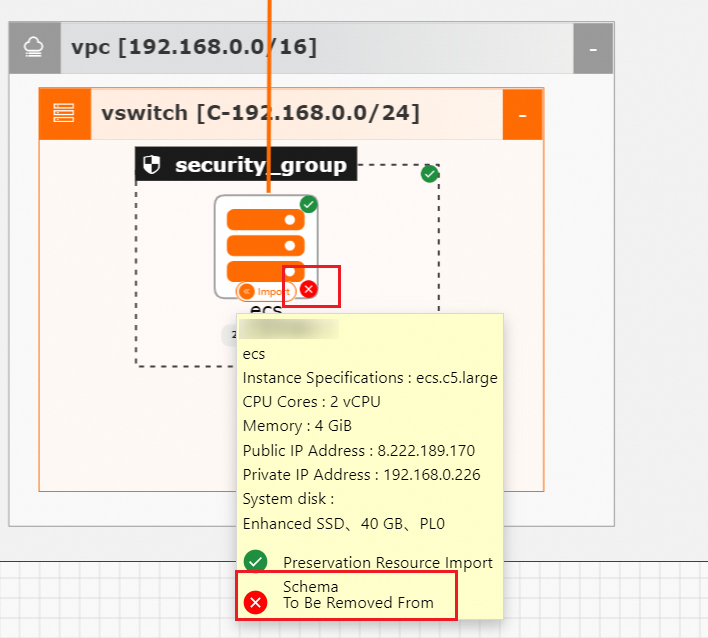
After you click Save in the upper-right corner of the page, the button next to Save changes from Deploy Application to Import Resource. Click Import Resource to remove the selected resources from the architecture.
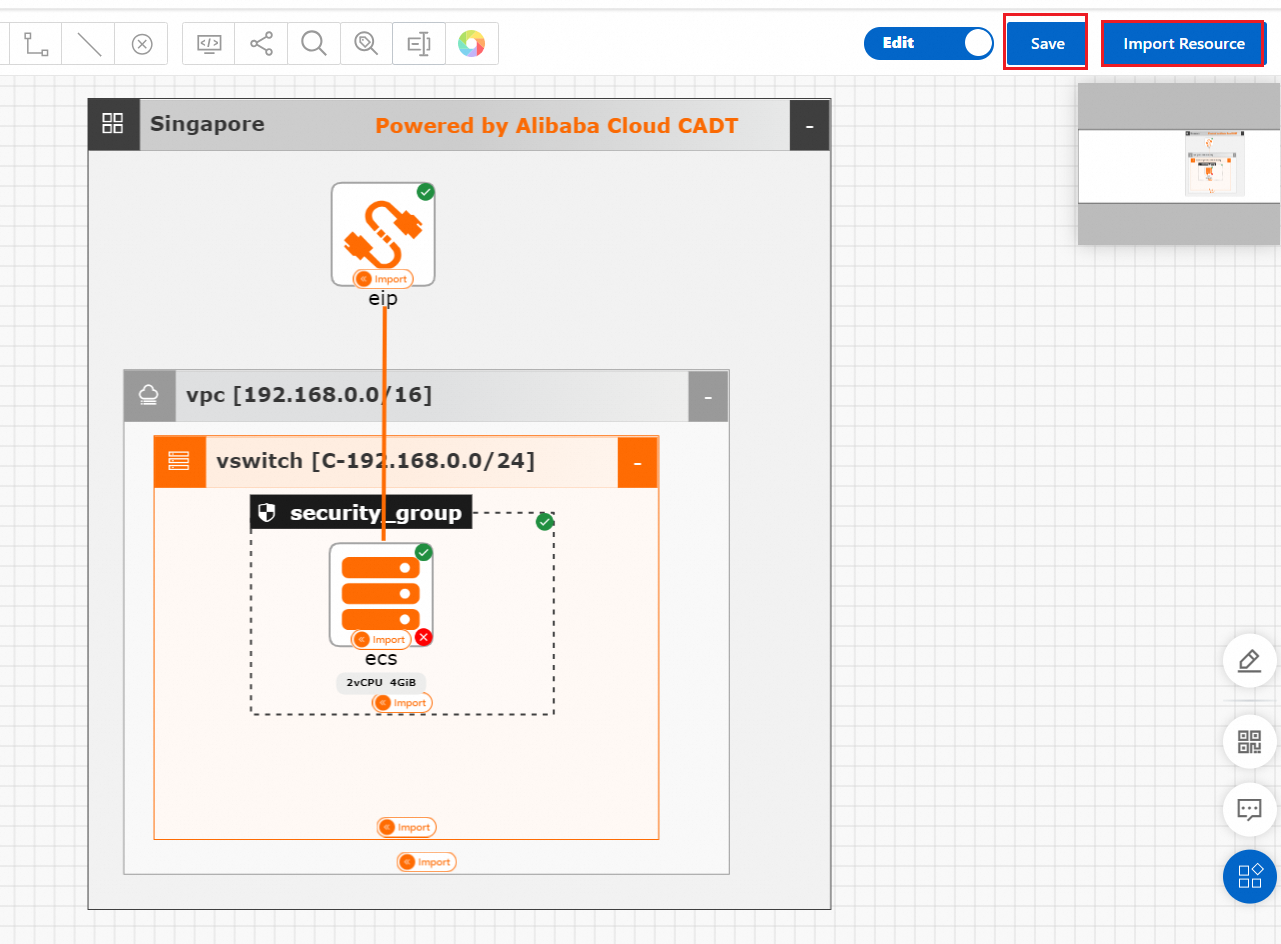
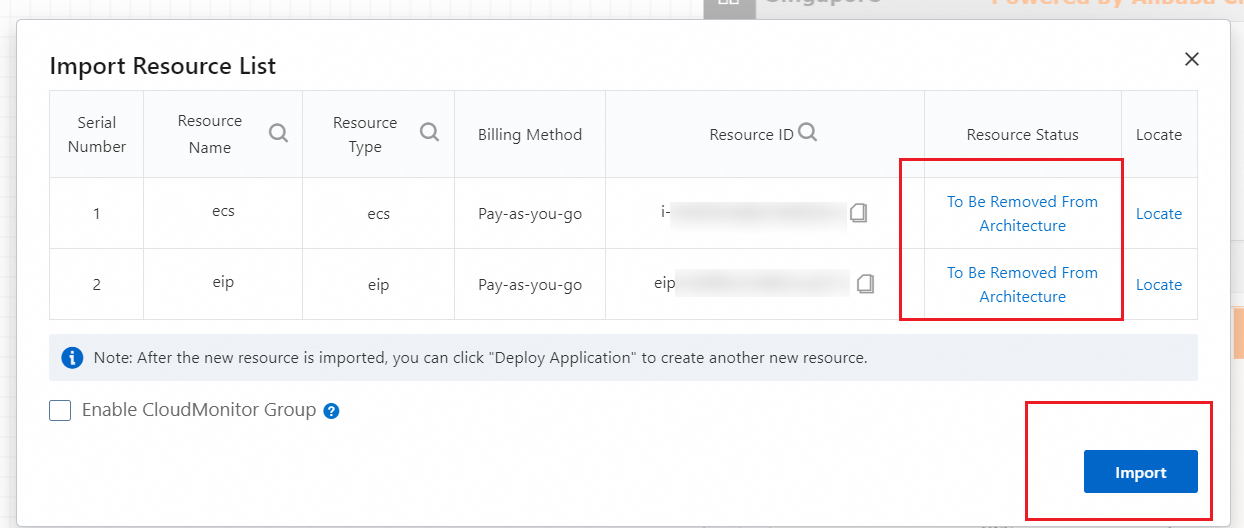
After the application is deployed, the resources are removed from the architecture.
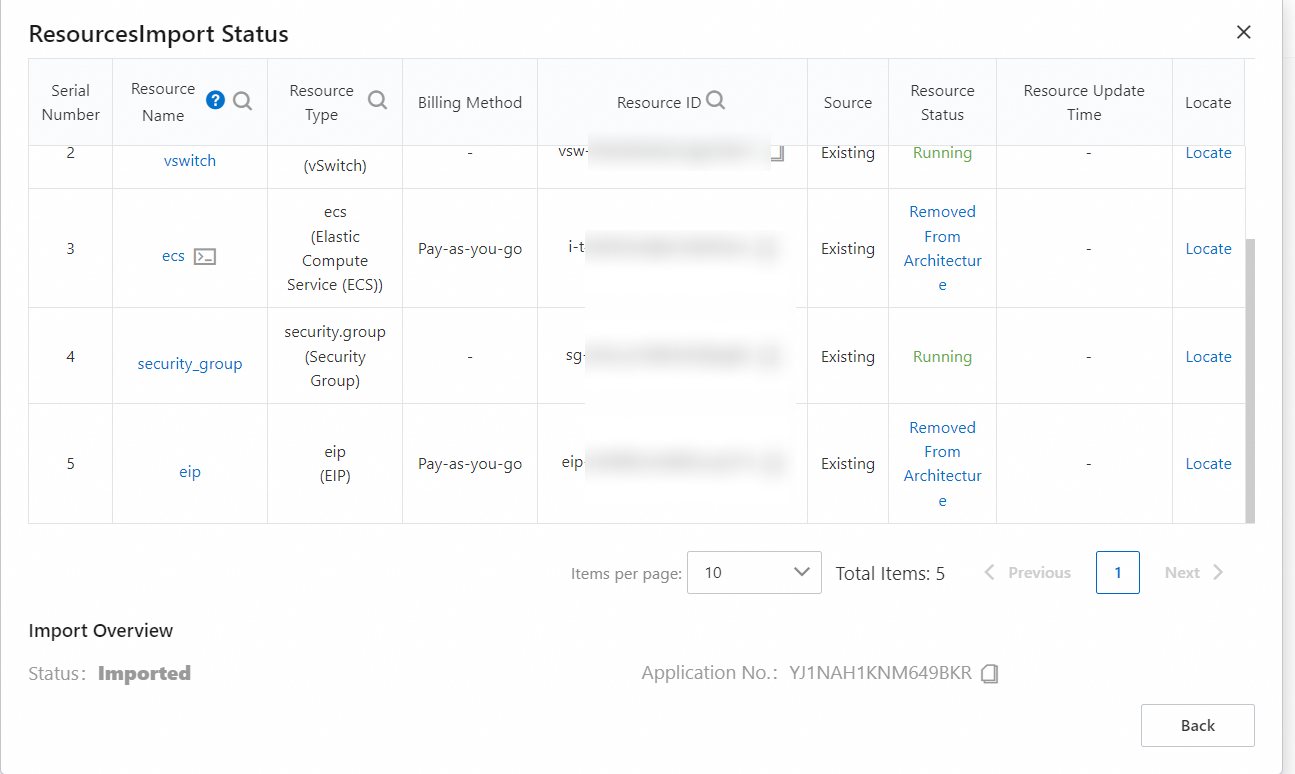

Remove all resources
CADT allows you to remove all resources from the architecture of an application with a few clicks.
This feature is applicable only in scenarios in which all resources in the architecture of an application are imported resources instead of created resources.
Log on to the CADT console. In the top navigation bar, choose Application > My Applications.
On the All Applications tab, find the application from which you want to remove resources and click View Architecture.
Turn on Edit.
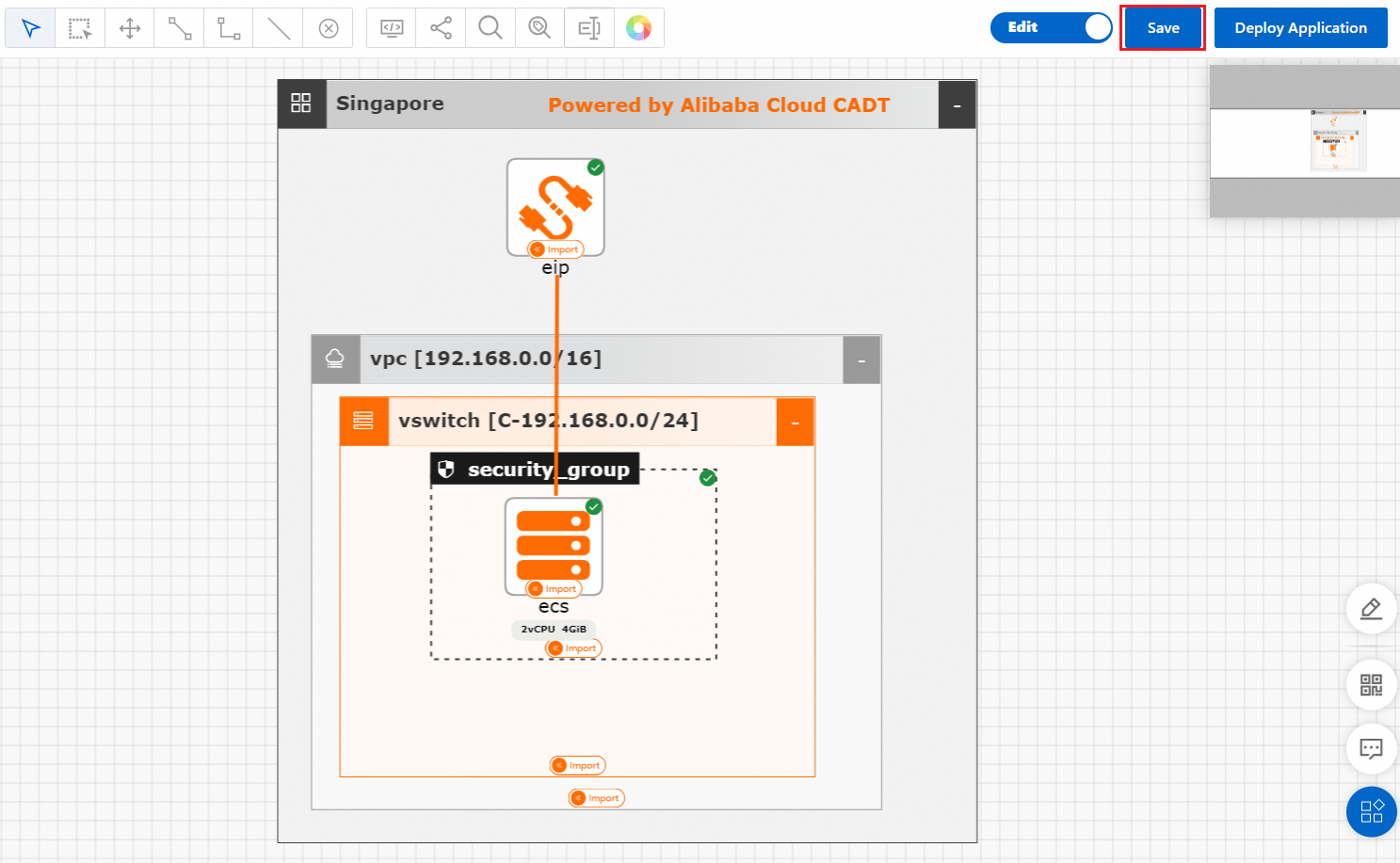
Click Resource List in the lower part of the page and click Release All Resources.

 Important
ImportantIf both created resources and imported resources exist in the architecture but only Release All Resources is displayed in the Resource List section, the system releases the created resources and removes the imported resources from the architecture if you click Release All Resources.
Wait until all resources are removed.