We provide a contract test blockchain for free to help you quickly experience our blockchain service. This topic mainly introduces how to create certificates and accounts on the test blockchain.
The test contract blockchain is for test only. Do not upload business code or business data.
To apply for your own blockservice, please follow Create a consortium.
Prerequisites
You have already activated Alibaba Cloud BaaS and logged on to Alibaba Cloud.
If you are using an Alibaba Cloud account, click here to log on .
If you are using a RAM user, click here to log on.
Apply for the blockchain
Log on to the Alibaba Cloud BaaS console. Click Overview under Ant Blockchain in the left navigation pane.
Click Try for Free, then fill the pop-up list to apply for the certificates.
Then, you can perform the following operations on the experience chain:
Apply for TLS connection certificate
After applying for a free contract test blockchain, the platform will guide you through the process of applying for a TLS connection certificate.
We provide Automatically Generated/Manually Generated ways to generate the certificate. It is recommended to use a safe and convenient automatic generation method.
The current application certificate is valid for three years, please re-apply after it expires.
If you choose Automatically Generated, the following steps need to be completed.
Fill in the application information and click Apply.
Download private key and certificate.
NoteThere is only one chance to download the private key.

If you choose Manually Generated, the following steps need to be completed.
Upload the locally generated certificate request file
client.csrand click Apply. For the specific steps of locally generating the private keyclient.keyand the certificateclient.csr, see Locally generate certificate and public-private key pair.
Create an on-chain account
Click the More button ··· in the upper right corner of the test Chain card, then click Create Account in the pop-up menu bar.
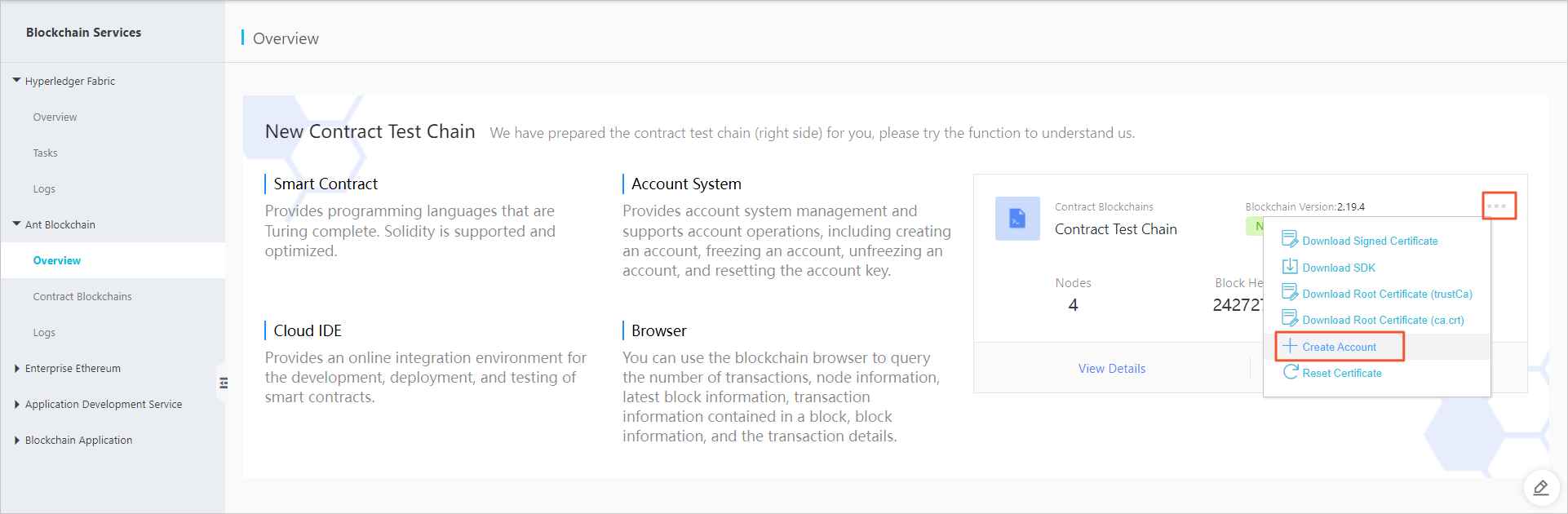
After selecting a creation method in the pop-up window, follow the page prompts to complete the creation.
The platform offers two ways to create an account: Manually and Automatically. It is recommended to use a safe and convenient automatic creation method.
If you choose Manually, the following steps need to be completed.
Choose Manually, and then fill the Account Name, Account Public Key, and Account Recovery Public Key.
After completed, click Apply.
NoteYou can use Client Tool to generate and manage public and private keys. For the specific steps of locally genrating the key pairs, see Locally generate certificate and public-private key pair.
If you choose Automatically, you will need to securely store the account's related key information.
Choose Automatically, and then fill in the application information.
After completed, click Apply.
Download public-private key pairs in the pop-up window. These will be needed for future application development.
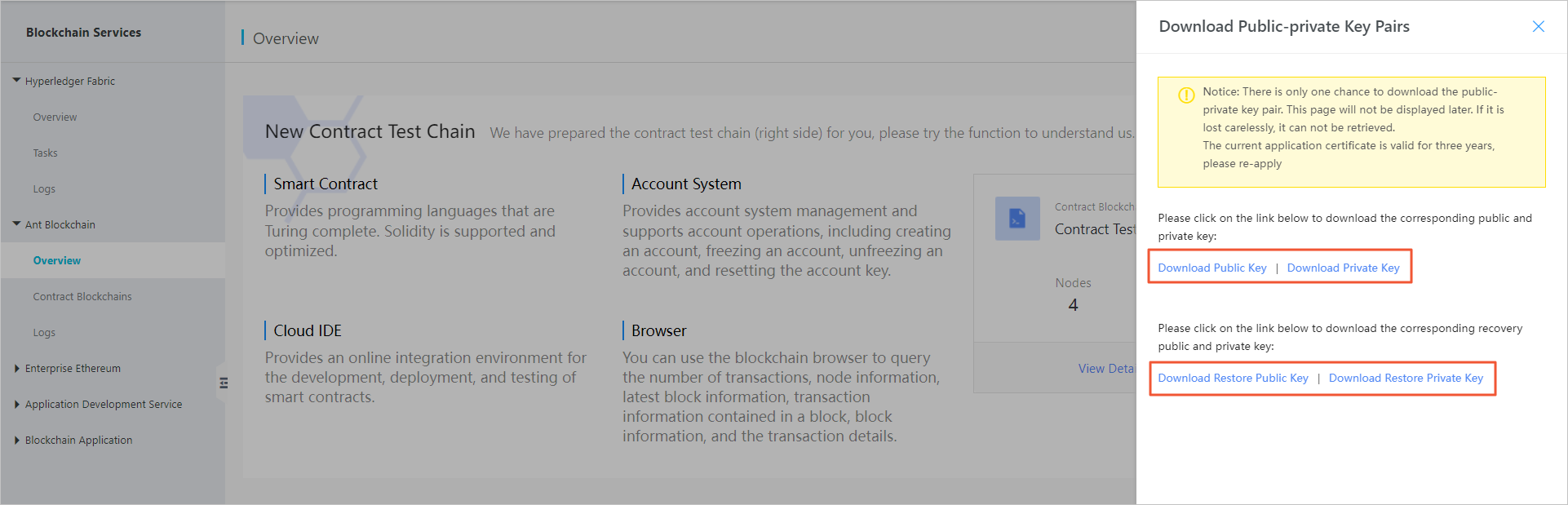 Important
ImportantThere is only one chance to download the private key. so please keep the account's private key information secure. Once you leave this page, you won't be able to download it again.
Debug and deploy contracts
After completing the application for TLS connection certificate and creating the on-chain account, you can click Deploy Contract on the free contract test blockchain, and access the platform's Cloud IDE online contract development tool. Cloud IDE supports the ability to develop, compile, debug, deploy, and call contracts in multiple language types. For related operations, please refer to the use of Cloud IDE.
Connect to the blockchain using SDK
After successful application for certificate and account, click the More button ··· in the upper right corner of the test chain card to download certificates, development components or reset certificates. You can refer to Development Guides for more information about application development.
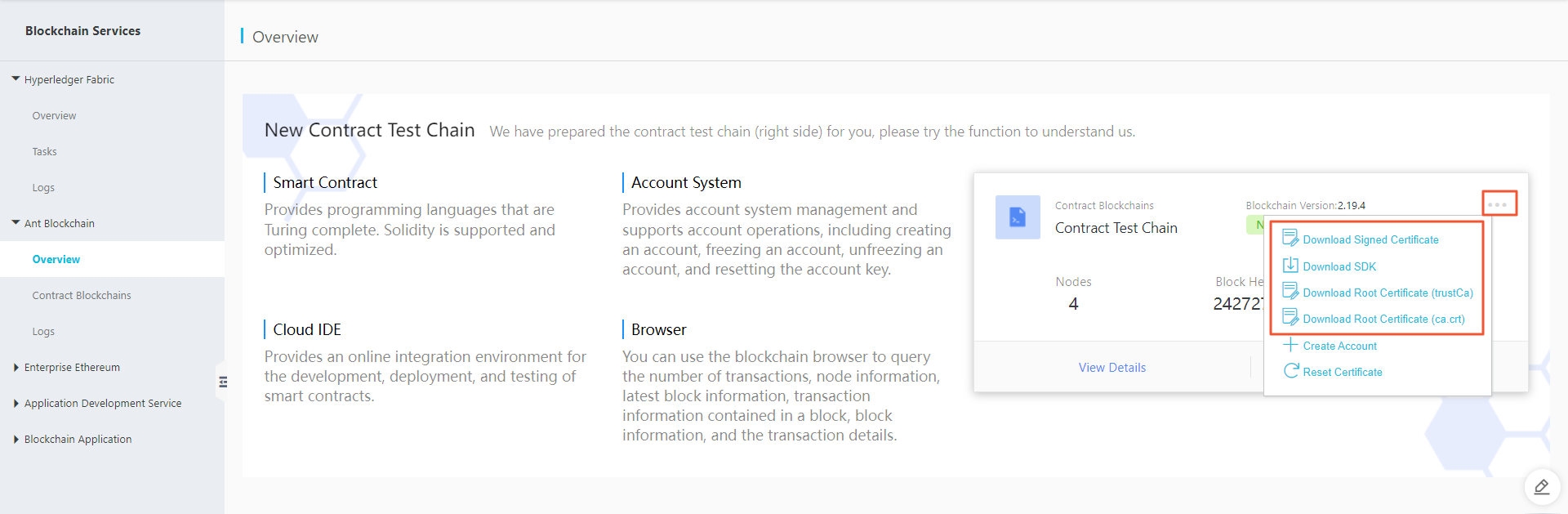
The current version of the contract test chain has been upgraded to v2.19.4. You can connect to the contract test chain directly through Maven dependencies, without having to download the SDK to connect.
Blockchain Browser
After establishing a connection with the contract test chain through the SDK and initiating an on-chain transaction, click View Details on the contract test chain to enter the blockchain browser page. This page allows you to view basic information related to the chain, including total business statistics, network status, node details, current block height, as well as corresponding changes in transaction volumes, blocks, and transactions.
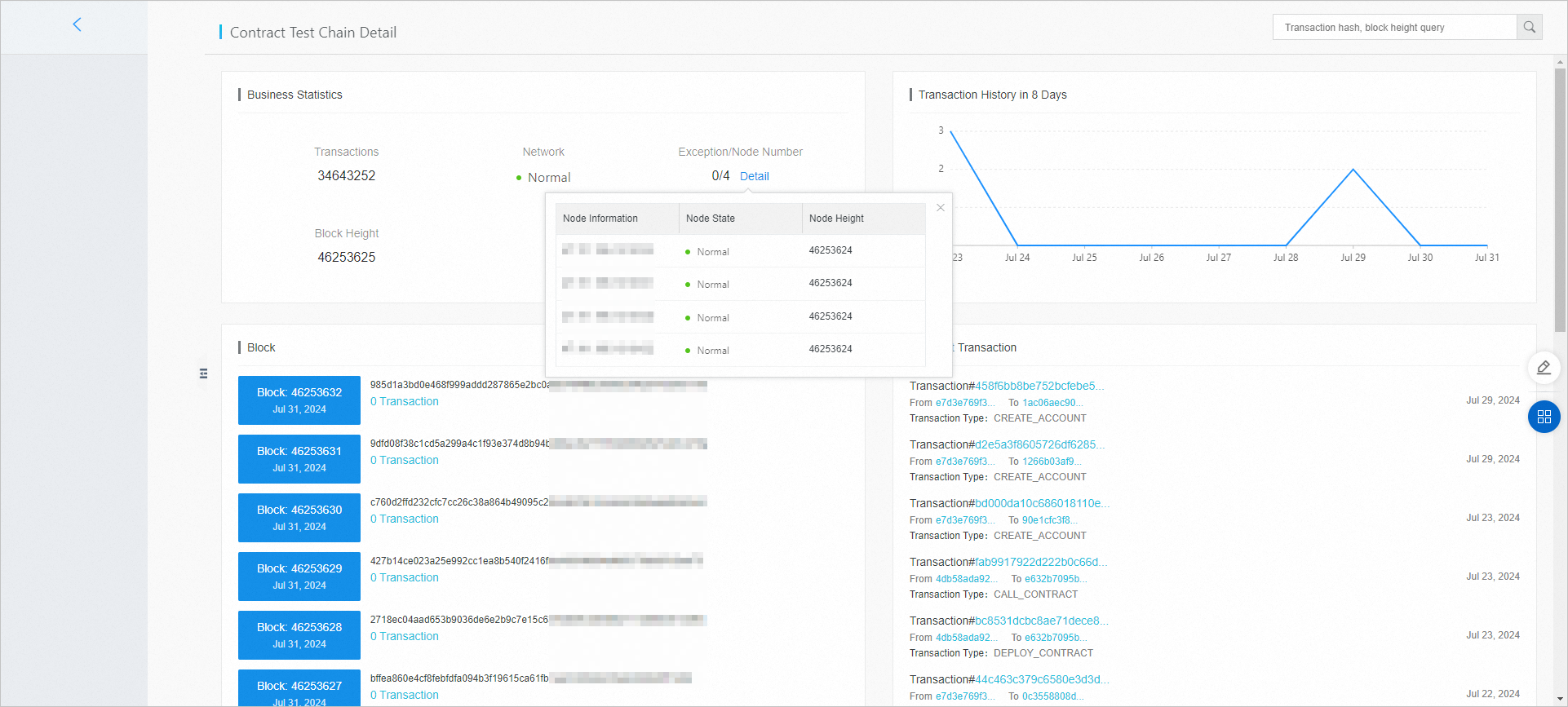
For the usage instructions of the blockchain browser, see View blockchain details.
Locally generate certificate and public-private key pair
Use OpenSSL
You do not need to manually install OpenSSL on a macOS system.
Install OpenSSL
Install OpenSSL on the Windows operating system as follows:
Go to OpenSSL download page (English), find version 1.0.2o (recommended), and download the installation package. Or, you can click the following download link:
32-bit OpenSSL installation package (direct download)
64-bit OpenSSL installation package (direct download)
Open the command line tool and go to the
bindirectory of the OpenSSL installation path.Prepare the environment variables and enter
set OPENSSL_CONF=openssl.cfgon the command line.
Generate certificate requests
Generate private keys and certificate requests by using OpenSSL.
You must remember the password of the private key and save the private key file properly.
openssl req -newkey rsa:2048 -keyout key_pkcs10.pem -out csr.pem
Generatinga 2048 bit RSA private key
.........................................+++
..................................+++
writingnew private key to 'key_pkcs10.pem'
EnterPEM pass phrase:
Verifying- Enter PEM pass phrase:
-----While this command is being executed, you are required to enter the following information:
Country name (2-letter code): Use the International Standards Organization (ISO) format and enter the 2-letter country code. For example, enter CN for China.
State or province name (full name): The province. For example, Zhejiang.
Locality name (for example, city): The city. For example, Hangzhou.
Organization name (for example, company): The organizational unit. For example, Pinyin of a company name.
Organizational unit name (for example, section): For example, IT Dept.
Common name (for example, domain name of your website): The domain name of the website encrypted with SSL.
NoteThis is a domain name that uses SSL certificate. For example, pay.****.com.
Different URLs are defined here as different website domain names. For example: ****.com, www.****.com, and pay.****.com are identified as three different website domain names.
The website domain name here must be the same as the SMTP/POP3 server name set by the mail client software.
Email address: Optional, the email address.
Challenge password: Optional.
Optional company name: Optional.
Use local key service
For your convenience, the BaaS platform provides a Java version of local key service.
Start local key service
The Java runtime environment must be version 1.7 or later.
Download the key generation tool.
Run the command
java -jar baas-crypto-tool-1.0.0.jar --server.port=8080to start the key service.
Generate certificate requests
After you start the key service, in the browser, enter https://localhost:8080/api/crypto/generateTlsKey?algo=rsa&isPkcs8=true&password=${password} to generate the tlskey.zip file. Unzip the file to obtain client.csr and client.key. client.key is used to connect to the blockchain, and client.csr needs to be signed by the BaaS platform.
Note: Replace ${password} in the link with your own password.
Generate public and private key pairs
After you start the key service, in the browser, enter http://localhost:8080/api/crypto/generateUserKey? algo=ec&isPkcs8=true&password=${password} to generate the userkey.zip file. Unzip the file to obtain user.key and pub.txt. user.key is the private key of the user, and pub.txt is the public key of the user.
You can run this command twice to generate two public private key pairs. One is the key pair of the account and the other one is the recovery key pair.