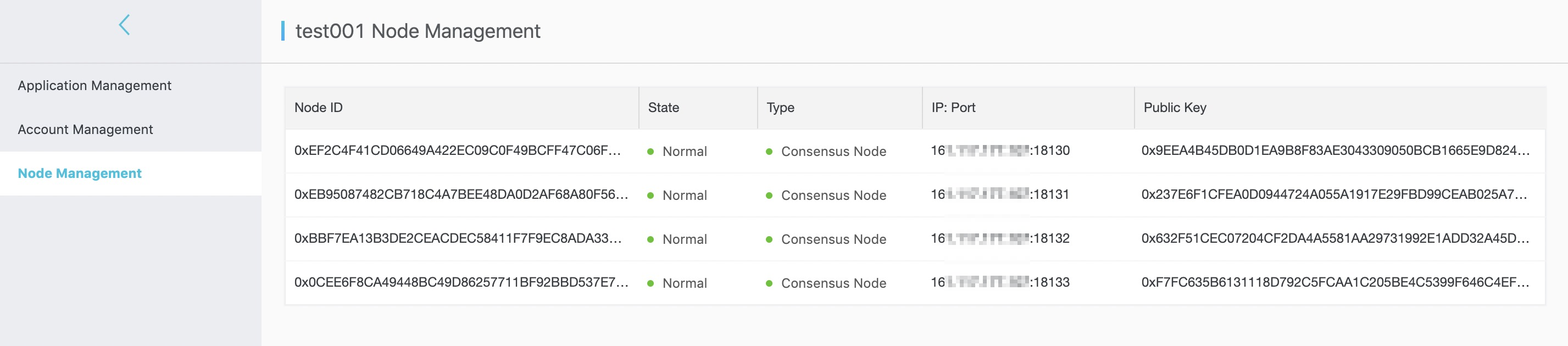You can perform the following operations on a blockchain in the BaaS console:
Create a blockchain
To create a blockchain, follow these steps:
In the left-side navigation pane, click Blockchain Management, and then click Create blockchain.
Enter the required information to complete creating the blockchain.
NoteThe free blockchain is only available for 14 days, please do not upload any business codes or business data to the blockchain.
On the blockchain management page, you can view the blockchain you created on the page.
Apply for blockchain permissions
You can apply for blockchain permissions after the BaaS platform administrator creates a blockchain for you. For more information, see Quick Start. After the application is approved, you can download the development components and the signature certificate to a local disk to develop blockchain applications.
Reset a certificate
If you forget your private key file or password, or you do not want to use the previous certificate, you can choose to reset the certificate. Procedure:
Click Contract Blockchains. On the My Consortia page, select a consortium, and then click Manage in the Actions column to go to the blockchain management page. In the left-side navigation pane, click Blockchain Management. Select a blockchain, and choose More > Reset Certificate.
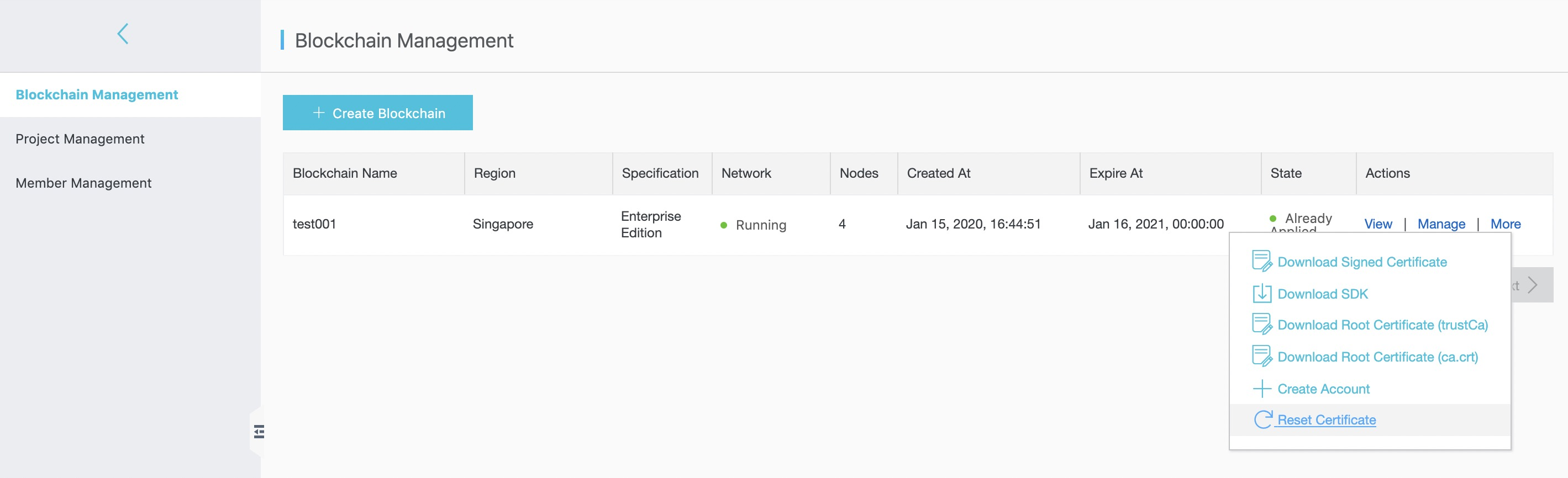
In the dialog box that appears, click OK.
You can apply for another certificate after you reset a certificate. For more information, see Quick Start.
Note: You need to generate a new certificate request if you want to reset a certificate.
View blockchain details
After you have obtained the blockchain permissions, you can click View to go the blockchain details page.
You can view the following information on this page:
Business statistics
Transaction history
Latest blocks
You can enter the block height or transaction hash in the search bar to query the block information or transaction information in the blockchain.

The transaction details page displays key information about the current transactions, including the timestamp, block height, initiator account, and the target account.
Manage blockchains
Select a blockchain, and click Manage in the Actions column to go to the blockchain management page.
You can perform the following operations:
Apply for management permissions
After you apply for a certificate in the blockchain, you can view the certificate information you applied for in the blockchain in the Application Management. Click Reset, you can apply for a new certificate by resetting the certificate information.

Manage accounts
You can create, view, freeze, and unfreeze blockchain accounts in Ant Blockchain. If any illicit content is found on an account, the administrator can freeze this account. A frozen account can no longer join a consortium, and its applied certificate on the consortium chain will also be revoked.

Note: The BaaS platform will not save the private key for you. You must save the private key by yourself and ensure its confidentiality.
Manage nodes
You can view the information of all nodes in the current blockchain, including the node IP address, service port, and the consensus status.